How To: Add To-Do Lists & Reminders Directly to Your Android Notification Tray
To-do list and reminder apps are a dime a dozen on Google Play, so trying to find the right one for you could take hours as you sift through hundreds of similar apps and widgets. Well, search no more, as we've found one of the most well-designed and easy-to-use reminder apps out there. Please enable JavaScript to watch this video.
Download & Install "Collateral"Head over to Google Play and download Collateral. Created by Genepaul Vargas, Collateral lets you create and customize your own notifications for reminders and to-do lists. Any reminders you create will be easily accessible right from your notification panel. You won't have to worry about widgets taking up home screen space, or having to open up a whole 'nother app just to peek at your to-do list. Simply swipe down on your status bar and your reminders will be right there!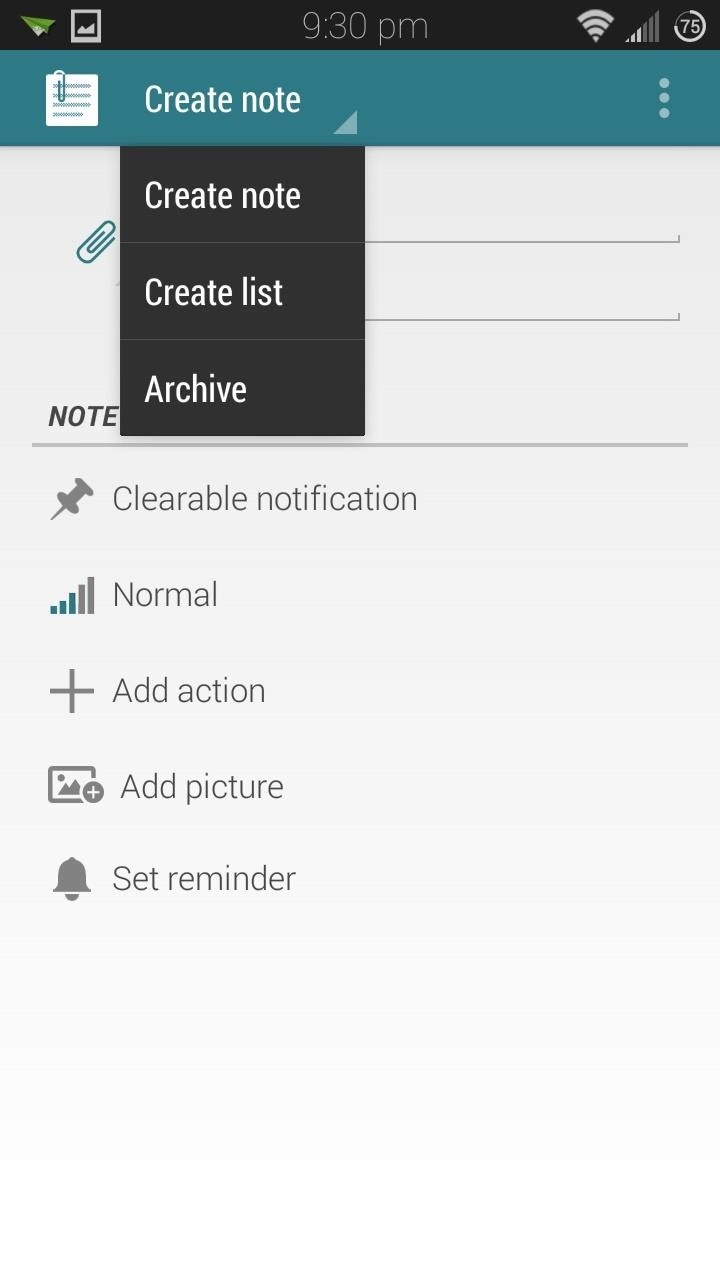
Creating a NoteOpen up Collateral and from the top menu bar you can choose between creating a note, list, or viewing an archive of previous notes or lists. Let's start off with a note. You can type in a title and add a few lines of details. Tapping on the paper clip will let you change the icon to add some flair to the notification. Under the Note Options section are settings to further customize the notification:Notification Type: Can be toggled between Ongoing (which will remain in the notification panel until removed from within the app) and Clearable (can be easily swiped away once you're finished with the reminder). Priority: If you have multiple reminders, you can edit the priority of each one and make more important ones stay at the top. Add action (premium): Lets you add an action button to the notification to make a phone call or send a text to someone in your contact list. Add picture (premium): Lets you put in an image from your gallery, or you can launch your camera to take a new photo. Set reminder (premium): You can have the reminder pop up at a future date or time. The first two settings are available in the free version, while the last three are unlocked with the premium version, available as a $0.99 in-app purchase. If you do wish to upgrade, you can do so by tapping Upgrade from the three-dot menu button.Once you've finished creating your note, tap the Create button in the top bar. You'll now have your reminder or note right in your notification shade. If you have it set as ongoing, you can remove it by tapping on it, then tapping Remove. Otherwise, you can simply swipe it left or right to clear it away.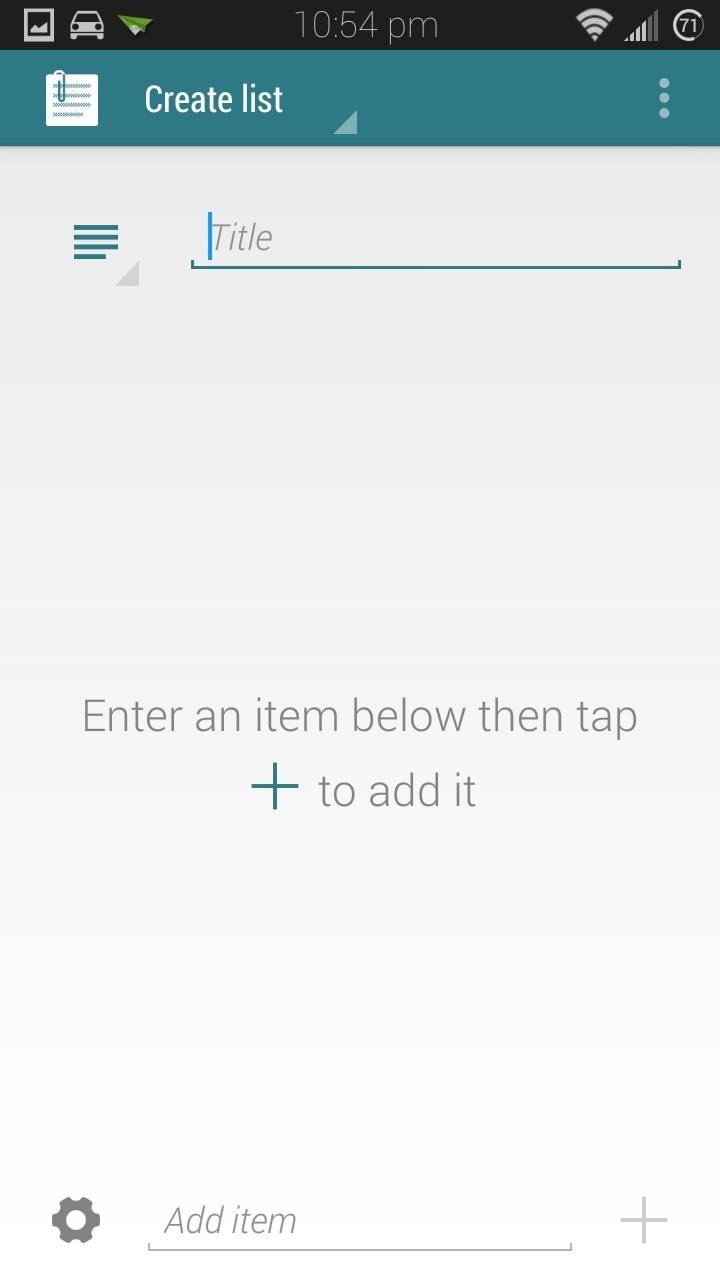
Creating ListsLists aren't too different. Simply give it a title, change the icon if you wish, then start adding items. Type in each individual item, then tap the plus sign to add it to the list. You can tap the gear icon in the bottom left corner to bring up a few settings. Just like the notes, you can make the notification ongoing or clearable, and change the priority. In addition, you can make your lists numbered, bulleted, dashed, or spaced. Again, you would tap on the Create button once you're finished, and you can view your list from your notification shade.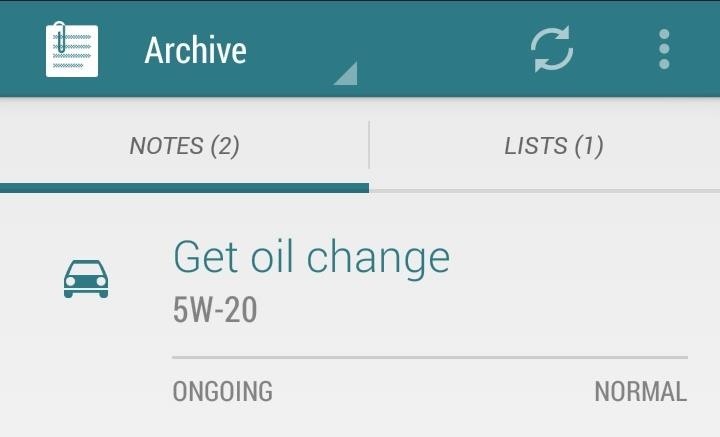
Archive of Past Notes and ListsIf you want to re-use a note or list, all you have to do is head into the archive. Tap on the note you want to use and it'll pop up in your notifications. This is especially useful for grocery lists, especially if you buy the same set of food over and over again like I do.I was a diehard Google Keep user before I discovered Collateral. With its minimal interface, and easy access just a swipe away from the status bar, I don't think I could ever go back.Which reminder and to-do list apps do you like using? Let us know in the comments below.
In this video I'll show you how to use your iPhone when the home is broken or not responding. We got this iPhone as a replacement for one that failed under warranty. unfortunately the home button
How to Fix a Broken iPhone Lock/Off Button - Macworld UK
Now, let's proceed with the tutorial below to unlock Razer Phone 2 bootloader. How to Unlock Bootloader on Razer Phone 2. We have put together a detailed step-by-step instructions guide on how to unlock bootloader on Razer Phone 2. If you are used to unlocking bootloaders on any previous Nexus devices, then this should not be any different
How to Unlock Bootloader of Android Device With KingoRoot
How To: Android's Built-In Scanner Only Catches 15% of Malicious Apps—Protect Yourself with One of These Better Alternatives How To: Stream music wirelessly with Airport Express and a Mac How To: Improve Battery Life on Android by Optimizing Your Media Scanner
The 5 Best Phones for Privacy & Security « Smartphones
Improve Bluetooth Audio on Your Galaxy S9 with Custom Codecs Many Samsung fans were excited when the Galaxy S9 kept the 3.5 mm headphone jack. While this is a rare delight in 2018, you also have the option for high quality audio playback over Bluetooth.
6 Hidden Audio Mods for Your Galaxy S9 : GalaxyS9
How to Create 8-Bit Pixel Art & Animations on Your Samsung
How to Take Care of Your Furby. Furbies are fun, talking toys that will help to keep you happy all day long. There are countless Furbies to choose from, each being equally lovable.
Tips & Tricks to make your Furby Perform | Furby Manual
A Bluetooth headset or speakerphone can set you free. When paired with a compatible cell phone, a Bluetooth headset or car kit allows you to make calls without having to hold the phone in your hand. And such Bluetooth products are more than just a convenience--in some places, using one is the law.
How to start creating my own Bluetooth device - Quora
The cache stores files for faster web browsing. Clearing the cache can resolve some issues and also save space on the phone. Cookies are files that store information, and they allow websites to remember your preferences.
9 Ways to Delete Temporary Internet Files - wikihow.tech
Given how long image stacking has been around, and how many camera and phone makers have employed some version of it, it's fair to ask why Google's Night Sight seems to be so much better than
How Google's Night Sight Works, and Why It's So Good
To add a contact to your iPhone's favorites list simply launch the Phone app and tap on the 'Contacts' tab from the button bar. Scroll through the list of contacts until you find the one you want to add and tap on it. Then simply hit the 'Add to Favorties' button, and that will add the said contact to your favorites list.
How to Add or Remove Favorites from Safari on iPhone and iPad
Sep 12, 2017 · After four months of testing, iOS 11 beta testers can now nab the Golden Master just before it's released to the public. Here's how.
Here's how you can get iOS 11 now | ZDNet
To try out Lens in Google Photos, open a photo in Google Photos and then tap on the Lens icon that looks like a square with a magnifying glass. It could also identify landmarks in your
This "Search by Photo" App for iPhone Blows Google Goggles
We all know that feeling: You've found an interesting article online, only to discover it wants you to click through 10 pages of a slideshow just to read the darn thing. Here are a few tricks to banishing multi-page articles forever.
Google Should Penalize Multi-Page Articles: Here's Why
Canon 24mm f/2.8 IS -
0 comments:
Post a Comment