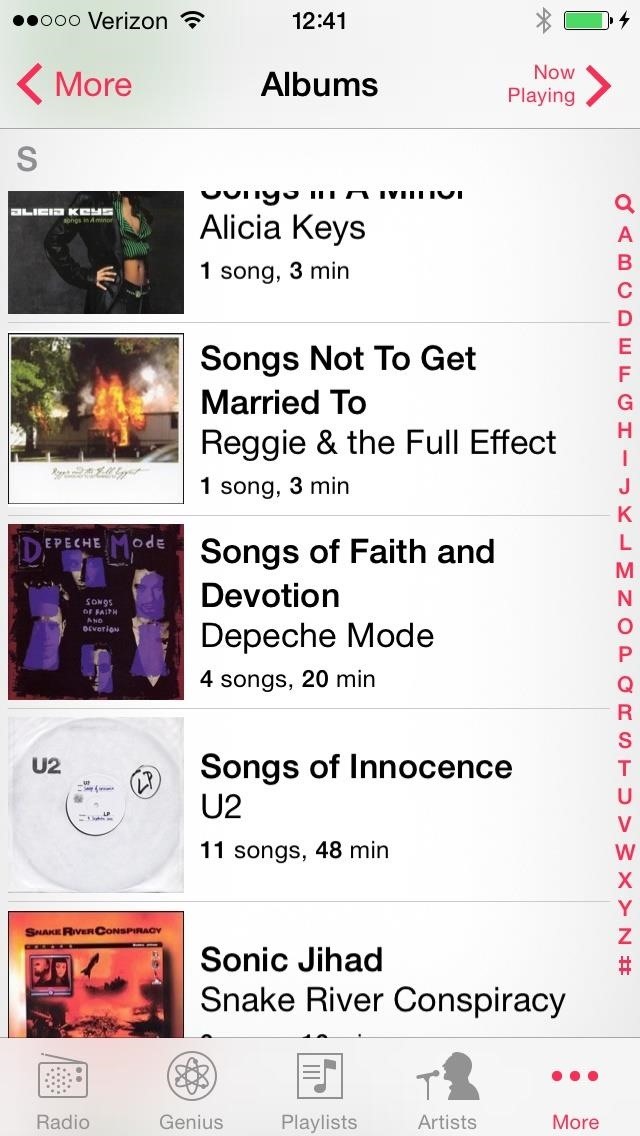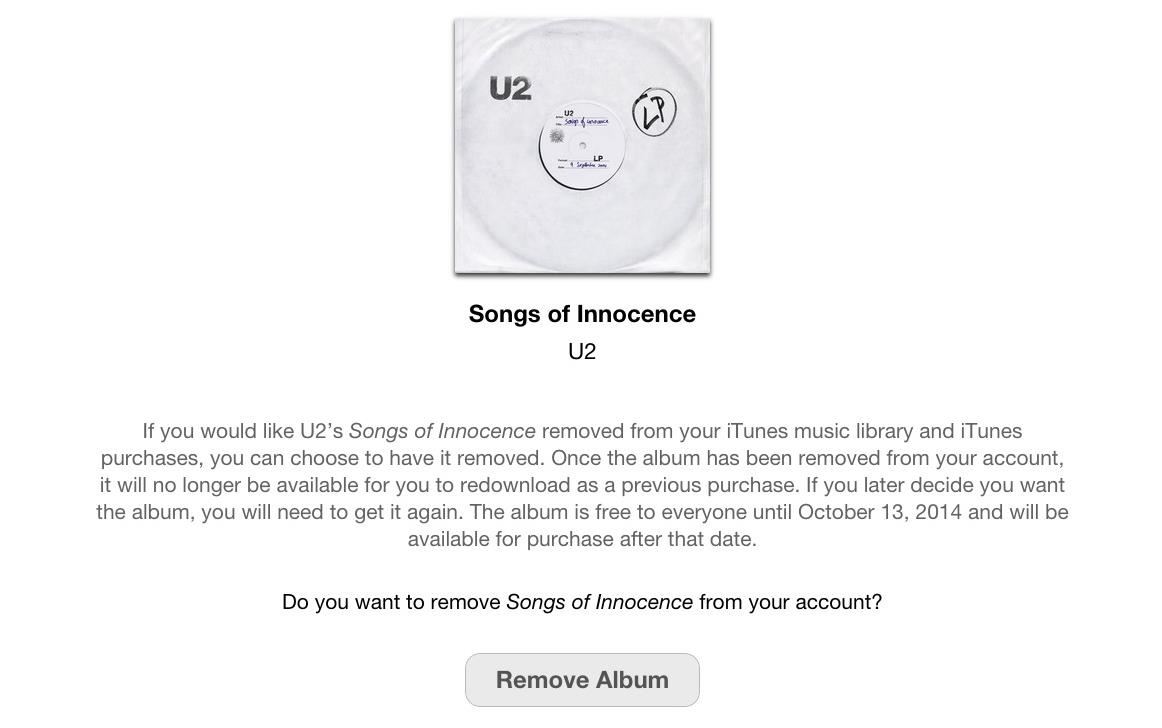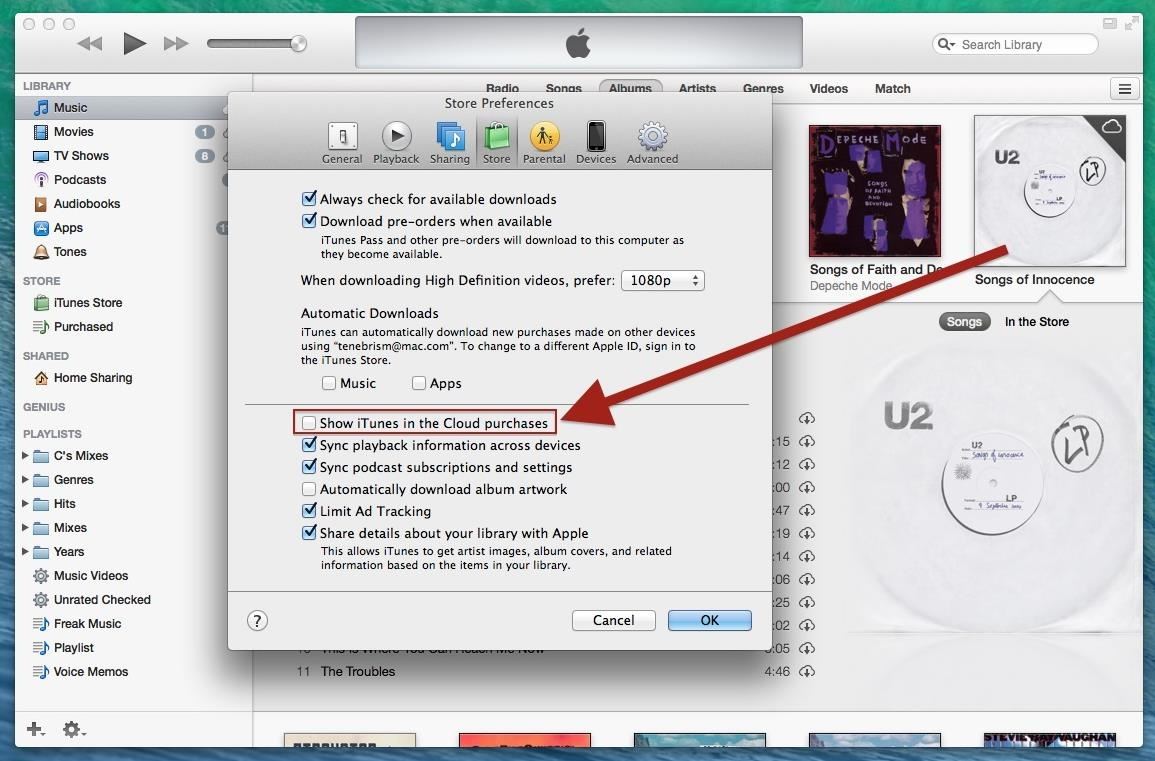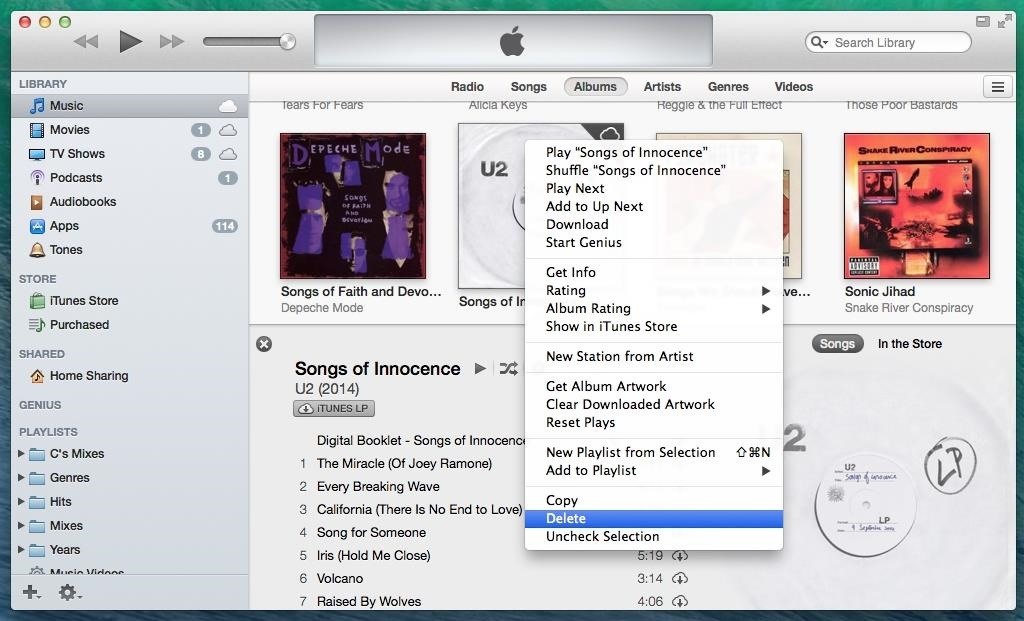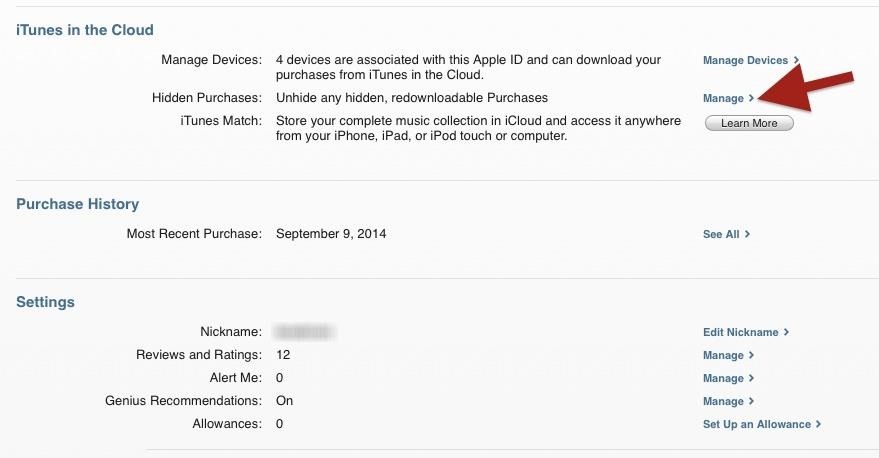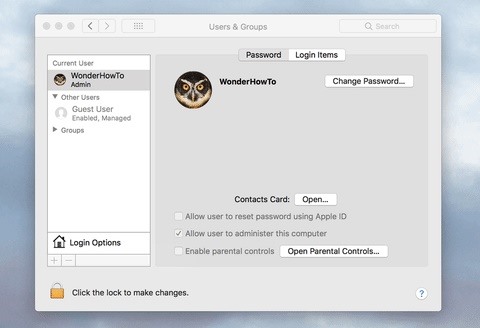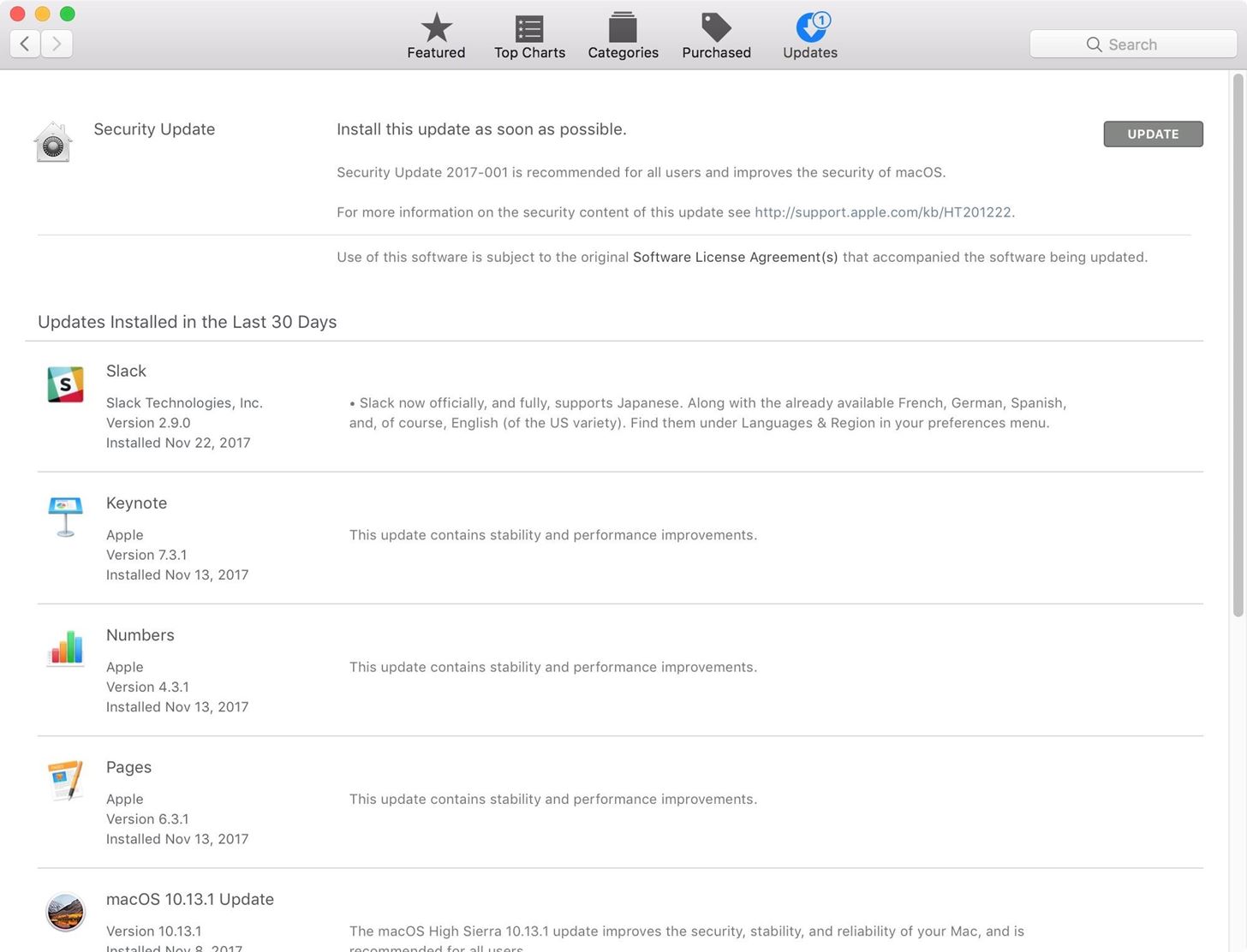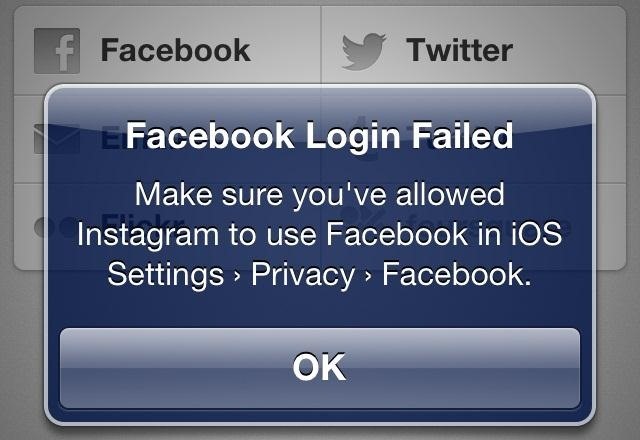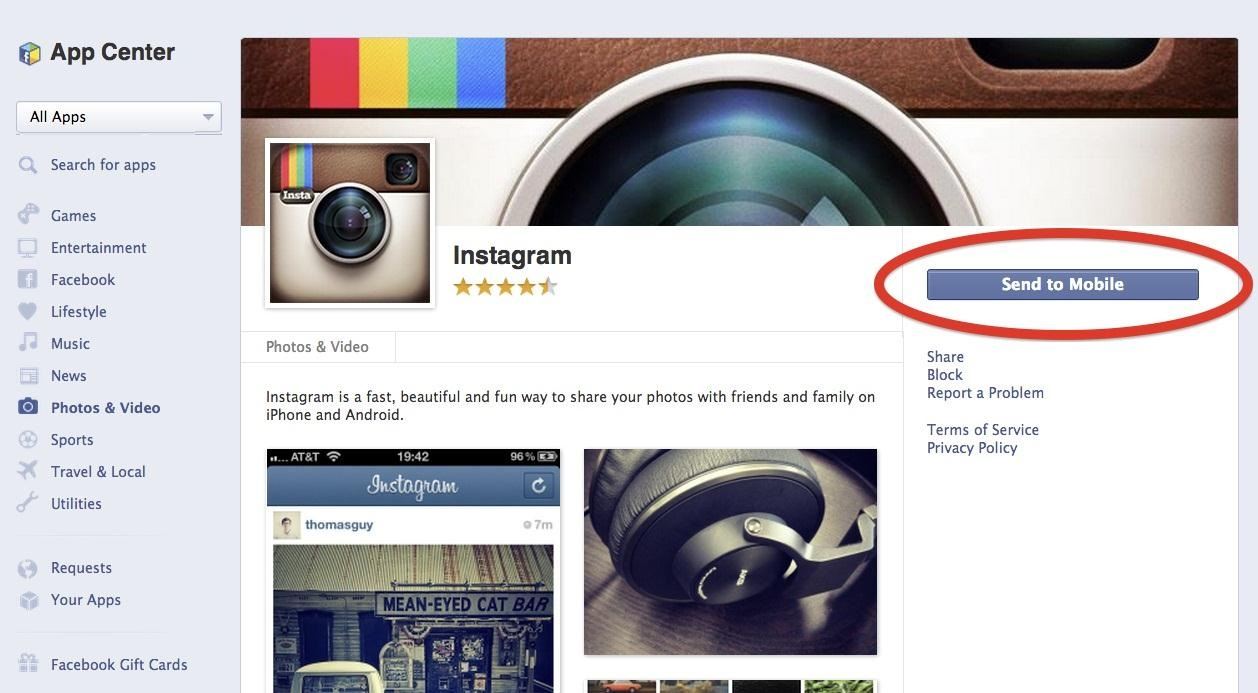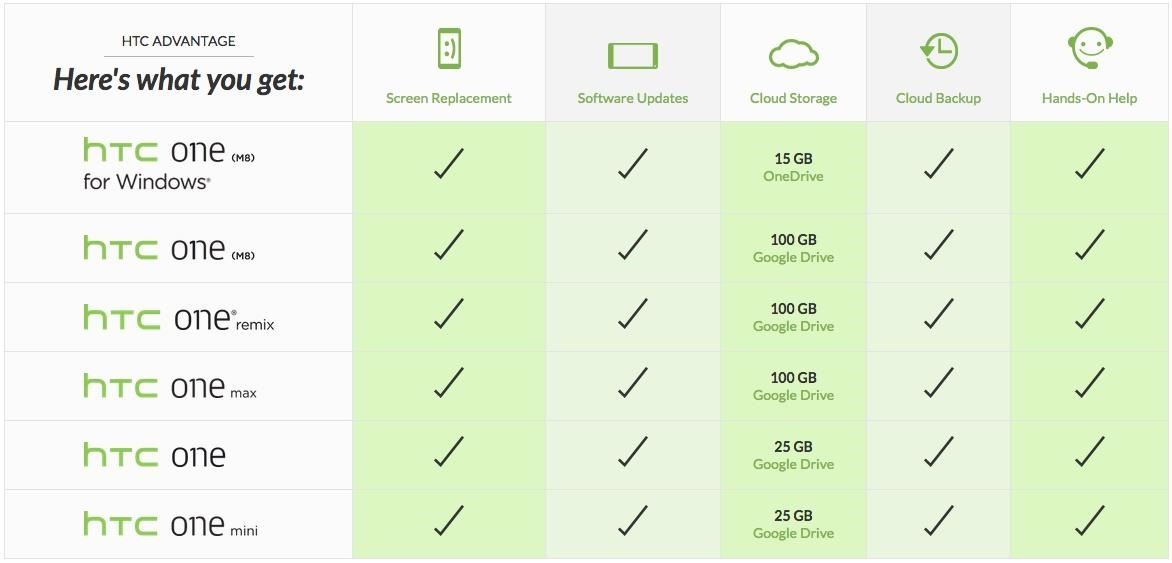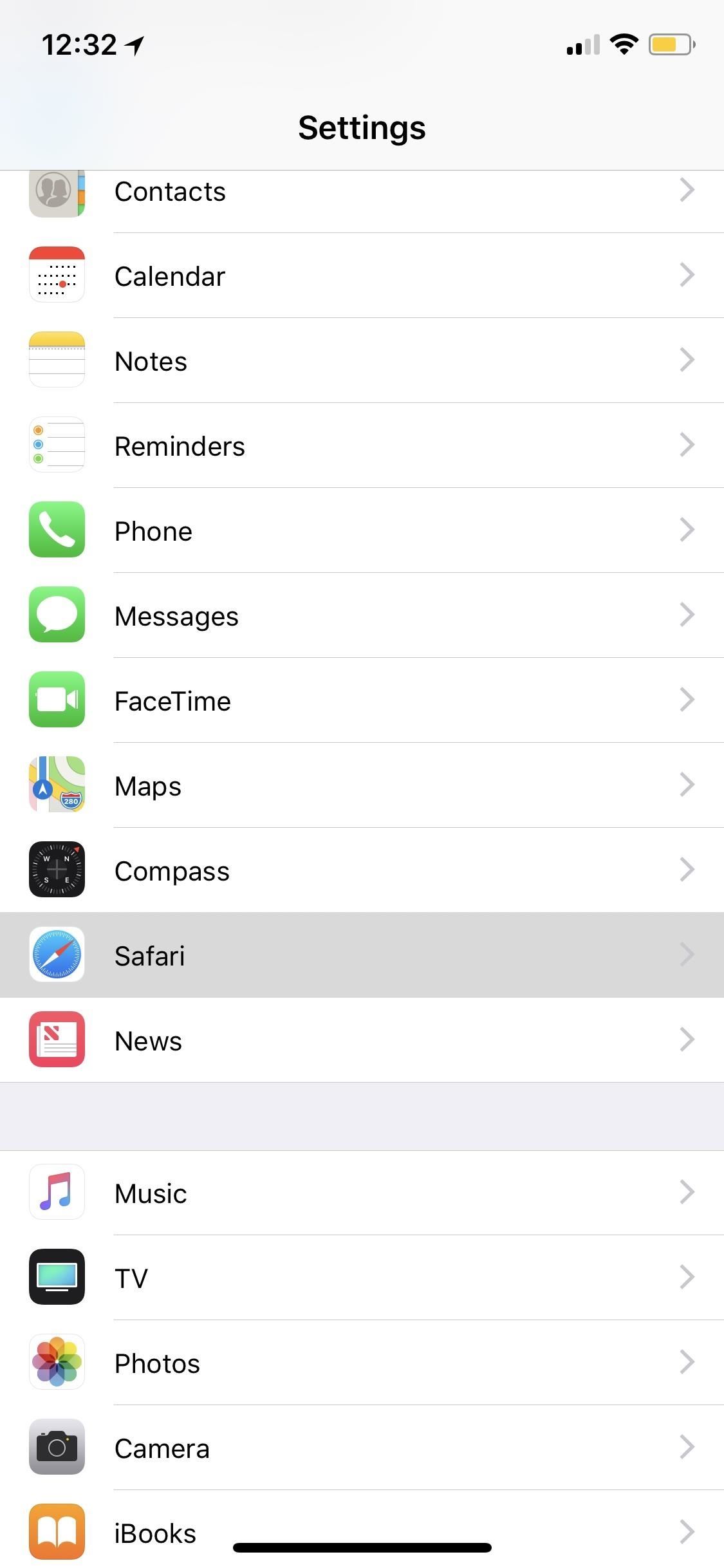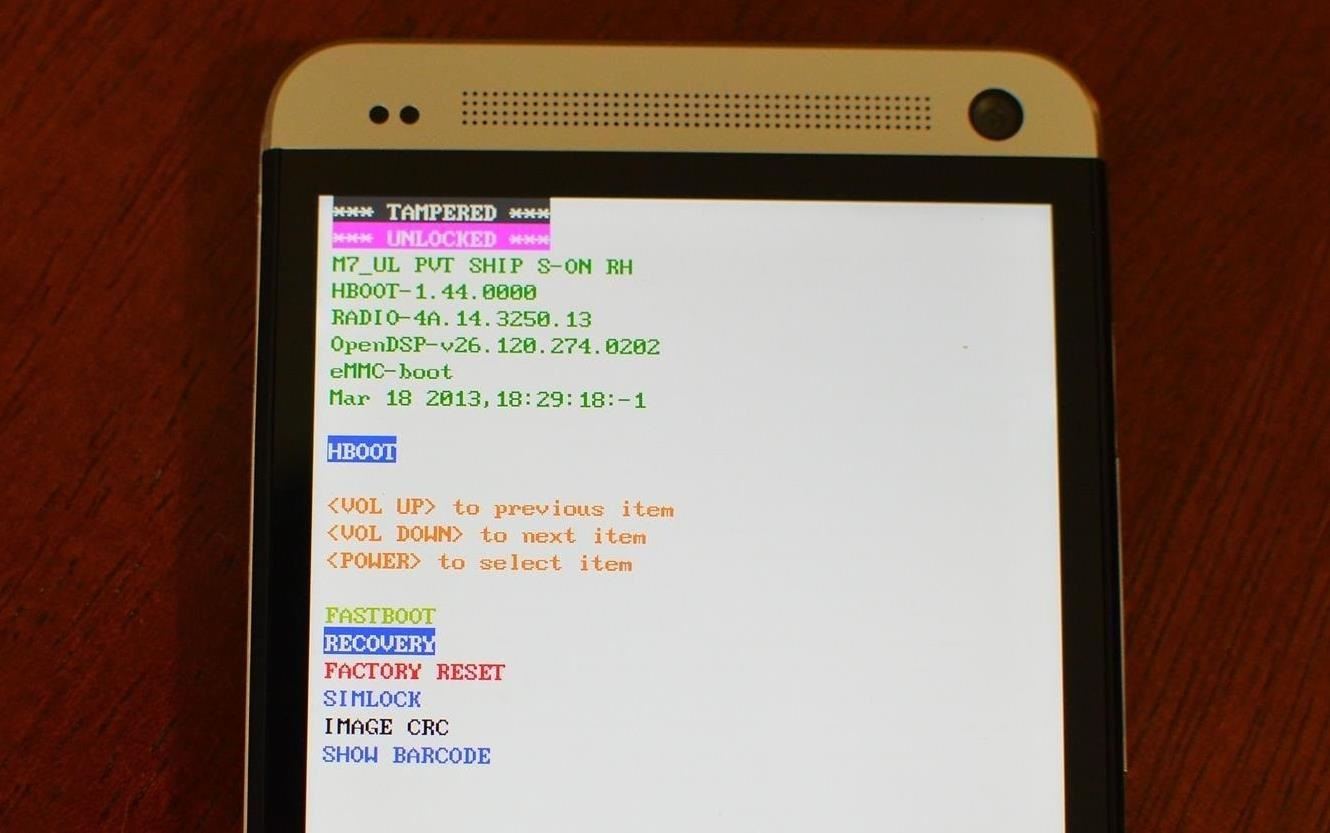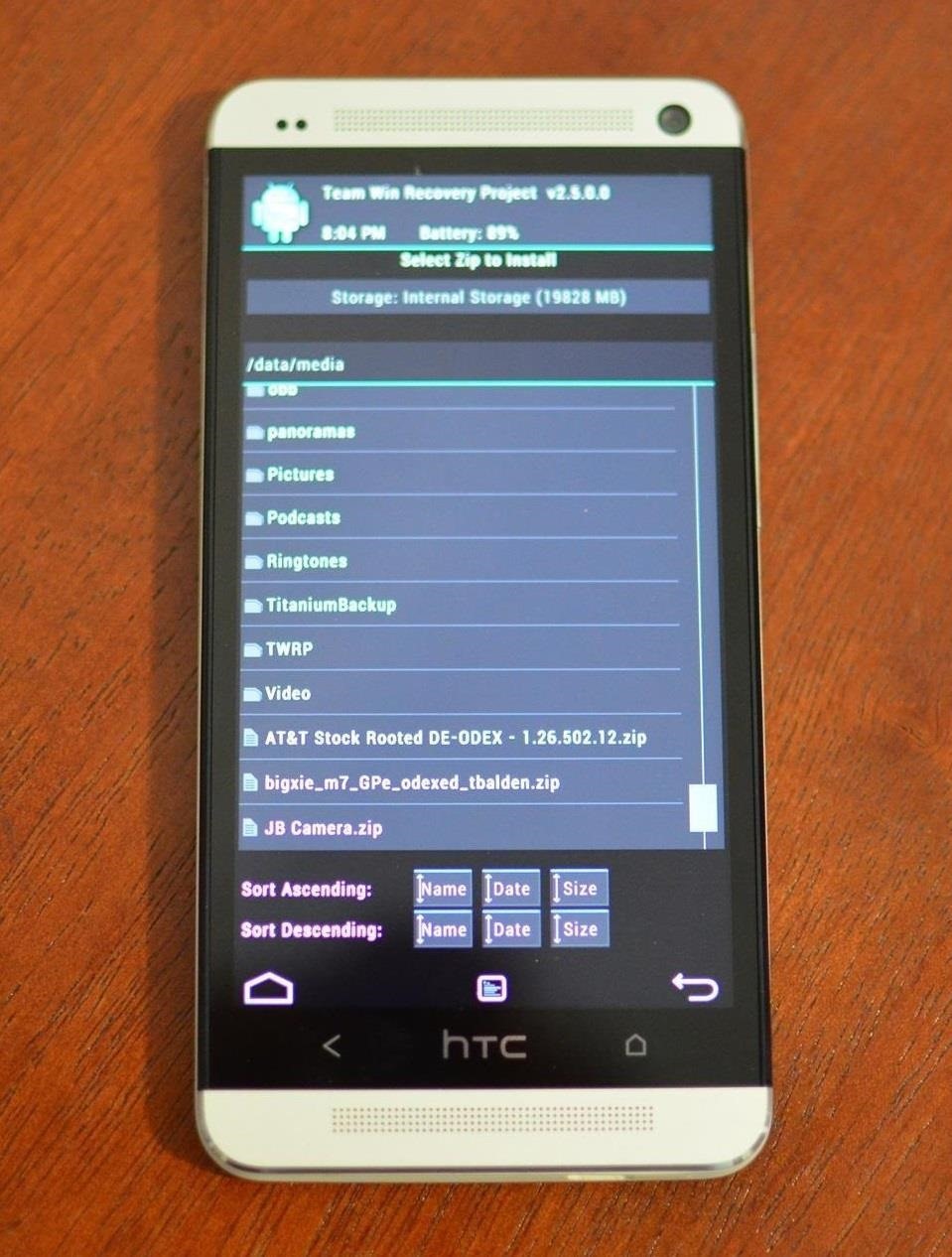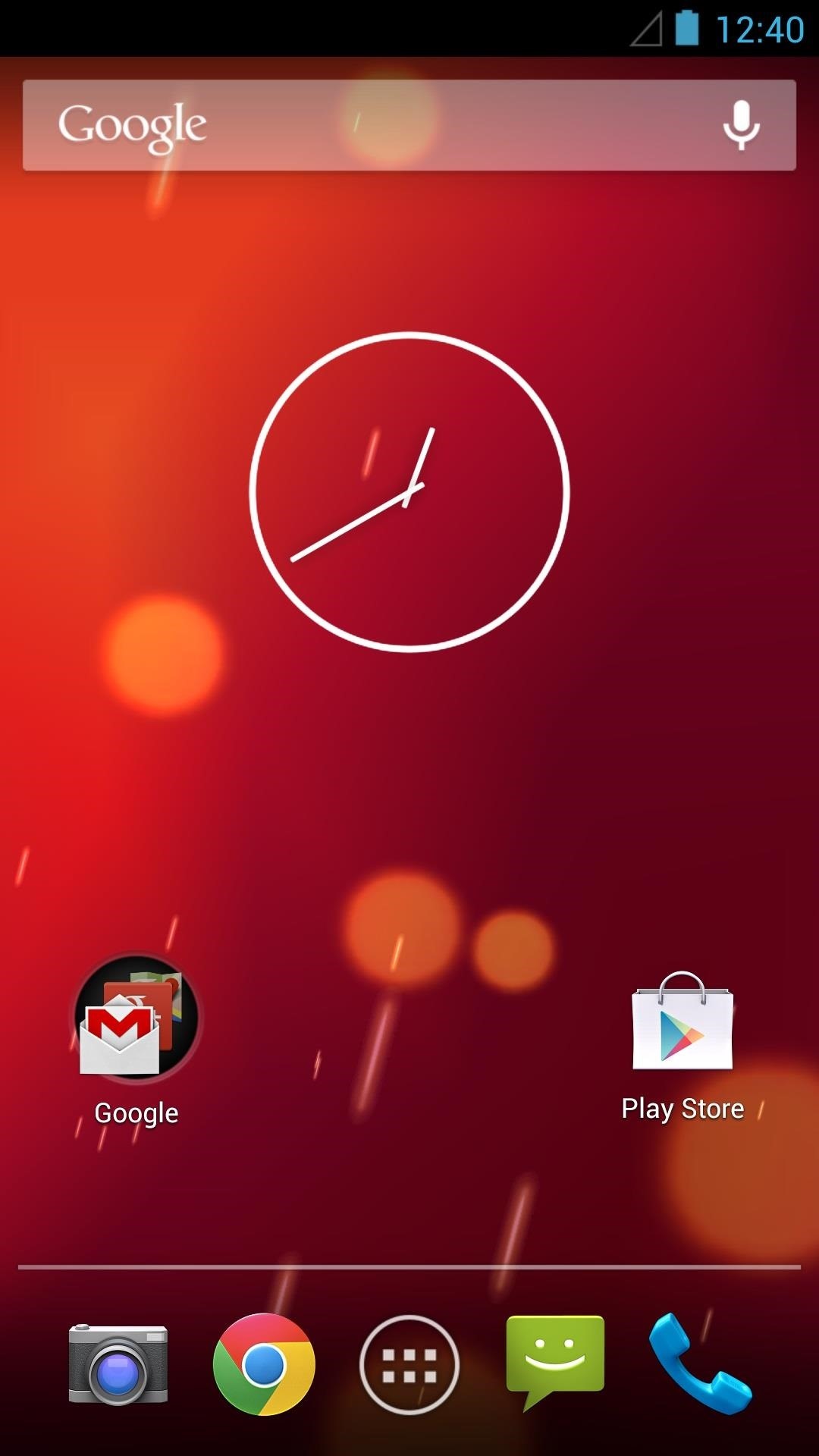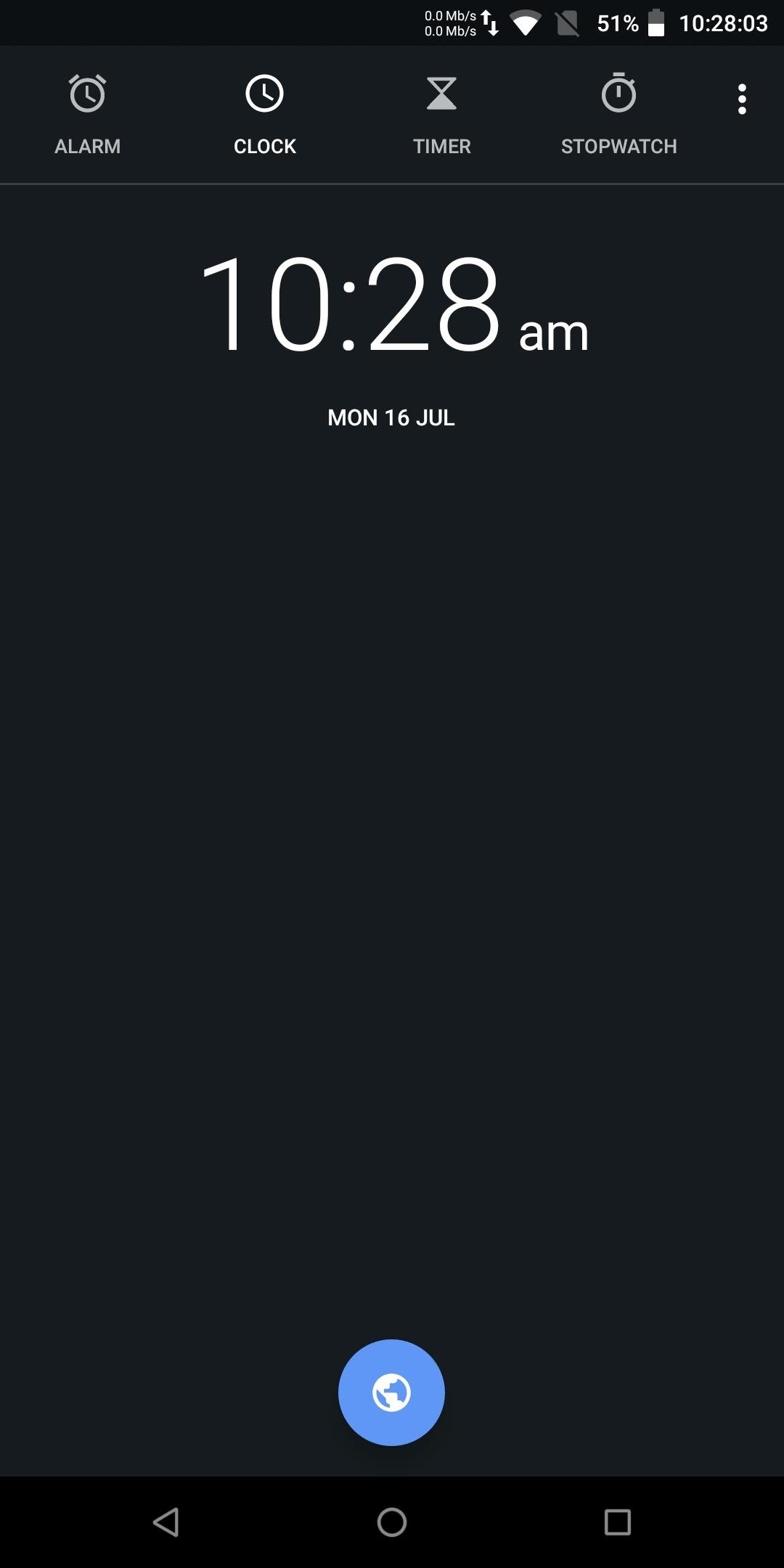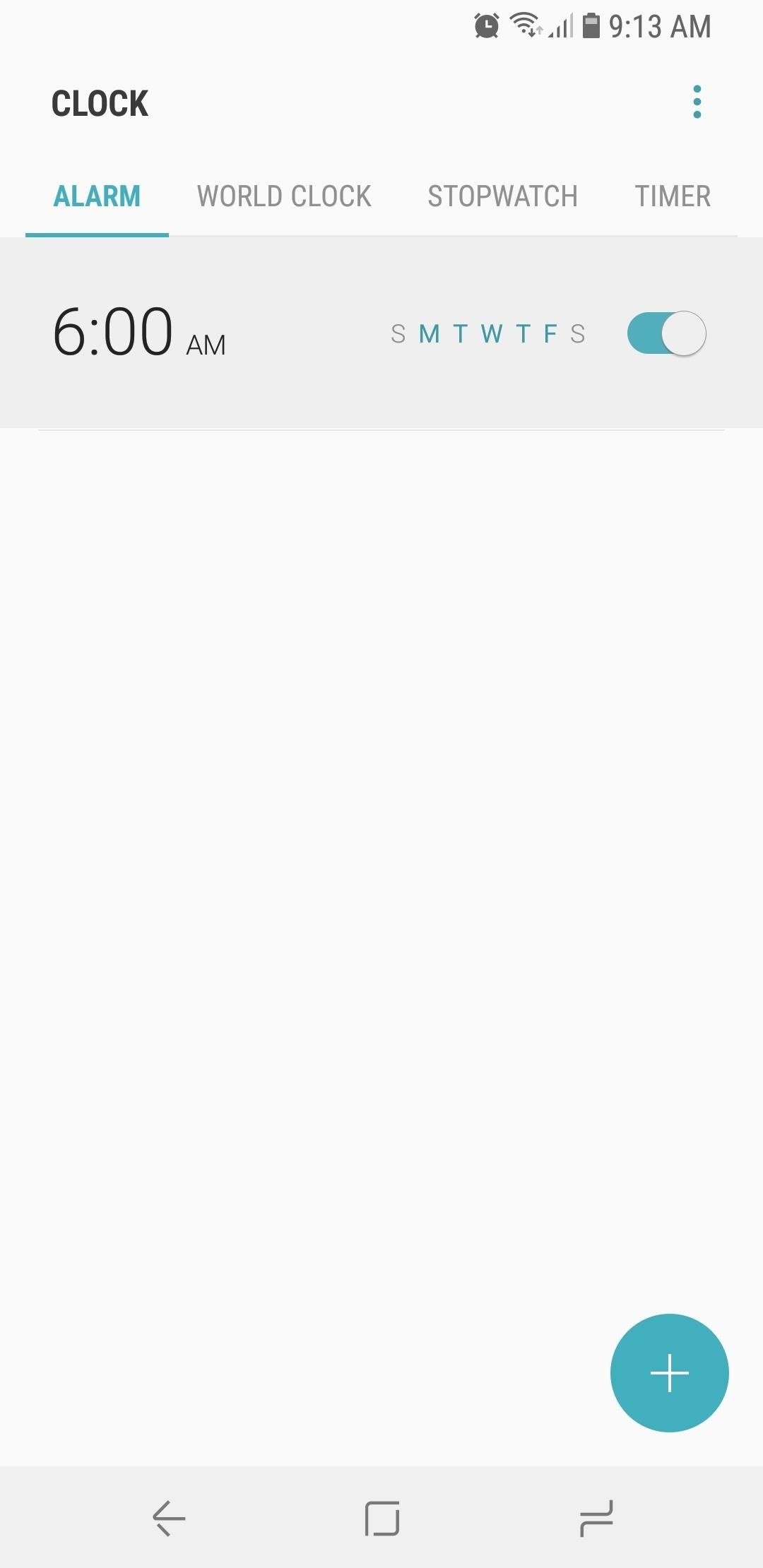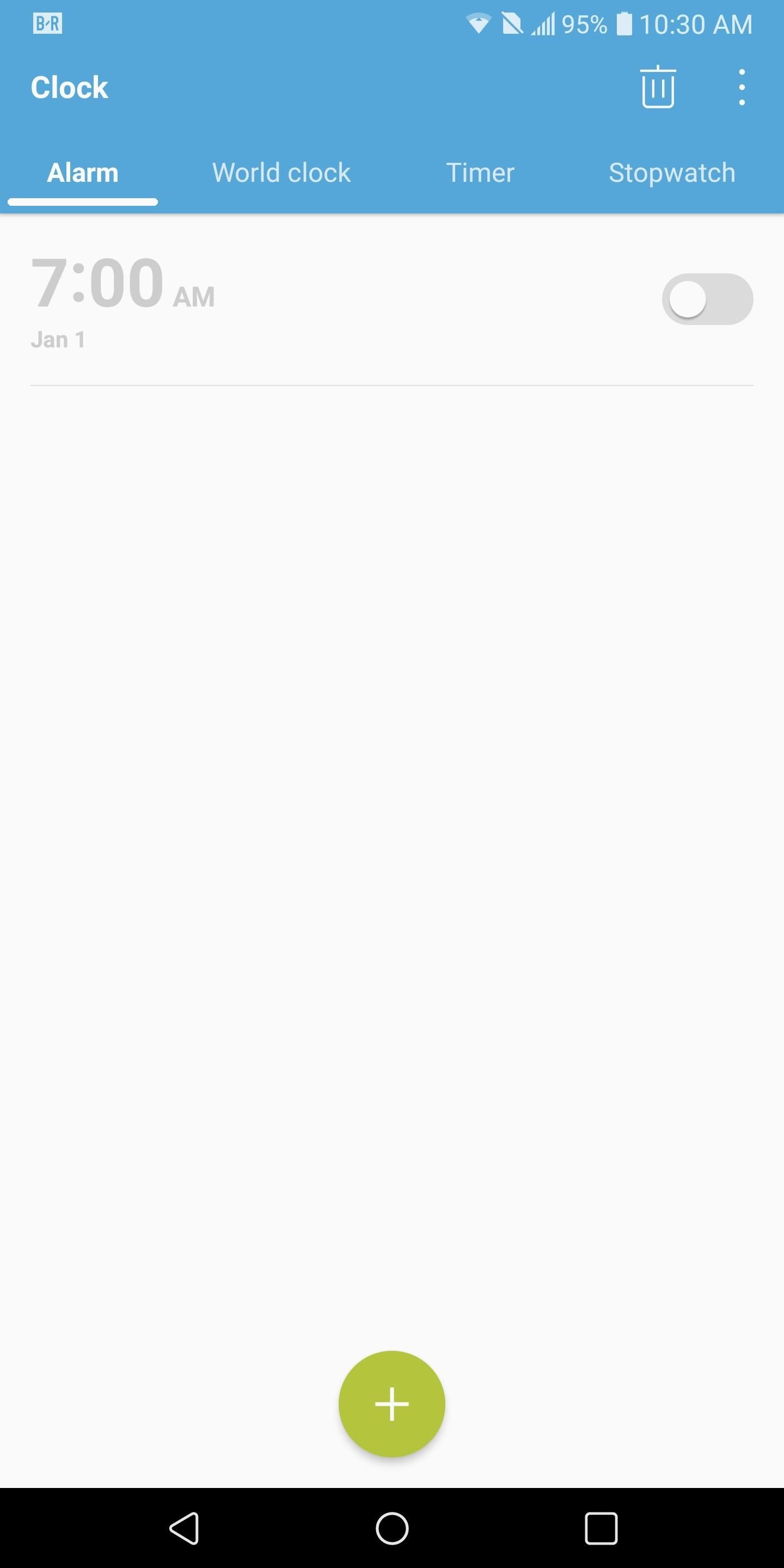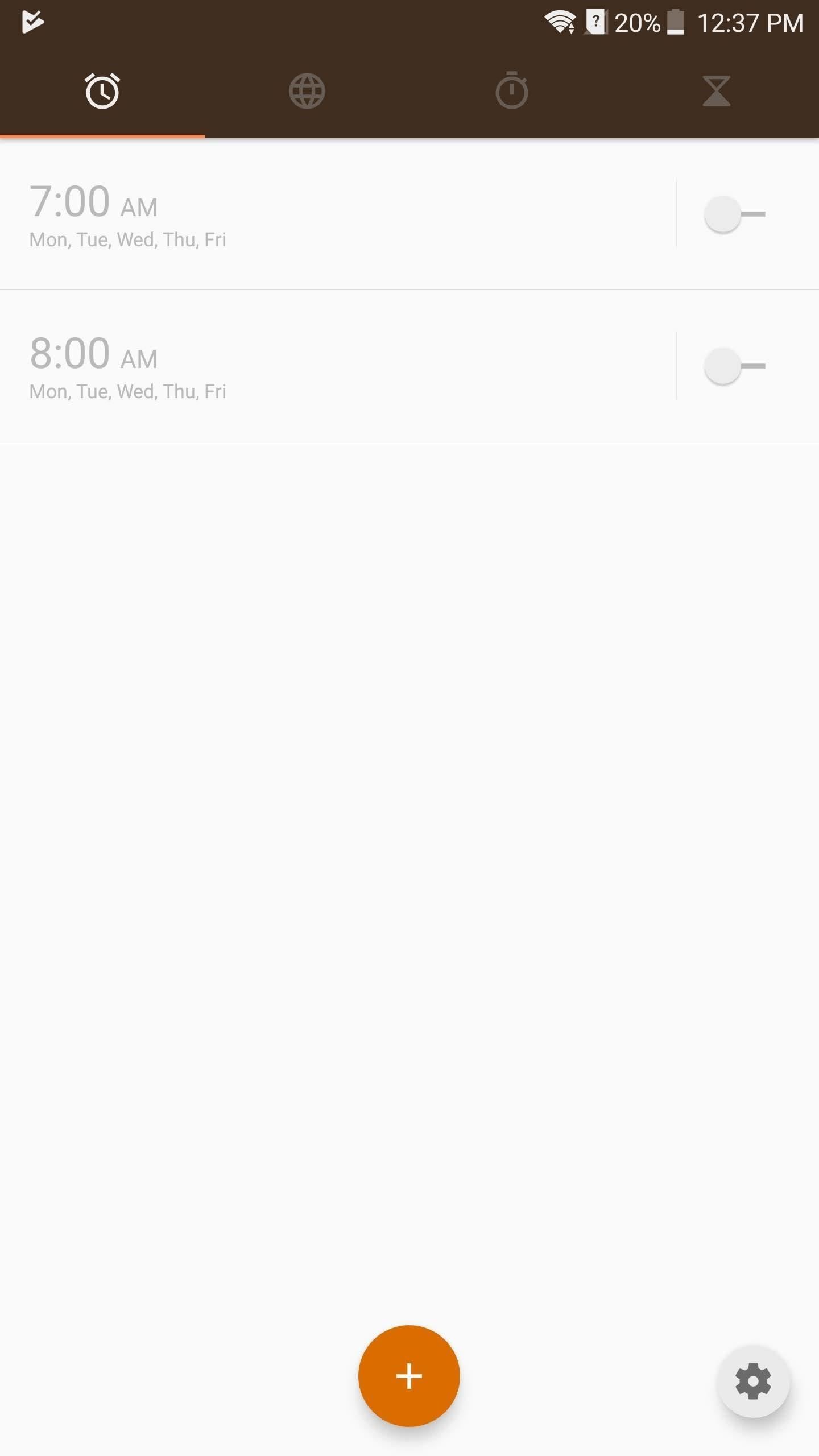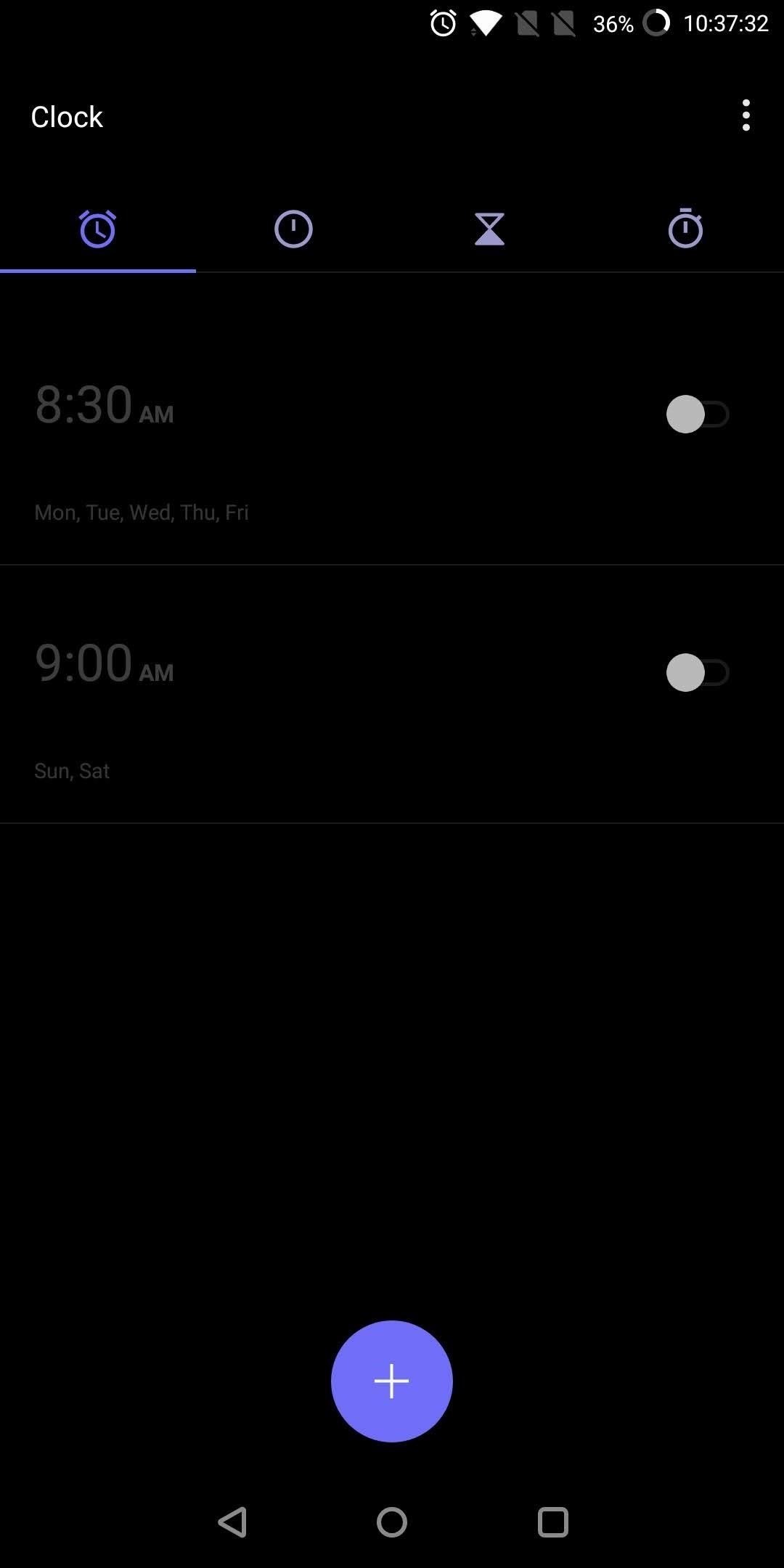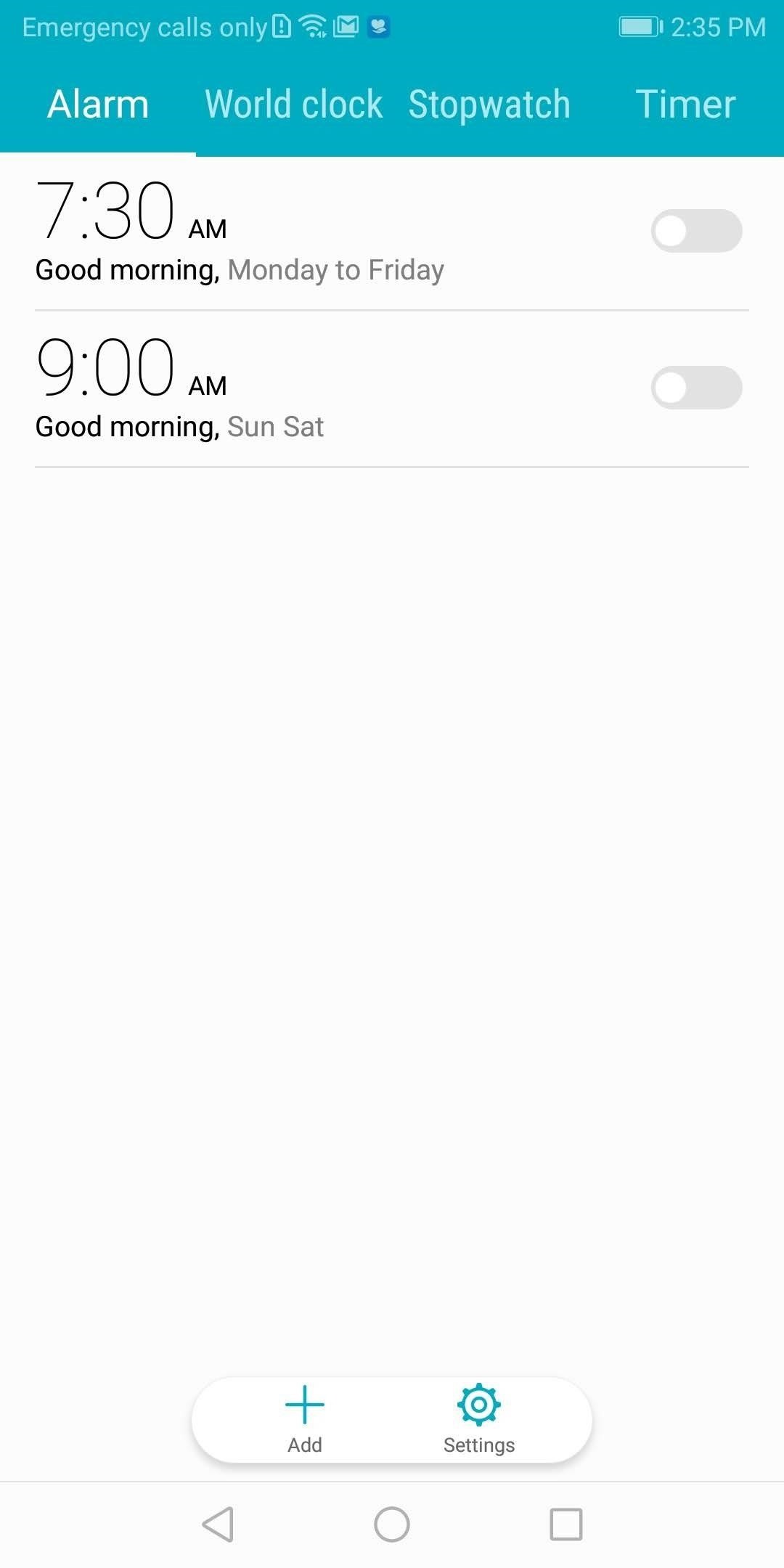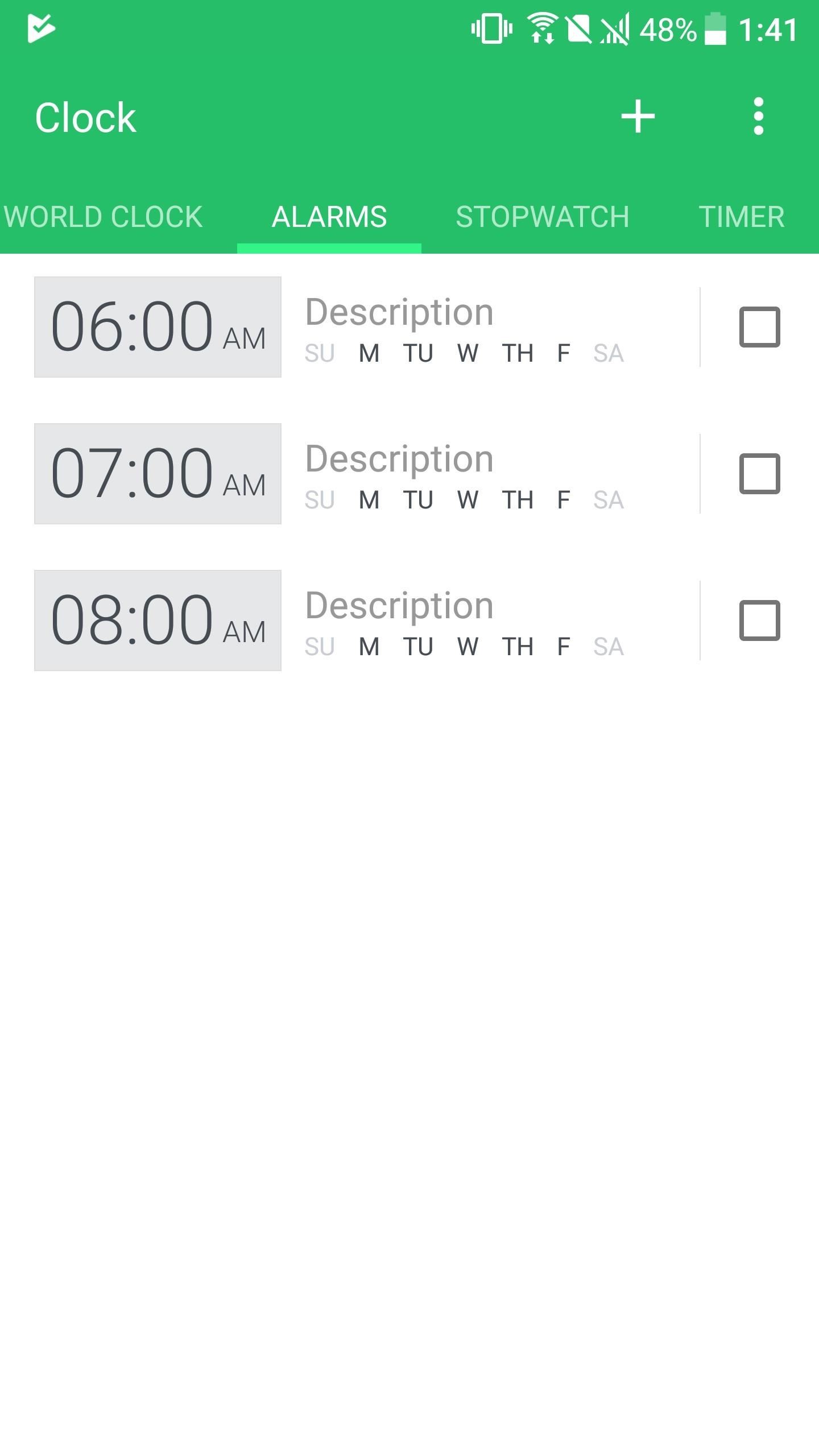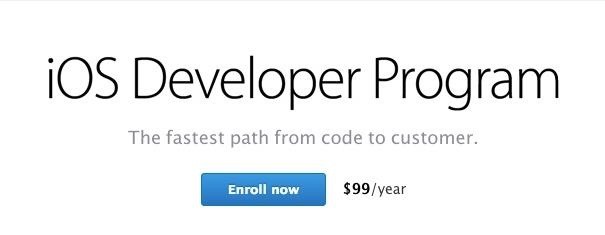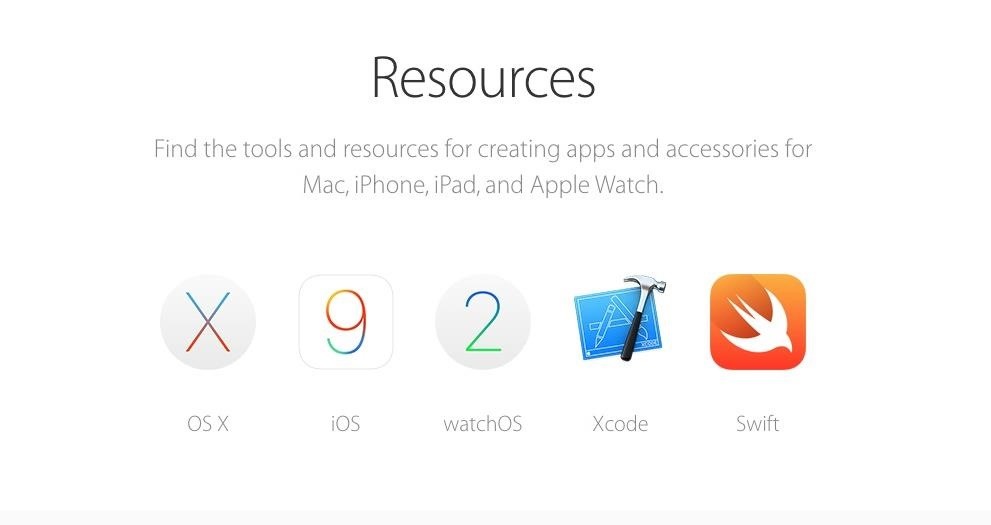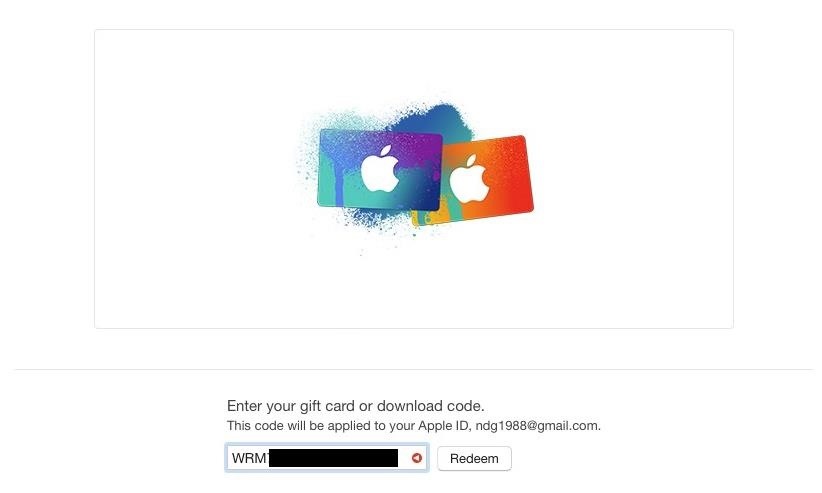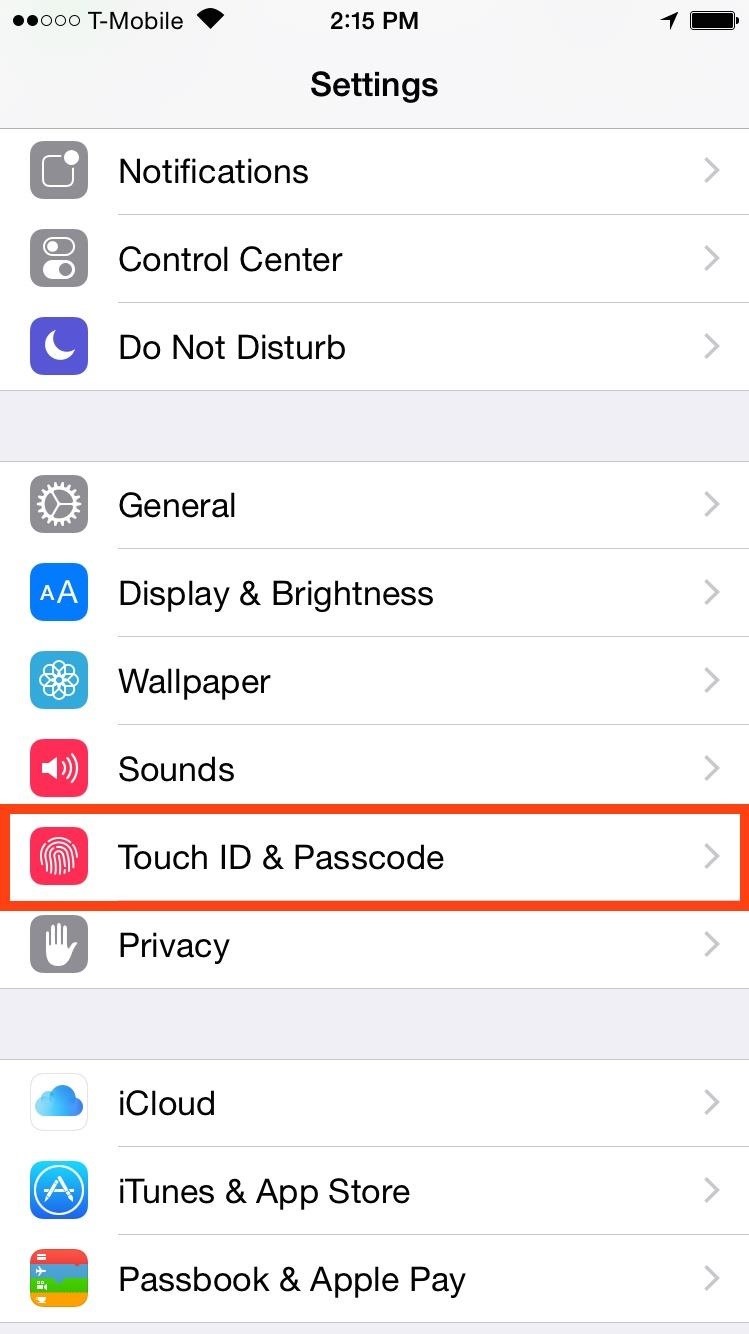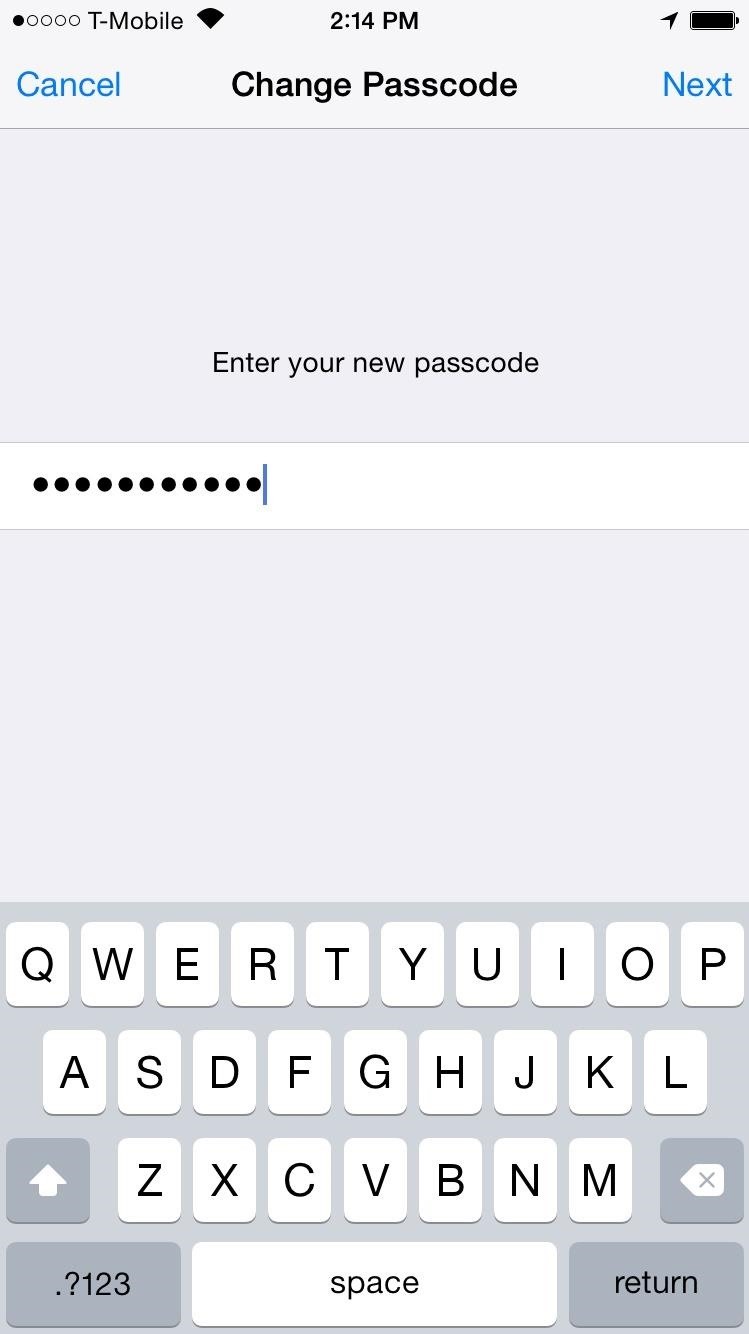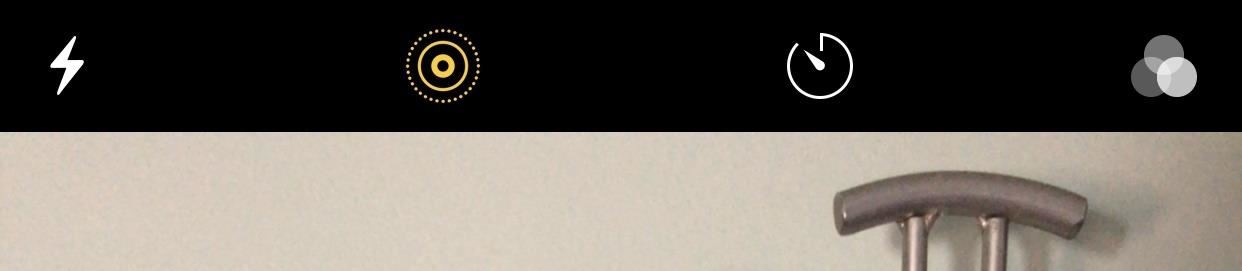How To: Change the Default Snooze Time for Your Alarm on Any Android
While we shouldn't rely on it, every so often we need to hit the snooze button to get a few additional minutes of precious sleep. Depending on which OEM skin is running on your device, this could be either five or ten extra minutes of dozing. However, some of us need a different length of time.Back in the 1950s when snooze was first invented, 10 minutes was considered too long, as people would fall back asleep. We now know it's much more complicated than that and dependent on whether someone is a light or heavy sleeper, so the default five or ten minute snooze length may not be right for you. Fortunately, the Clock app on our smartphones provides us with full customization, letting us pick the exact length we need for how we sleep.
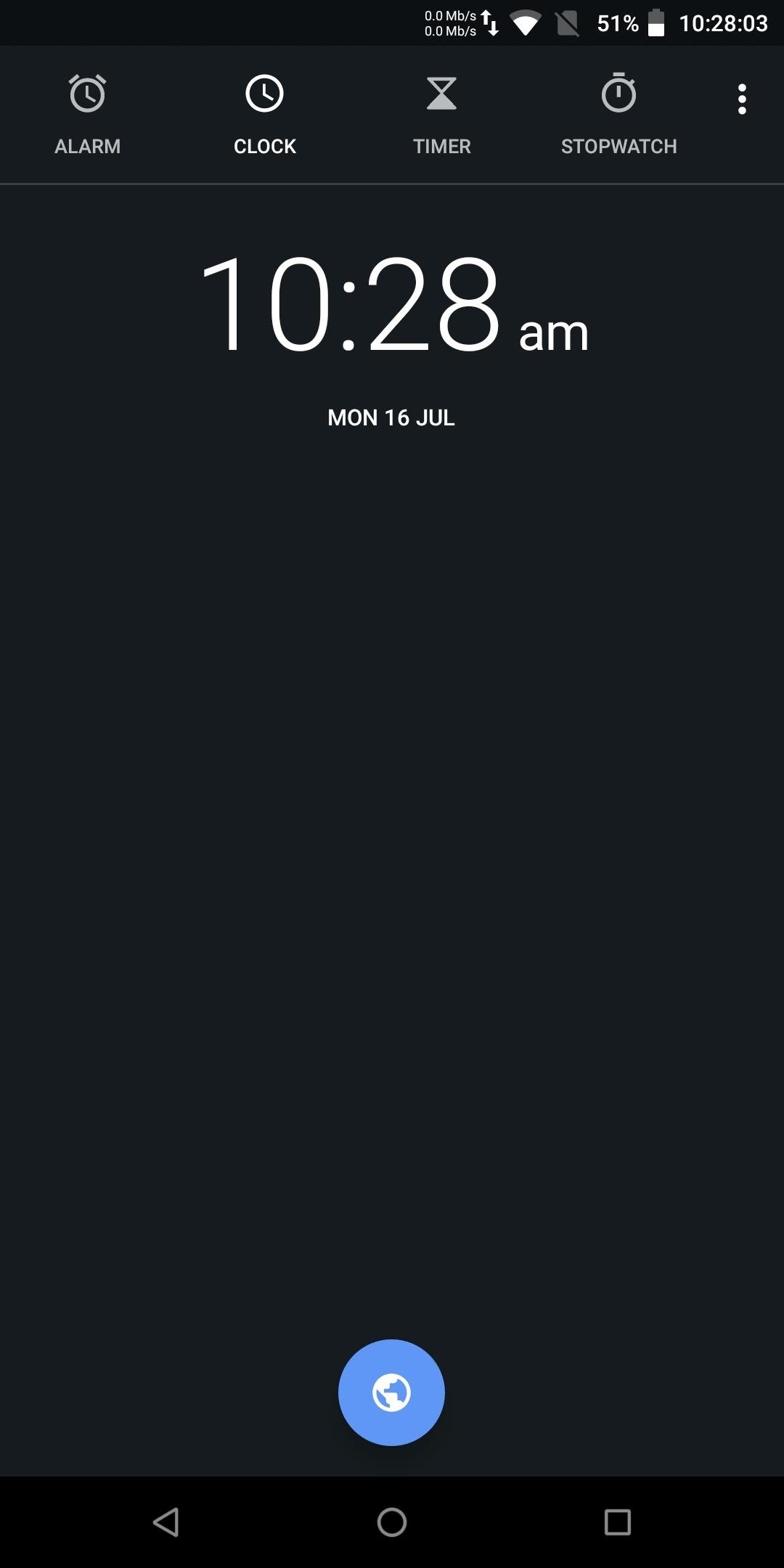
Stock Android (Pixel, Motorola, Nokia, Essential, Etc.)Changing the default snooze length is pretty straightforward on stock Android. Since the procedure involves the Google-developed Clock app, any skin which comes preinstalled with this app will follow the same procedure.Open the Clock app and select the three vertical dots in the upper-right corner of your screen. For a time other than the default 10 minutes, Locate the grouping Alarms and select "Snooze length" to choose a new snooze length.
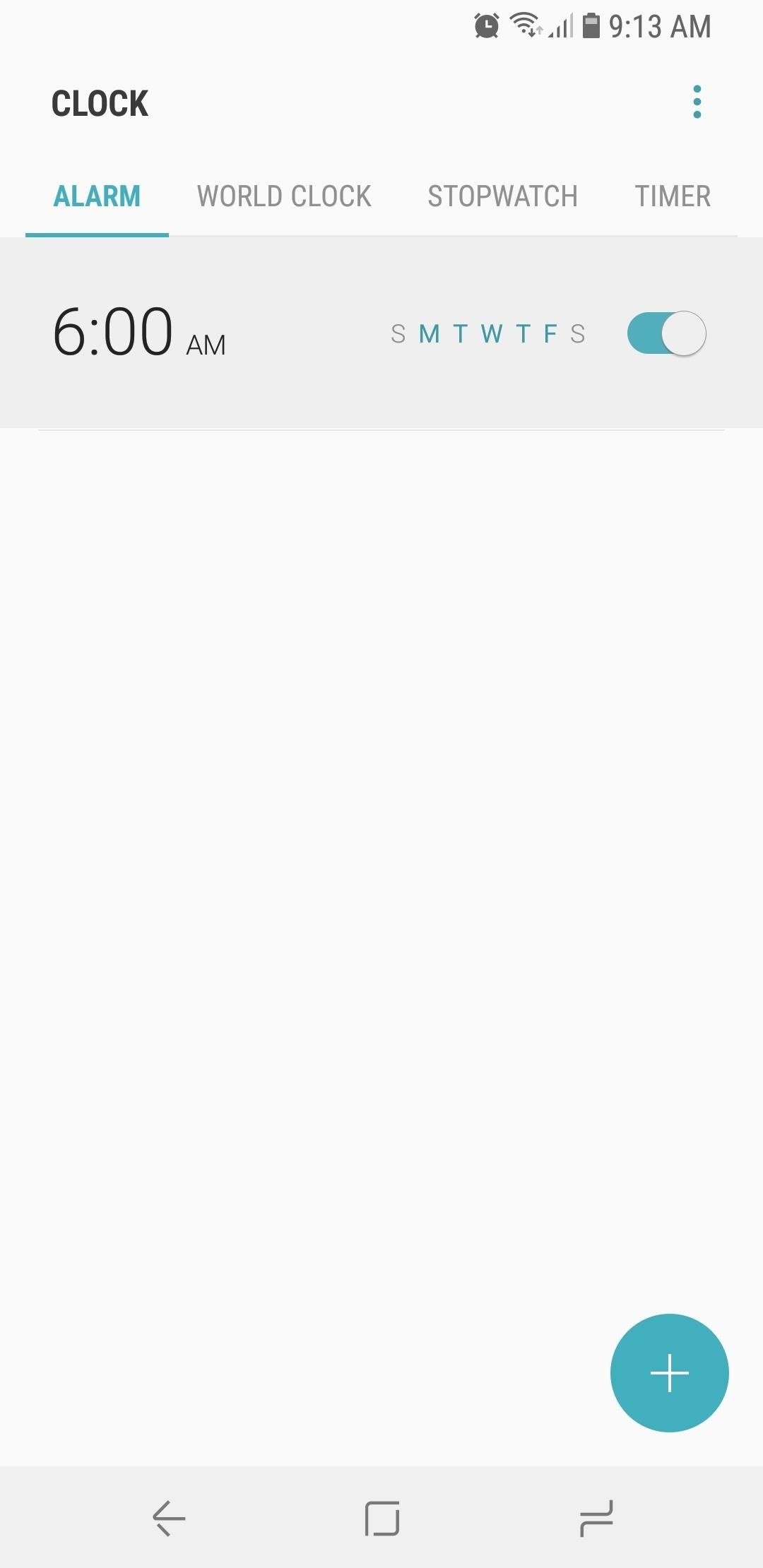
Samsung Experience (Samsung)Unlike stock Android, Samsung doesn't have a global snooze length modifier. Instead, the snooze length is configured for each alarm set. Open the Clock app and select an alarm listed under the Alarms tab. Select the option "Snooze" to adjust the duration of snooze. Images by Dallas Thomas/Gadget Hacks
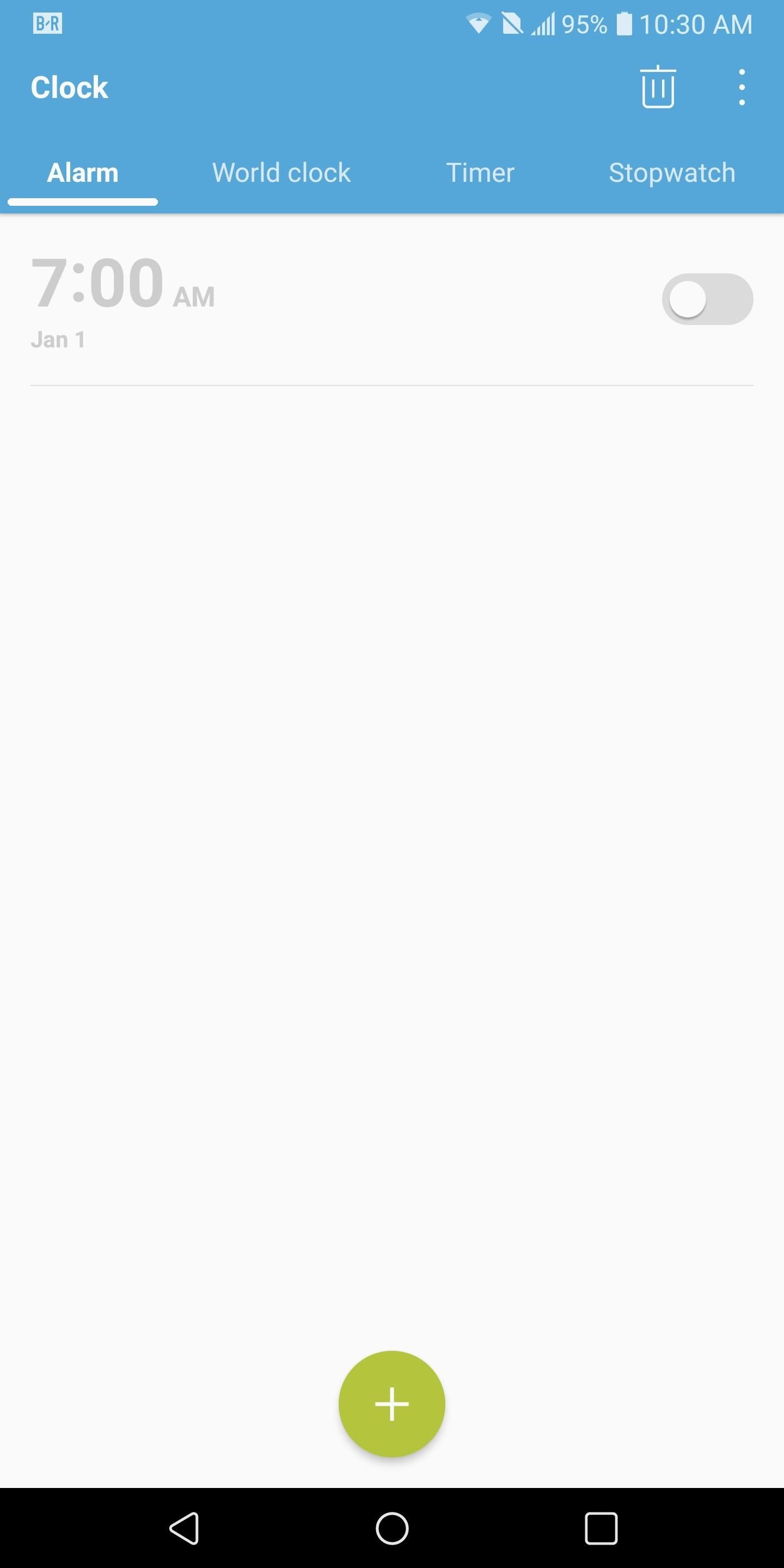
LG UX (LG)Just like Samsung Experience, LG doesn't have a global snooze length modifier. Select one of the alarms listed under the Alarms tab in your Clock app. Choose "Snooze duration," then select a new length (the default length is 5 minutes).
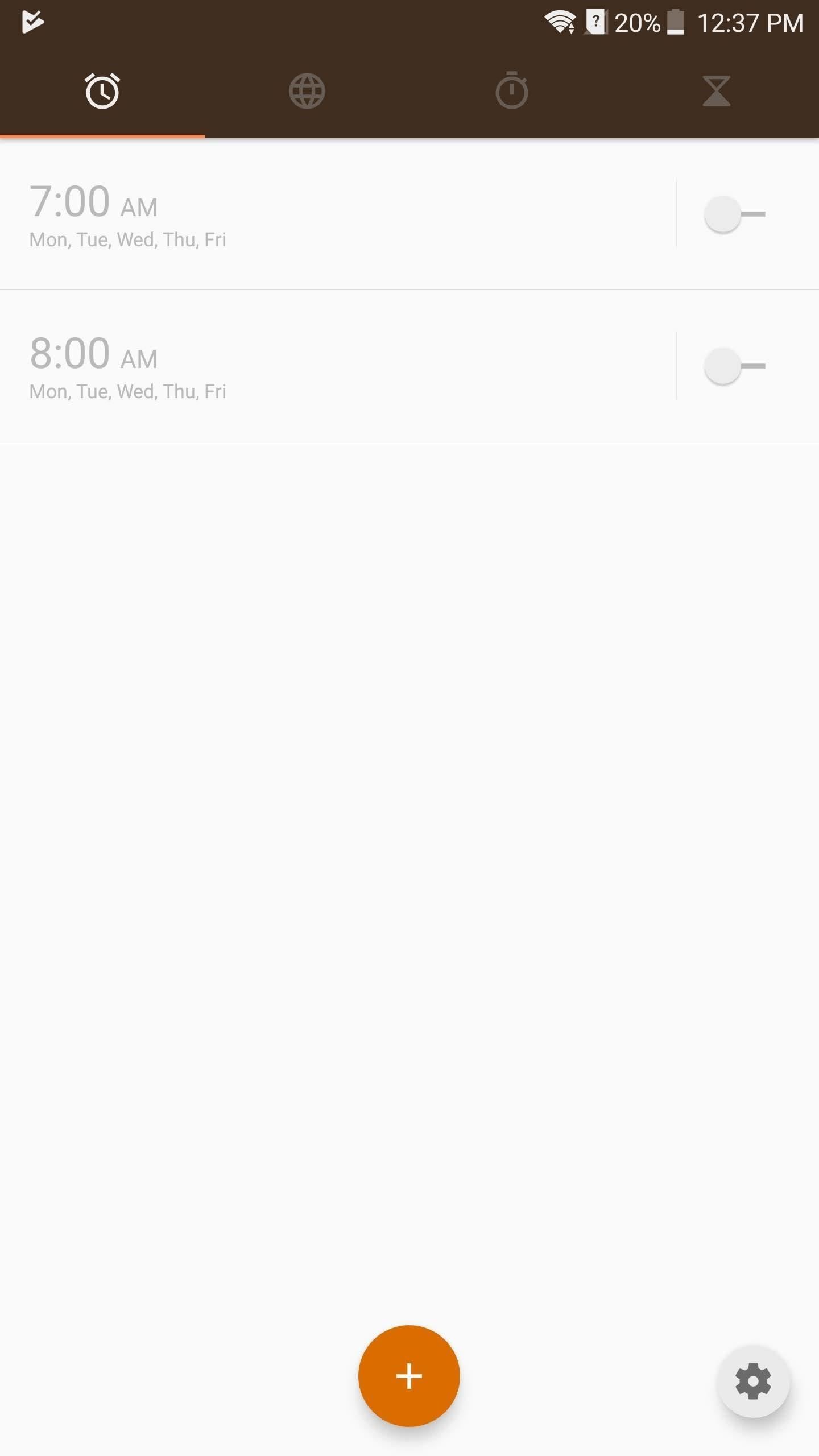
MiFavor UI (ZTE)MiFavor UI, the skin running on ZTE devices, also doesn't include a global snooze length modifier. Therefore, each alarm snooze length must be configured individually. Open the Clock app and select the alarm you wish to modify. Select "Snooze" to choose a time greater than the default 5 minutes.
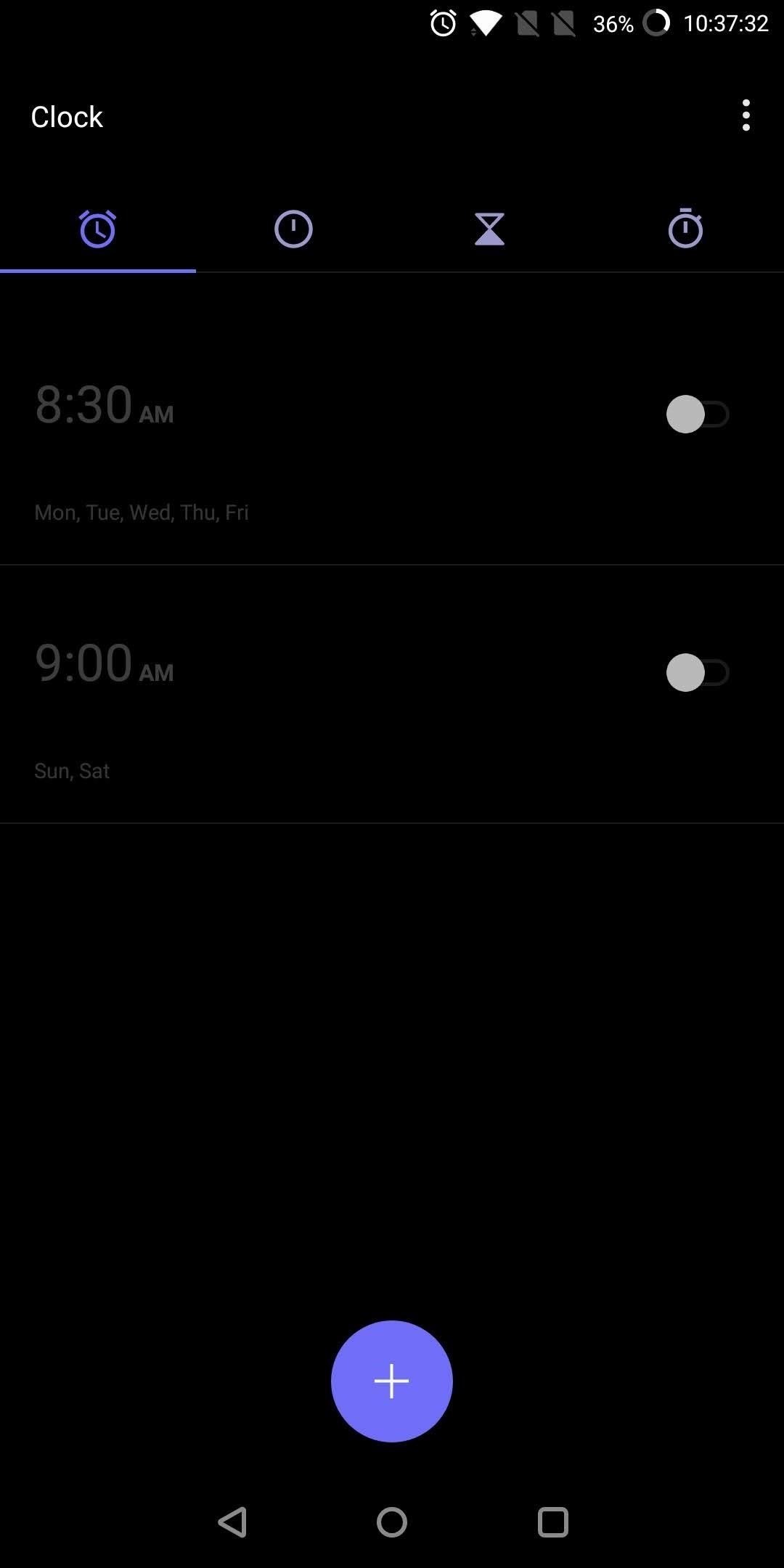
Oxygen OS (OnePlus)With the Clock app open on your OnePlus device, select the three vertical dots in the upper-right corner, then choose "Snooze length" to adjust the length to something other than the default 5 minutes. This setting will apply to all existing and future alarms.
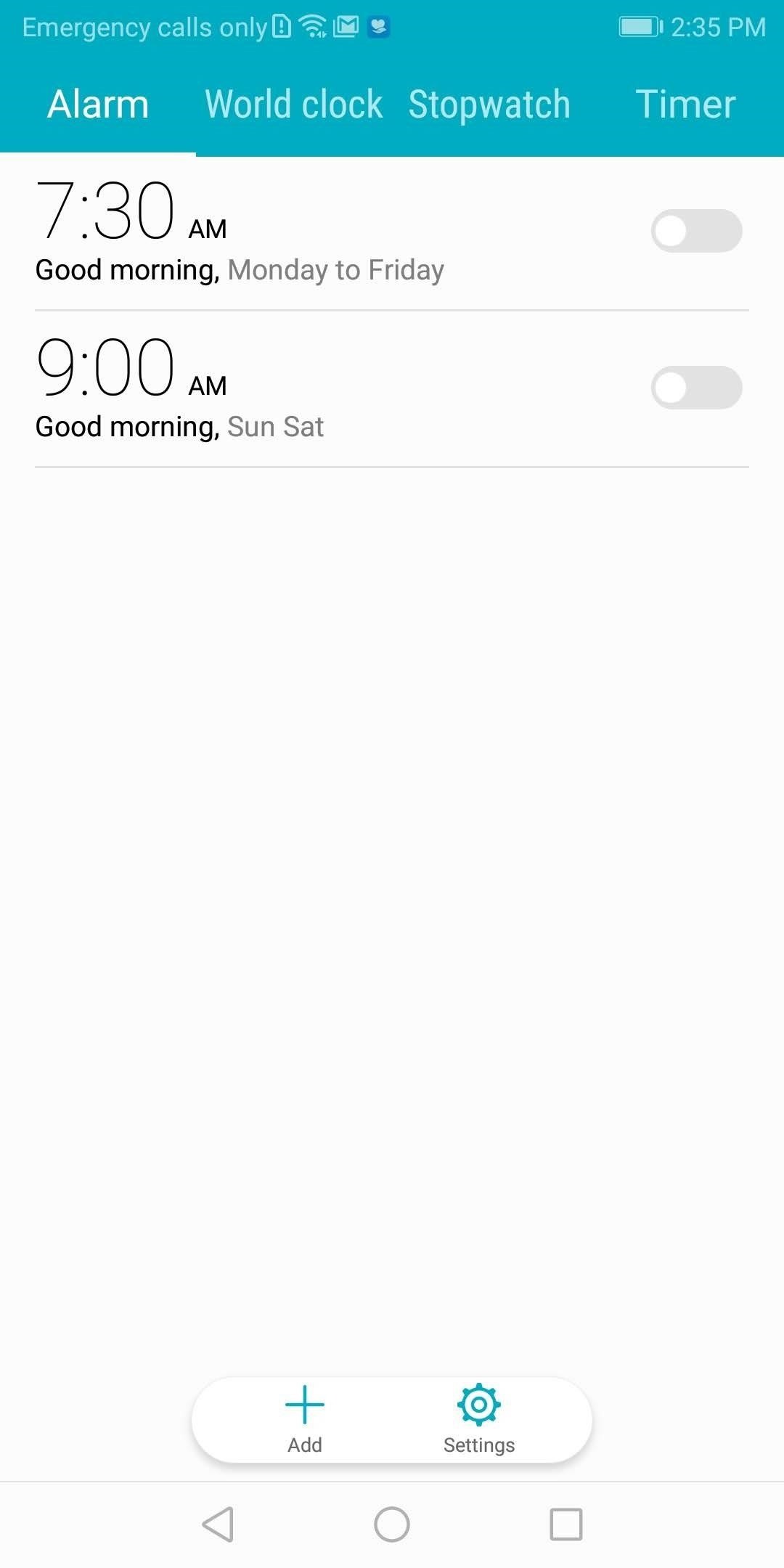
EMUI (Huawei & Honor)If you have a Huawei or Honor device, open the Clock app and select the Alarms tab. Choose the three vertical dots in the upper-right corner and select "Settings." Choose "Snooze duration" and select a new snooze length from the list.
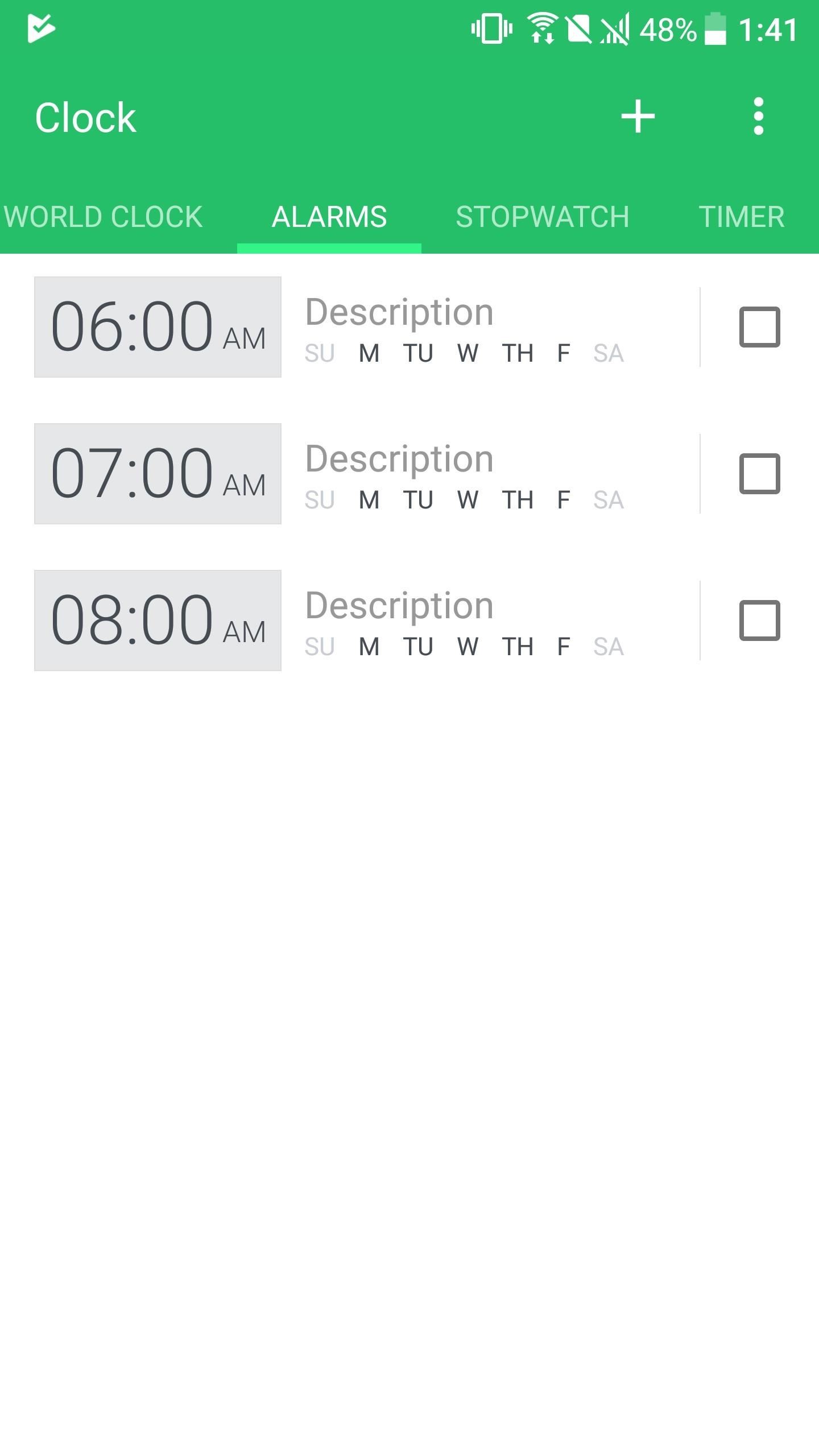
Sense UI (HTC)For HTC phones, open the Clock app and select the Alarms tab. Choose the three vertical dots in the upper-right corner and select "Settings." Choose "Snooze duration" and select a new snooze length from the list. Regardless of the skin, changing the duration of snooze is pretty straightforward. While it is pretty widely covered that you should not use the snooze button, like with any habit, it takes time to break. In the meantime, you can enjoy the extra few minutes of sleep, whether you need a minute or two, or more than ten.Don't Miss: Howto Change the Default Snooze Time on Your iPhone's AlarmFollow Gadget Hacks on Facebook, Twitter, YouTube, and Flipboard Follow WonderHowTo on Facebook, Twitter, Pinterest, and Flipboard
Cover image and screenshots by Jon Knight/Gadget Hacks
Download 364 Blackberry Cell Phone PDF manuals. User manuals, Blackberry Cell phone Operating guides and Service manuals. BLACKBERRY CURVE 8350I. FACEBOOK FOR
How can I track a stolen Blackberry phone? - MakeUseOf
The Photos app is a repository for all the pictures and videos you shoot or save with your iPhone or iPad. Not only can you use the Photos app to organize and find those special moments and memories you've captured, but you can use it to share them directly through social networks, on the big screen
How to View and Delete Photos on Your iPad - dummies
A browser can and will hold your history indefinitely. The goal is to help you find your way back to a perhaps-forgotten corner of the internet you visited once upon a time.
How to Clear Your Cache on Any Web Browser « Digiwonk
iPhone 7 and iPhone 7 Plus Accessories Anyone Obsessed With Their Phone Will Want. The Apple iPhone product family offers the richest ecosystem of accessories. We've rounded up some of the coolest picks currently available for the iPhone 7 and iPhone 7 Plus.
Best iPhone Accessories: 32 Gadgets To Check Out
How To: Turn Your OnePlus One into an Android/iOS Hybrid How To: Get Stock Lollipop Sounds on Custom ROMs for the Nexus 6 News: 4 Ways the OnePlus 6T Makes Rooting Easy How To: This All-in-One Mods Catalog Makes Customizing the OnePlus One Extremely Convenient
How to turn your smartphone into a Wi-Fi hotspot - New Atlas
For a newbie, getting around your Android cell phone could be a tad confusing, but with the help of Google and this video tip, you'll learn how to navigate your Android home screen like a pro. Learn how to take advantage of the home screen's features on your Android-powered phone. * Please note that
How to navigate through your Android device [Android 101]
When you get control of your data you can save big on your cell phone bill. We'll show you how to restrict background data on your Android phone and cut any lingering cellular charges from your bill. We'll talk a bit about what background data is and how to block apps from accessing the Internet.
Block apps from accessing the Internet on Android device
Here's how you can downgrade iOS 12.2 to iOS 12.1.4 on your iPhone, iPad, or iPod touch the right way. This is, of course, a relatively simple and easy-to-follow process which will leave you with a fresh installation of iOS 12.1.4 on your device.
How to Downgrade iOS 12.2 to iOS 12.1 on iPhone, iPad, iPod
If you're an Android user who's looking for a full-featured browser then look no farther than Opera Mini. It's a fast and free browser that offers some great features like tabbed browsing
Opera Mini apk Free Download for Android mobile
In this tutorial, I'll be showing you how to download Chromecast's beautiful "idle screen" images to your Android device. With the app "Chromecast Wallpapers", you can browse hundreds of these
Set Chromecast Wallpaper - WallpaperSafari
How To: Run Multiple ROMs at the Same Time on Root and run custom ROMs on a Sprint HTC Hero Google Android Root an HTC Hero Google Android smartphone
DarchLegend1.5 Rom for HTC Hero CDMA Rooted of
Hack a Facebook Account on XAMPP or WAMP, this post is to answer some question that posted on 5 Steps how to hack a facebook account and to answer some question on request tutorial page. In the last tutorial 5 steps how to hack a facebook account , we use the online free hosting for the step by step tutorial .
BACKUP MEDIA AUTOMATICALLY. YOU CAN USE A THIRD PARTY SOFTWARE IF THE ABOVE METHOD IS TOO CUMBERSOME. One popular method is to use AirSync From DoubleTwist,which will sync data between your computer and your smart phone, as iTunes works for iOS users. AirSync can also sync wirelessly over your network.
How to back up Android devices: The complete guide
How to create a system image in Windows 10. A system image backup is basically an exact copy ("image") of a drive -- in other words, you can use a system image to completely restore your
How to create a full system backup in Windows 10 - CNET
In this video, I show you how to add a widget to your Android phone's or tablet's home screen. I cover doing it on Android 4.0 and up and on 2.3 and below. I also show how to resize widgets on
How to Add the Secret Weather Widget to Your iPhone's Lock