How To: Get Windows Phone-Style Notifications on Your Samsung Galaxy S4
Windows 8's interface was met with criticism when it was released, mainly directed at the tiled Start screen, a departure from Windows versions of old. Many felt that this new home screen style was better suited for mobile devices like Microsoft's Surface tablets and Windows Phones.This colorful aesthetic does lend itself well to handheld devices, and in this softModder tutorial we'll be freshening up our Samsung Galaxy S4's notifications with Windows Phone-style banners. Normally your text and email previews are crammed into the skinny status bar, devoid of color, but we can make those notifications more eye-pleasing with a simple app. Please enable JavaScript to watch this video.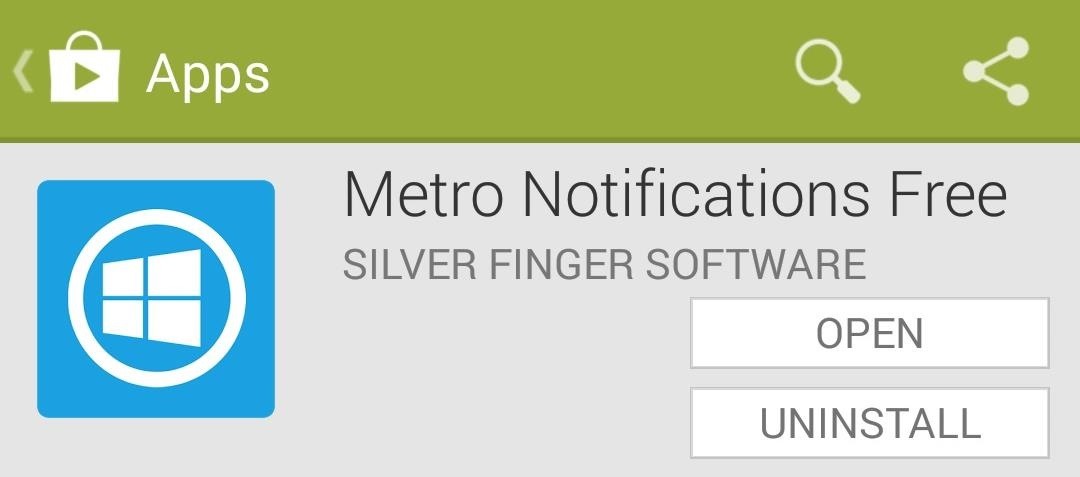
Step 1: Install "Metro Notifications"To get these colorful Windows-style notifications, we'll be using Metro Notifications Free, available on Google Play. Though Microsoft no longer uses the "Metro" term, it's still heavily used informally to describe the general feel of the design language for Windows 8. This app was created by Silver Finger Software, who also brought us an iOS-style lock screen notification system.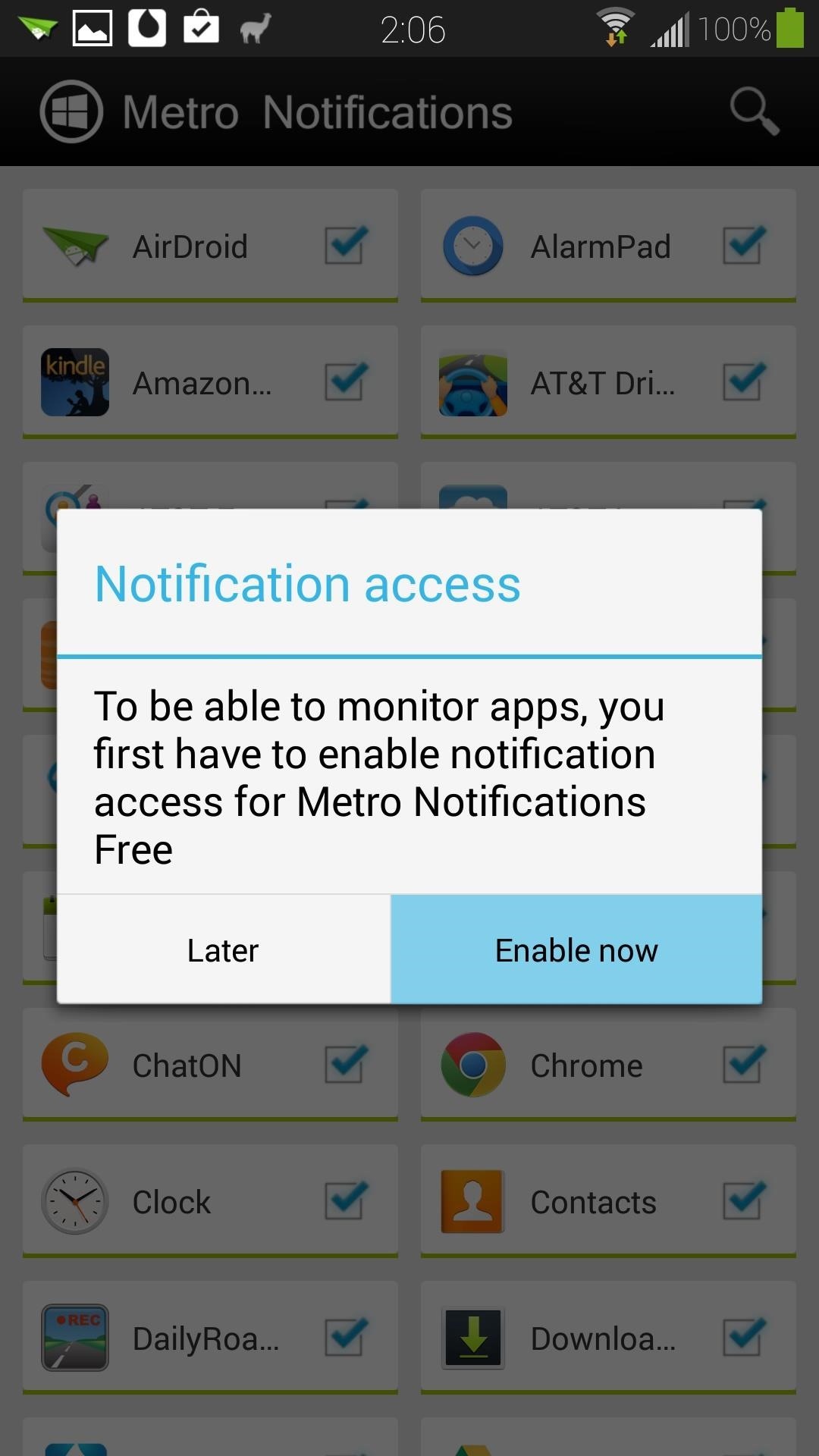
Step 2: Enable Notification AccessIn order for Metro Notifications to present your texts, emails, and other notifications in Windows-style banners, you'll need to grant it access. Upon your first time opening the app, a popup will appear asking you for permission. Tap on the Enable now button, which will take you directly to your GS4's Notification access settings. Note: If your GS4 isn't running Android 4.3 or higher, you instead might be asked to enable Metro Notifications as an Accessibility Service.Check the box next to Metro Notifications Free, and press OK at the next popup. This warning just tells you that Metro Notifications will be able to read and dismiss your notifications, which are permissions that it needs in order to operate.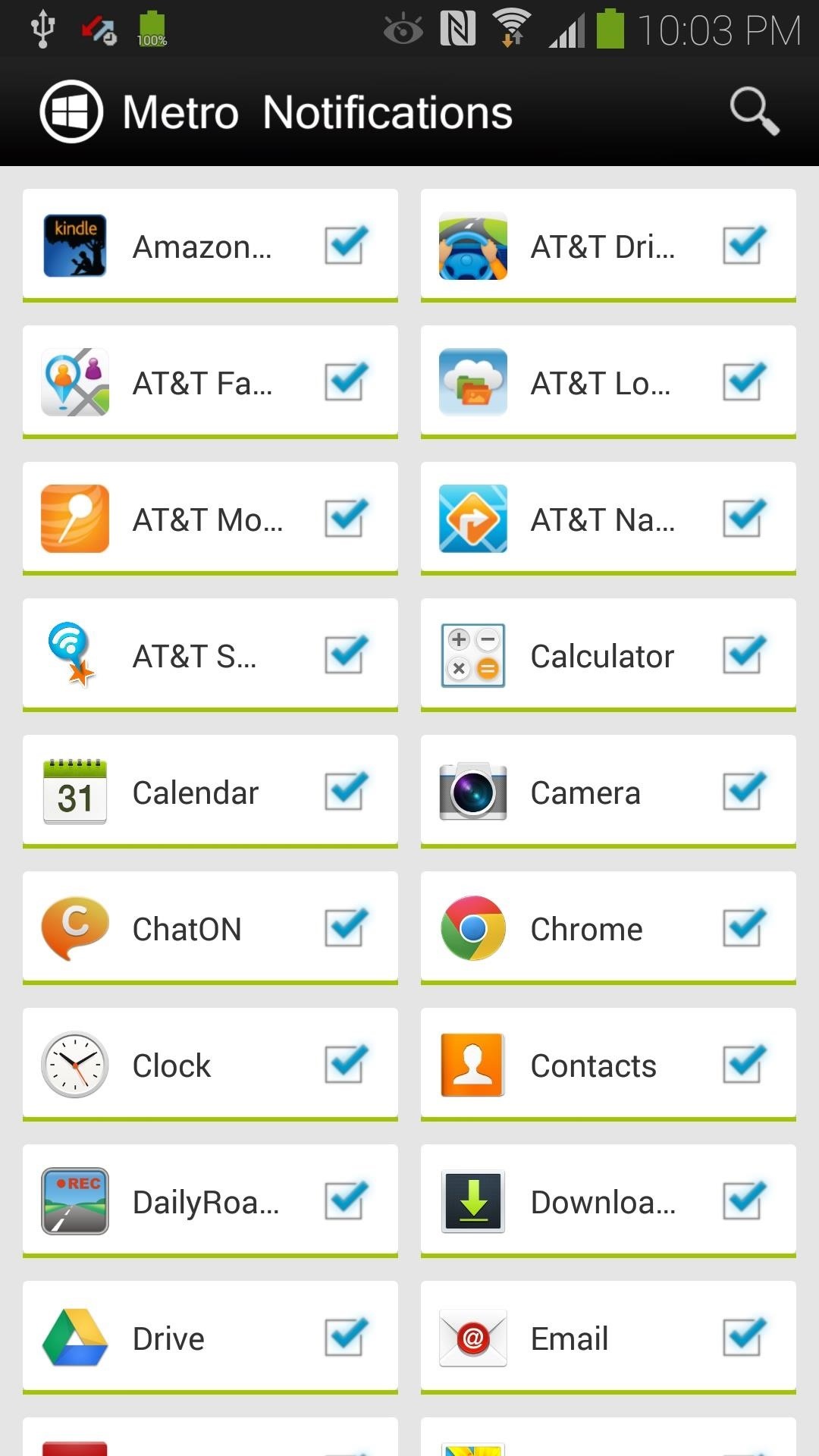
Step 3: Set Up Metro NotificationsOnce you're done giving it notification (or accessibility) access, you can head back to the app and play around with some settings. The main page is a list of all of your apps, and you can check their respective boxes to select whether or not you want notifications from those apps. Hit your GS4's menu button to get to the settings. Most of the major settings to edit would be in the Notifications section, where you can switch up the way notifications appear and behave.You'll notice that some of the features are greyed out; these are available with the pro upgrade. With the free version you can still customize settings like the positioning of the banner (top, center, or bottom) and whether or not the screen will wake upon receiving a notification. Once you've finished customizing your settings, you can select Test banner and the app will give you a demo banner tailored to your specifications. You can swipe the banner to the side to dismiss the notification, or tap on it to launch its app.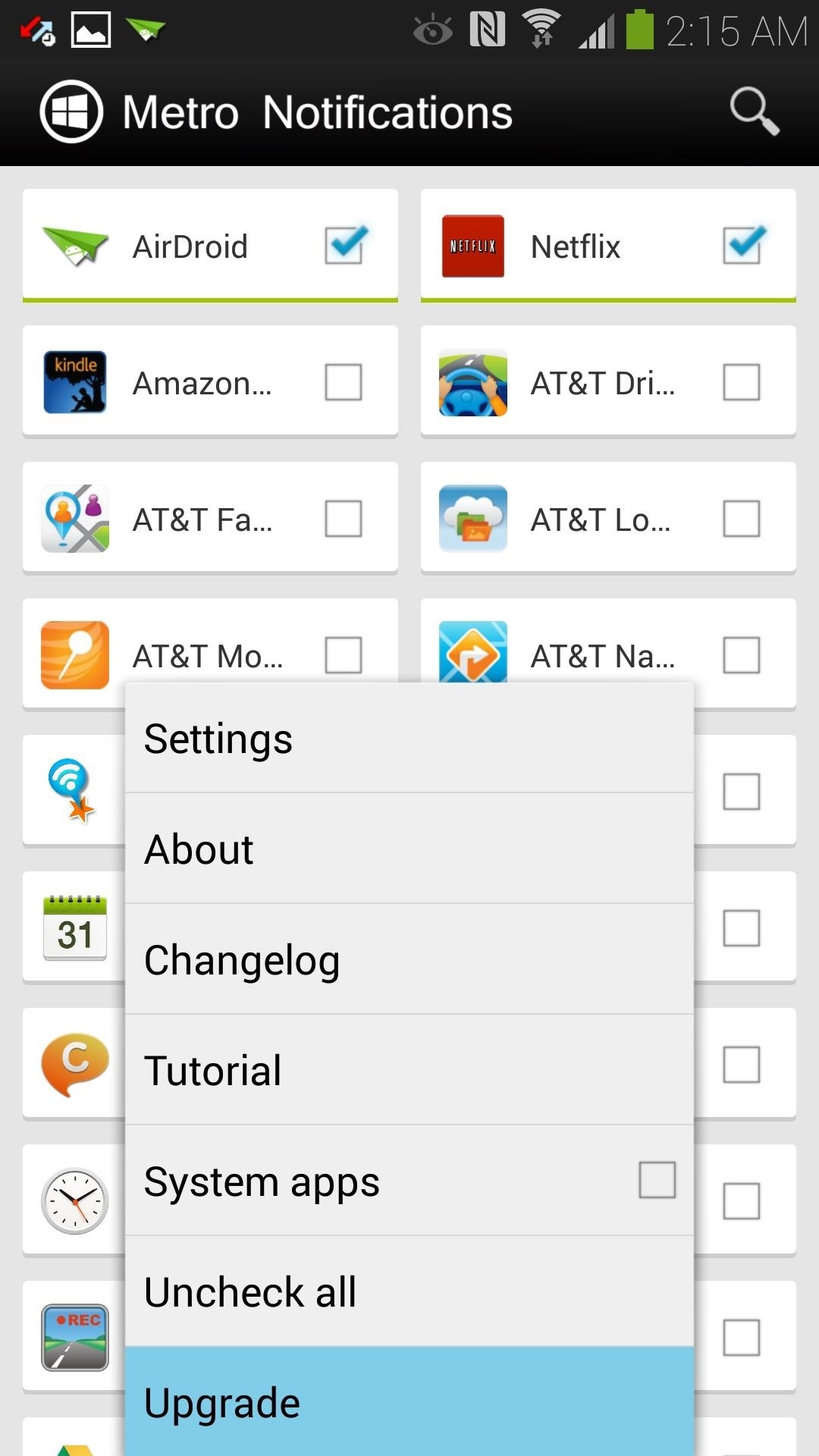
Like Metro Notifications? Upgrade!For full-fledged customization, you can upgrade to the full version, available as an in-app purchase. You unlock all of those features that were greyed out, including the ability to change the color of the notification banner for individual apps (with the free version, green is the only color available). Hit your GS4's menu button from the main page, then select Upgrade at the bottom (you can also find it on Google Play). It's under three bucks to unlock everything, and doing so helps support the developers' efforts to update this app and create other awesome ones.Which notification banners do you like better? Windows, iOS, or the stock Android notifications? Let us know in the comments.
How to Send & Share Your iPhone's Current Location in iOS 8
Session Hijacking with a Pineapple, Hamster and Ferret and cell phone? A free and easy way to virtualize physical servers! And is WPA Broken? Ikea clusters, screencasting, and canvas technolust
Sneak Pineapple peak: Hak5 creates even more lethal Wi-Fi hot
For instance, a relatively unknown feature called Adapt Sound allows Galaxy users to get some of the best sound quality on any mobile device. The feature essentially tests your hearing with a series of beeps, then uses the data it collects to create a personalized sound profile that it applies system-wide.
The Galaxy S9's 'Adapt Sound' Feature Makes Your AKG Earbuds
RELATED: Google's Best Hidden Games and "Easter Eggs" How to Play Google's Hidden Text Adventure Game. Triggering this easter egg isn't quite as simple as some of the others, which makes sense since text adventure games aren't exactly known for being easy. Start by Googling for "text adventure" using Google Chrome.
Google Easter Egg Games: Hidden Games In the Search Box
Your iPhone likely replaces a number of devices you once used on a regular basis. As an alarm clock, for example, your iPhone offers a world of notification possibilities that goes above and beyond
Is there any way to change the snooze time for alarms on the
How to Block Pop Ups in Safari on an iPhone. This wikiHow teaches you to turn on the native popup blocker for Safari. Open the iPhone's Settings. This is the grey icon with gears on your home screen.
How to Block or Allow Pop-ups on Safari on Your iPhone
Dropping the Beat: How to Make Google Translate Beatbox for You Jan 17, 2014 I know that after seeing 8 Mile for the first time, you and your friends tried a few freestyles yourself. Nothing to be embarrassed about. As one digiwonk.gadgethacks.com
Beatbox Tutorial - The Basics « Beatbox Tutorials :: WonderHowTo
Extract audio from YouTube video and download MP3
One of the coolest features we've come across so far in iOS 10 is a parking spot reminder. Go for a quick drive (making sure to take your iPhone with you), and when you arrive at your destination, you'll get a notification that tells you where you parked.
How to Save Parking Location in Google Maps on iPhone and iPad
HOW IT WORKS Instantly scan printed text AND handwritten math problems using your device's camera or type and edit equations with our scientific calculator. Photomath breaks down every math problem into simple, easy-to-understand steps so you can really understand core concepts and can answer things confidently.
Rotten Tomatoes, home of the Tomatometer, is the most trusted measurement of quality for Movies & TV. The definitive site for Reviews, Trailers, Showtimes, and Tickets
Watch Viral Videos on Your iPhone Without an Internet
0 comments:
Post a Comment