How To: Turn Your Web Browser into a Simple Text Editor for Quick & Convenient Note-Taking
Do you take your notes on a word processor while browsing the web? Well, stop. There's an easier, less RAM hungry way to take notes by turning the tab of your web browser into a notepad. Whether it's an email address, a line of code, a new how-to, or an idea you don't want to lose, you can easily jot it down without slowing down.I actually use this trick every day. Anyone who researches, programs, or studies while they browse will find it extremely useful.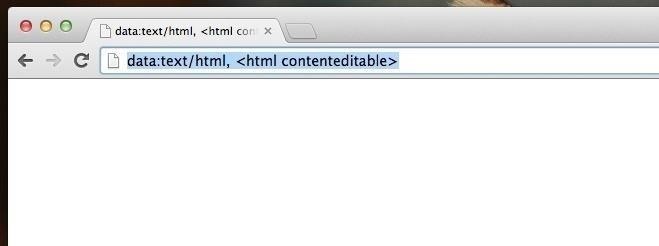
Step 1: Enter the Notepad "URL"How more people don't know about this is simply beyond me. However, opening a page as a notepad is as simple as entering "data:text/html, <html contenteditable>" (without the quotes) into the address bar of any browser—except Internet Explorer. Yes, any browser but IE. I tested this method in Chrome, Safari, Firefox, and Opera. However, for this guide I'll be using Chrome.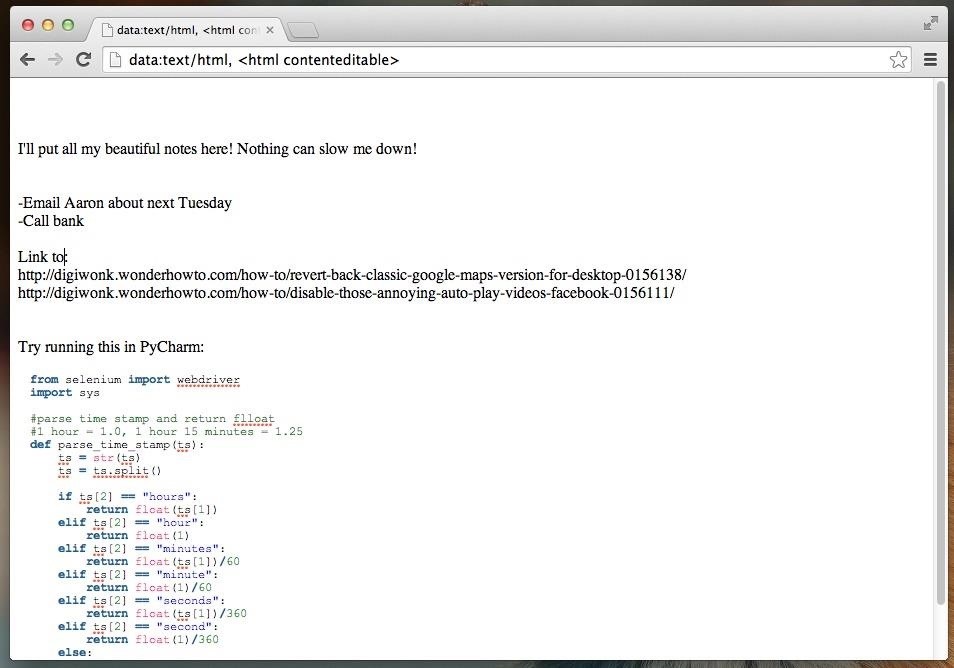
Step 2: Type Whatever You WantOnce you are in the web-based notepad, you will be free to enter virtually anything without any auto-modifications. For example, I've copy/pasted both links and several lines of code from a Reddit hack and they've remained exactly as I pasted them. While you can zoom in/out, you can't adjust font size in this web-based notepad, but you can bold and italicize to your heart's content.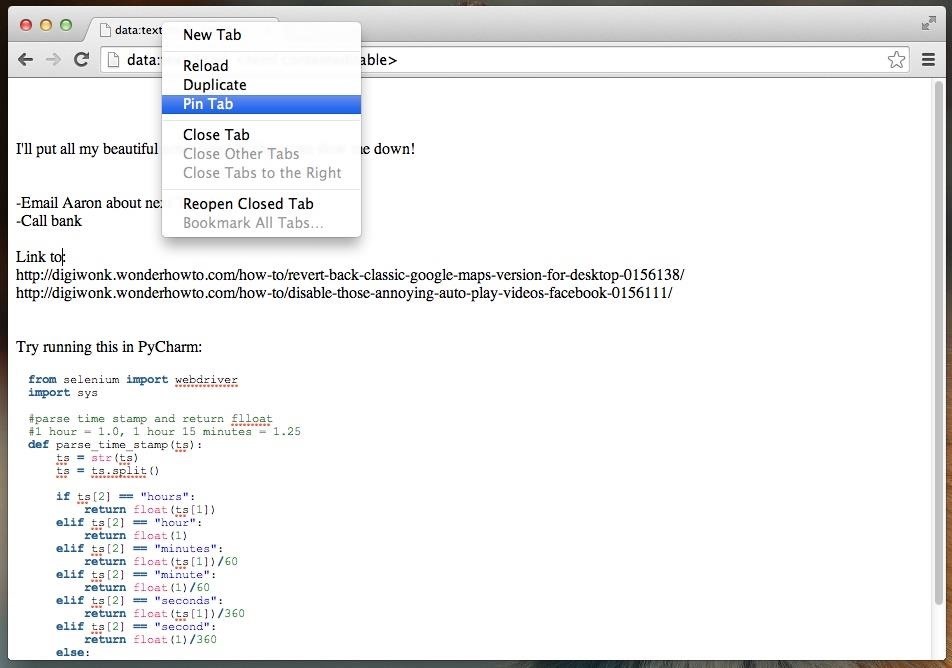
Step 3: "Pin" the Tab in Chrome, Firefox, or OperaTab space is prime real estate, so I understand that you don't want a big tab just for notes. For this reason we're going to "pin" the tab. If you use Chrome, Firefox, or Opera simply right-click and select Pin Tab. Well, would you look at that! That's some economical tabbing. Your notepad tab is now a tiny tab that you can access whenever you need it.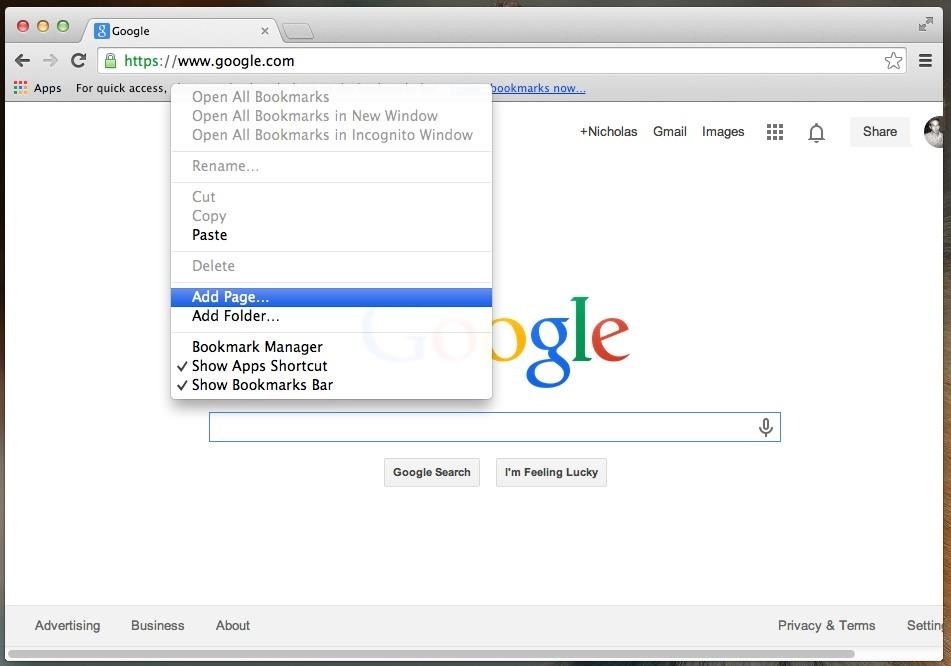
Step 4: Bookmark It for ConvenienceNow, I doubt you want to type "data:text/html, <html contenteditable>" every time you want to open a notepad—I sure don't. Instead, simply bookmark it and make the Bookmarks Bar visible for easy access.Regardless of your browser, setting up a Bookmark is pretty easy. In Chrome, for example, you simply right-click anywhere on the Bookmark Toolbar and select Add Page.... You can also just click on the star icon in the address bar to do the same thing. Your browser will ask for the URL you want to bookmark. Since you're already on the page, the URL should be auto-filled in. Just change the "Name" to something short and sweet that doesn't clog up your Bookmarks Bar. Now check that out. You've got a notepad Bookmarked and you will never again have to wait 5 minutes for Microsoft Word to load just so you can copy/paste an email for later.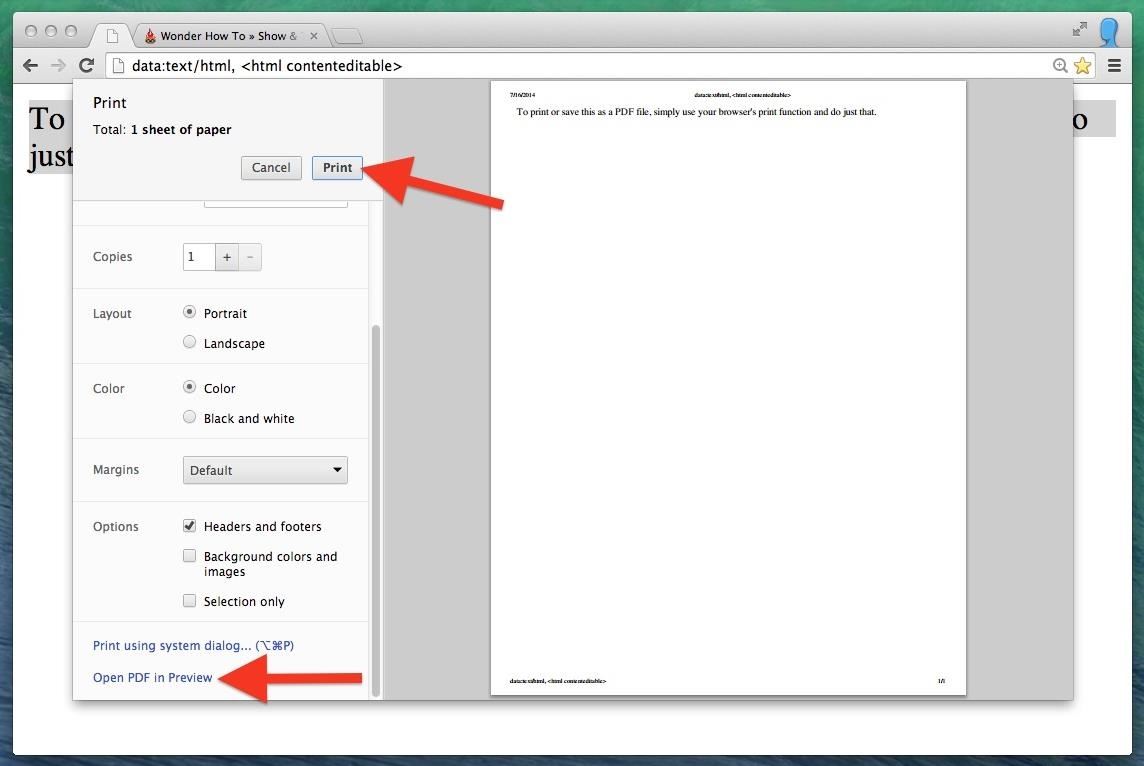
Step 5: Save & PrintIf you just need to write some quick notes and print them out, you can by just hitting your browser's Print option. In most cases these days, you'll be able to save it as a PDF also. Just make sure the header and footers aren't enabled, otherwise you'll see those like you can in my screenshot below. You can't save as a text file in Chrome, IE, Opera, and Safari—only .html—but you can easily copy/paste the text into one when you need to. If you're using Firefox, you can save it as a text file using Command+S (or Control+S), but since it's an html trick, it'll show up as plain text whenever you first open it. You can convert it into rich text by selecting the Make Rich Text or equivalent option (depending on your word processor), as seen above.You could also just save the file as .html in any browser and still open it up in your word processor. You'll just have to save it as another format afterward. Make sure you select the right html version for each browser though, as follows.Chrome: "Webpage, Complete" Firefox: "Web page, Complete" Opera: "Webpage, Complete" Safari: "Web Archive" Note that Notepad for Windows will show some actual html in the plain text version, but Microsoft Word will look normal.
Launch Chrome for Android and open the website or web page you want to pin to your home screen. Tap the menu button and tap Add to homescreen. You'll be able to enter a name for the shortcut and then Chrome will add it to your home screen.
The Nextbit Robin is a brand new smartphone that started its life as a Kickstarter project. The first units are now shipping to project backers, and the device is now available for order to other consumers as well. On the surface the Robin looks like any other Android phone, albeit one with a pretty
NextBit Robin Launcher & Apps ( For Non NextBit Devices
Fortnite Season 7 is in full swing and Epic Games has brought what was previously a feature exclusive to the iPhone XS, XS Max, and XR to the iPad Pro 2018.
AppleDigger - Apple, iOS, iPhone, iDevice News & Tutorials
How to Change Android's Language & Locale on a Per-App Basis
Quit all web browsers before you begin installing. If you're using adblocking software, turn it off or make sure that Facebook is included as an exception. Try uploading the original photo instead of an edited version. Editing photos (example: with iPhoto or Photoshop) before uploading them may cause the upload to fail. Check the photo format.
What Causes Problems With Uploading a Photo to Facebook?
Read on for more on how to use GingerBreak! GingerBreak is an app developed by XDA-Developers forum member Chainfire that you install and run on your Android device, and let it do all the hardwork, pretty much in the same manner as z4root. Before you move onto using this app, there are a few things you should know before attempting to root:
How To Root Motorola Triumph Running Android 2.2 Froyo With
How to make a Vinegar Battery | Homemade Vinegar Battery | Science Experiment for School Kids Vinegar battery For this experiment you'll need: • Vinegar • Two glasses • Two zinc strips
How To Make A Vinegar Battery | Homemade Vinegar Battery
Google finally added a built-in scanner called the "application verification service" to its Play Store and Android operating system in November. The only problem is that a report published by computer science professor Xuxian Jiang found that the scanner only detects a little over 15% of malicious apps.
Chrysaor Malware Found on Android Devices—Here's What You
What does finsta mean?. Finsta is short for Finstagram, or "fake Instagram," referring to an account made so that a user can post images and interact with other accounts in a more private way, usually reserving the account's followers to close friends.
What Does finsta Mean? | Slang by Dictionary.com
On iTunes I paid for Beatles songs that were labelled as ringtones. I changed the extension to .m4r on a couple but they are too long to be used as ringtones. How do I take a chunk of a song and convert it (shorten it) suitably to be used as a ringtone? I am using a Mac computer.
How to Convert Songs in iTunes: 6 Steps (with Pictures) - wikiHow
How to set trackpad sensitivity on BlackBerry® smartphones. Secret iPhone Settings iOS and iPhone Assistive Touch Settings - How To Use The iPhone 5 - Duration: 3:59. DHTV 134,373 views
How to Fix Blackberry Bold 9700 Trackpad Not Working
0 comments:
Post a Comment