How To: Turn Your Live Photo into a Facebook Profile Video
Changing your Facebook profile picture to a video is a great way to stand out from the crowd. A regular video file isn't the only option, though — if you're an iPhone user, you can also upload a Live Photo as your new profile picture to add more pizzazz to your Facebook page.Unfortunately, you can't just snap a Live Photo and post it as your new FB pic right away — you first need to convert your Live Photo into a Facebook-compatible file. So below, I'll show you three different methods to turn your Live Photo into a video, then once you've got that sorted out, I'll show you how to upload the converted video to use it as an animated Facebook profile pic.Don't Miss: How to Set Video Profile Picctures on Facebook Using Any PhoneBefore going over the different ways to convert a Live Photo into a Facebook-friendly profile video, you might want to edit your Live Photo first, if necessary. There's plenty of features you can use to accentuate your Live Photos, from adding filters, tweaking adjustments, cropping, and rotating. If that weren't enough, you can go a step beyond and pick new thumbnails, trim the clip, or make them loop or bounce.Since a Facebook profile video already loops, however, using a looping or bouncing Live Photo may be unnecessary. And you can trim clips, crop them, and choose a thumbnail image in Facebook before setting them as your profile video, so you don't have to worry about that too much beforehand.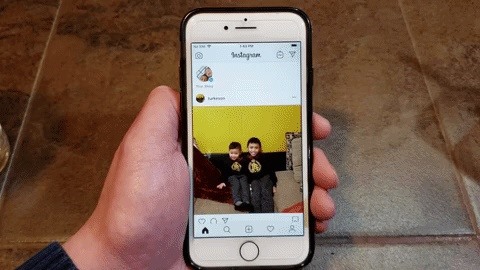
Method 1: Convert Your Live Photo with InstagramA really easy way, though not without losing some image quality, is to convert your Live Photo into a Boomerang within Instagram Stories. So, If you don't already have Instagram, be sure to download the app to try this method out.App Store Link: Instagram (free) Once signed up and in Instagram, tap your profile icon at the top of the main page to access Stories, then swipe up to see your Story feed. If you have taken your Live Photo within the last 24 hours, then you should see it there. Tap on the Live Photo you want to use to edit in Stories. Image by Amboy Manalo/Gadget Hacks From there, turning your Live Photo into a Boomerang is easy, and basically entails long-pressing on the photo to convert it into a Boomerang, and downloading into the Photos app. Of course, we have an in-depth guide on this topic, so feel free to tap on the following link to learn more.Don't Miss: Turn Your Live Photos Into Boomerangs on Instagram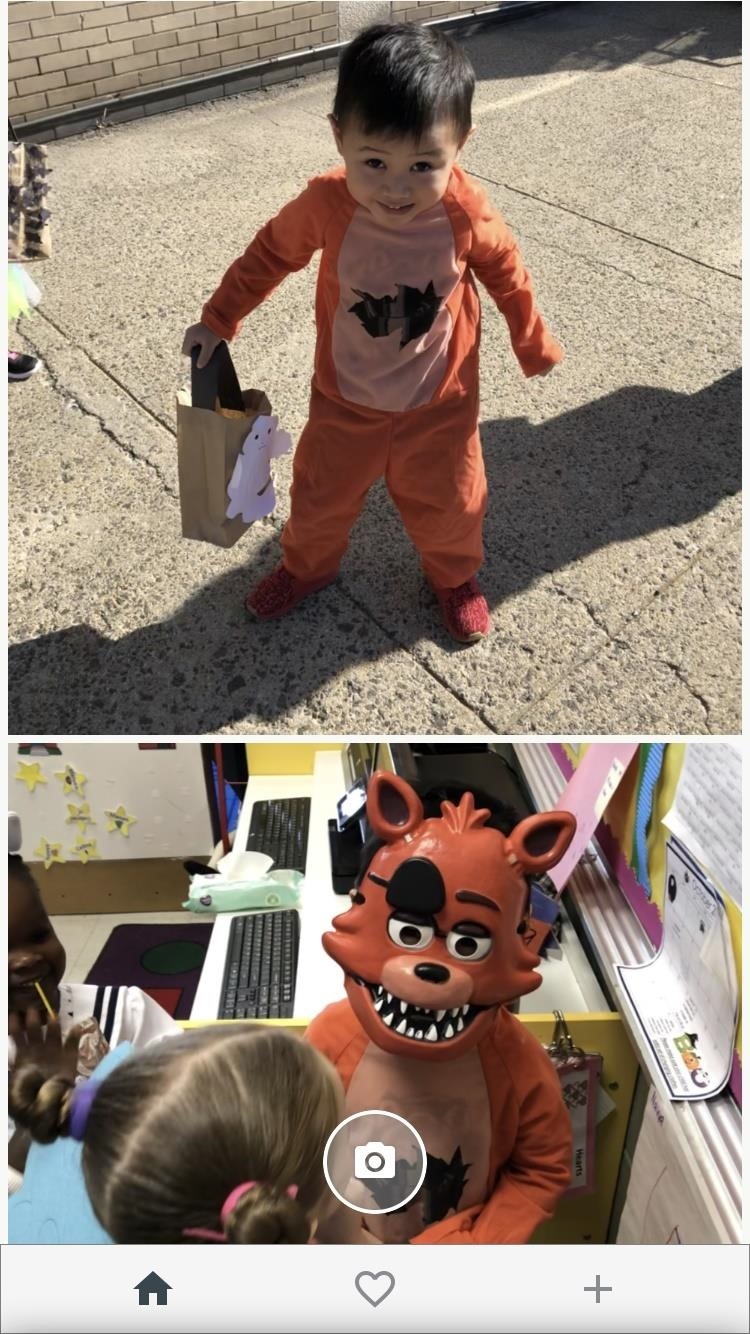
Method 2: Convert Your Live Photo with Motion StillsIf you'd rather preserve your Live Photo in full quality before uploading it as your Facebook profile pic, then I have two more options for you. First up is an app from Google called Motion Stills, which you can download from the App Store for free.App Store Link: Motion Stills (free) All your Live Photos will be shown within Motion Stills' main feed, so tap on the Live Photo you want to convert for Facebook. Your Live Photo will now be shown in constant motion, and the "Motion Stills" icon (two half circles) will be set to reduce shakiness in the video. Tap that icon to remove the effect, which will give you your original Live Photo, shakiness and all. Also, you can choose to set the video as normal (the two triangles icon with the left side in white) or bounce it (with both triangles white). Images by Amboy Manalo/Gadget Hacks Once you've set the Live Photo's effects to your liking, tap on the arrow along the bottom right-hand side of your image, then tap "Share Video" to convert it as a video. When the share sheet opens up, select "Save Video" to save it to the Photos app. Once you've done that, skip ahead to the "Uploading Your Live Photo" section below. Images by Amboy Manalo/Gadget Hacks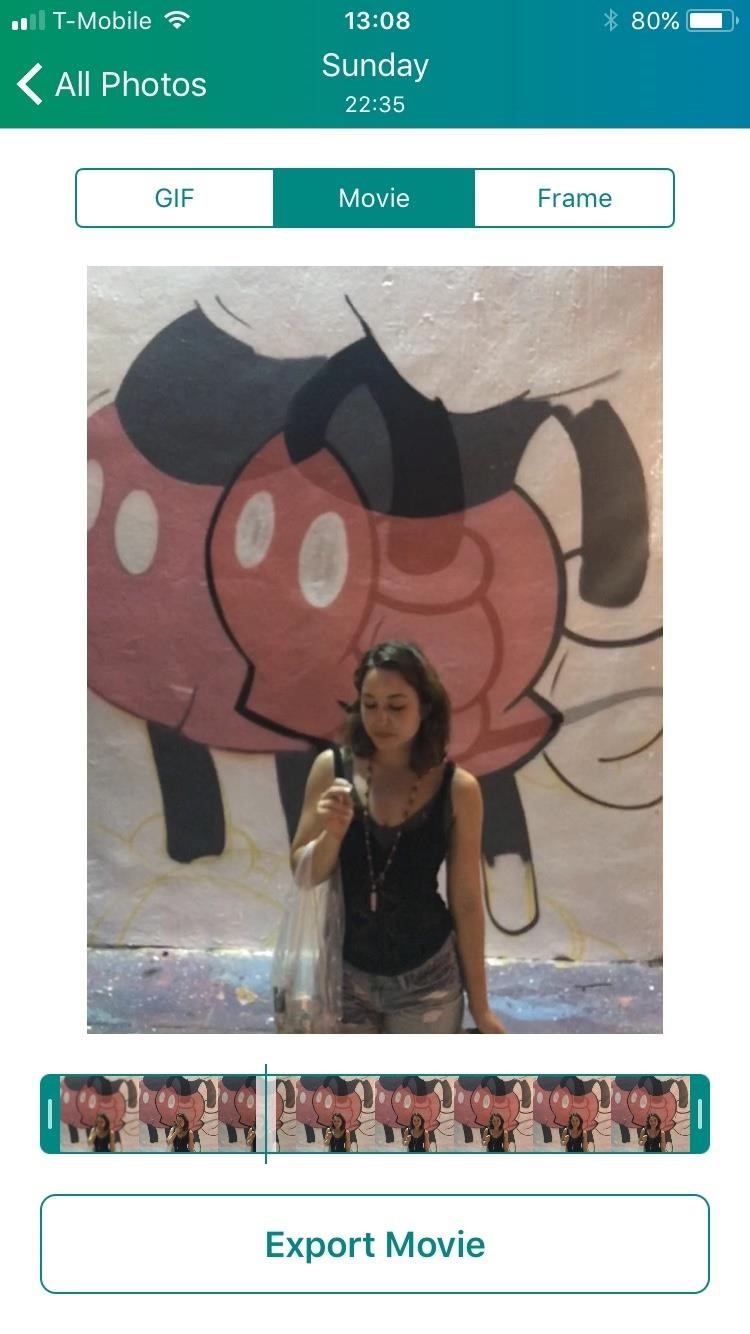
Method 3: Convert Your Live Photo with LivelyIf neither of the first two options worked for you, then an app called Lively is your best bet. You can download the Lively app either by going to the App Store or simply tapping on the link below.App Store Link: Lively (free) Once installed, you'll see all your Live Photos in a homepage feed within the app. Tap on the image that you would like to convert, and your Live Photo will now be shown as a GIF. Tap on "Movie" at the top, and if you want to crop your Live Photo and haven't done so already, Lively will let you do so before saving it as a video. You can also do this later on Facebook, as you'll soon see.When ready, tap on "Export Movie" at the bottom. From here, hit "Save" to add it to your Photos app, then move on to the next section in this article.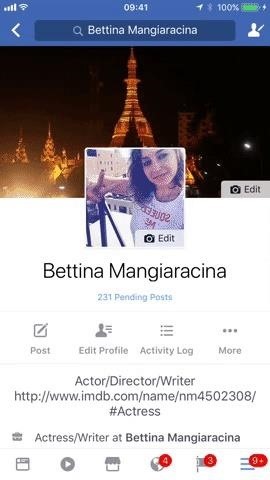
Uploading Your Live Photo as Your Facebook Profile VideoNow that you've converted your Live Photo, open up the Facebook app, then tap on the hamburger icon and hit "View your profile" at the top. Once there, tap on "Edit" at the bottom right of your profile icon, or you can just tap on the profile photo itself, then you'll see a menu of options. Tap on "Select Profile Video."Here, you'll be able to select the video you want to upload from your Camera Roll in Photos. Tap on the new video that you just converted, and you'll be presented with some decent options for it. You can trim the clip, crop it, remove sound, and/or change the thumbnail image. You can also tap on "Make Temporary" to make the profile video last only 1 hour, 1 day, 1 week, or a custom amount of time. When you're satisfied, tap on "Use" to upload it as your new Facebook profile video.Don't Miss: This Boomerang Hack Lets You Post Apple's Live Photos on Instagram Images by Bettina Mangiaracina/Gadget Hacks And that's all there is to it. Your Facebook profile video will now loop endlessly while someone is looking at your profile. Profile videos are public, so keep that in mind when doing this.Uploading a moving image to your Facebook profile picture is a good way to stand out among other accounts. It also hasn't really caught on yet, so this is a good time to get creative with the feature and get ahead of the pack. As always, stay tuned with us as we uncover more Facebook tips and tricks to amp up your profile page.Amboy Manalo contributed to this story.Don't Miss: How to Turn GIFs into Live Photos on Your iPhoneFollow Gadget Hacks on Pinterest, Reddit, Twitter, YouTube, and Flipboard Sign up for Gadget Hacks' daily newsletter or weekly Android and iOS updates Follow WonderHowTo on Facebook, Twitter, Pinterest, and Flipboard
Cover image by Bettina Mangiaracina/Gadget Hacks
How to Download Music from SoundCloud Straight to Your
For those of you who want to root and install custom ROMs on your Motorola Android smartphone, you will first need to unlock the bootloader. Unlocking bootloader allows you to install custom recovery like ClockworkMod (CWM) or TWRP recovery, both which can root your Motorola device and also let you install custom ROMs.
Unlock Bootloader on Razer Phone 2 - How To [Tutorial]
How to Clear Your Cache on Any Browser | PCMag.com
Game Pass will stream all 256 regular season games, the playoffs, and the Super Bowl and offer watch on-demand viewing shortly after each game ends. Game Pass live streaming is limited to devices
Pro Bowl 2017 live stream: How to watch online - SBNation.com
Apple's Ditching the 'Do Not Track' Option for Safari in iOS 12.2 «iOS & iPhone :: Gadget Hacks. النصائح والحيل 5 Views
20+ Features Coming to Safari in iOS 13 You Won't Want to
How To: SSH into your iPhone or iPod Touch with an easy method How To: SSH into your iPod Touch or iPhone without wifi How To: SSH into a iPod Touch or iPhone using Filezilla How To: Use your iPad, iPhone, or iPod touch as an external display
How To: Connect to Your iPhone Via SSH | iSource
isource.com/2008/04/01/how-to-connect-to-your-iphone-via-ssh/
How To Connect to Your iPhone Via SSH. Topic Description: SSH (secure shell) is a network protocol that allows data to be exchanged over a secure channel, in this case between a computer and your iPhone. If you have a jailbroken iPhone, an SSH connection over a wireless network is often the best way to browse your iPhone, carry out simple file
How to SSH to an iPhone or iPad - OS X Daily
osxdaily.com/2011/08/04/ssh-to-iphone/
You may know already that iOS has the same underlying unix architecture as Mac OS X, and because of this you can SSH into an iPhone or iPad just like you would connect to any other Mac or unix based machine. As it turns out for us nerdier users, this ability is disabled without a jailbreak, so in
How to SSH into iPhone/iPod Touch using WinSCP (Windows)
The photo you just edited should still be on your screen. At the bottom left, tap Share Create link. Use a messaging or email app to send someone the link you just copied. Learn more ways to share photos and videos. Step 5: Delete blurry or unwanted photos. Take another 3 photos with your phone or tablet. Let's choose the best one and delete
Find, lock, or erase a lost Android device - Google Support
Hello Everybody! In this tasker tutorial I am going to discuss a profile as to how to change wallpapers randomly and automatically. You don't need to manually do it by going to gallery or file
Everything You Need to Know about Author Profile Pages
Later is an Instagram Partner and uses the Instagram Graph API for publishing to Instagram, so your account is always safe. Organize All Your Photos and Videos Keep all of your Instagram content in one place and accessible on any device.
How do I see someone's Instagram story? - Instagram Help Center
Here's your free crash course in classic cinema. If you want to watch full movies on YouTube, we've already done the hard work for you. We've curated a list of 45 free movies on YouTube you
Find Free Movies Watch on eBay | Seriously, We Have Everything
AD
Learn how to watch local channels on Fire TV with this guide, which covers major networks (ABC, CBS, Fox, and NBC), PBS, regional sports networks, and more.
We compared the Roku Streaming Stick and the Amazon Fire TV
In this video tutorial, viewers learn how to reduce the noise of sent messages on Twitter. Begin by logging into your Twitter account. Then go to the website, Tweet Later. On the right side with all the listed options, select DM Opt-Out and follow the instructions provided on the page.
How to Reduce the Noise in Your Social Streams « Google+
Google's always adding new Easter eggs and fun touches to their products, so it shouldn't be surprising that there are a bunch more hidden in Google Assistant. Here are some of the most fun things you can say to Google that aren't really full games, but are still enjoyable (or even a little useful).
40 fun Google Home Easter eggs to try - CNET
Try These Solutions on Your iPhone How To: You Can Finally Swipe Up to Close Apps on the iPhone X Again How To: Give Your iPhone 5C a Brand New Look Every Day with Personalized Case Collages Apple Photos 101: How to Hide Images & Videos from Your iPhone's Camera Roll
How to Quit Apps on iPhone X - OS X Daily
osxdaily.com/2017/11/14/how-quit-apps-iphone-x/
* Once the red buttons appear, you can then swipe up on the preview cards to quit the apps. You can also tap multiple red minus buttons concurrently to quit multiple apps at the same time on iPhone X. That's it, just swipe up to access the multitasking screen, then tap and hold, then tap the red button to quit apps on iPhone X.
How to close opened apps on the iphone X - Apple Community
The same report shows that if you're paging apps, you're almost seven times more likely to get infected than if you stick to Google Play as your app source. All the information listed in the report is quite interesting, but there is a clear pattern among malicious software. Google calls malware PHAs or potentially harmful apps.
Google | Anti Corruption Digest
0 comments:
Post a Comment