How To: Really Connect Your Instagram Account to Facebook on Your iPhone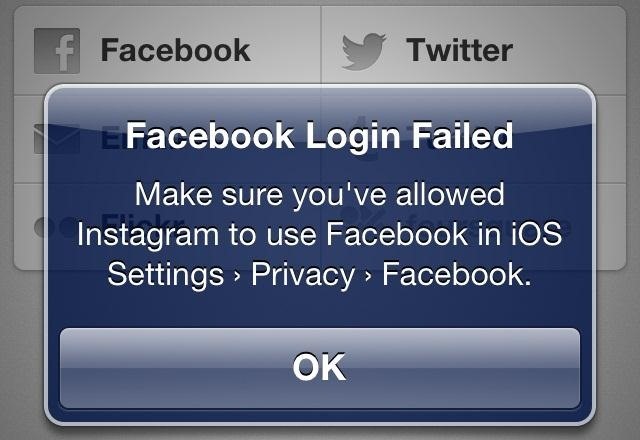
I recently ran into a problem connecting my Instagram app on my iPhone 5 to Facebook, and neither Instagram's or Facebook's help pages were as helpful as they claim to be.Instagram 3.4 is supposed to have improved sharing integration for iOS 6, supposedly making the connection to Facebook simplified and seamless on an iPhone 5.Once you first try to share a photo on Instagram to Facebook, it will tell you to go to iOS Settings -> Privacy -> Facebook and then turn on Instagram to give it access. If you're lucky, it will be as simple as that. But if you're like me, you'll never even see Instagram in the options. As the help page on Instagram suggested, I deleted both Facebook and Instagram, then reinstalled, but it still would not work. Other folks on the web suggested disabling restrictions by going to iOS Settings -> General -> Restrictions and making sure it was disabled. Mine already was. Facebook offered no help on the matter.It could have just been a temporary glitch, but no matter what I tried, I kept getting the message to enable Instagram in the Facebook privacy settings on my iPhone, where Instagram never appeared. So, if you've been having that problem too, this is what finally solved it for me.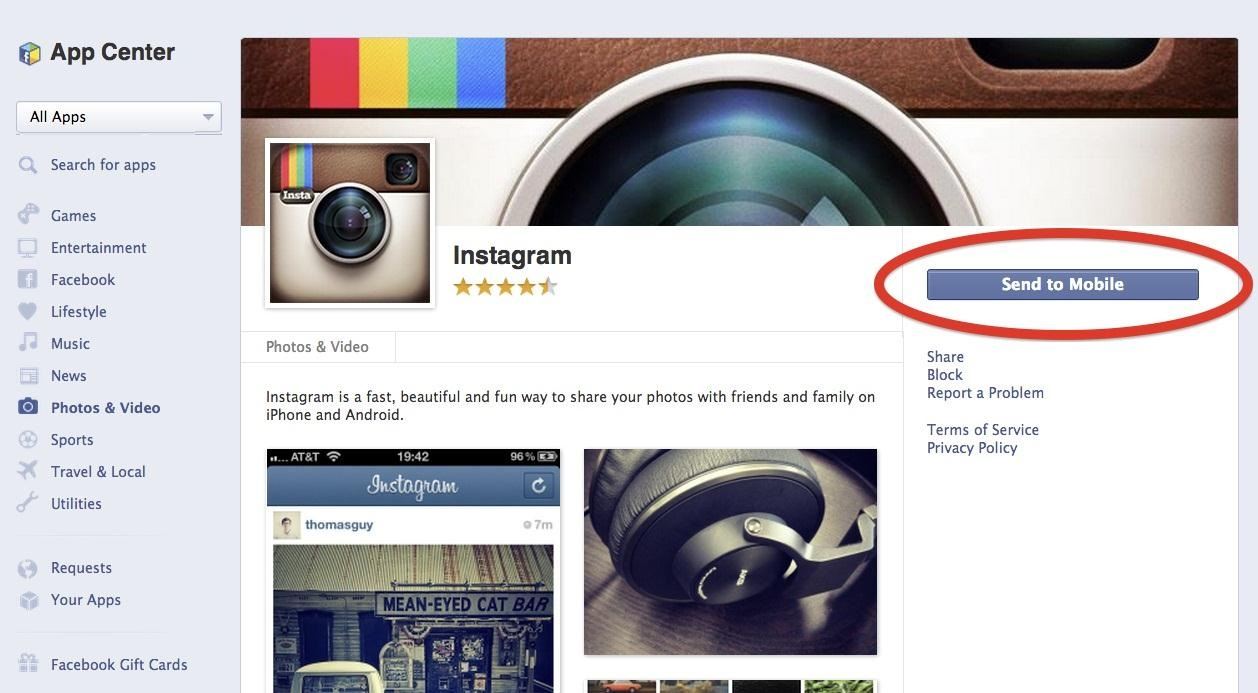
How to Finally Connect Your Instagram to FacebookThe trick is getting on your computer and going to the Instagram app page on Facebook, which you can get to directly from this link. Make sure you're logged into your Facebook account before doing this, on both the online and mobile version. NOTE: You will not be able to do this in Safari on your iPhone, because clicking on the Instagram app on mobile Facebook there will merely send you to the Instagram app already installed on your iPhone or to the one in the App Store. So, make sure you are doing this on your computer.Once on the Instagram app page on your computer, click on Send to Mobile to "send" the app to your iPhone. Since you're already logged into the Facebook app on your iPhone, this will simply send out a notification to you. Once you get the notification on your iPhone, click on it. If you missed the popup, you can always find it in the notifications bar, too. This will open up your notifications in the Facebook app. Then, click on that notification and you should be golden. It will open up the Instagram app on your iPhone and finally let you share your photos.To verify, you can go back to the Facebook Privacy settings and see that Instagram is now turned on and not missing entirely. And that's it. Pretty simple, despite this not being noted anywhere online. You'd think that since Facebook owns Instagram, that something like this wouldn't happen.Maybe it just happened to be down temporarily while I was initially attempting this, but just in case it's happening to you, this will hopefully get you connected.
How to Connect Instagram to Your Facebook Page 1) Start with your Instagram profile. Your first step is to pull up your own Instagram account on your phone and select the profile icon in the lower right corner. Then, tap the gear icon in the upper right corner. (This might look like three vertical dots if you're using an Android device.)
How to Create an Instagram Account on iPhone | iPhoneLife.com
When you do so, an album named Instagram Photos is created in your Facebook's Photos page where you can place all other images that you want to share from Instagram. Here is how you can link your Instagram and Facebook accounts: Press the Sleep/Wake button to switch on your iPhone.
How to Invite Your Facebook Friend to Join Instagram
How to Create an Instagram Account on iPhone. Open the App Store and download the free Instagram app. To Sign Up for Instagram with Facebook: If you have a Facebook account you're logged into, you'll see the option to Continue as [Your Name] next to a Facebook icon.
Instagram won't connect to Facebook - Apple Community
Go to Settings > Facebook > (Your Name) > Delete Account & delete your account. Step 2: With your account detached from your iPhone. Open Instagram > Setting > Share Settings > Connect to Facebook. Follow the normal steps to "Allow Instagram to Post on your behalf." Step 3: Go back to your iPhone's Settings & recconect your Facebook Account to
How to Connect My Instagram to Twitter | Chron.com
Connect Instagram to Twitter to share posts you choose on both social networks. Posts won't automatically move from Instagram to Twitter without your per-post consent. Alternatively, use a third
How to Really Connect Your Instagram Account to Facebook on
To link your Instagram and Facebook accounts and share posts directly from Instagram to Facebook: Go to your profile and tap . Tap Settings. Tap Account, then tap Linked Accounts. Tap Facebook and enter your Facebook login info. Once you link accounts, you'll have the option to share a post to Facebook from the same screen where you add a caption.
How to Link Your Instagram Account with Facebook Using iPhone
How to Connect Instagram to Facebook. This wikiHow teaches you how to link your Instagram and Facebook accounts using the Instagram app for iPhone and Android.this is good cause it helps other phones too.Once your accounts are linked, you
How do I link or unlink my Instagram account to my Facebook
By default, your Instagram account will link to your personal Facebook profile. To link to a Page instead, choose a Page that you manage below Share to. iPhone. Go to your profile and tap . Tap Settings. Tap Account > Linked Accounts, then select Facebook. If you haven't already, enter your Facebook login information. By default, your Instagram
How to Connect Instagram to Facebook (with Pictures)
Open Instagram and go to your profile. Tap the gear icon in the upper right corner of your profile to open Settings. Scroll down and tap Linked Account. Tap Facebook. Here you can link your Facebook account to Instagram. How to Invite Your Facebook Friend to Join Instagram. Open the Instagram app on your iPhone.
How to Link Instagram to Your Facebook Page in 6 Simple Steps
Went into Iphone 5 Settings>Facebook (the actual Facebook settings) Then where it gives you your name and login details for facebook, click on your name and delete the login account. When deleted, go to instagram and try to share the photo again and it says that you need to login to facebook, click ok and accept the requests and instagram
How do I link my Instagram account to a Facebook Page that I
0 comments:
Post a Comment