How To: Talk to Google Home Normally Without Having to Say 'Hey Google' Each Time
At I/O 2018, Google showcased features that would make the Google Assistant easier to communicate with. While some people were impressed with (and maybe creeped out by) Google Duplex, one feature that was well received was the ability to talk to the Assistant without the constant "Hey Google" before each question.The feature is known as Continued Conversation and it allows you to communicate with Google Assistant similar to how you talk to other human beings. After initially waking Google Assistant, you can now ask it multiple questions without having to say the hotword again. And with Google Assistant already having the ability to answer questions related to the previous query, Google is one step closer to making the Assistant experience the same as our natural speech.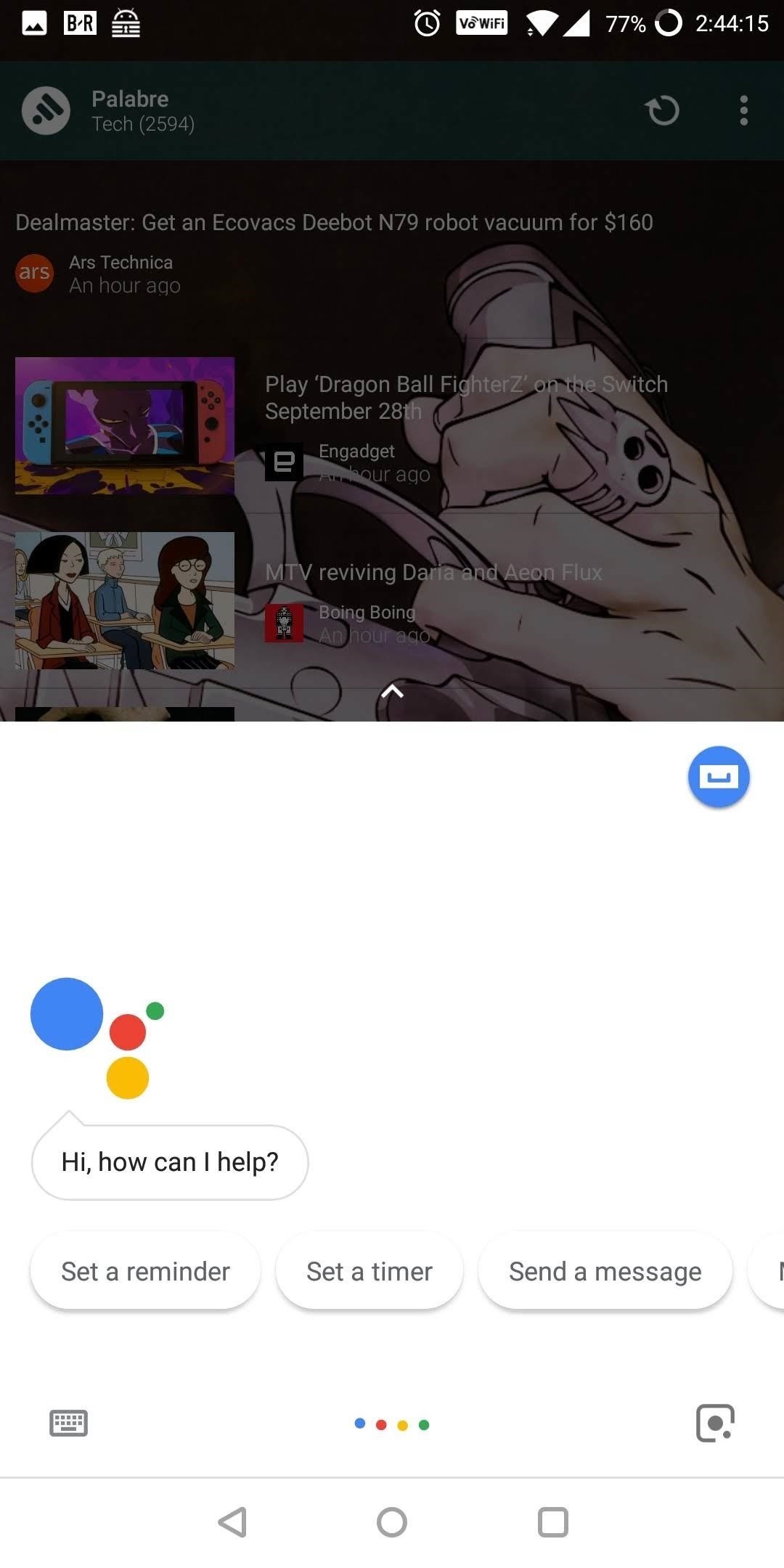
Step 1: Enable Continued ConversationTo begin using Continued Conversation, you need to first enable the feature via the app. There are two ways to accomplish: using the Google Assistant app or Google Home app.For the former, launch the Google Assistant app and select the blue circle (with a rectangle within it) located in the upper-right corner of the app. Select the three vertical dots in the upper-right corner of the next page and choose "Settings." Images by Jon Knight/Gadget Hacks For the latter, launch Google Home and select the hamburger menu in the upper-left corner of your display and choose "More Settings" from the list. Both methods will bring you to the same page. Select "Preferences," then choose "Continued Conversation" on the new page. Select the toggle to enable the feature.
Step 2: Get Conversational with Your AssistantNow, head over to your Google Home, Google Home Mini, or Google Home Max, and wake Google Assistant with "Hey, Google" or "OK, Google." Ask it a question, then once it replies, ask it something else without the wake command and watch as it answers again. If you want to stop the conversation, you can say "thank you," "stop," or "that's all."Check out the quick demo we recorded in the following video:
There are a few things to note with this feature. First, the feature is rolling out as of June 22. Currently, each one of my Android smartphones already received the new option, but my iPhone didn't, so you may need to wait until it hits your device. No update is required — Google will simply enable the "Continued Conversation" setting for your account within the next week.Second, the Assistant only remains active for up to eight seconds of silence — afterward, it will require the wake command to begin a new query. The audio for followup questions is recorded like a usual voice command, but if your Google Home determines you didn't ask a followup question, it will delete the 8-second audio recording that occurred after you asked the initial question.And finally, this feature is only available when talking to the Google Assistant via the Google-developed Assistant devices (Google Home, Home Mini, and Home Max). It doesn't work with Google Assistant app on your smartphone or tablet.Don't Miss: 70 Interesting Google Home Voice Commands & Easter EggsFollow Gadget Hacks on Facebook, Twitter, YouTube, and Flipboard Follow WonderHowTo on Facebook, Twitter, Pinterest, and Flipboard
Cover image and screenshots by Dallas Thomas/Gadget Hacks
My review of the 12 Days of Gifts App. Skip navigation Episode 12 Apple's 12 Days Of Gifts (Free Movies, Apps, Books, Music) Incoming calls in Apple's iPhone 6 when screen locked IOS 8
Microsoft Movies & TV | Official site
How to Unlock Characters . Classic Mode. Players can unlock characters in various ways in Super Smash Bros. Ultimate. The first way to unlock your favorite fighters is by playing through Classic Mode as a specific character. You can unlock nearly every character this way, aside from the original eight.
Im showing how to unlock Hidden boss fight - YouTube
In this tutorial, we learn how to erase cell phone information on a Blackberry 7290. First, go to the home page of your screen the scroll to "options" and hit okay. Now, go to "security options" and click okay again. Now, click on "general settings" and click okay, then click on okay once more, and
Clear Temporary Internet Files - BlackBerry Z10 | Verizon
Having these alerts installed on your Samsung Galaxy is for your own safety, but for those that want to know how to turn off severe weather alert sounds, we'll explain below. All Samsung Galaxy devices have emergency or severe weather alerts and notifications just like other smartphones.
Samsung Galaxy S7: How to Add a Weather Widget to - YouTube
How to Upload pictures to Facebook from an SD card - Internet
The iPhone X lock screen has two default buttons, one is Camera and other is flashlight. Is there any way to remove/customize the flashlight shortcut? I could not find any solution for it anywhere.
How to Remove Widgets from Your iPhone's Lock Screen « iOS
Well, we bring you 8 Windows 10 tricks, secret features and hidden features not many know about. These Windows 10 Hidden features might be limited to the Anniversary Update or Creators Update.
16 Hidden Apple TV Features You Should Know | PCMag.com
Google maps is now providing a new feature, it is not very big feature but it can be useful now you can personalize your most commonly visited places with stickers there are many stickers for work locations and for hangout locations or home.
Give a place a private label - Android - Google Maps Help
I used to be able to just turn on my bluetooth speaker and the volume would always default to a certain volume number like 22, but now when I turn on my bluetooth speaker it defaults to max volume, 100, so I have to turn down the volume. How do I set the default volume back to 22 every time I turn on my bluetooth speaker?
How to Use Bluetooth to Control Your DSLR (Or Any Device with
Uploading either one is simple, but if you're new to Facebook or can't figure out why your profile photo looks odd, we've put together a simple guide on how to upload a Facebook profile
Sometimes your Mac's network activity can seem like a black box. There aren't that many system tools for analyzing network activity, and Terminal commands like netstat vomit a ton of data that's hard to sort through and understand. Fortunately, you're not the only one that wants to find and
Windows 10 Settings menu: The Network & Internet tab - CNET
0 comments:
Post a Comment