How To: Fully Control Your Android Device from Any Computer
Have you ever been using your computer when a friend randomly decides it's time to start up a text message conversation? You usually have to stop what you're doing on the desktop, then go pick up your smartphone and respond to the text. Then, if your buddy replies with another message, you have to juggle back and forth between your mouse and keyboard and your handheld device.But what if you could respond to that same text by simply opening up a window on your computer? And what if that window let you have full control over your smartphone while it was charging over USB? Well developer Koushik Dutta has seen to it that this fantasy scenario is finally a reality—and since his new Vysor app works for the Chrome web browser, you can do this with almost any desktop operating system. 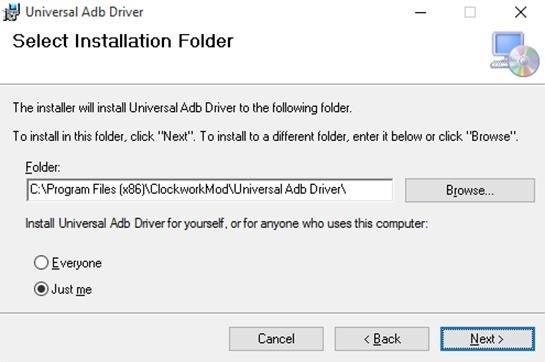
Step 1: Enable ADB on Computer (Windows Only)If you're using a Windows PC, you'll need to install the ADB drivers. So click this link and the driver file should begin downloading immediately. (Mac users don't need to do this, so skip to the next step.) When it's finished, go ahead and launch it, then follow the prompts for installation.
Step 2: Enable USB Debugging on Your AndroidNext, you'll have to enable ADB on your Android device, then make sure that it's set to always allow connections from your computer. So connect your phone or tablet to your computer with a USB data cable, then open the Settings menu on your Android device.From here, head to the "Developer options" menu (if you don't see such an entry, make sure to enable Developer options first). Next, enable the "USB debugging" option, then press "OK" on the popup. At this point, with your phone still connected to your computer, you should see an additional popup asking if you'd like to allow an ADB connection from this device. Tick the box next to "Always allow from this computer," then press "OK" on this popup.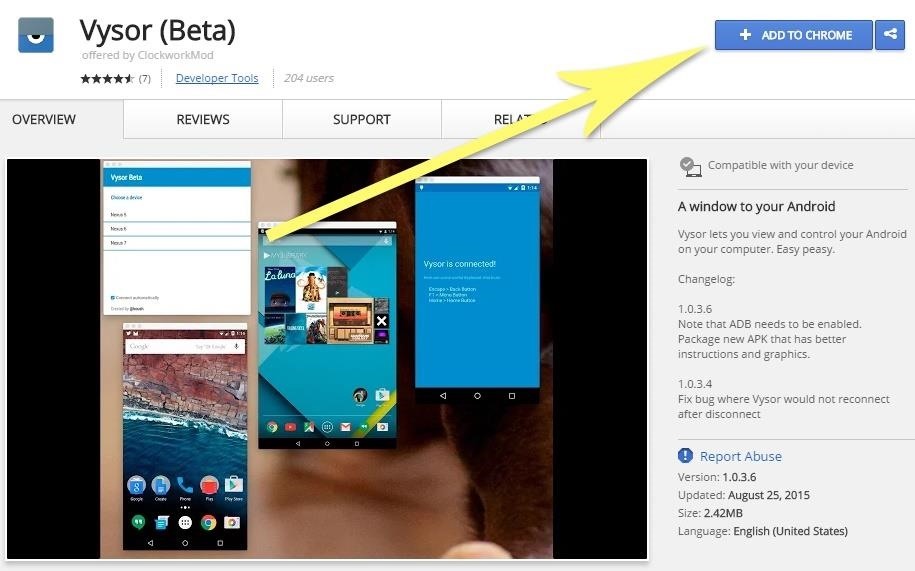
Step 3: Install the Vysor App for ChromeNext up, head to this link from the Google Chrome browser on your computer. From here, click the "Add to Chrome" button at the top of the screen to install the Vysor Chrome app. Once Vysor's been installed, click "Launch App," or open the Chrome App Launcher from the bookmarks bar near the top of your screen, then click the Vysor icon.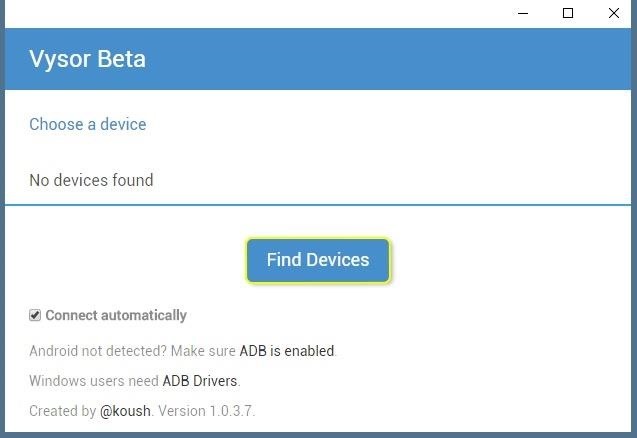
Step 4: Connect Vysor to Your Android DeviceWith Vysor installed and ADB set up, using your computer to view and control your Android device will be incredibly easy from now on. Start by clicking the "Find Devices" button on Vysor's main menu. From here, choose your Android device from the list, then click "Select," then your screen should start being mirrored over to your computer within seconds. If you're having trouble connecting here, revisit Step 1 of this tutorial, or check out our full guide on setting up and troubleshooting USB Debugging.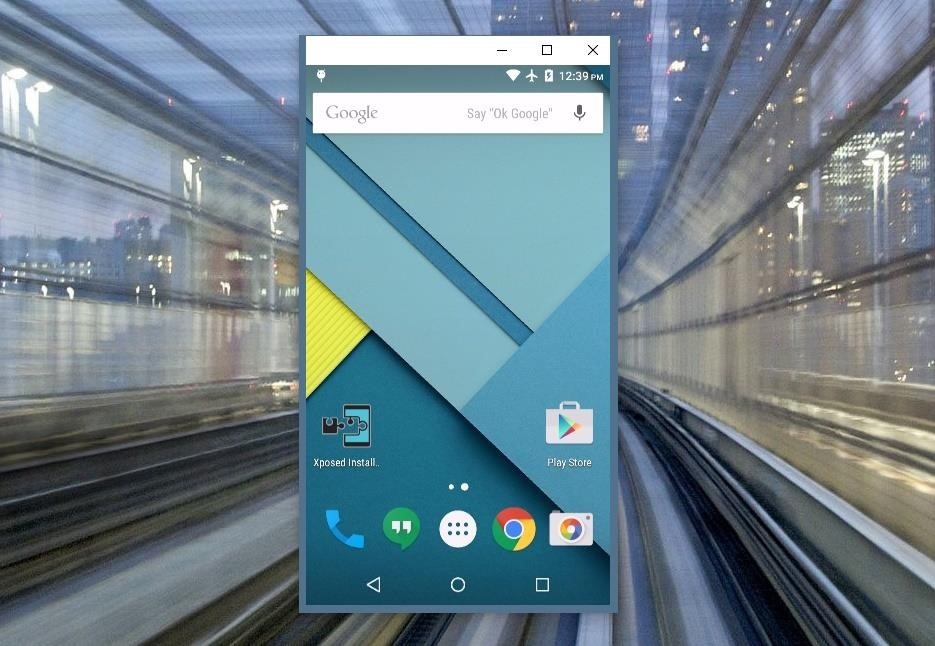
Step 5: Control Your Android Device from Your PCNow that you're connected, you should see your Android device's display in a window on your computer. From here, you can use your mouse or keyboard to navigate your phone or tablet as you normally would.There are a few keyboard shortcuts that you should be aware of, though. Use the ESC key to simulate the back button, the F1 key to access Android's menu function, and the Home key to head back to your home screen quickly. On a MacBook, these keyboard shortcuts may vary or might not work at all. If you open an app with landscape orientation, the window on your computer will automatically rotate to fit the contents of your screen. The same goes if you want to resize this window—just drag from one of the corners and the contents will scale up or down to fit the window on the fly.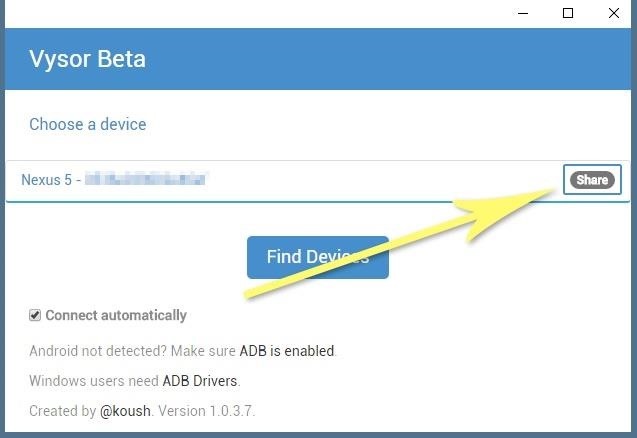
Step 6: Share Control of Your Android Device with Other PeopleNOTE: This feature now requires the pro version of Vysor. You can view Vysor's pricing plans here.If you ever need to share control of your device with another person—let's say for troubleshooting purposes—it's actually really easy using Vysor. Just connect your phone to your computer and launch Vysor as your normally would, then click the "Share" button in Vysor's main menu. At this point, you'll get see a message informing you that a link to share your device's screen was copied to your clipboard. Just open your favorite messaging program or email app, then paste this link into a message to the other person. On their end, once they click the link, they'll be prompted to install the Vysor Chrome app, and when they do, they'll be able to control your phone remotely just like you can.What are some cool uses that you've found for Vysor so far? Let us know in the comment section below, or drop us a line on Android Hacks' Facebook or Twitter, or Gadget Hacks' Facebook, Google+, or Twitter.
Well, you've landed on the right article, as we've created an Uber price estimator widget for you. Get An Uber Price Estimate Below. Our Uber Price Estimate tool is a simple and easy way to get pricing and information on rides all over the world.
Trading Education: The Best of Both Worlds! 2011
Use isRequestPinShortcutSupported() to verify that the device's default launcher supports in-app pinning of shortcuts. Create a ShortcutInfo object in one of two ways, depending on whether the shortcut already exists: If the shortcut already exists, create a ShortcutInfo object that contains only the existing shortcut's ID. The system finds and
Creating Shortcuts to a File or Folder - Android - SugarSync
DIY electronic music makers, start warming up your soldering irons: a pair of hardware hacking designers have created a miniature two-button, solar-powered synthesizer with a 3-D printed wrist
DIY Solar Power: Make Your Own Diode-Based - WonderHowTo
How to Connect to the Internet On Your Laptop Through Your Cell Phone. This wikiHow teaches you how to use your iPhone's or Android's cellular data to connect to the Internet on a computer.
Setting up my mobile phone for internet - Samsung Galaxy S4
How to Change Android's Language & Locale on a Per-App Basis
Here's how you can downgrade iOS 12.2 to iOS 12.1.4 on your iPhone, iPad, or iPod touch the right way. This is, of course, a relatively simple and easy-to-follow process which will leave you with a fresh installation of iOS 12.1.4 on your device.
How to Downgrade iOS 12.2 to iOS 12.1 on iPhone, iPad, iPod
The Best Way to View & Manage Your iPhone's Cellular Data
How To: This Innocent Calculator Is Really a Secret App Safe for Android How To: Take Screenshots of Telegram Secret Chats on Android How To: Hide All Traces of Your Apps & Pictures on Android How To: Secretly Call & Message Contacts Using an Innocent-Looking Android Calculator
Secret Calculator App to hide photos and videos - medium.com
Best Black Friday 2018 deals: Computers New Atlas Team November 20, 2018 . Need to update your computer? Now is the best time to do it with some sensational Black Friday deals on laptops
Best Wireless Charger | Look No Further.
AD
Now, when you play music from the stock Music app, Pandora, Spotify, or whatever, playback will automatically pause whenever you bring the volume down using the rockers on the side of your iPhone. But wait there's more.
How to Play Music and Movies on Your iPhone 5 - dummies
How To: Time Music to Stop Playing on Your iPhone News: Google Camera Update Adds a Self-Timer, Fisheye Effect, 16:9 Photos, & More How To: Auto-Lower Music Volume Gradually on Android to Drift Off to Sleep More Peacefully How To: Set Multiple Timers on Your iPhone to Run Side by Side
How to Disable the Annoying Increasing Ringtone on Your
You can get push alerts to your iPhone from lots of things online like Facebook and Foursquare, but now here's a way to get push alerts sent to your phone from everyday household objects like the mailbox or the refrigerator. In this Arduino project, a mailbox is wired so that a push alert is sent to the iPod when mail is delivered.
How to Manage Notifications on the iPhone - Lifewire
News: This Real-Life Star Wars Hover Bike Could Be the Future of Personal Transportation The Future Is Near: Flying 45 MPH Hover Bikes Just a Few Years Away News: After Nearly a Decade of AWE, Founder Ori Inbar Unpacks the Past, Present, & Future of Augmented Reality
WonderHowTo - Gadget Hacks
The 7S and 7S Plus are actually the 8 and 8 Plus, not to be confused with the iPhone X, the 10th-anniversary iPhone. Still with me? Good. Here's everything you need to know about the iPhone 8 and 8 Plus, Apple's traditional, and probably overlooked, 2017 smartphones.
OnePlus 6T Event Roundup: Everything You Need To Know
0 comments:
Post a Comment