How To: The Easiest Way to Access Recent Files & Photos on Your Nexus 7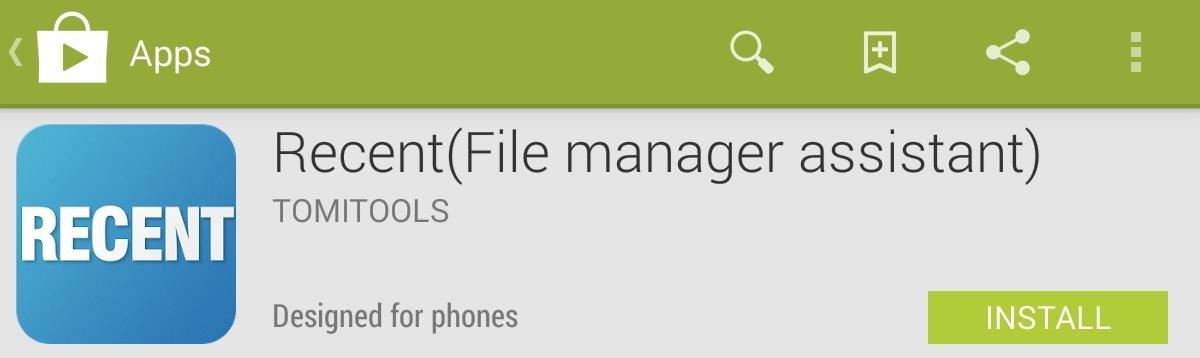
If you use your Nexus 7 like me, then you're constantly downloading APKs, installing new games from Google Play, taking a million photos, and using multiple apps at the same time.While my device can handle all of this with ease, keeping track of all this activity has become a new task of its own. What I need is an easy, intuitive way of showing what recent activity has gone down on my Nexus, without having to manually go through my app drawer, downloads folder, or gallery. Please enable JavaScript to watch this video.
Today, instead of going over just another multitasker for your Nexus, I'll be showing you how to locate recent photos, downloads, installations, and application activity with one simple-to-use app called Recent (File manager assistant), by developer tomitools.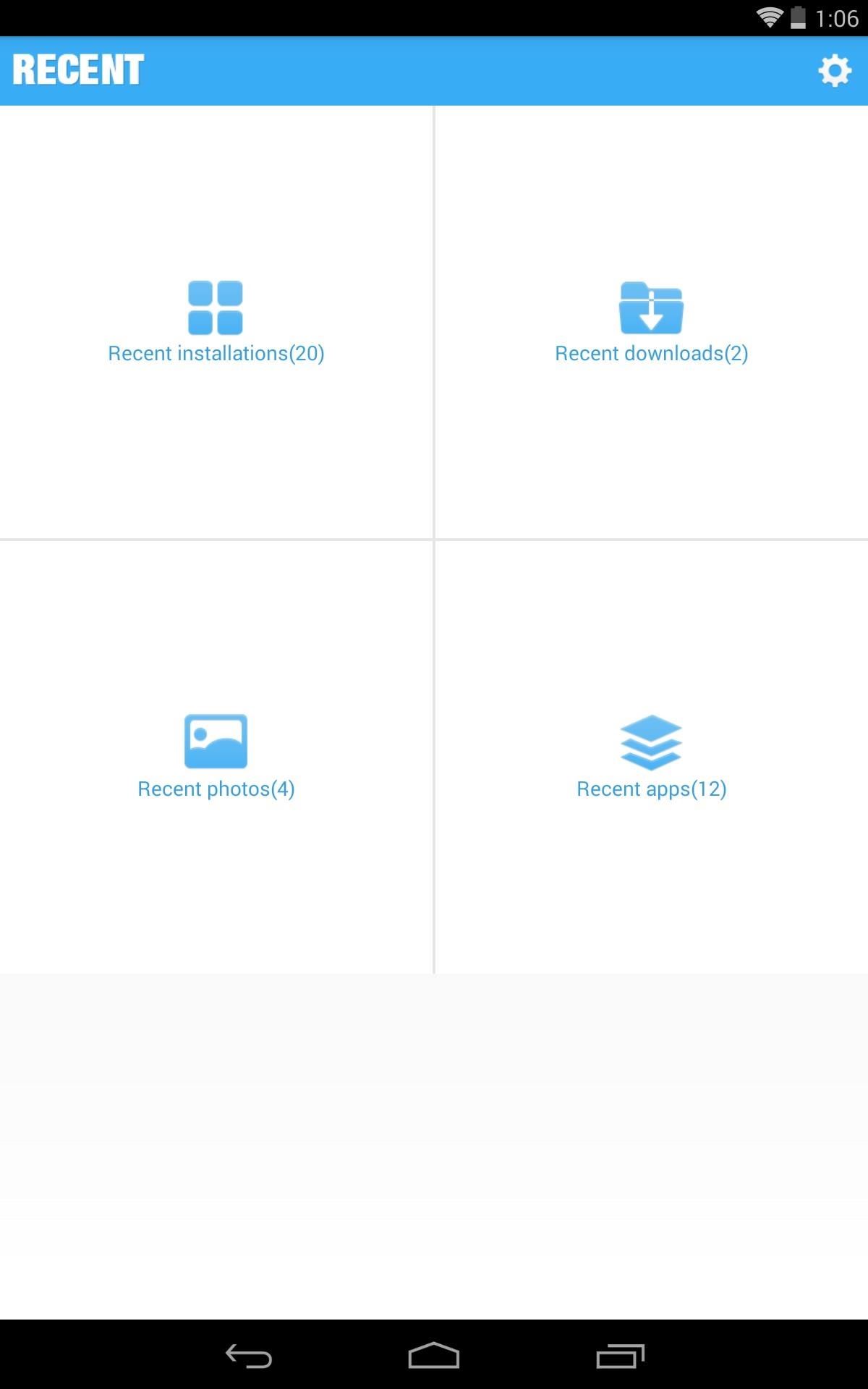
View Recent Activity Through the File BrowserOpen the application to view the simple interface with four categories: Recent installations, Recent downloads, Recent Photos, and Recent apps. Click on one to view all recent activity for that category. From the list view, you can check an entry and select one of the designated actions below, like Open, Uninstall, or Details. If you select a photo or download, you can also tap Locate and find the exact location on your device and even copy to clipboard.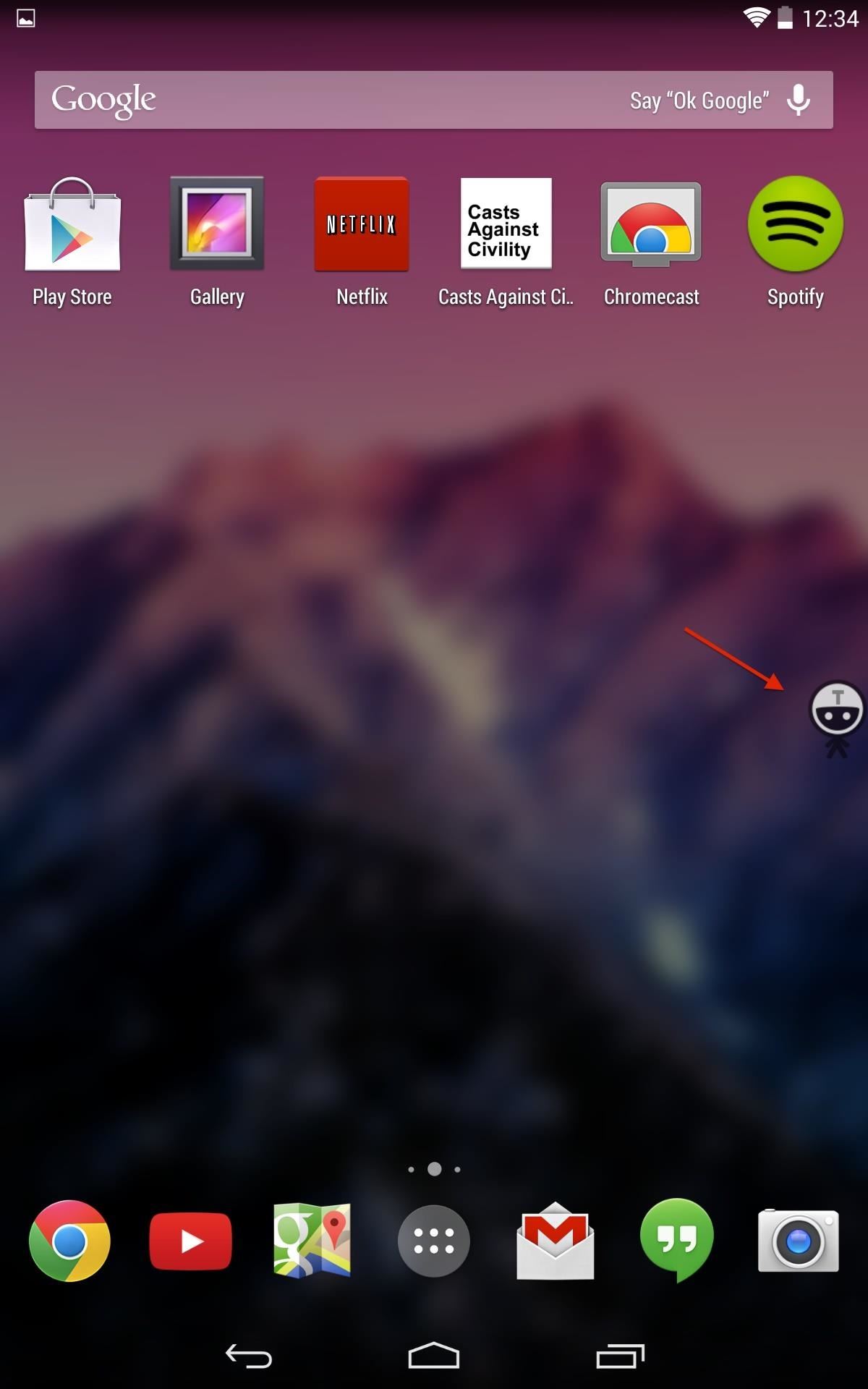
One-Touch Navigation of Recent Activity on Your HomescreenNow that you've got the basics down, close the app to see its best feature. On your home screen, you will now have a small icon that looks like a little stick figure. You can tap and hold to move it from one side of the screen to the other, and simply tap it once to open the circular tasker. Tap on one of the four quadrants of the inner circle to view up to seven recent activity icons. Also, you can slide around the larger, black circle to cycle through categories as well. Actions include:Tapping on a recent download to install the APK Tapping on a recent app to launch it Tapping on a photo to open the app where all your recent photos will be displayed
Some Minor Issues to NoteNot too much to complain about, but one main issue is when using the tasker and viewing recent Photos activity, only one photos shows up. I can tap on it to view all recent, but the tasker only shows one, which is minor.Additionally, this is an app that would benefit from some added preferences, as it currently doesn't have any. Maybe something along the lines of blacklisting apps, or setting a time restriction on what is dubbed "recent." Nonetheless, the app is fairly new and definitely makes scouring through your Nexus 7 much quicker and easier.
How To: PIN-Protect Photos, Log-in Credentials, Credit Card Info, Notes, & More with Keeply Android Basics: How to See What Kind of Processor You Have (ARM, ARM64, or x86) How To: Remove personal anti-virus & other rogue applications
Checking the Weakness of FTP Credentials Enter - WonderHowTo
Sometimes your cellular data will stop working on your iPhone or iPad. Assuming you are not just in a poor coverage area, there are a few generalized steps you can take that will fix a lot of cellular data not working bugs. If you contact the Genius Bar or your cell carrier regarding your troubles
Don't Miss: How to Start a Freeform Project in Adobe Premiere Clip That You Can Edit Yourself Step 4: Customize the Sequence. If you don't like the order Premiere Clip has put your photos and videos into, it's really easy to fix:
How to save an edited viceo clip in premier ele | Adobe
Do you work at a desk and own an iPhone?Then we have some stylish dock designs for you. These devices turn your Apple smartphone into a landline-style phone, complete with standalone handset.
How to Play an iPhone Through a Sound System | It Still Works
Facebook Undo Gives You 5 Seconds to Think About What You're
At the top of your News Feed, click Photo/Video below Create Post. Select the photos you'd like to share. Hover over the photo you'd like to edit and click . Click to choose your edit option on the left. You can: Add a filter. Tag friends. Learn more about how tagging works. Crop your photo. Add text. Add stickers.
How to turn Portrait Mode photos into 3D photos on iPhone
How To: Add LED flashlights to your PS3 controller How To: Make a cheap, bright police grade flashlight Caution: Here's All the Apps That Were Buggy or Broken on iOS 12.0 Beta for iPhone How To: Make a Night Vision Flashlight for Ten Bucks
How to Do a simple, quick light painting with flashlights
Filmic Pro 101 How To : Save Custom Shooting Presets in Filmic Pro So You Don't Have to Adjust Settings Later for Similar Shots How To : Automate Focus, Zoom & Exposure Changes in Filmic Pro for Smoother Pull Operations
Videography « Gadget Hacks
News, email and search are just the beginning. Discover more every day. Find your yodel.
Use Yelp Collections to Find New Places & Keep Your
How To: Get the best backgrounds for iPod Touch or iPhone without jailbreaking How To: Get a video wallpaper on iPhone/iPod touch How To: Get a live, animated wallpaper for your jailbroken iPhone or iPod Touch How To: Jailbreak iPod Touch/iPhone 1G, 2G, 3G, or 4G
How to Put the Wallpapers on Your iPhone & iPod Touch
Want to watch US Netflix from the comfort of your home in the UK? Using a VPN, you can access US Netflix content anywhere in the world, and stream it on your iPad, iPhone or Mac.
0 comments:
Post a Comment