How To: Unbrick Your OnePlus 6T When All Else Fails
When flashing files through TWRP, ADB, or Fastboot, there is a slight potential for things to go wrong. Whether it's user error or something on the developer side that wasn't quite right with the file you tried to install, you could be facing some real problems with your device. In most cases, you will be dealing with a semi-brick or soft-brick, which can usually be solved by wiping the data of the device using TWRP, but other times it's more severe than that.If you ask most long-time root users, they probably have at least one story to tell you about a bad file flashing job that resulted in bricking their device in some form. Thankfully, the OnePlus 6T has a recovery method that can bring back the device from just about any number of bricked situations. This is the last resort method and can be a lifesaver — it will even work in situations where recovery and Fastboot won't. I'll show you how to essentially bring your OnePlus 6T back from the dead below.
RequirementsOnePlus 6T (recovery tool below is not intended for other OnePlus phones) Windows computer USB data cable
Step 1: Back Up Data (If Possible)If you can, boot into TWRP and mount your internal storage with a computer to try and recover any data you might want to save. Once you navigate through TWRP and mount your device to the computer, drag and drop any files or folders you wish to save. The recovery tool will flash a stock system image on your phone, which will wipe the device clean. If you have nothing important on the phone, you can move onto the next steps of the guide.
Step 2: Shut Down the PhoneThis recovery method relies solely on a program from the computer without the use of ADB or Fastboot commands, so for it to work, you must shut down your device completely. We usually would boot into TWRP or the bootloader to solve these issues, but the recovery tool is the final solution if all else fails. The easiest way to ensure the device powers off is to boot into the bootloader menu and then select the "Power off" option. Once you power off your phone completely, you can move onto the next step.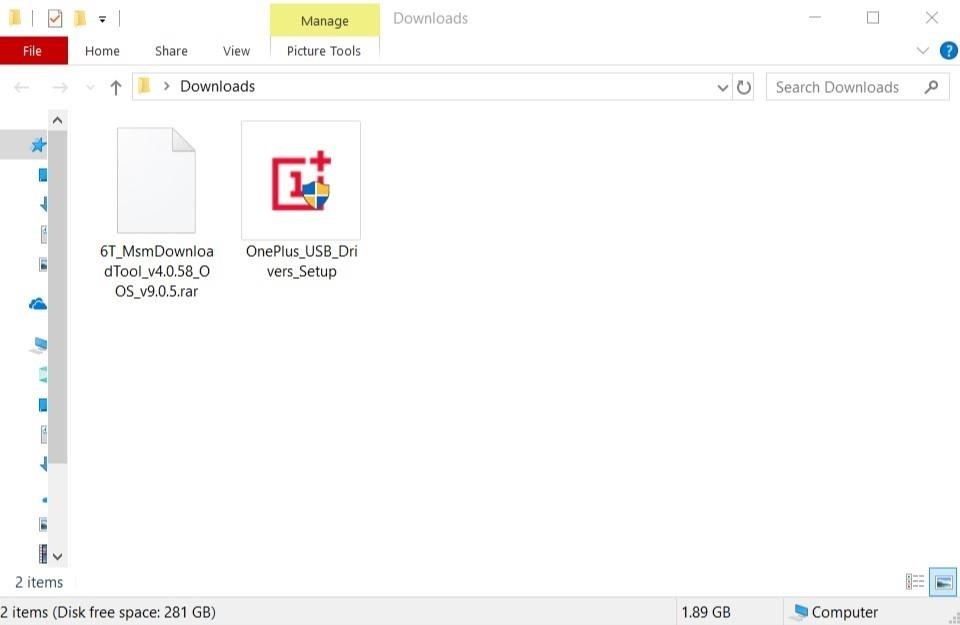
Step 3: Download the MSM Recovery ToolAs of right now, the tool provided to recover your OnePlus 6T only works on a Windows PC, so do make sure you have access to one to continue. To kick things off, you want to download the MSM recovery tool. This gives you the ability to interact with the phone in its powered off state, which is highly critical since this is a unique recovery environment. The download includes the recovery tool and the system image for the OnePlus 6T, which is why the initial download is nearly 2 GB.Download MSM Recovery Tool For OnePlus 6T (OOS 9.0.5) If you have connected your phone to your computer before, you most likely will not need the drivers installed again. You can manually download the drivers if Windows does not automatically recognize the device in the later steps. For good measure, go ahead and download the drivers so that you can have them on hand in a moment's notice.Download OnePlus USB Drivers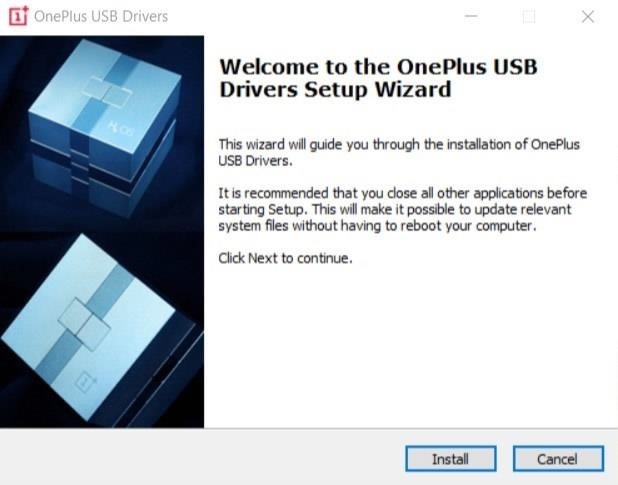
Step 4: Install the Drivers (If Needed)Once you have the downloads taken care of, head over to the folder where you saved the files onto the computer. If you know you need the drivers, launch the "OnePlus_USB_Drivers_Setup" file and follow the on-screen instructions to install the drivers onto your computer. Otherwise, you can continue without having to reinstall the drivers for the phone.
Step 5: Extract the MSM Recovery ToolNow, unzip the "6T_MsmDownloadTool_v4.0.58_OOS_v9.0.5" file to any location of your choosing, then open the extracted folder after that. You will see a few different files in the folder, but your main focus will be on "MsmDownloadTool V4.0_factory". Locate and then open the application to get started with the next steps.
Step 6: Make the ConnectionBefore you continue, make sure the MSM recovery tool is open so you can view the status of your connection. Don't worry about the other options and information the program shows; you won't need to mess with any additional settings for the recovery process.Now you will need to connect your phone to the computer with a USB cable, but the process is slightly different than what you might expect. To interact with the recovery tool, you must hold the volume up and volume down keys on the phone at the same time while plugging the USB cable into the computer.I know — it's a little different and awkward, but it's required for the program to work. The easiest way I've found is to hold down both volume buttons with your thumb and then plug in the USB cable from the computer after that. You need to keep holding the volume buttons at the same time before plugging in the cable or it won't work correctly.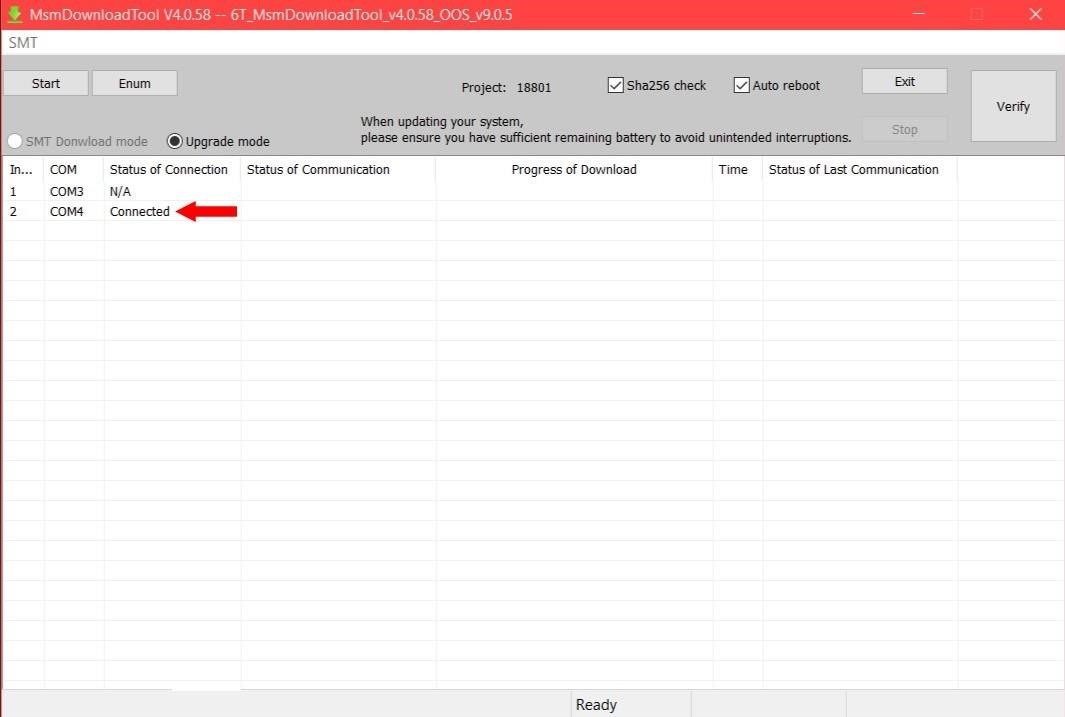
Step 7: Check the StatusNow check back with the recovery program on the computer, and if all went well, your "Status of Connection" should say "Connected." Your COM number might be different than mine, but it all depends on which USB port you are using for the connection. Note: If your connection status still shows N/A, make sure the phone is completely off, then try the volume buttons connection method again. You might even need to install/reinstall the provided drivers for the phone from Step 3.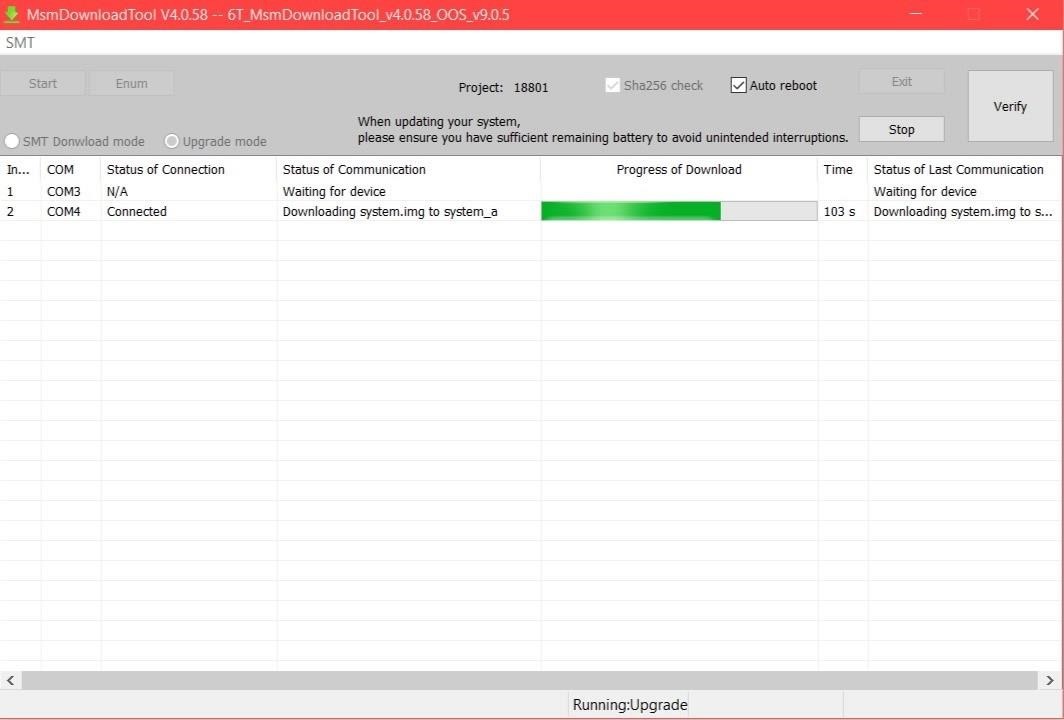
Step 8: Begin the Recovery ProcessNow that the connection between the program and your phone is successful, this means you can finally move onto the recovery process. The next thing you want to do is click the "Start" button. You should see some download activity occurring as it will begin transferring the system image to your device, so it might take some time to complete. Once the download process finishes, you will notice your phone automatically reboots and will sit at the OnePlus boot animation for a minute or two, which is normal! Once your phone boots up at the main start screen, you can click the "Stop" button in the recovery program and then "Exit" to end the session. Your OnePlus 6T has just been un-bricked and is ready to be used once again as usual — no shiny paperweight for you! From here, you can complete the initial device setup and then proceed with your normal daily routine. The recovery tool flashes Oxygen OS version 9.0.5, which means you will need to perform a system update once you get back up and running.
Step 9: Unlock the Bootloader (Optional)The recovery process does relock the bootloader, so you must start fresh like day one if you plan on rooting and modding like before. It would be important to figure out if you want root access now or not, that way you can save yourself from another data wipe if you change your mind. Enjoy having a usable OnePlus 6T again! Don't Miss: How to Unlock the Bootloader on Your OnePlus 6TFollow Gadget Hacks on Pinterest, Reddit, Twitter, YouTube, and Flipboard Sign up for Gadget Hacks' daily newsletter or weekly Android and iOS updates Follow WonderHowTo on Facebook, Twitter, Pinterest, and Flipboard
Cover image and screenshots by Stephen Perkins/Gadget Hacks
The OnePlus 6T smartphone was launched at a global event held in New York. OnePlus 6T Event Roundup: Everything You Need To Know. By. It is the company's fifth-anniversary edition which
iPhone X Roundup — Everything You Need to Know About Apple's
In this video I go through the step by step process explaining how to transfer/send/share a file (like a video or photo) over a bluetooth connection from your android smartphone device to your
How to Connect your bluetooth phone to your PC wirelessly
We've known about the Google Pixel 3a XL for a while now, but it's now official. The new mid-range Pixel 3a XL has a lot in common with its older flagship brother, though there are a few key
How waterproof is the Google Pixel? - CNET
How to Block Ads on Google Chrome. This wikiHow teaches you how to block pop-ups in Google Chrome on both desktop and mobile, as well as how to block ads in the Google Chrome desktop browser by using the AdBlock and Adblock Plus extensions. Unfortunately, while using ad-blocking extensions will remove embedded ads
Remove unwanted ads, pop-ups & malware - Android - Google
How to Unlock EVERY iPhone X, 8 Plus, 7, 6S, SE on iOS 11.3.1 & 11.4.1 - iOS 12 - Fresh off the iOS 11.3.1 through 11.4 beta jailbreak, we're going to teach you how to unlock any iPhone! For those who are unfamiliar with the term, unlocking an iPhone is fundamentally different than jailbreaking.
How to Unlock/Jailbreak Your iPhone 2G on OS 3.1.3 Using
A communication system pretty much always breaks down to two parts, a transmitter and a receiver. Laser communication systems are no different: the laser is the transmitter and for the receiver we will use a photo-resistor. So really it's two circuits. For this project I am going to keep both of them very basic.
How to Build a Space Communication System Out of Lasers
This is called "Inductive loop" and it's a traffic detector. In order to make the red light turns into green light faster, you have to ensure that your motorcycle/scooter is in the rectangle box. The only problem is your motorcycle/scooter size is not big enough and it cannot trigger the traffic light to turn into green immediately!
How to trigger a green traffic light - news.com.au
How to reset windows 10, remove everything option without disk CD/DVD, how to factory reset/restore windows 10 computer settings. Repair windows10 using the automatic reset this PC option. If you
Reset your Windows 10 system with the Remove Everything
Here's fix on App Store issues like Apps won't download and won't install Apps or Apps can't update after update iOS 12 on iPhone XS Max, XS, XR, X/7/7 Plus/8/8 Plus, iPad, and iPod. iOS users also have an issue on iPhone cannot download or Update apps after iOS 12 or iOS 12.1.1 Update.
How to fix iPhone won't connect to App Store problems
How To: Count Calories & Log Nutrition with Samsung Health How To: Change Your Step Count Goal in Samsung Health How To: 'Quick Add' Calories for Snacks in MyFitnessPal to Keep Yourself Accountable for Every Tiny Bite How To: 15 Tips to Help You Get the Most Out of Samsung Health
The 5 Best Meal Tracking Apps for Managing Your Diet
With Face ID, which Apple unveiled Tuesday, owners of the company's new top-of-the-line iPhone X will be able to unlock their phone, pay for products and use mobile apps just by glancing at
Cops Could Force Open Your iPhone X Using FaceID, ACLU Warns
0 comments:
Post a Comment