How To: Get Windows 8.1 Today for Free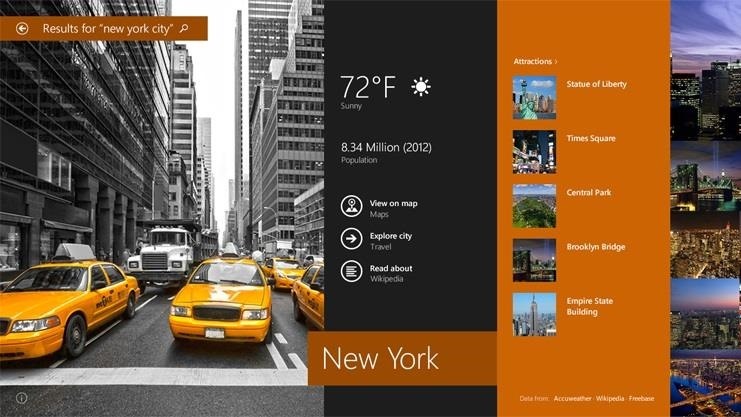
Microsoft released a preview version of Windows 8.1 today, notably adding an updated Start screen, the ability to run several Windows 8 apps side by side in a number of configurations, fully integrated search, better HiDPI support for multiple monitors, and for those who miss it, options to bring back the Start button or boot straight to the desktop.The good news is, you don't have to be a developer to get it! You just have to be running Windows 8 or Windows RT on your device. Please enable JavaScript to watch this video.Images via microsoft.com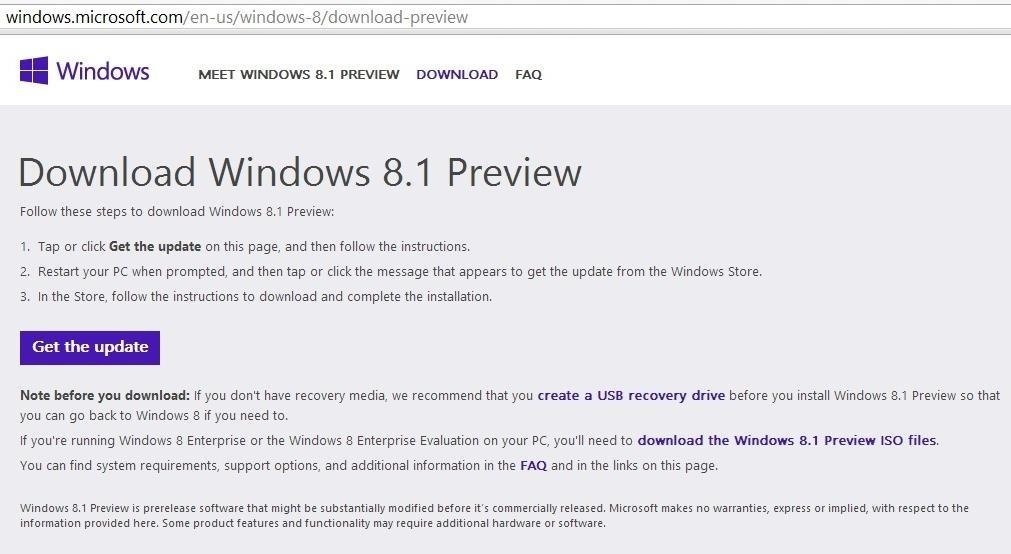
Step 1: Download & Install the Preview UpdateJust head over to Microsoft's Download Windows 8.1 Preview page and click Get the Update. If you're currently viewing the page with a Mac, you'll get a message about ISO files instead. Image via wonderhowto.com Note: If you're running an enterprise version of Windows, you'll have to go get the ISO file from MSDN and burn a DVD to install the Windows update. If you don't have access to MSDN downloads, contact your system administrator, or whoever installed or gave you your copy of Windows 8 Enterprise Edition.This will download a small file that'll update your Windows Store app to let you download the full update. This process is pretty quick, as you can see in the gallery below, but don't be fooled—it's not the full Windows 8.1 update (at least, not yet).
Step 2: RebootAfter a quick reboot, your PC will be ready to install the Windows 8.1 Preview.Note: You are not running Windows 8.1 yet at this point. You've just made sure your computer is able to access the Preview from the Windows Store app before anyone else.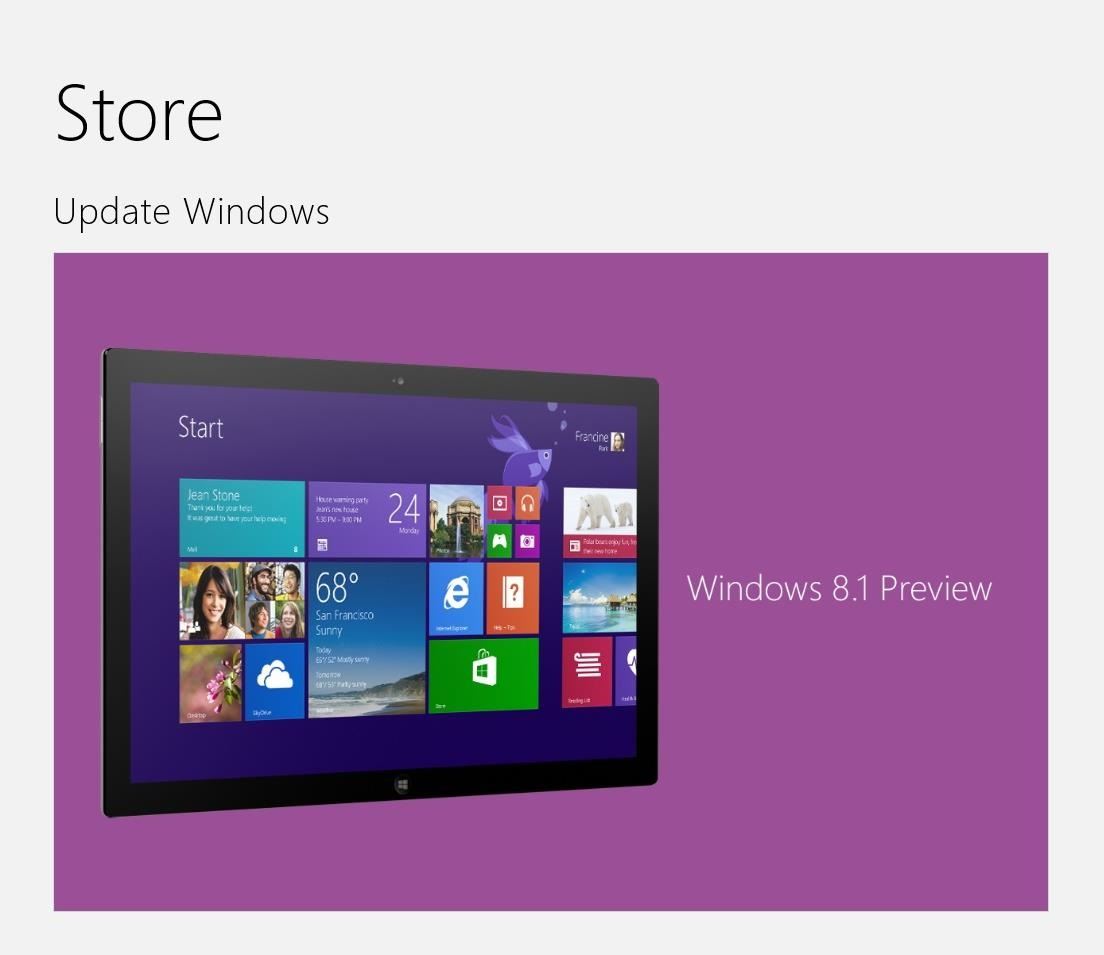
Step 3: Download Windows 8.1 from the Windows App StoreHead to your Start menu and launch the Store app. You can't possibly miss the giant new Update Windows option. Give that a tap, and tap download to start the process. This will be a monster of a file coming in at 2.4GB, so it may take a few hours to download depending on your internet connection speed.
Step 4: Surf WonderHowToYou've got some time to kill while it's downloading and installing, and somehow this major update has been built to install in the background without hogging your whole PC. Why not learn some new skills while you're waiting?You'll see a toast notification fly in once the initial download completes, but you can just ignore it as it'll silently continue installing in the background.
Step 5: Reboot AgainThis reboot will take a little while as it finishes installing all the updates. Go outside. Stretch. Maybe use some of the new skills you learned from the last step. Come back in 10-20 minutes.
Step 6: You're Done!Go through the setup wizard to activate the new auto-update features, and link your Microsoft account. Your PC will now re-download all your Store apps, giving you an early preview of the much improved Music app, and ensuring that any apps implementing new Windows 8.1 functionality will work properly.
A Warning to Windows RT UsersOnce you upgrade, you can't go back. Windows 8 users can always reinstall Windows, but given the locked-down nature of Windows RT, this update is permanent. Just make sure you're certain before you take the plunge.
TroubleshootingKeep in mind, this is an early preview. It will be buggy. If you're not comfortable running pre-release software, you shouldn't try it just yet.If you decide to take the plunge and you end up running into trouble along the way, check out the Microsoft Windows 8.1 Preview FAQ.Notably, if your PC has an Intel Atom processor, you won't be able to try the preview just yet as its graphics drivers haven't been updated yet.If your issue isn't covered in the FAQ, you can post your questions in the comments below, or hit up the Windows 8.1 Support Forum which will get you in touch with others having similar problems, and experts who've figured out how to fix them.
Apple Music 101: How to Automatically Download Tracks for Offline Playback That You Save to Your Library How To: Swipe Your Screen to Skip Songs & Change Volume Without Even Looking How To: Sync Your Entire iTunes Library to Spotify's New "My Music" Section News: Old Meets New as App Transforms Vinyl Records into Augmented Reality Sculptures
How to Control the Music on Your Computer with - WonderHowTo
By default, Chrome downloads files to the "Downloads" folder in your user account. If you would rather save them to a different location, you can easily change the Chrome download folder location. Click the Chrome menu button (three horizontal bars) in the upper-right corner of the Chrome window and select "Settings" from the drop-down
Download files from the web - Windows Help
We are often asked how to install and use Adobe Flash Player with Android. Flash still has a huge presence on the internet, and making it work on Android devices isn't always easy. But it is
How to install Adobe Flash Player on an Android device
How To: The Easiest Way to Share a Wi-Fi Password from Your iPhone to an Android Device News: Apple Releases iOS 12.0.1 to Address Wi-Fi & Charging Issues on iPhones WiFi Prank: Use the iOS Exploit to Keep iPhone Users Off the Internet
IOS Exploits? « Null Byte :: WonderHowTo
How to make a simple but powerful Pen Gun! *this was not Bic Advertising* You can make this pen gun pretty much anywhere you want in no time ! you can even make one in class when you're at school
How to Make a Simple, But Powerful Pen Gun - Gadget Hacks
From headphones and speakers to accessories for their vinyl LPs, these gift ideas will 14 Delightful-Sounding Gifts for the Discerning Audiophile can play streaming audio from a phone or
2018 Gift Guide: Must Have Phone Accessories for Audio Files
As we have already mentioned, you can download subtitles for you Kodi content via some Kodi add-ons. Opensubtitles.org is a big library of subtitles. Here you can find subtitles for almost all TV shows and movies. Maybe not all. Not literally. But it does keep subtitles for a wide range of TV shows and movies. It also has an official Kodi add-on.
HOW TO SETUP SUBTITLES ON KODI FOR MOVIES AND TV SHOWS - YouTube
Let's quickly look at how to enable Developer Options, then we'll backtrack and discuss why exactly you would want to enable these features and what you can do with this new found power.
Enable Developer Options In Android 4.2 On Nexus 4 And Galaxy
Google's Security Report Shows a Clear Pattern Among Malware-Infected Users by Anti-Corruption Digest | Nov 9, 2018 | Security Risks | 0 comments. According to Google's new Android ecosystem transparency report, you're eleven times more likely to be infected by malware if you're running Android Lollipop (5.0) as opposed to Android Pie (9).
How to Fix Your Hacked and Malware-Infested Website with
Lollipop API for controlling the Alarm icon in status bar I would like to know how to turn on / off the system Alarm icon in the status bar as shown in this image: From what I understand about the system, and what I've read in the past, it is controlled by the built in system alarm clock app.
Apple Watch owners know the struggle — it's the end of the day, and those rings aren't met. Whether you forgot your watch before hitting the gym, let the battery run out, or just didn't move enough, you could feel the sting of fitness failure. But it doesn't have to be this way. You can actually
How to cheat your way to a rest day on Apple Watch Activity
News: Your iPhone's Lock Screen Is Getting Better Widgets, Notifications, & More in iOS 10 How To: Get Android Lollipop's New "Smart Lock" Feature on KitKat How To: Fix Defective Pixels & Improve Image Quality on LCD & LED Monitors How To: Theme Your Lock Screen on Android Lollipop
Why you might want to disable iOS 10's lock screen widgets
0 comments:
Post a Comment