How To: Get the New Sony Xperia Z2 Launcher on Your Nexus 5
Sony has been hard at work refining its Xperia line of flagship phones. With a 6-month release cycle, they've managed to slim bezels, increase viewing angles, and boost processing power in the 1.5-year span between the original Xperia Z and the Z2.They've also been hard at work on the software side of things during that time. Their launcher has gone from cartoonish and busy to classy and stylish over this span. With the release of the Z2, this home screen app has found a great balance between form and functionality.Thanks to some ace work by XDA recognized contributor Nasheich, we can now enjoy this launcher on our Nexus 5s. Please enable JavaScript to watch this video.
PrerequisitesRooted Nexus 5 Unknown Sources enabled
Step 1: Download the Launcher FilesThere are a few different files that you'll need to download in order to get this going. Two of these are system files, and the third is the Launcher itself. Click the following links to download them, then transfer the files to the Download folder on your Nexus 5. You can also tap these links directly from your Nexus 5 to skip the copying step.SonyMobile.xml SonyMobile.jar Home.apk
Step 2: Move the XML File to the System PartitionThis is where root comes in. Open up your favorite root-enabled file browser and navigate to the Download folder on your phone's storage. Copy the com.sonymobile...xml file and navigate to the root directory. From here, head in to system, then etc, and open the permissions folder. Paste the xml file in here. Now, you'll need to make sure that the permissions of this file you just copied match the permissions of the rest of the files in this directory. To do this, long press any file in this folder and select Permissions (some file browsers will have this item located under Properties). Take a look at the boxes that are ticked here, then hit Cancel. Now, find the com.sonymobile...xml file that you moved to this folder, and long-press it. Select Permissions, then set these to match the permissions of the file you checked out earlier.
Step 3: Move the JAR File to the System PartitionNow head back to the Download folder on your Nexus 5. The com.sonymobile...jar file will need to receive the same treatment as the XML file.Copy this file, this time pasting it into the /system/framework folder. Again, check another file in this folder to find the typical permissions here. Next, long-press the com.sonymobile...jar file and select Permissions. Match these values with the values from other jar files in this folder, then press OK.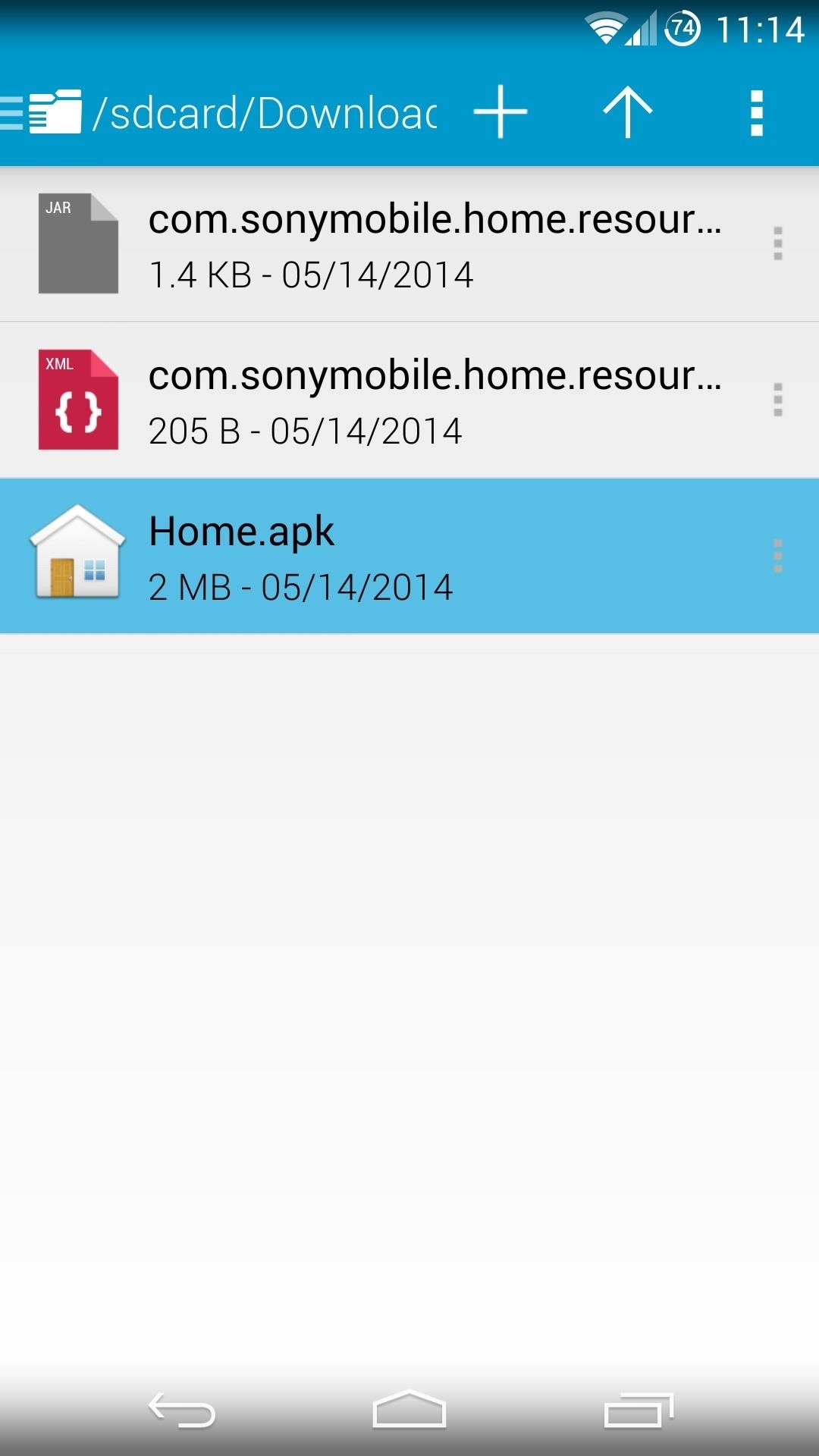
Step 4: Install the LauncherNext up, just head to your Download folder and tap the Home.apk file. If asked, choose Install, otherwise just follow the prompts for installation like any other app. When finished, press Done.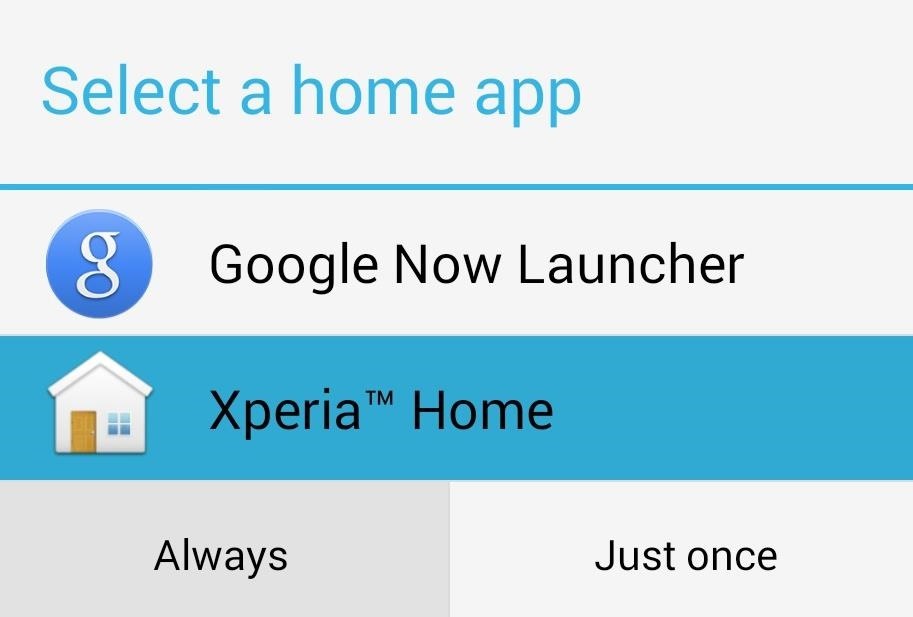
Step 5: Reboot & Select Your New Home AppAt this point, everything is set up. You'll just need to perform a quick reboot for the system to load the XML and JAR files your transferred earlier.Once rebooted, unlock your phone and it will immediately ask you to Select a home app. Choose Xperia Home, then tap Always.
Step 6: Using Your New LauncherThe home screen of the Xperia Launcher is clean and simple, but the app drawer is where this launcher really shines.If you swipe past the leftmost page in your app drawer, you'll see a handy menu. This comes with options for searching installed apps and configuring the way these apps are presented. There's even a quick link to Google's Play Store to install more apps. Long-pressing any open space on your home screen brings up the launcher's menu options. You can add apps and widgets from this screen, as well as change your wallpaper. The Themes option does not work at this time, however.If you ever want to switch back, it's as simple as going to your phone's settings, then Home, then selecting Google Now Launcher. You can also hit the Delete button next to Xperia Home if you want to uninstall this softMod.I'm really liking this launcher so far, how about you? Do you prefer the stock Nexus launcher or the Xperia launcher? Let us know in the comments section below.
A popular fix for this in the past has been to center the clock in the status bar—pulling it from the far right to the middle. Past mods, however, have been rendered obsolete by Android 5.0 Lollipop.
Center the Status Bar Clock in Android 5.0 Lollipop [How-To
Google is well known for putting hidden games and other surprised into its products. And here is how to find and play the hidden text adventure easter egg.
How to Play a hidden Google Easter egg game « Internet
Nowadays, you can still play the classic arcade Pac-man game straight off the browser with Google Search. Just type in the term "Pacman" to get the option to play the game. This Google Easter Egg Game is available on both desktop and mobile.
How to unlock the Google Play Games Easter egg - CNET
[GUIDE] Using android WITHOUT google account is possible How to use android WITHOUT google account Because of latest NSA you can activate your account again for the time you need to
If your iPhone freezes during boot, you'll need to restore the phone to repair the bootloader, and all data on the device will be erased. If your iPhone persistently freezes even after being restored, the hardware may be failing. At this point, you may want to take it to an Apple store for advice and service.
Apple® iPhone® XR - Restart / Soft Reset (Frozen
Using resistor and transistor you can transform any digital camera into accessory fully compatible with Arduino. In this exemplary video I use this to start and stop recording by signal from ultrasound distance sensor.
Slacker and Steve - Nunchucks, Tasers, and Pepper Spray 3/21
If you're a fan of double-tap to wake gestures, you're going to love the newest app from ElementalX developer Aaron Segaert. On supported kernels, it allows you to associate custom apps and activities with each of the wake gestures you've set up, which will immediately be launched even with the screen off.
How To: Disable App Icon Badges & Unread Counts on Your
The best Apple TV apps Make the most out of your new Apple TV with these must-have apps By Kris Wouk and Simon Cohen — Posted on February 20, 2019 7:43PM PST 02.20.19 - 7:43PM PST
10 Best Free Movie Apps for Streaming in 2019 - lifewire.com
The clock on your Windows PC doesn't just tell you the time. Windows uses the clock to record when you create or modify files. Typically, the Windows clock synchronizes with internet time once a
The One Android Setting You Must Change Before Traveling
Reason #2: Wakelocks. If a degrading battery isn't your issue, you're probably dealing with wakelocks.These are services used by apps to prevent your device from sleeping so that they can post notifications and sync data in the background, but the downside is that wakelocks are a huge battery drain.
Keep Your Phone, Switch to Consumer Cellular Using Our SIM Card
News: So Long, Siri! The Superior Google Assistant Is Coming to iOS News: Qualcomm Snapdragon XR1 Will Power New Augmented Reality Headsets from Meta & Vuzix How To: Enable Google Assistant in Maps for Hands-Free Navigation Help on iPhone or Android
How To: Use Siri with a Third-Party Email Client Instead of
0 comments:
Post a Comment