How To: Fix Blemishes in Photoshop Express to Get Flawless Skin in Your Selfies
You finally did it! You've combined all your knowledge about photography and angle to take the perfect selfie. It looks stunning, and you cannot wait to post that bad boy to Instagram. But wait, what's this? Your skin looks so uneven and — is that a zit!? I guess the selfie gods were not in favor of your skin when you snapped it. Luckily, you can fix all of those minor flaws with the help of Photoshop Express.Adobe's mobile PS Express app is available for both iOS and Android, and the process for fixing blemishes is the same whether you're on an iPhone or Android device. If you already have the app, make sure to update it before continuing.Don't Miss: Make Your Selfies Look Professional with This Simple Lighting Adjustment Trick in Photoshop Express
Step 1: Open Up the Spot Correction ToolTake a look at my selfie. Not bad, right? Well, except for my skin. Like many of you, I suffer from the occasional zit from time to time, but I am not going to let that ruin my selfie game.The first thing we are going to do is get rid of all the blemishes. Open PS Express, and select the selfie you want to edit. Then, scroll through the bottom toolbar and tap on the bandage or double-bandage icon — this is your spot correction tool.The slider that appears in the toolbar is used to determine the size of your spot correction area. You can zoom in on your photo by using the pinch gesture, which will help you isolate the blemish, so nothing else gets inadvertently "corrected."
Step 2: Zoom In & Zap Those ImperfectionsZoom into your photo so that all the imperfection in your skin can be seen more clearly. Select only one area to focus on at a time, then adjust your slider so that the brush is only slightly bigger than the blemish you are correcting. Next, tap on the defect and watch it disappear.If you did not get the result you wanted, tap the undo button at the top of your screen and try again, adjusting your brush as needed. It's completely normal to use the back button several times and try your spot corrections again. It's a tricky process in some images.Repeat the process for any other areas you would like to correct. It may take some time to get all of them, but it'll be worth it. Zoom in and out frequently so you can see how the whole image is turning out. Be careful not to tap the areas close to your features, such as your eyes or nose. The spot corrector brush will blend incorrectly if the area it's correcting is inconsistent. You can make your brush smaller to get those areas close to one of your facial features if needed.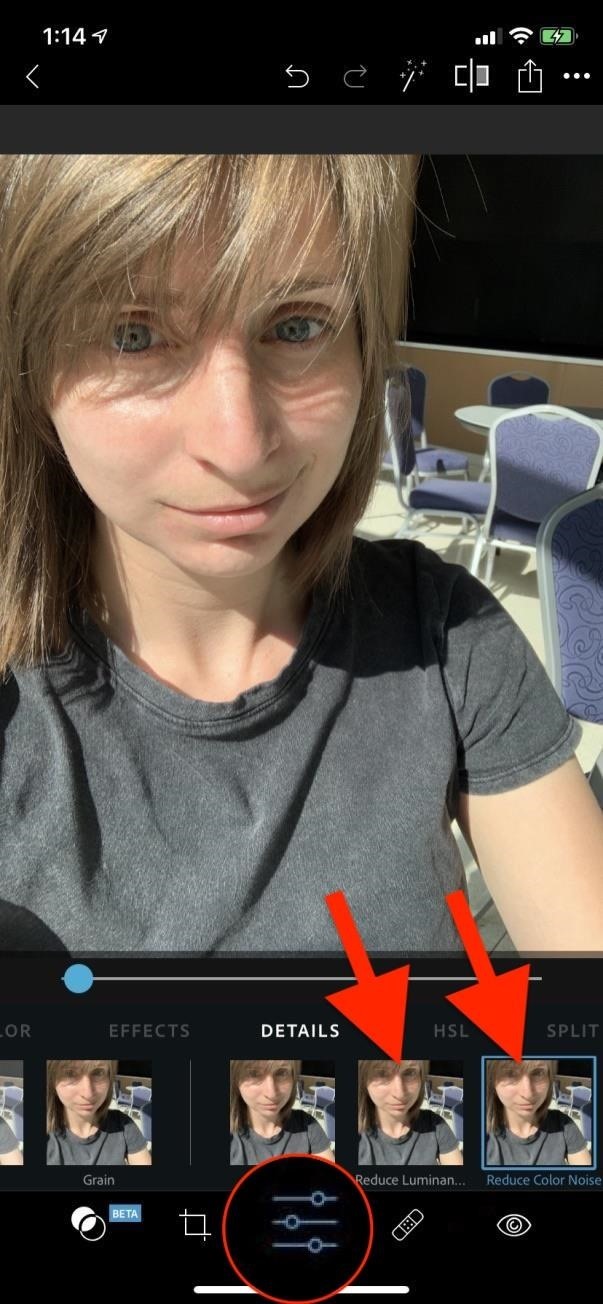
Step 3: Soften Your Skin TextureNext, in the toolbar, tap your adjustments panel, the two or three sliders icon. Scroll over to "Reduce Luminescence Noise" and "Reduce Color Noise." Select one, increase the slider, then repeat for the other to soften the look of your skin. You should increase these until any part of the background starts looking blurry. In some pictures, that never happens, so it's OK to increase both sliders to max. After you finish, you can head back to the spot corrector if needed. Also, don't be afraid to play with a few other adjustments — my personal favorites are lighting adjustments, filters, and split tones.To check your edits, tap the before-and-after tool up top, the one that looks like a square chopped in half. This will toggle between your original image and your edited image. It's an excellent way to see all that you've accomplished, as well as help you determine if more adjustments are necessary. Don't forget to save your image after you're done with all of your adjustments, so you don't lose any edits. If you're ready to upload your image to your favorite social media site, tap the Share icon in the top right, where you'll see some image options as well as apps you can send the pic to.Don't Miss: Use Split Tones in Photoshop Express to Create Cinematic PhotosFollow Gadget Hacks on Pinterest, Reddit, Twitter, YouTube, and Flipboard Sign up for Gadget Hacks' daily newsletter or weekly Android and iOS updates Follow WonderHowTo on Facebook, Twitter, Pinterest, and Flipboard
Cover image, screenshots, and GIFs by Courtney Raphael/Gadget Hacks
News: Gear 360 VR Camera Set to Accompany Galaxy S7; Announcement Date Set How To: Add Slo-Mo & Time-Lapse Effects to a Single Video on Your iPhone How To: Build a Weatherproof Camera Enclosure for Long Term Time-Lapses How To: Do the basic moves of Afro-Brazilian dance, Capoeira
How to Secure Photos, Videos, & More on Your Galaxy S6 Using
> Remove or switch the SIM card in your iPhone or iPad Learn how to remove or transfer the SIM card in your iPhone or iPad (Wi-Fi+ Cellular models). After you remove or transfer your SIM card , insert the tray completely and in the same orientation that you removed it (it will fit only one way).
How to Switch SIM Cards on an iPhone | It Still Works
Touch the Video camera icon to switch to video mode. Take pictures using the built-in camera on your Samsung Galaxy Tab S 10.5 LTE. Pictures can be sent in an email or multimedia message, or transferred to a computer or printer.
Samsung Galaxy Tab 10.1 | Interactive Experience & How To Videos
9.8m Followers, 19 Following, 1,070 Posts - See Instagram photos and videos from Google (@google)
Instagram - Apps on Google Play
How To: Easily SSH into your iPhone without Wifi How To: SSH into your iPhone or iPod Touch with ease How To: Connect to an iPhone or iPod Touch from a PC via SSH How To: SSH on iPhone, iPhone 3G, and iPod Touch How To: SSH into a jailbroken iPod Touch or iPhone How To: Controll your computer from your iPhone/iPod Touch
How to Use WinSCP to SSH into your iPod Touch or iPhone
Learn how to use the voice commands on your BMW and bluetooth in your BMW.
How to Use Your Phone with BMW Voice Commands - autoevolution
What is Whitepages reverse phone search? Whitepages offers the top free reverse phone number lookup tool online, established in 1997. With comprehensive contact information for over 275 million people and 25 million businesses as well as phone scam and fraud detection, we're not the old white pages phone book or directory.
Official Cell Phone Directory | Look Up By Name, Or Cell #
AD
Create a ringtone in iTunes. Select a track to use as the source. You cannot use an Apple Music item, or anything that is in the cloud. On the Get Info > Options tab set start and stop times no more than 40 seconds apart, or 30 seconds for text tones.
In this tutorial, we learn how to use radiation detection equipment. To use the dosimeter, you will remove the cap, then place the pipe on and push down on it. A light will come on, and you can use the knob to zero it.
Mod a flashlight into an IR night vision light « Hacks, Mods
Instagram has updated with new feature which is called activity. In this the people can able to see the last seen and active status of the user by which people can identify who are ignoring. where as the Instagram has also update how to hide that
How To: Conserve Data When Tethering to Your Personal Hotspot How To: Disable the Lock Screen on Windows 10 News: Save Data on Hulu by Choosing the Right Streaming Quality How To: Conserve Data Better with a Detailed Report of Your Data Usage on Android
How to Not Waste Data When Using Your Phone as a Hotspot
Unroot Samsung Galaxy Note5 and restore back to official stock firmware using Smart Switch (First Method) There are two effective method to unroot the Samsung Galaxy Note5. The first method is by using Samsung's owned app called "Smart Switch" that allows Galaxy Note 5 users to back up and transfer files but it also capable for restoring
How to Unroot / Restore Stock ROM on Samsung Android Devices
0 comments:
Post a Comment