How To: Galaxy Note 4's Exclusive Apps Now Available for Any Galaxy Device
Getting a new phone is exciting, but having access to its exclusive apps ahead of its release is what we're all about here on Gadget Hacks.If you have a Galaxy Note 3, you've probably only had it for a year or less, so upgrading to the Note 4 may not be a viable option when it's released this October—but who needs a Note 4 when you can just run all of its core apps on your current Samsung Galaxy device? The new Samsung Galaxy Note 4. Image via Trusted Reviews All of the apps from the Note 4 have been leaked/published by developer Luca Albertini so everyone can download and install them. Some you're surely familiar with, others are brand-spanking new. Skip to Step #2 below for a full app list and description of each one.All but a couple of them worked just fine on my AT&T model Galaxy Note 3, and they should be usable on most Galaxy line devices running Android 4.4 KitKat with TouchWiz as your primary launcher.
Primary PrerequisiteThe only thing you really need is "Unknown sources" enabled in your settings so you can install apps from outside of the Play Store.
Optional PrerequisitesThe following things are only needed for backing up existing apps (root) and installing S Health (root and recovery).Rooted Galaxy Note 3 or other rooted Galaxy line device. Custom recovery: either Safestrap Recovery (for locked bootloaders) or TWRP (for unlocked bootloaders).
Step 1: Back Up Existing Apps (Optional; Root Only)Some of the Note 4 apps will replace your existing versions, while others will be new apps. In case you ever want to go back to the original versions of the replaced apps, you'll want to back them up.To create a backup of your pre-existing apps before you replace them with new ones, you need to be rooted (which is needed to back up any system apps). The easiest way to backup all of your system apps is to use AppWererabbit (with BusyBox).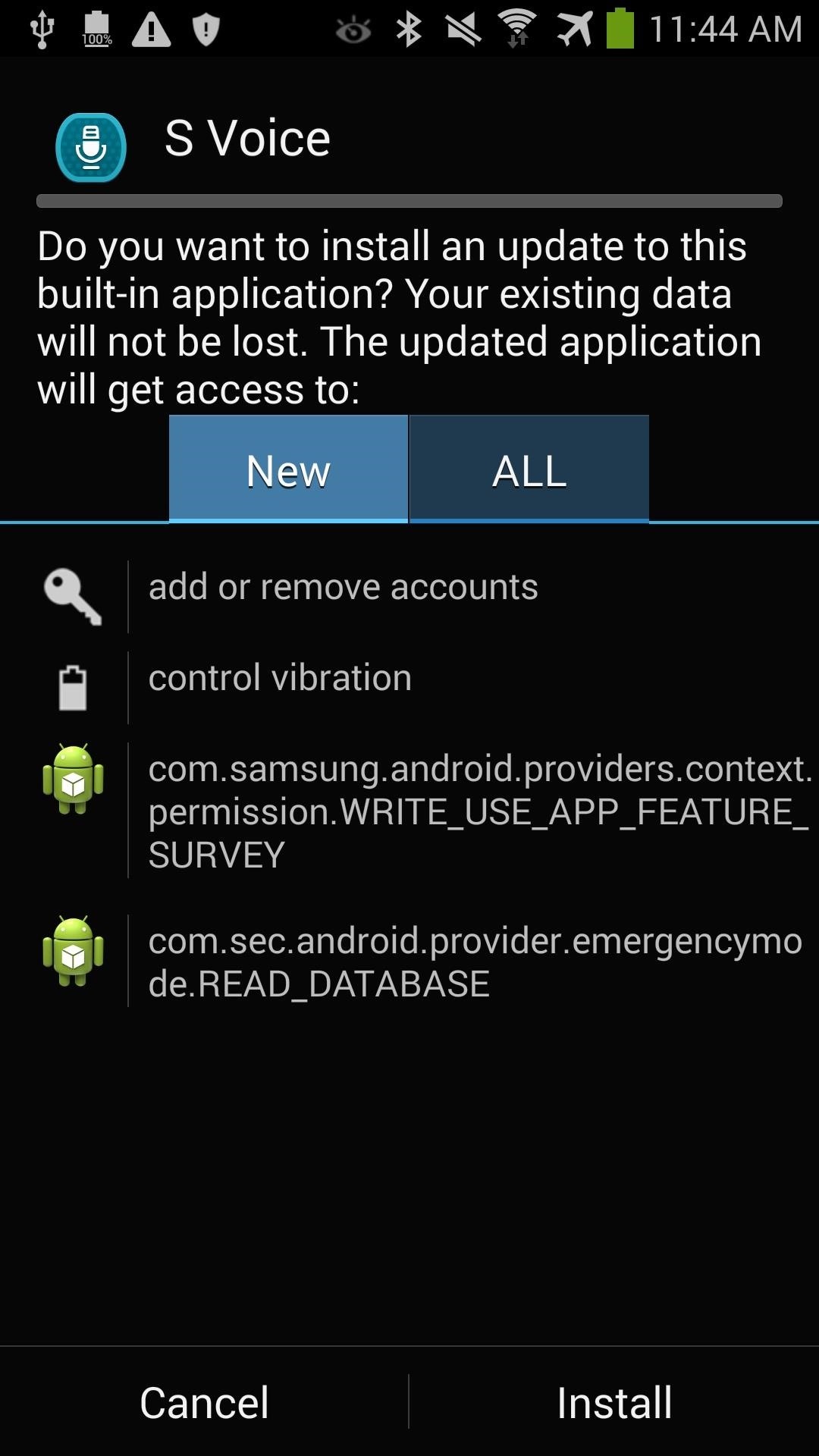
Step 2: Download & Install New AppsOnce you've backed up any apps for safekeeping, just pick which Note 4 apps you'd like to try out below and download their corresponding APK file. Unless noted, just install the app by tapping on the notification when the download has completed.S Voice | voice-activated personal assistant S Health (flash with Safestrap or TWRP) | manages and keeps tracks of your health and fitness Smart Remote | universal remote and TV guide info grabber GeoNews | location-based news and weather widget (not working on SM-N900A) Galaxy Apps Widget | new Samsung Galaxy Apps widget Task Manager | newly updated task manager Samsung Gear Manager | app manager for Galaxy Gear smartwatches Snapbiz Card | stores business card information using the camera (not working on SM-N900A) AllTogether | location-aware friend finder S Memo | note-taking app Story Album (download using Google Chrome on your desktop, unless you have the Mega app on your device) | photo organizer and album maker for events (not working on SM-N900A Easy Chart | easily makes charts and graphs (not working on SM-N900A) I've shown the process of installing S Voice in the screenshots below as an example; it will be the same for all the other APKs. If you're installing S Health, scroll down to Step #3 for directions using Safestrap Recovery.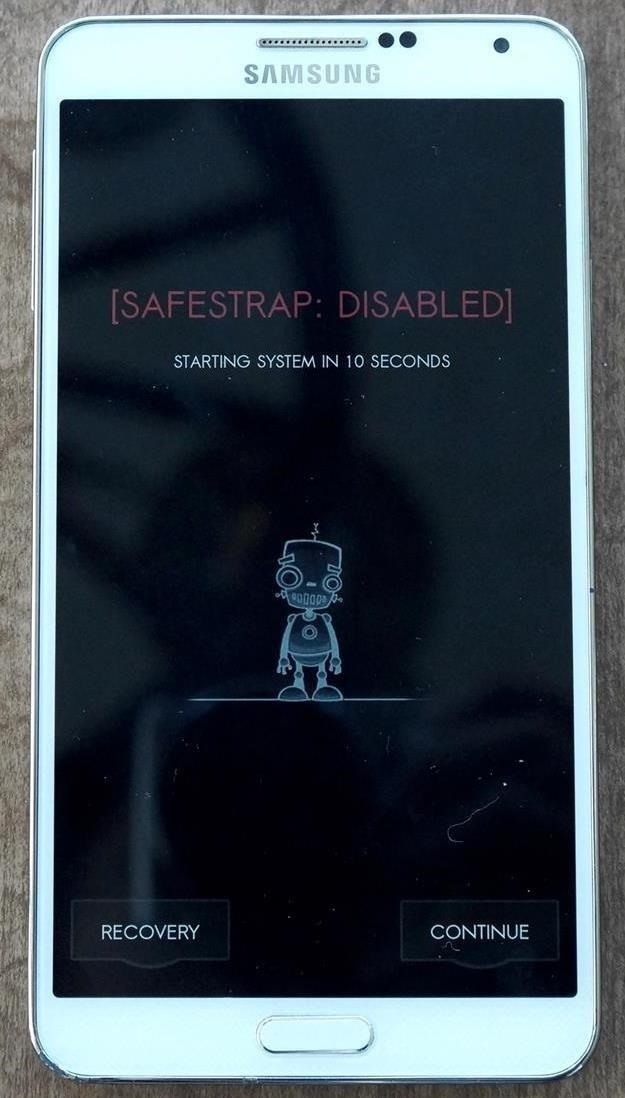
Step 3: Install S Health (Optional; Root + Custom Recovery Only)Boot into your custom recovery—either select "Recovery" from startup if using Safestrap, or by holding the Volume up, Home, and Power keys from an off state if using TWRP.In your custom recovery, tap Install, then navigate to your Downloads folder and select the "SHealth3-5-Note4-Albe95.zip" file. In the next screen, swipe over Swipe to Flash to install S Health. Once that finishes, tap Reboot System and you're all done.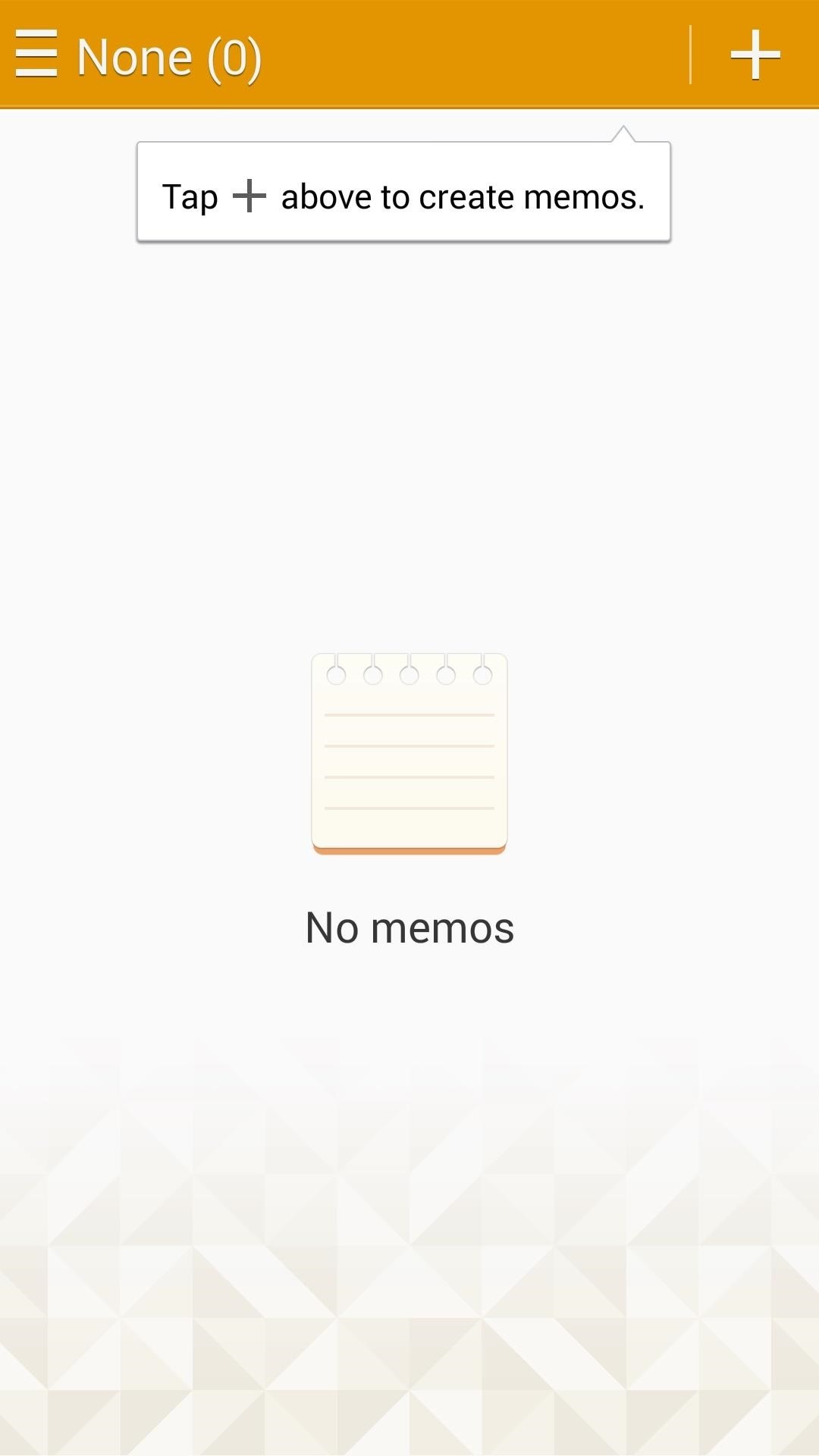
A Quick Gallery of Note 4 AppsBe sure to try out these new Samsung Galaxy Note 4 apps on your Galaxy device and let us know your experience. How well did they work? Did they work at all? Are the more awesome than the previous versions? (1) S Memo, (2) S Voice start-up screen, (3) Smart Remote (1) AllTogether start-up screen, (2) AllTogether, (3) Gear Manager (1) S Health, (2) S Health Exercise mate, (3) S Health Walking mate If you have any questions or issues, let me know in the comments below, or on Facebook and Twitter, and I'll be happy to help.
Galaxy Note 4's Exclusive Apps Now Available for Any Galaxy
How To: Get Samsung's Exclusive "Milk Music" App on Your Nexus 7 or Other Android Device News: Google Unboxes ARCore for Samsung Galaxy Note 9, Tab S4, & Latest Devices from Sony & Nokia How To: Hacked! How Thieves Bypass the Lock Screen on Your Samsung Galaxy Note 2, Galaxy S3 & More Android Phones
Unlock "S Health" Features in Any Country on Samsung Galaxy
Note: Any links marked as being for the "Galaxy App Store" will only work when accessed on a Samsung Galaxy device. We also included a link to the Google Play Store version in each app's
How to Fix Google Now Bluetooth - Samsung Galaxy Note 2
How To: Galaxy Note 4's Exclusive Apps Now Available for Any Galaxy Device How To: Hacked! How Thieves Bypass the Lock Screen on Your Samsung Galaxy Note 2, Galaxy S3 & More Android Phones News: How Stable Is the Samsung Galaxy Note 8 Oreo Update?
How to Get Google's Exclusive Phone App on Your Samsung
Report Ad
Wide Range Of Samsung Galaxy Note 9 At Top Prices!
Editors' Note: Updated March 8 now that the Galaxy S10 is shipping. There used to be no dispute as to which Samsung phone was the company's big-screen beast. The Galaxy Note series featured the
The Best "Made for Samsung" Apps Exclusively for Your Galaxy
With the gargantuan size of the Samsung Galaxy Note 4, it's no surprise that some of you might have trouble taking advantage of all the features using only one hand. One such feature is the newly-added fingerprint scanner, which allows you to swipe your finger on the Home button to unlock the device, among other things.
Galaxy S10 vs. Galaxy Note 9: Which Phone Should You Buy?
Getting a new phone is exciting, but having access to its exclusive apps ahead of its release is what we're all about here on Gadget Hacks. If you have a Galaxy Note 3, you've probably only had it for a year or less, so upgrading to the Note 4 may not be a viable option when it's released this October—but who needs a Note 4 when you can just run all of its core apps on your current Samsung
How to Make Any App Work in Split-Screen on Your Galaxy Note
To fix this issue on your Samsung Galaxy Note 2, or any other Android device that may be experiencing this glitch, you can simply disconnect the device from the Bluetooth network or modify the Bluetooth settings for audio only.
How to Root Your Samsung Galaxy Note 2 Using ODIN for Windows
How To: Galaxy Note 4's Exclusive Apps Now Available for Any Galaxy Device How To: Control & Customize System Sounds & Volume Settings on Your Samsung Galaxy Note 2 How To: Customize the Crap Out of Your Samsung Galaxy Note 2's Status Bar
Galaxy Notes | Get Latest Discounts
AD
While there's no official talk from Samsung about this particular feature making its way to older Galaxy Note models, it doesn't matter, because today I'll be showing you how to skip the wait and get it on your Samsung Galaxy Note 3 or Samsung Galaxy Note 4 right now.
The Trick to Unlocking Your Galaxy Note 4 More Easily with
How To: Galaxy Note 4's Exclusive Apps Now Available for Any Galaxy Device News: Everything You Need to Know About the New Samsung Galaxy S5 News: Samsung Teases the Galaxy S5 Ahead of Launch How To: The Trick to Unlocking Your Galaxy Note 4 More Easily with One Hand
How to Get the Samsung Galaxy Note 5's 'Screen Off Memo
0 comments:
Post a Comment