How To: Prevent Certain Apps from Running During Startup on Your Samsung Galaxy Note 2
A certain selection of applications on your Android device (both system and downloaded) start running as soon as your Samsung Galaxy Note 2 turns on, laboriously hammering away at whatever tasks they have to do.While this is something that can absolutely be beneficial, especially when it comes to efficiency and punctuality, turning the burners on for these apps can also adversely cause battery drain and unwanted lag, just to name a couple of the culprits.In today's softModder tutorial, I'm going to show you how to silence some of these overachieving applications. You can do this by preventing them from running during system startup with the help of a new Xposed Installer module on your Note 2. Please enable JavaScript to watch this video.
Step 1: Make Sure You're RootedIf you're not already rooted, check out our complete softModder guide to rooting the Note 2 with ODIN for Windows. Also, make sure to back up your device.
Step 2: Enable Unknown SourcesIn order to make this work, you'll need to install two items from outside of Google Play. To make sure you don't run into problems when you install, you'll need to have Unknown sources checked. Enable it by going to Menu -> Settings -> Security and checking it.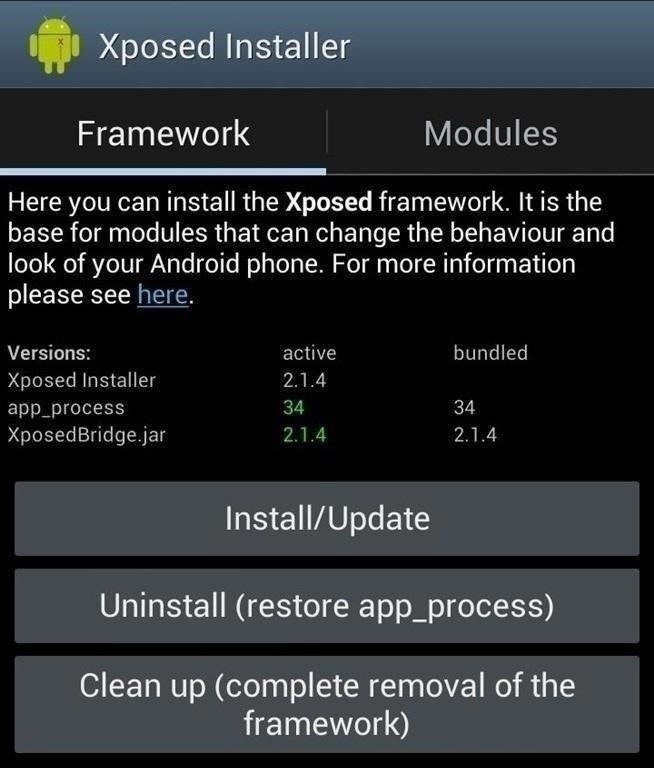
Step 3: Install Xposed FrameworkThe first app we'll need is the Xposed Framework. To get it on your Note 2, do the following:Download and install the Xposed Installer APK onto your device. Open up the app and select Install/Update to ensure you're on the latest version. Soft Reboot or Reboot your device. Image via wonderhowto.com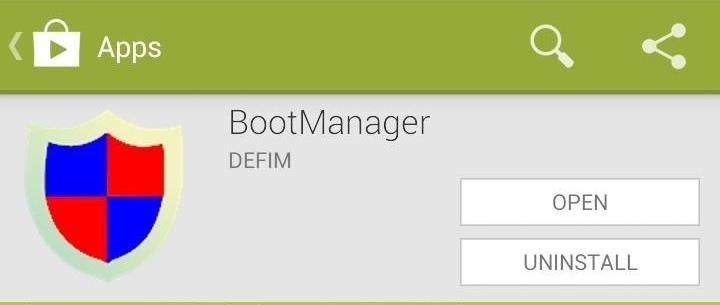
Step 4: Install BootManagerAfter the Note 2 reboots, you can download BootManager by developer defim directly from the Google Play Store. Image via wonderhowto.com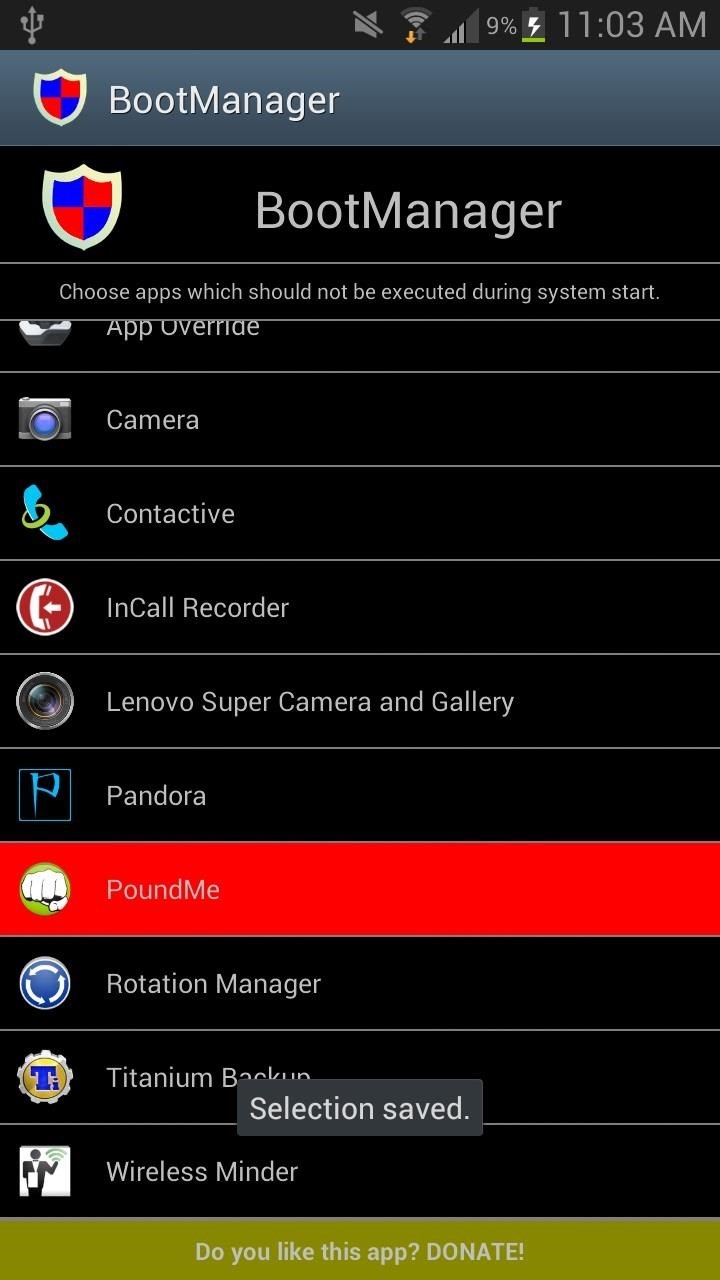
Step 5: Select Applications to Stop on BootManagerOnce you open BootManager, you'll be given a list of the apps on your device that you've download and that begin running on startup. If you want to select an application to stop running, simply tap on it until it turns red.Note: If an application doesn't show up, press Menu (on your device) and then press Reload. This will refresh the list. Once you select the applications you want to stop, go back to Xposed Installer and reboot your device again. If you want to make sure that the application doesn't start running on boot, check it out from Settings -> Application Manager -> RunningI chose PoundMe to stop running, and you can see that it's disappeared after selecting it in BootManager (screenshot on the bottom right) If you want the application to run, just open it and it will work like usual. If you restart your phone again, the application won't run until you open it.
Get Your FIFA Fix & Play Kings of Soccer on Your iPhone Right
This guide will help you learn how to back up data on your Samsung Galaxy Note 5 (#Samsung #GalaxyNote5) just in case you will encounter problems that would require a hard reset in the future.
Here's how to transfer all the important data from an old
Essential — the smartphone company started by Android co-founder Andy Rubin — is set to release its bezel-less smartphone before the end of June. The highly-anticipated phone is set to be stocked full of features, including an edge-to-edge display, magnetically-connecting 360-degree camera, rear fingerprint reader, and much, much more.
Update: If you're running iOS 7 or higher, you'll want to check out the new way to fully close your background applications. With this new feature, some might be confused on how to actually shut down their running apps, instead of leaving them on in the background. If you're confused as to how to
Quitting All Your Apps in iOS Can Actually Worsen Battery Life
The best uses for this pen gun would be to make loud noises in class by shooting it at a filing cabinet, as well as shooting the insides of the pen into the textured ceilings that are very common in schools and offices. WARNING:DO NOT FIRE THIS AT PEOPLE, IT IS VERY POWERFUL!
hxsdri How to Make a super easy and powerful pen gun
Safely store and share your photos, videos, files and more in the cloud. Your first 15 GB of storage are free with a Google account. Google Drive: Free Cloud Storage for Personal Use
Your face ends the call. YOUR FACE ENDS THE CALL. Well, if you've got a jailbroken iPhone running iOS 5 or higher, there is a solution, since Apple decided to take the option away themselves back with the introduction of the iPhone 4. CallLockScreen
How to Lock an iPhone Touch Screen During Phone Calls | It
Digital Trends recently spoke with Adobe's director of Experience Design, Matthew Richmond, about how to print digital photos at home that look great every time. From file type to color
How to transfer all your stuff from one Android phone to
One of the more talked-about features of Google's new flagship device is the fact that all of the data on the Nexus 6 is encrypted by default. At face value, this certainly seems like an added bonus for the 6-inch phablet, especially in this day and age with growing security concerns abound.
News: Here's What's New in the Settings Menu on Samsung's One UI How To: Turn Your Galaxy Note 9 into an iPhone Galaxy S8 Oreo Update: Camera App Gets Note 8 UI & Full View Mode How To: Revert Back to Google Map's Original One-Finger Zoom on the Galaxy Note 3 How To: Don't Tap—Swipe Back to Previous Screens on Your Nexus 7 Tablet Instead
Samsung Galaxy Oreo Update « Android :: Gadget Hacks
How to Watch 2 Videos Simultaneously on Your Galaxy Note 9
With more than one billion users, Instagram is indisputably the new home for brands who want to make an impact on social. Its emphasis on clean, high-quality visuals makes it ideal for showcasing products—and now it's the place for shopping, too. Sixty percent of users (that's 600 million
I Get Paid to Instagram: Here's How I Make $1,600 a Month on
0 comments:
Post a Comment