How To: 10+ Time Saving Menu Bar Applications for Mac
If you're new to Mac, you may not realize that the Dock is not the only place you can access applications and folders. The menu bar of your desktop can also hold a dozen or more applications and plug-ins for easy access to lots of content on your computer.In this article, I will share some of my most used menu bar apps and briefly explain the benefits of accessing these items from the top of my computer screen. I will review in more detail some of these items in longer articles in the coming weeks. Â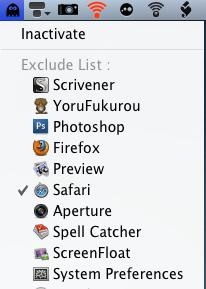
1. Spirited Away: Auto Hides AppsIf your Mac is constantly plagued with too many open windows of numerous applications, Spirited Away will automatically hide any applications that are in the background for a specified period of time. It won't quit unused applications, just hide and get them out of your way.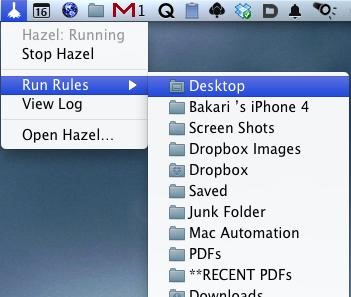
2. Hazel: Automated Folder ActionsI reviewed Hazel in a previous article, and boy am I glad this app is in the menu bar, because from there I can run Hazel rules when they are reluctant to run themselves, or quickly access and add rules to Hazel.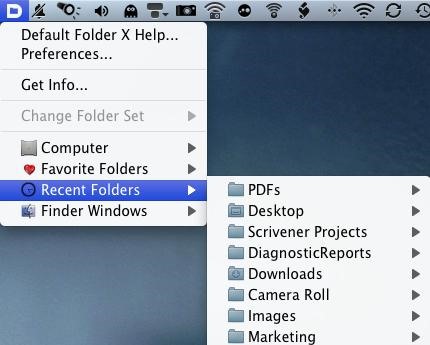
3. Default Folder X: Folder Launcher and FinderI may review Default Folder X in a future article, but essentially it helps you with opening and saving files and folders. I sometimes use it to access recently used folders and other favorite items.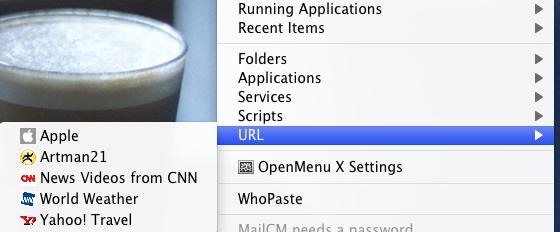
4. OpenMenu X: Another Folder LauncherOpenMen X is similar to Default Folder X, but it's better in that it allows you to access folders and other files and applications by right- or Control-clicking anywhere on your computer.Â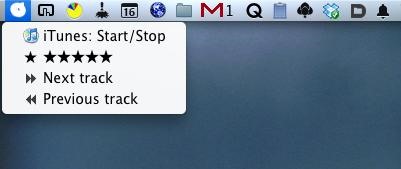
5. Butler: Application, File Launcher and MoreButler is an application and file launcher that can be accessed from your menu bar and via hot key. There are so many features in Butler that it requires a full review. If you like accessing files and applications from your menu bar, Butler allows you create folders and smart items (e.g., mini iTunes player, clipboard manager, web search) that you can put into the menu bar. If I had to go with only one menu bar application, it would be Butler.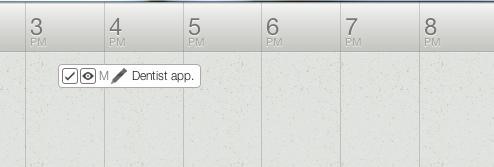
6. Alarms App: Set AlarmsThe menu bar is a great place to access a calendar or scheduled appointments, but for some odd reason Apple has never made iCal accessible in the menu bar. Well, thanks to Alarms App, you can now add quick alarms and appointments without having to haul out iCal and go through several clicks to add one simple appointment.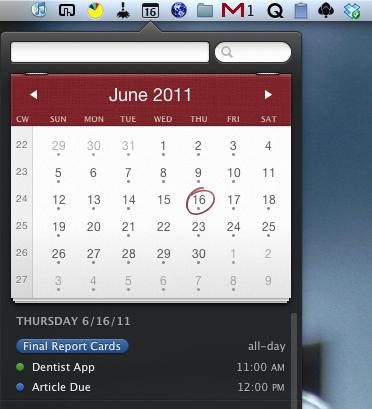
7. Fantastical: Set and Review iCal DatesAfter Alarms App came out, an even better calendar application now appears on the Mac App Store called Fantastical. This menu bar app allows you to check your iCal appointments and create new ones right from within your menu bar. Fantastical is stylistically attractive, and all you have to do is type in your appointment, dates, and time (e.g. Dentist appointment, June 31, 11a.m.), and Fantastical will sort the information for you into a new iCal appointment.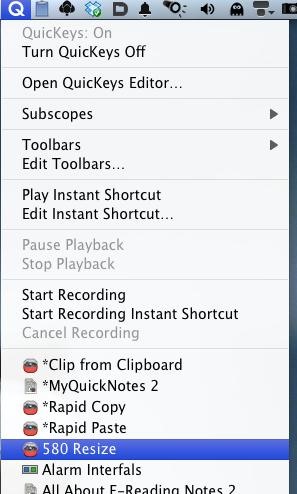
8. QuicKeysI'm a huge fan of QuicKeys—an automation program that allows you to automate nearly any repetitive task you perform on your Mac. I have several video tutorials about using QuicKeys, and I will be writing another review about it here on WonderHowTo. One very useful feature in QuicKeys is the ability to run automations from the QuicKeys menu bar icon. Watch this video for a demonstration.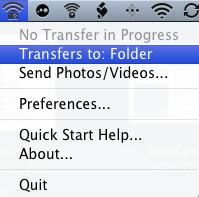
9. PhotoSync: Sync iPhone PhotosRead more about PhotoSync here, but it's an application I keep in my menu bar for quickly syncing photos in the Photo Library of my iPhone to my computer.Â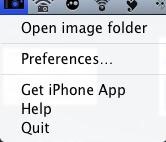
10. RemoteSnapServer: Wireless Photo WebcamRemoteSnapSever is used with an iPhone app called RemoteSnap, which allows you to snap a photo with your iPhone and automatically export it to your computer. It works like a webcam on your computer.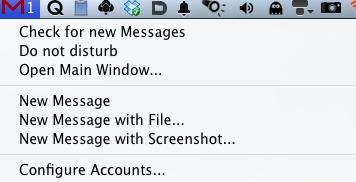
11. Mailplane: Gmail ClientI like having several Gmail accounts, but I don't like going onto the web to access them. Mailplane is my Gmail client of choice, and I keep it in my menu bar for easy access to all three of my accounts. I preview messages from the menu bar, as well launch mails to read them in full.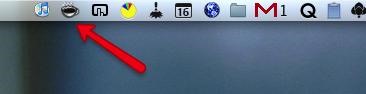
12. Caffeine: Keeps Computer AwakeCaffeine is an app I pull out when I need to temporally keep my Mac from going to sleep, such as when I'm watching a video or doing a presentation. It's really easy to use, and even though I don't keep it in my menu bar at all times, it's still useful to have.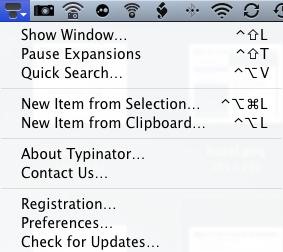
13. Typinator: Text Expansion ProgramIf you type a lot on your computer and you're not using a text expansion program like Typinator or TextExpander, then I have grave concerns about your sanity. I keep Typinator on menu bar so I can quickly add text expansion snipbits as I write. I use it nearly everyday.I'm not sure what the cap is on the amount of applications that can be added to a Mac menu bar, but presently I have over 25, including other items, such as volume control, put there by default by Apple. I always try to quit, however, applications I'm not using on a regular basis so they don't eat up my memory space. Let me know what menu bar apps you like and use.Â
18 Sneaky Privacy-Betraying Settings Every iPhone Owner Must
Like previous iOS versions, iOS 12 has a lot of privacy and security-related features to dig through, and how you use them will vary depending on how secure you want to make your iPhone. We've rounded up some of the most important security settings you should know about, from blocking access to outside users, hackers, and thieves to limiting
The Apple iOS 11 Privacy and Security Settings You Should
How To Enable The Hidden Dark Mode in Windows 10 #Facebook :
Google's got a nice new Easter egg for you. On YouTube, you can play the game Snake. Playing Snake on YouTube will only work in YouTube's new video player, and it only works for videos that don't have any extraneous stuff like annotations or ads.
DJ Snake - YouTube
Now, when you click Saved Passwords on the Options dialog box to view your passwords, you must enter your master password first. Some websites do not allow the saving of usernames and passwords, therefore, the Firefox Password Manager will not work with those sites.
How to View saved usernames & passwords in Firefox « Internet
"Smart" televisions: they're watching you watching them. In the future, Big Brother won't need to enter your home to bug your conversations, you'll willingly do it yourself. Well, guess what — the future is now. "Smart" web-connected TVs are here. They recognize your face, listen to your voice, and send information to third parties.
Big Brother is Watching You - Self Improvement
How To: Facebook Better Using Google Chrome How To: Read Messages Undetected in Facebook Messenger for Android How To: Keep Others from Replying to Messages on Your iPhone's Lock Screen How To: Read WhatsApp Messages Without Opening Them & Letting the Sender Know
Tracking Facebook Messages Is Now Possible! - SMS Trackers
smstrackers.com/tracking-someones-facebook-messages-is-now-possible/
So, how to hack your kids' facebook messages to keep control over them? How to Read Someone Facebook Messages? Android phones have become a necessity in the life of most people. These phones enable you to access everything on the go. You can check your emails, your Facebook account and many more on Android devices.
10 Third-Party Apps for Facebook Messenger You Should Install
If they have notifications enabled for Snapchat, they'll be notified no matter what they're doing. If they don't have notifications enabled, they'll only see the incoming call if they're using Snapchat at the time. If you get a "Busy 😫" message, the recipient is unable to answer a call at this time.
How to Turn Any Android Device into a Hidden Spy Camera
You might also feel uncomfortable in an existing Skype group chat if you don't know anyone except your friend who has added you to the group. Regardless of the reason of your inconvenience, you can easily leave a Skype chat group with just a few mouse clicks. Here is how: Log on to your computer system.
3 Methods on How to Create A Group Chat on iPhone | ezTalks
How to disable apps with usage access on android Oreo. How to enable developer options in android P/android 9.0. Step 1: Go to Settings in your android 9.0 devices. You can view various settings in your android P devices. Step 2: Under system section, tap on About phone
How to enable Developer options on Android device?
Snapchat Login Guide : How to Use Snapchat on PC. While Snapchat doesn't have a desktop version, there's still a way to use Snapchat on your computer - using emulators. Emulators create a mobile-like environment in your Windows PC or Mac, and you can run mobile apps on your PC easily. So, install a good emulator on your PC and run the app.
Google changes its logo with another logo called doodle on some special days or occasions. If you are using the Google web browser, then you can replace the Google logo to any doodle of your like anytime you want. The Favorite Doodle extension for the Google Chrome browser makes this possible. You will still see the new doodles on special
Change Google Logo With Your Favorite Google Doodle in Chrome
0 comments:
Post a Comment