How To: Automatically Delete Stored Site Cookies When You Close a Webpage in Firefox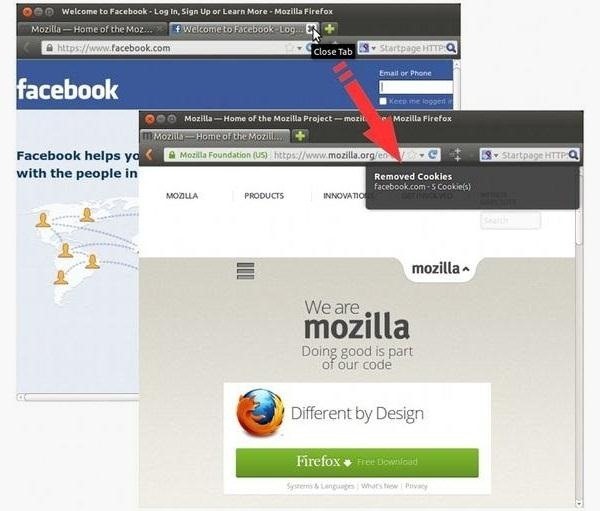
As with most things on the Internet, browser cookies can be either helpful or harmful, depending on how they're used. On one hand, they make your experience more convenient by storing information about sites you use frequently. On the other, they can help companies track you across the web or cause your computer to be more vulnerable to attacks on public networks.It's easy to change your settings to disable cookies altogether, but that can cause certain elements on sites to load incorrectly, or not at all. That's where the Self-Destructing Cookies Firefox add-on comes in.Basically, it automatically deletes cookies when you close the page or tab that's using them. This gets rid of personal information stored in the cookies, and also logs you out of accounts when you close a page if you forget to do so. The add-on lets you set up a whitelist of sites you want to keep cookies for, and also gives you a short grace period so that if you accidentally close a tab, you can reopen it with everything intact. If you'd rather not use an add-on, you can do something similar right from Firefox's settings. Just go to Preferences and click on the Privacy Tab. Under History, choose Use custom settings for history from the drop-down menu. This will bring up several more options under the history settings. From the drop-down menu under Accept third-party cookies, you can choose to have Firefox delete your cookies each time you close the browser. You can also set up a whitelist by clicking on Exceptions, or delete individual cookies by clicking Show Cookies.This solution isn't exactly the same as the add-on, since it deletes cookies when you close the browser, not individual tabs, but if you don't like using add-ons, it's a decent compromise.Prefer the tabs approach? Give Self-Destructing Cookies a try. If you know of any other great add-ons for handling cookies, be sure to let us know in the comments.Cookies photo by crystalpen
How To: How All Your Friends Are Adding Fun & Dramatic Zooms to Their Instagram Stories How To: Add Rainbow Effects to Your Photos Using a Cheap Prism How To: Build your own ten foot long camera dolly track News: 10 Photography Tips for Mastering Your Camera Phone How To: Make your own low budget camera dolly How To: Build an inexpensive camera
How to Get a Instagram Like Retro Vintage Effect in 3 Easy
How to Add Custom Words or Phrases to the Status Bar of your
How To: Upgrade the B&N Nook Color to firmware version 1.2 How To: Detect the symptoms of Parkinson's Disease How To: Root your Barnes & Noble Nook eReader to gain superuser access How To: Treat your dogs skin infection or skin allergies
Top 5 eBook Readers for Android | One Click Root
If you have just bought a Samsung Galaxy S phone and noticed that it drops in signal reception just like the iPhone 4, watch this video to find out the best way to hold your Samsung Galaxy S cellphone. This video is done by a Polish tester, and they have noted that this Android phone may behave
Connect a portable USB modem (data card) with Samsung Galaxy S II
How can I always Allow or Block Specific Sites? | Net Nanny
Click "Continue" once it's done, and the application sends you to your Chrome settings page (chrome://settings) and asks you to reset to default settings. You can reset if you'd like, but there's no reason to if you don't feel like disabling your extensions or clearing your cache. Just click "Cancel" if you don't want to reset your settings.
5 Chrome Extensions That Make Buying from Amazon Even Better
The GingerBreak APK is a wrapper around the newly released GingerBreak exploit (credits to The Android Exploid Crew), which is meant to attain root access on GingerBread. This specific exploit may work on various Froyo and Honeycomb versions as well.
How To Install And Use Gingerbreak APK - Root Android
rootandroid.net/how-to-install-and-use-gingerbreak-apk/
By Root Android - August 5, 2011 5:13 AM. Gingerbreak is a one click rooting tool similar to the popular SuperOneClick app.With Gingerbreak, it is possible to root devices on Android 2.3 Gingerbread(But not all versions of it).
[How To] Root Android 2.3.3 Gingerbread devices with
Your video will be saved in Offline option that you can find under your youtube account. Swipe left on the youtube screen (For Android users), Click on the icon of man, that you find when you swipe left upto the last option (For IOS users).
How to Download Videos on Samsung Galaxy Note 8 for Free
Finding the right mix of custom ROM, kernel, and tweaks for my OnePlus One has left me flashing every new release I come across. This has led to many hours going through thread after thread trying to find the latest and best software out there for my phone.
4 Ways the OnePlus 6T Makes Rooting Easy
[community/members/babblin5/ Babblin5] is a pioneer of such art, especially here with his Light Brite Frisbee. From his workshop in Kansas, he mods a traditional frisbee with a light-up yo-yo, delivering a very cool toy.
How to change LED light battery - YouTube
How To Remove Music Player From Lock Screen On iOS 11? Published on 2017-12-13 One of my friend who uses iPhone had reported a problem that after updating his iPhone to iOS 11, the music player keeps prompting on the lock screen .
Fix: how to remove a stuck music player widget from your
How to Put Music from YouTube on Your iPod. Are you obsessed with a song but can't seem to find it anywhere but on YouTube? Converting audio from YouTube is actually easier than it seems.
4 Ways to Convert YouTube to MP3 - wikiHow
Install SNES emulator on your iPhone or iPad without jailbreaking
0 comments:
Post a Comment