How To: Set Up Find My iPhone to Always Keep Track of Your iOS Device
While iPhones may be more expensive than ever, it won't stop us from losing them or having them stolen. Whether you have an iPhone 5S or an iPhone XS Max, there's a good chance it'll go missing at some time during your ownership. It could end up in a couch cushion or in the hands of a pickpocket, but no matter what happens to it, you need to prepare it beforehand for the inevitable.Find My iPhone is Apple's own service that enables you to track and find a missing Apple device, as well as remotely erase it should it ever come to that. It's included as a step in the initial setup of iOS, so there's a good chance you already turned Find My iPhone on. If you skipped that step, you'll want to set it up now, as soon as you can, before you regret not doing it.Don't Miss: Find Your Misplaced iPhone Using Your Apple Watch If you have AppleCare+ with Theft and Loss protection, it won't do you any good should it come time to replace your missing iPhone since the insurance requires that you have Find My iPhone enabled when your iPhone goes missing or stolen.
Step 1: Open Your iCloud SettingsFind My iPhone is a fairly simple feature to set up. Open the Settings app, then tap the iCloud section with your name at the top of the page. Next, tap "iCloud."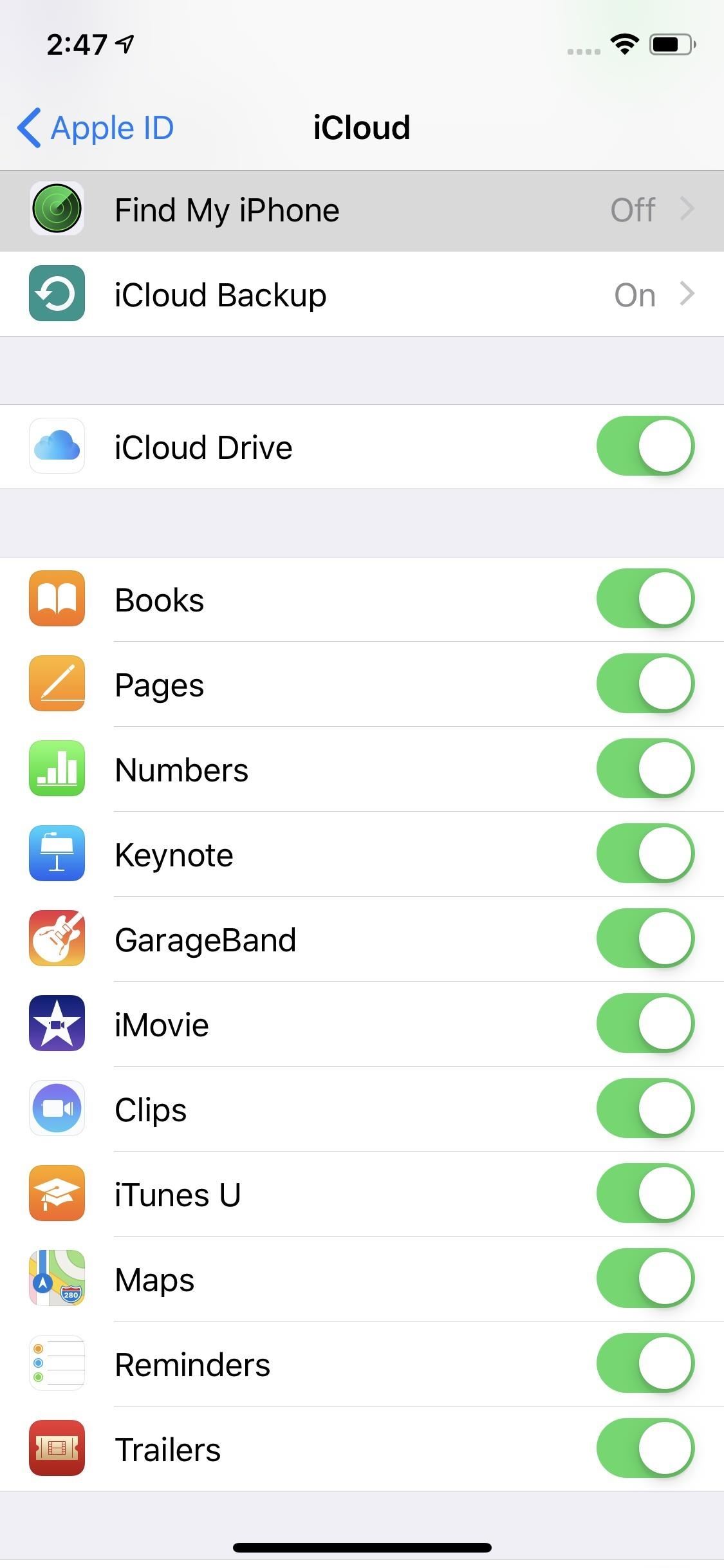
Step 2: Enable Find My iPhoneIn the iCloud settings, tap "Find My iPhone," then toggle on the slider next to "Find My iPhone." If it's white, that means Find My iPhone is currently disabled for your device, while green means it's activated. After turning it on, if you're prompted, enter the Apple ID and password for your iPhone. It's as simple as that. You've also just turned on "Activation Lock," which links your Apple ID with the iPhone so that you have a better chance at recovering it later when lost or stolen. Specifically, this feature prevents anyone else from trying to activate the device, so even if thieves manage to get around your lock screen, they won't be able to wipe it without knowing your Apple ID and password. Even if they somehow do erase it, they still won't be able to activate it for use without your credentials.If you have AirPods or an Apple Watch connected, those will automatically have Find My iPhone activated for them when you enable it for your iPhone.
You Must Remember Your Apple ID CredentialsYou should only activate Find My iPhone if you know the Apple ID and password for the device. It won't always ask you for this information when you enable Find My iPhone. If you don't know the credentials, you won't be able to disable Find My iPhone should you need to later, and you won't even be able to access Find My iPhone later should your device go lost or stolen.While there are ways to locate your Apple ID, as well as options for resetting the password, it's better to just not forget it. We suggest storing it in either Apple's built-in iCloud Keychain or using a third-party password manager like LastPass.
Step 3: Enable 'Send Last Location'As you can see above, there's also a "Send Last Location" option when Find My iPhone is enabled. As it describes, with it toggled on, it will "automatically send the location of [your] iPhone to Apple when the battery is critically low."More Info: Using Find Your iPhone When Your iPhone's Battery Is Dead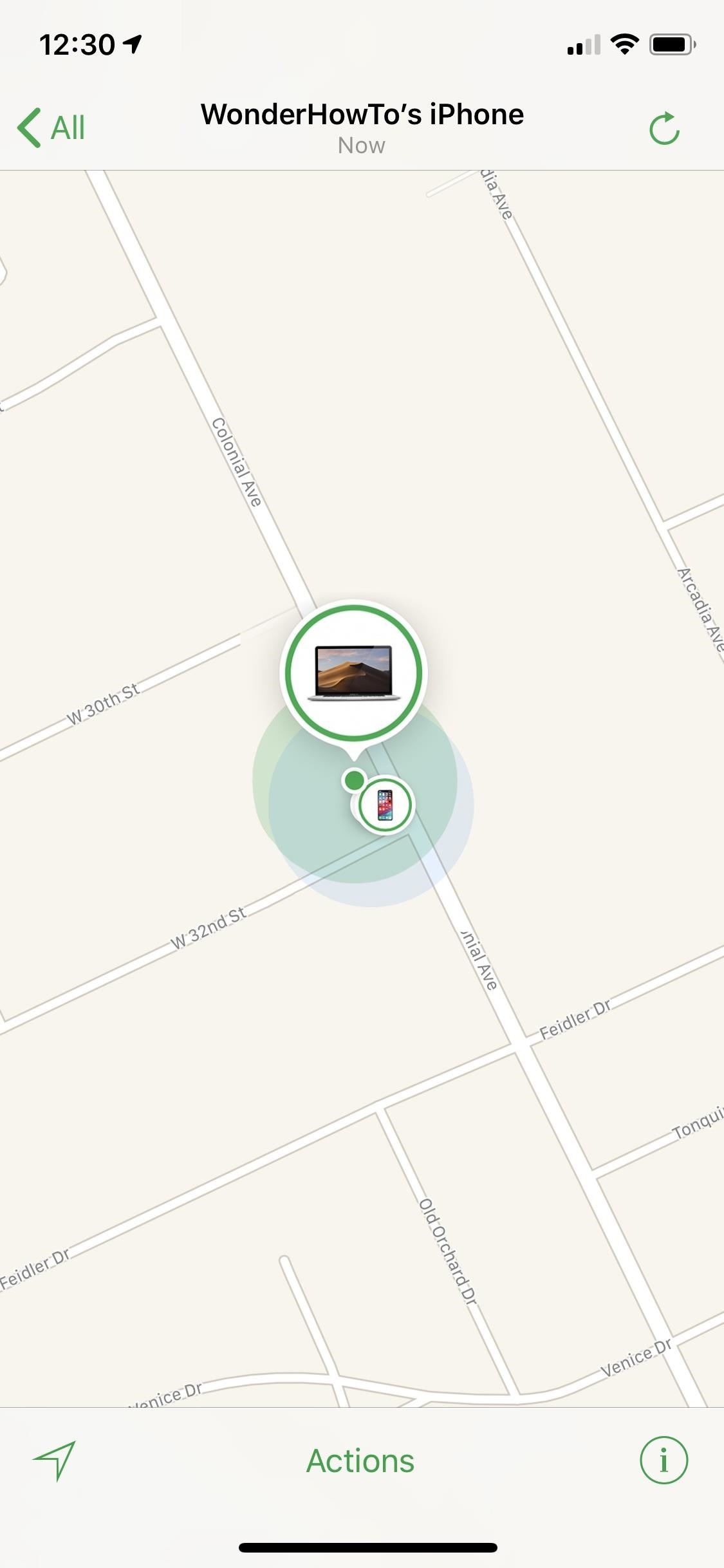
Step 4: Get Acquainted with Its OptionsNow that Find My iPhone is enabled, it'd be a good idea to open up the Find My iPhone app that's installed on your device. The app has been a non-removable stock app ever since iOS 9, but it may be tucked away in a hidden folder.After logging in to the app with your Apple ID credentials, you'll be able to see a map with the locations of all your Apple devices that have Find My iPhone, iPad, or Mac enabled. If you have more than one device, you likely won't see any information about the iPhone you're currently using, but you will if it's the only Apple device set up with iCloud's tracking system.In the app, you can view other devices, see their coordinates, view different map types, change your preferred distance measurement, jump right to directions in Apple Maps, and get help. For each device, whether it's another iPhone, an iPad, an iPod touch, MacBook or other macOS computers, Apple Watch, or your AirPods, you can play a sound on device to find it around the house, lock it in hopes of someone returning it, and erase it if all else fails. If your iPhone gets lost or stolen, you can use the Find My iPhone app on other iOS devices, and you can log into iCloud.com to access Find My iPhone in a browser.This article was produced during Gadget Hacks' special coverage on smartphone privacy and security. Check out the whole Privacy and Security series.Don't Miss: Find Your iPhone at Home Without Logging into iCloudFollow Gadget Hacks on Pinterest, Reddit, Twitter, YouTube, and Flipboard Sign up for Gadget Hacks' daily newsletter or weekly Android and iOS updates Follow WonderHowTo on Facebook, Twitter, Pinterest, and Flipboard
Cover image and screenshots by Jake Peterson/Gadget Hacks
Learn how to find and download HP software and drivers for HP Products from HP Support Assistant, 123.hp.com, or support.hp.com/drivers, depending on your printer.
Søg efter og installer apps på HP TouchPad med HP App Catalog
The Cool New Features in iOS 7.1 for iPad, iPhone, & iPod
It's not just you: If you turn your brand new iPhone XS Max on its side, the home screen won't rotate into landscape mode. Unfortunately, it's feature, not a bug.
How to Force Restart Your iPhone 8 or iPhone 8 Plus When It's
The stock AccuWeather widget on the Samsung Galaxy Note 3 is great if you want a super quick way to see the current time, date, and weather forecast for your area, but personally, its design just doesn't do it for me.
Make the AccuWeather Widget Transparent on Your Galaxy Note 3
News: HoloLens' First Update Adds Voice Commands, Multitasking, & Much More How To: There's a Hidden Feature in Nougat That Gives Your Android Phone or Tablet a Desktop-Like Experience News: This Hack Turns Your iPad into a Multi-Window Multitasking Powerhouse for $10
How to Run the Same App Side by Side in Nougat's Multi-Window
Tip #4: When wiring LED light bar relays or switches, fuse all positive side wires such as from the positive battery terminal to the light bar switch. The fuse rating should not correspond to the wire size but instead to the maximum current expected on that wire.
How to Wire an LED Light Bar Properly (Project Night Light
Folder Shortcuts. In addition to adding file shortcuts to your home screen, you can also add folder shortcuts. The process is the same. Tap the three dots button on a folder on the main Google Drive screen and in the menu that opens, tap the Add to Home Screen option.
4 Ways to Set a Bookmark Shortcut in Your Home Screen on Android
How to Transfer Ringtones to Samsung Android Phones Properly? The easiest way to transfer files to Samsung mobile phone is to connect the phone and computer through USB data cable which you use to charge the phone and sync the phone with PC through Samsung Kies or other Android phone management tools.
How to Download FREE Ringtones on your Android Smartphone
Ever wonder how to create an app? Learn how to make and build a mobile app in 12 easy steps. Build mobile apps for Android or the iPhone with this tutorial.
The 18 Best App Makers to Create Your Own Mobile App
The cut, copy, and paste features on the Apple iPhone 7 and iPhone 7 Plus are effective, fast, and powerful, but these features are kind of hidden. However, you can still quickly access these tools. All of these features basically work the same way as it would with your Windows PC or Mac.
How to Print from iPhone
AD
iPhonePrinting.Oprintware.com
Report Ad
O'Print Share All Printers to Print from iPhone Without AirPrinter !
It's called the Google Arts & Culture app, and it's free on Google Play and the Apple App Store. But the ability to compare your face to famous works of art is a new feature. And it's one that's
Art masterpiece school ideas and kid art - Pinterest
0 comments:
Post a Comment