How To: The Easiest Way to Transfer Files Wirelessly from Your Nexus 7 to Your Computer (& Vice Versa)
For the most part, transferring files from your computer to your Nexus 7 (and vice versa) is a simple process. Just hook up your tablet to your computer with the USB cable and transfer. However, most of the time you'll need additional software on your computer to do this, and then, of course, you need the USB cable.What if you forget where the USB cable was, or don't like dragging it around with you everywhere? If it's a shoddy third-party cable, you might even have problems transferring period.If you want a better way to transfer files to and from your Nexus 7, go wireless and use your local Wi-Fi connection to do the dirty work for you. Please enable JavaScript to watch this video.
Step 1: Download & Install AirDroid on Your Nexus 7First, go ahead and install AirDroid from the Google Play Store. It's a free app by Sand Studio that lets you transfer music, pictures, APK files, and more—no USB cable required.
Step 2: Create an AirDroid AccountWhen you open up AirDroid for the first time, you'll be greeted with a screen to either register or skip registration. Obviously, you're not required to register, but I highly recommend creating an AirDroid account, because it will allow you to track the device should you lose it, and gives you the ability to access the device even if it's not on the same Wi-Fi network. If you're merely interested in transferring files from your Nexus 7 to your computer (and vice versa) at home, then skipping registration is fine—and the easiest method.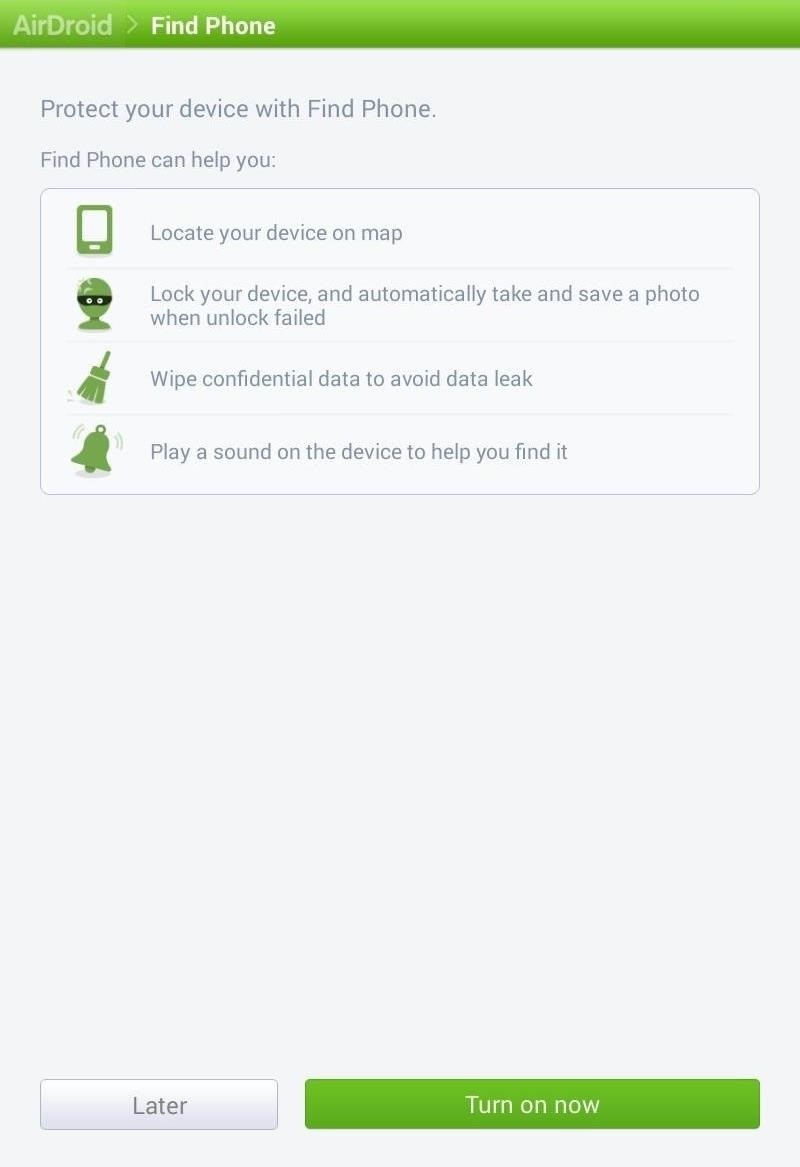
Optional: Turn Find Phone OnAfter signing in, you'll be asked whether or not you want to turn the Find Phone feature on. AirDroid has the ability to locate your device, wipe the device, and sound an alert for easy finding. If you don't want to turn these on now, you can enable them from the application settings later. Image via wonderhowto.com If you did not create an AirDroid account, you won't see this screen.
Step 3: Choose Your Preferred Connection MethodNow it's time to choose how you want to connect your computer and tablet together. AirDroid actually gives you two methods of connecting.Using your AirDroid account online. This has a limited transfer quota, but is accessible anywhere, and is useful when your Nexus 7 is not on the same Wi-Fi network as your computer. If you want to transfer files whenever you're away from your computer, this is the way to go. Using your local Wi-Fi network. This option is the easiest and gives you unlimited and faster file transfers, but lacks certain features such as the device locator. If you're just looking for simple file transfers at home, this is the way to go.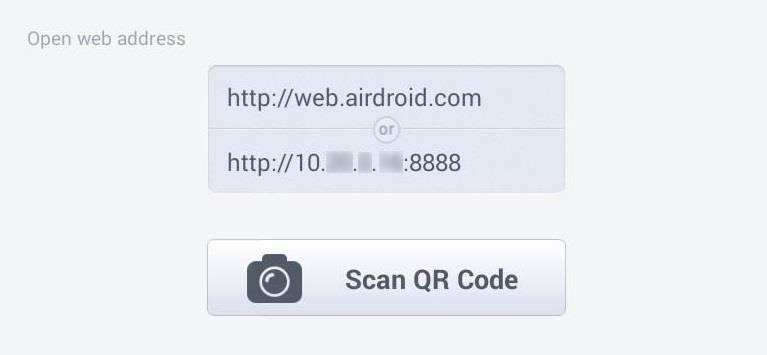
Step 4: Connect Your Nexus 7 to Your ComputerOn your Nexus 7, you should now see a screen (like below) that has a web address (Android account) and the device IP address (local Wi-Fi network).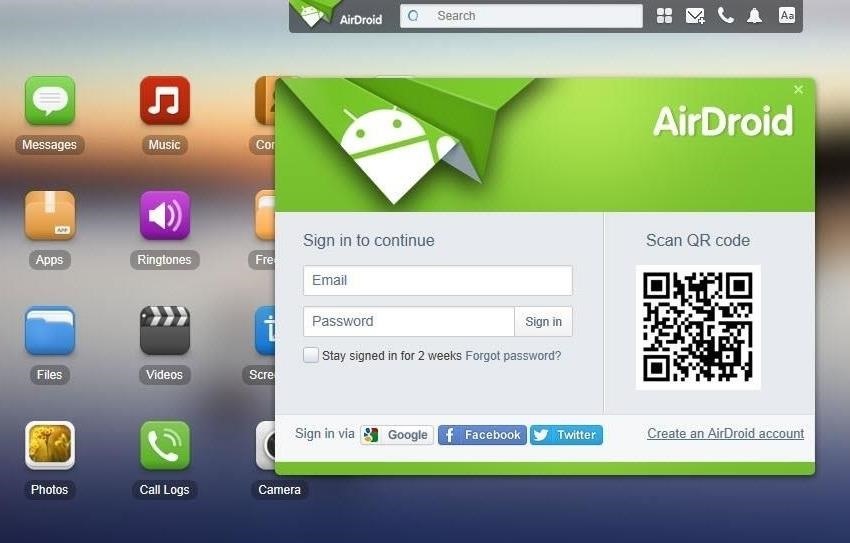
Connecting Through Your AirDroid Account OnlineOn your computer, open a web browser window (I recommend Chrome or Firefox for compatibility reasons) and go to http://web.airdroid.com. Image via wonderhowto.com Simply log in with your account credentials and your Nexus 7 and PC will now be connected. You'll see the AirDroid home screen on your computer where you can start transferring files.
Connecting Through Your Local Wi-Fi NetworkOn your computer, open a web browser window and type in the IP address listed on the Nexus 7. For our device, this was http://10.XX.X.XX:8888 . On your Nexus 7, you will be prompted to accept the connection. Accept the connection and you'll see the home page on your computer. Alternatively, you can also just go to http://web.airdroid.com and scan the QR code with your Nexus 7 (if you have the newer one with the rear-facing camera).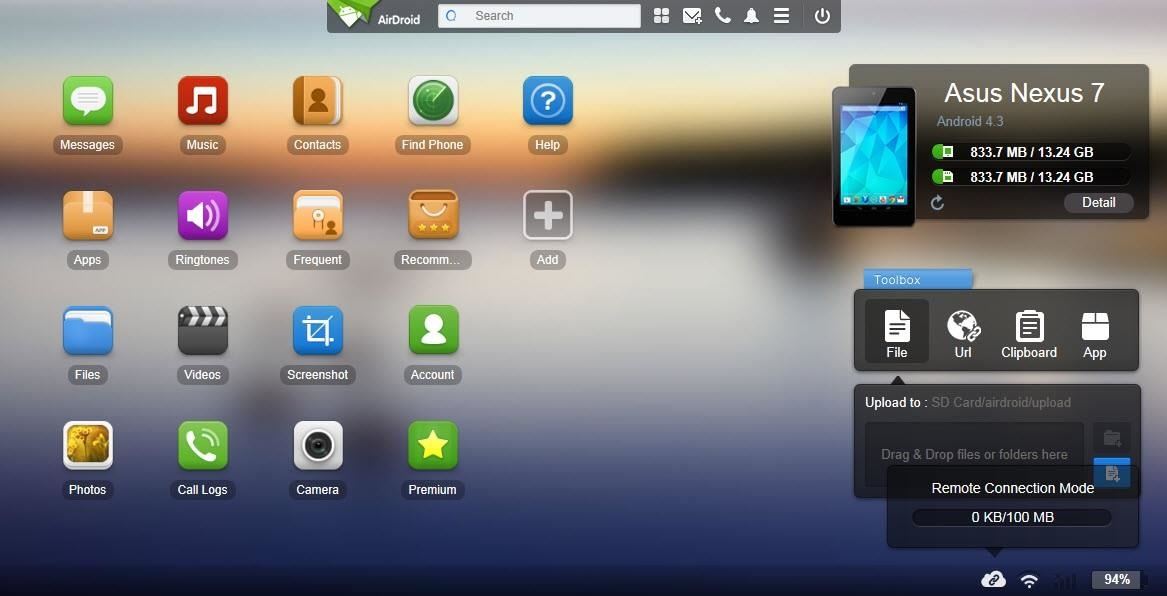
Step 5: Transfer Files WirelesslyYou are now ready to start transferring files to and from your Nexus 7. Each function has a corresponding icon. For example, if you want to upload or download a picture from the device, simple click the "Photos" button. For an example, to download photos onto your computer, hit the "Photos" icon, select the ones you want in the window, and hit the "Download" button. To upload a picture from your computer onto your Nexus 7, just click on the "Upload" button. Then either click "Select Files" or drag and drop files onto the window. The file(s) should be uploaded onto the device! It's as easy as that. No more messy cables to deal with.
Other AirDroid Features OnlineIf you're just looking to transfer files to and from your Nexus 7 on a local Wi-Fi network, AirDroid is completely free with no file size restrictions.If you're using your AirDroid account for remote transfers, they do offer premium features, which include up to 1GB of remote data transfer each month, up to 100MB for a single file transfer, no ads, remote camera access, and more. However, if you just want to transfer a few pictures every now and then, the free account will probably be good enough for you.Let us know if you have any problems or suggestions on using AirDroid in the comments below.
Boot into your custom recovery by powering off and turning your tablet back on while pressing both the power and volume down buttons at the same time. Alternatively, you can choose "boot into custom recovery" in the power options on your Nexus 7.
How to Install the Official OnePlus OxygenOS (Lollipop ROM)
MySpace MP3 Downloader can download MySpace music with some mouse clicks. It is usually much faster and cheaper to download MySpace MP3 than go to audio CD store and buy the same music here.
3 Ways to Download Music off MySpace - wikiHow
As a kodi user, we used to watch tv shows, movies, live streaming videos, PPV and much more. Watching these from your own IP address is totally risky. Also, few kodi add-ons are geo-restricted and can't be accessed by all the users. In order to get rid of such issues, a Kodi VPN is always recommended.
Get Free TV: How to Automatically download your favourite TV
How to Install a Light bar. In this episode of Project Night Light, I show you how to wire an LED light bar properly using a relay. I go though every step so after watching this you will know how
Wiring Police Light Bar | Electronics Forums
How to create a bootable installer for macOS. and MyVolume is the name of the USB flash drive or other volume you're using. Select Install macOS (or Install
How to make a bootable Mavericks install drive | Macworld
How To: PIN-Protect Photos, Log-in Credentials, Credit Card Info, Notes, & More with Keeply How To: Hide Secret Files on Your Galaxy S5 Using Samsung's Built-In Private Mode News: Samsung's One UI Update Makes Internet Browsing Way Better at Night
How to Hack Personal Info « Null Byte :: WonderHowTo
How To: Send Your Uber Trip Status to Trusted Contacts if You're Ever in a Sketchy Situation News: Uber in More Hot Water with Pittsburgh Officials as Driverless Deal Sours News: How to Become Body Confident and Gain Self Respect How To: Decode Body Language
How To: Stop Uber from Tracking Your Location in the
You can add many people that you know, and even add people who you would like to know more about. However, there are times, when you find some people are not worth being on your friends' list. The reasons are plenty and personal too, and in such situations, you must be thinking how to delete friends on Facebook.
How to Remove friends from your Facebook page « Internet
Our free Samsung unlock codes work by remote code (no software required) and are not only FREE, but they are easy and safe. Once your Samsung is unlocked, you may use any SIM card in your phone from any network worldwide!
How To Unlock a Samsung Galaxy - It works for any Samsung
What makes your Galaxy Watch unique. Directly from your Galaxy Watch device or the Watch tab in Galaxy Store, you can turn your Galaxy Watch into a fashion item, a luxurious tourbillon or even a gaming device. * Available apps may vary by device, OS or region/country, and paid apps are available after purchase.
How to Move the Clock Back to the Right Side on Your Galaxy
A few weeks ago, we told you that the Samsung Galaxy S8 and S8+ on T-Mobile have started to receive Android Oreo update. It's one great news but the Note 8 owners were left hanging in the air.
shows how to change Google Sites colors: header, background, text, content, sidebar, etc. as well as using html to change a color Changing colors - Google Sites Help & Designs Search
How to Change the background color of Google « Internet
Google Google Earth Pro used to cost a staggering $400 a year, but in case you haven't heard, the intuitive mapping program is now free. Google announced the change back in 2015, but the company
Google Earth Pro Is Now Available For Free - Forbes
HP App Catalog indeholder tusindvis af apps modne til download og installation på HPs webOS tablet - TouchPad. Se denne vejledning for at finde ud af, hvordan du søger efter apps ved hjælp af HPs version af appbutikken.
The Nokia 9 PureView could be the right smartphone for shutterbugs, but there are better options for everyone else. Google Pixel 3 XL. Nokia's flagship is the way to go if you want the
Nokia 9 PureView review: Page 2 | TechRadar
0 comments:
Post a Comment