How To: Add Tap-to-Scroll Functionality on Android to Quickly Jump to the Top or Bottom of Any Page
I'm an Android fan through and through, but occasionally, I see a feature or two on iOS that makes me a bit jealous. This was the case when I first discovered the useful functionality that lets you scroll to the top of a page by simply tapping the status bar on an iPhone.But owning an Android device means we don't have to be jealous of such features for long, since the operating system is so flexible that you can do just about anything with it. This was the case with an Xposed module that initially brought the status bar "scroll to top" feature over to Android.Recently, though, the Xposed Framework has run into some issues with device compatibility, so not every user can take advantage of this mod anymore. But a new app from developer Kiumiu will bring this same feature to almost any rooted Android device without the need for Xposed. Please enable JavaScript to watch this video.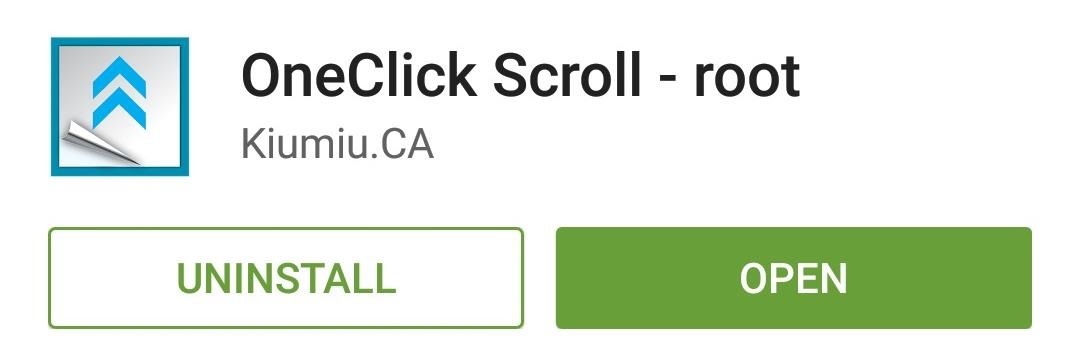
Step 1: Install OneClick ScrollThe app that will make it easy to scroll to the top of any page is called OneClick Scroll - root, and it's available on the Google Play Store for free. Search for the app by name to get it installed, or use this link to jump straight to the install page.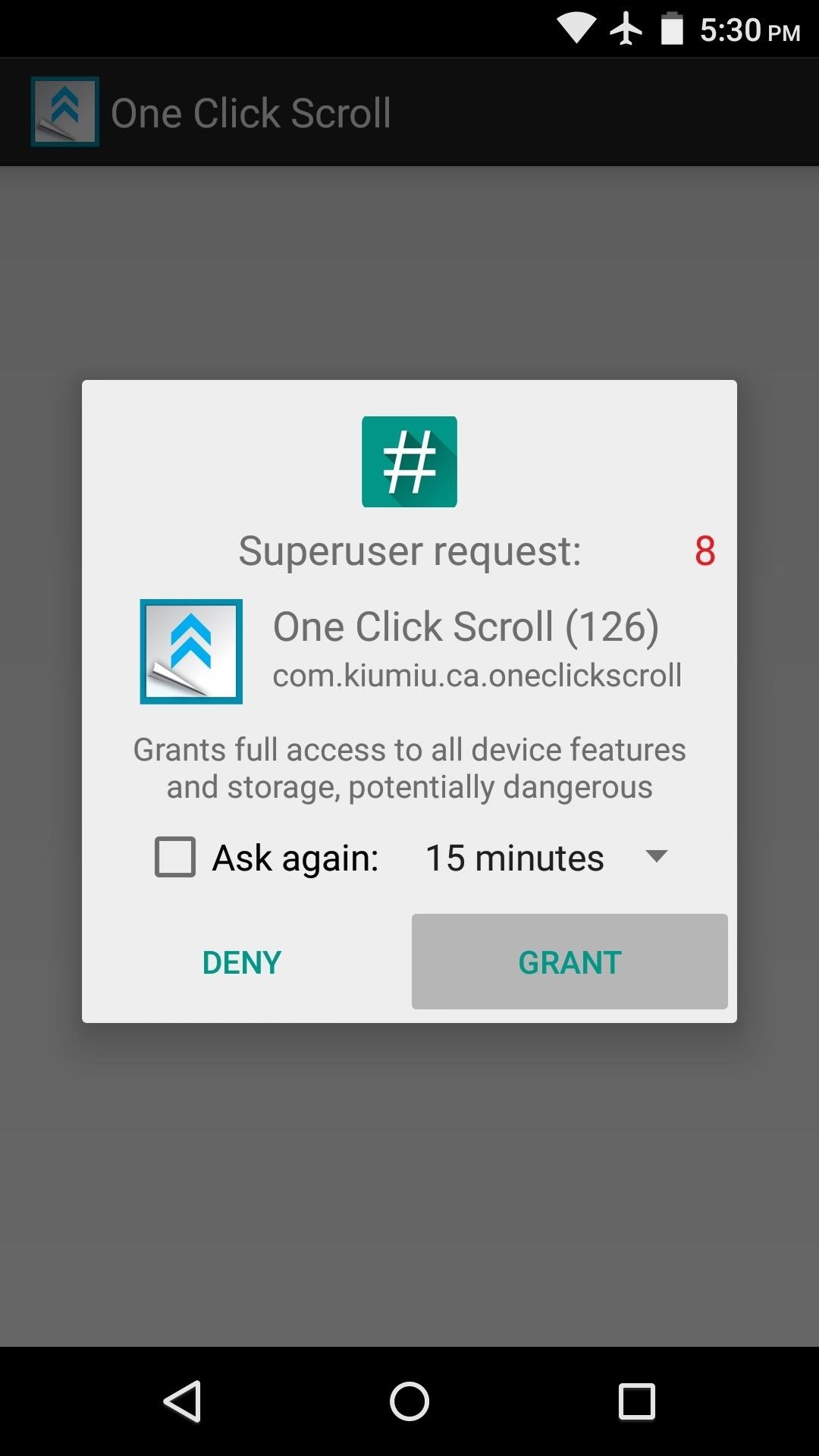
Step 2: Configure the AppWhen you first launch OneClick Scroll, the app will ask for Superuser access. So tap "Grant" on this popup, then you'll be taken to the main menu. From here, swipe over to the right to take a quick trip to the app's Settings menu. I've found that toggling the "Enable" switch off and back on helps to get things going quicker, so try that out if the app doesn't automatically start on your device. From here, there are settings for starting the service on boot, enabling a persistent notification to prevent the app from being cleared from memory, as well as a vibration feedback toggle. But the most useful option here is "Trigger sensitivity," which allows you to adjust the trigger areas for the automatic scrolling feature.Once you've tapped this option, the trigger areas for the auto-scroll feature will be highlighted in red at the top of your screen. The left trigger area scrolls to the top of any page, and the right one scrolls to the bottom. Use the slider in this menu to adjust the trigger areas to your liking, then press "Save."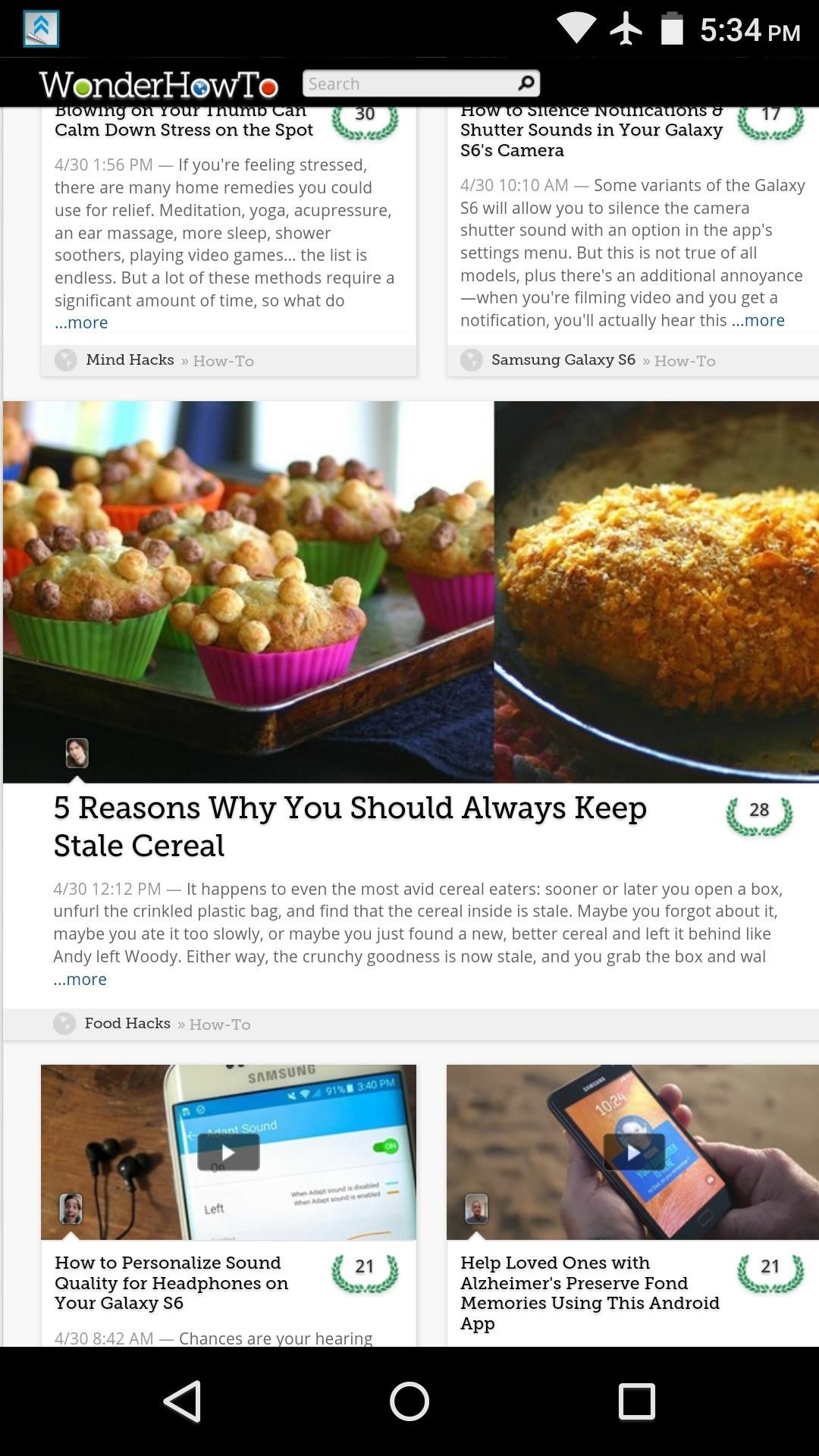
Step 3: Scroll Pages by Tapping Your Status BarWith OneClick Scroll set up, you're now ready to use the feature. It should work with almost any app, but it's best to use on a long, vertically-scrolling page.When you're at the bottom of a page, just tap the left side of your status bar to instantly scroll back up to the top. Tap the right trigger area, and you'll be taken directly to the bottom of any page. Are you using this app to replace the old Xposed module's functionality, or is this the first time you've had this feature on your Android device? Let us know in the comment section below, or drop us a line on Android Hacks' Facebook or Twitter, or Gadget Hacks' Facebook, Google+, or Twitter.
Email was not designed for sending large files, and almost all mail servers will only allow attachments of 10 MB. Yahoo and Gmail will allow up to 20 MB, but if you have a large email to send, such as a group of photos, video files or other large attachments, the email will not go through.
7 zip - How to split large file on Windows? - Super User
Welcome to GetFreeEbooks.com A site that brings both authors and readers into the world of free legal ebooks. Authors with their ebooks will benefit greatly from the large community of readers and the readers will in return, of course, will have lots of materials to read to their hearts' content.
How to find PDF Files and Cool Free eBooks - YouTube
How to Use the new features in Apple's Safari 5 web browser
The official site of the The National Football League Events
College Bowl Games Live Stream | Watching NCAA Football
AD
fanical.com/Bowl-Games
Report Ad
Guide to watching college bowl games with blogs, forums & news
Here's everything you need to know. What is RCS messaging? Here's all you need to know about the successor to SMS. a protocol based on RCS Universal Profile that will supersede SMS.
The boot animation is the first thing that you see when powering on your Android phone or tablet, after the operator or manufacturer logo. Although it does not serve a purpose functionally, an eye-catching boot animation can certainly make your device stand out while booting.
How to Change Your Boot Animation - Android Basics 101 - XDATV
How to Get iPhone 7 Plus (Portrait Mode) on iPhone 7, 6s, 6s Plus, 6, 6 Plus Bokeh FX Apps Bokeh Lens by StudioTIMO
Learn how to set a navigation destination using voice command on your new BMW. Our BMW Genius from Ferman BMW in Palm Harbor shows you how to simply press a button to activate turn-by-turn
BMW Phone Voice Commands - YouTube
How to make a homemade battery with stuff you find around your house: lemon juice, copper wire, nails and light a LED with your vinegar battery!
How to make a Vinegar Battery - YouTube
Steps on how to determine the physical location of an IP address. Note. This page is for someone looking to find the general location for a known IP address, and not for finding the IP address of another computer.
Instant IP Address Lookup
Use navigation in the Google Maps app - Google Support
In a previous how-to, I showed how to send and receive text messages by wirelessly syncing them from your phone to your Nexus 7 tablet. Some eagle-eyed users may have notice that the Nexus 7 with 3G actually has a SIM card slot.
How to hack a cell phone text messages from computer - gthq.org
But one thing that I really hate is pressing the Home and power ON/OFF buttons hard for about ten seconds to restart iPhone as the process puts a bit of strain on the fingers. Luckily, some tricks allow me to restart my iPhone/iPad without power and Home buttons. iOS 11 lets you easily restart your device through AssistiveTouch.
Restart iPhone Without Power Button & Home Button Using 4 Methods
0 comments:
Post a Comment