How To: Customize Your Android Lock Screen with New Unlock Effects & Customizations
Aside from being able to change the wallpaper and add shortcuts, the Galaxy S4's lock screen doesn't offer much in the department of personalization. The lock screen is efficient and practical, but it's also a little bland.To add some functionality and visual effects to the Galaxy S4's lock screen, as well as any Android device's lock screen, follow along with me as I show how to install the one from the LG Optimus G. This lock screen has a ton of cool unlock effects and other customization options.To get started, just make sure your device is rooted. Check out our always-updated Android root guide to get that process taken care of. Please enable JavaScript to watch this video.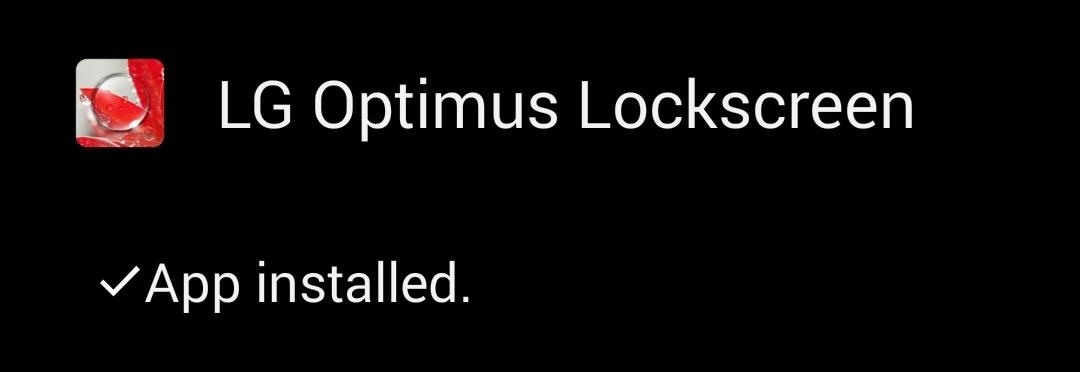
Step 1: Install the New Lock ScreenBecause this app is no longer available on the Google Play Store, we'll be using the APK provided by Kataria Vikesh over on XDA. Make sure to have installation of apps from "Unknown sources" enabled prior to installing this.LGOptimusLockScreen.apk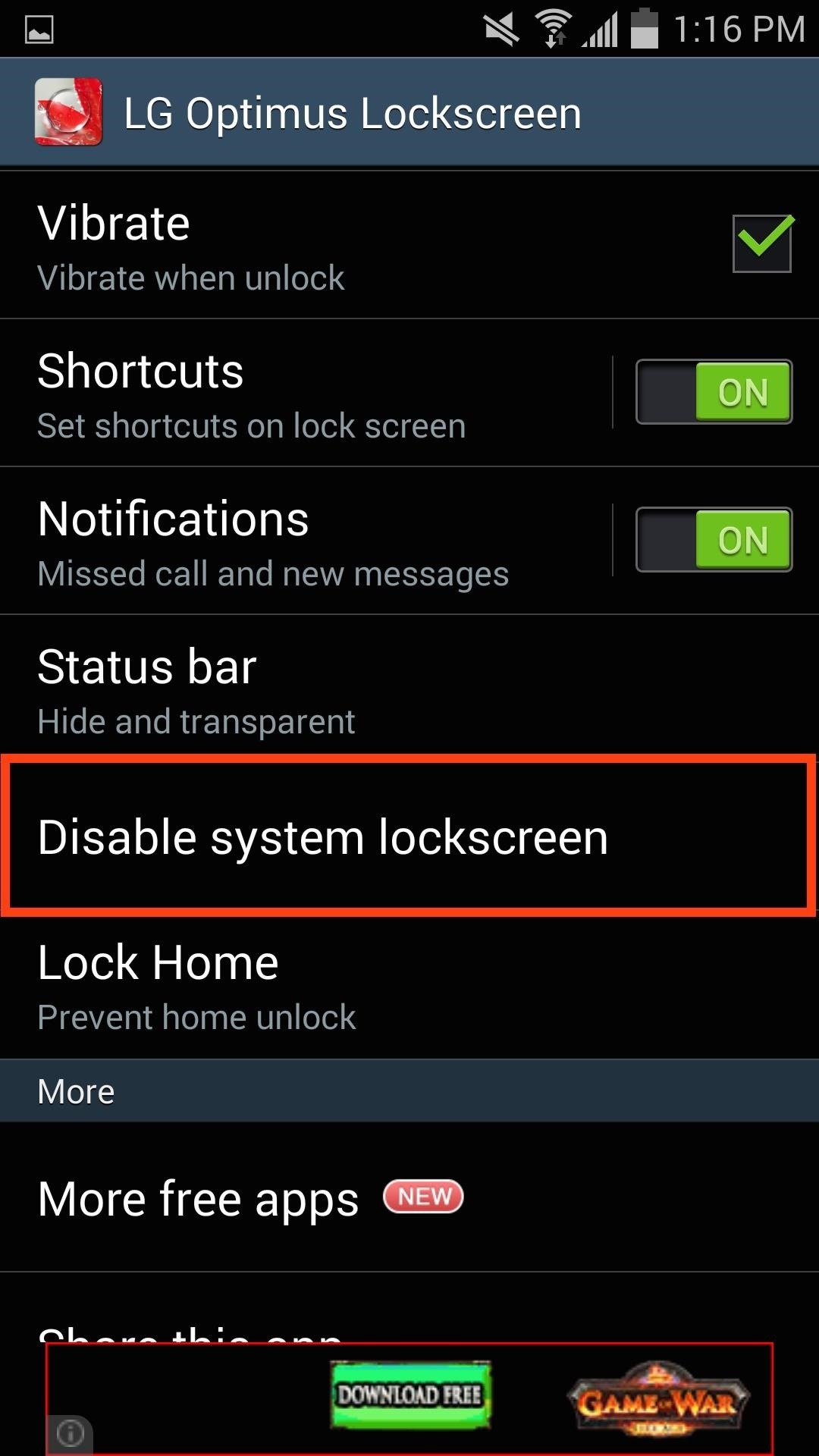
Step 2: Set Up Your Lock ScreenOpen the new LG Optimus Lockscreen app, then select "Disable system lockscreen" and make sure to check the "Force disable system locker" option. This will ensure that ythe stock lock screen won't interfere with the new one being applied.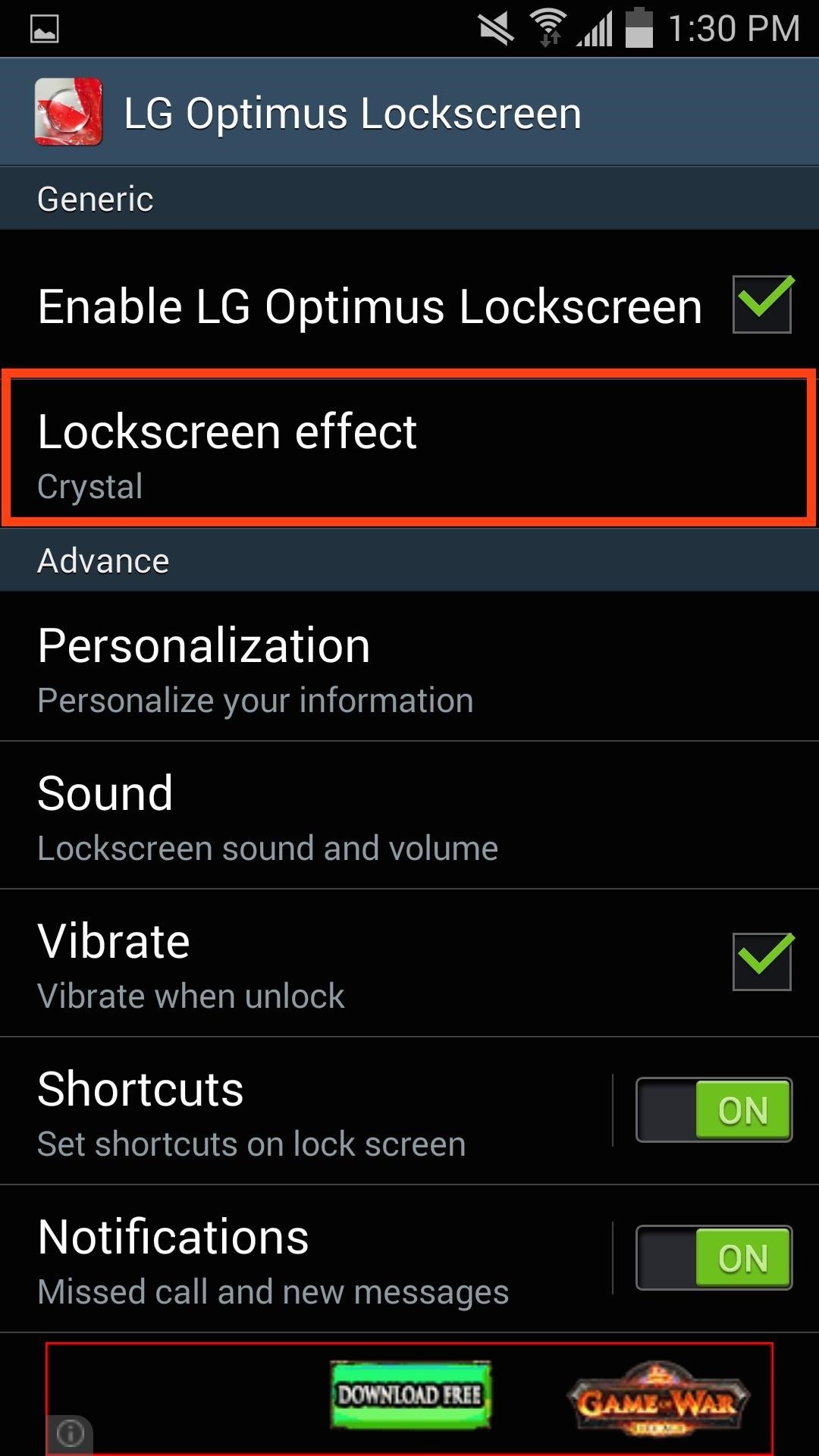
Step 3: Set Your Unlock EffectsYour new LG-ish lock screen comes with a five cool unlocking effects, so pick one under the "Lockscreen effect" option. Then just lock your device and swipe across the screen to see the new effect that you applied. (1) Lock screen in normal state. (2) Whitehole swipe effect. As you can see, you will receive notifications for calls and texts right on the lock screen, but unfortunately, they're not actionable like with Android Lollipop. That being said, you can swipe the notifications away, or tap them to launch into the dialer or messages app.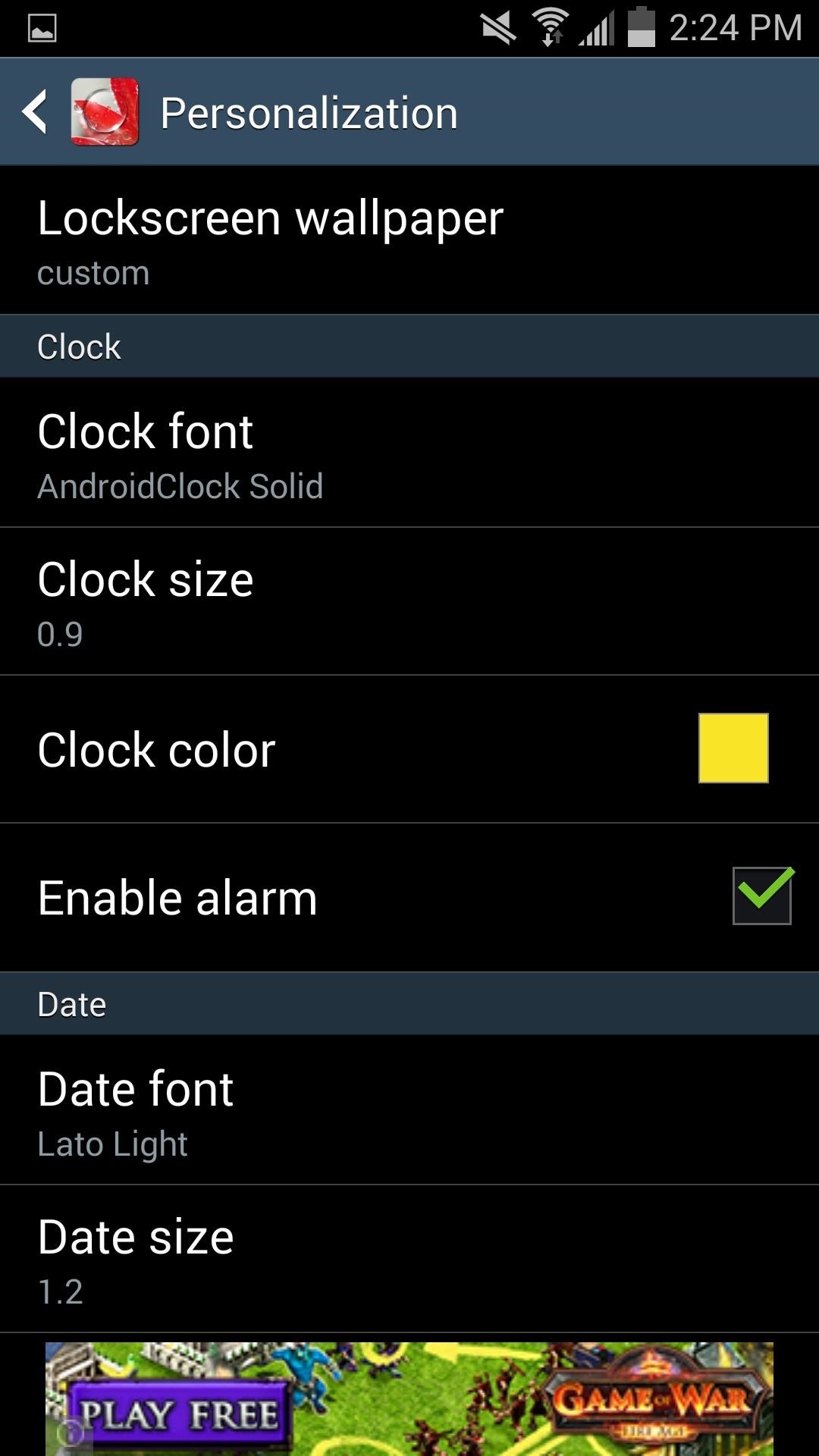
Step 4: Choose Other Personalization Settings (Optional)There are countless tweaks you can make to the LG Optimus lock screen, like adding shortcuts and notifications, as well as hiding the status bar. Under the "Personalization" option, you'll be able to choose a wallpaper and edit the color and font of the lock screen text. One major issue I have with this app is that it offers very little in terms of security. There are no security preferences and no way of selecting whether you want to unlock your device with a passcode of some sort. If security is one of your priorities, you may want another option.Make sure to explore the app to get your lock screen looking the way you like it, then show it off with a screenshot in the comments below.
Přizpůsobte si obrazovku Android Lock s novými efekty odemknutí a přizpůsobeními Kromě toho, že je schopen změnit tapetu a přidat zkratky, Galaxy S4 zámek obrazovky neponechává mnoho v oddělení personalizace.
How to Get Back Lock Screen Customization in Android Lollipop
The ultimate guide to customizing the ultimate Android home screen. set the image as either your home screen or lock screen; if you don't see an option, it'll default to your home screen
How to Customize The "Slide to Unlock" Text on Your iPhone's
First I would like to congratulate you for the excellent site. I migrated from iOS to Android 1 month ago and your site was a big help. I really liked the Swipe to Unlock, but what caught my attention was the fact that you have kept the shortcut to the camera, phone, message at the bottom of Lockscreen.
How to Lock and Unlock a Safe « Hacks, Mods & Circuitry
How To: Customize Your Android Lock Screen with New Unlock Effects & Customizations How To: Get Lock Screen Widgets on Lollipop How To: Disable Lock Screen Album Art in Android Lollipop How To: Make Your Android Look & Feel Like Lollipop Right Now
How to Retain Swipe to Unlock Effects with Lock Screen
To add some functionality and visual effects to the Galaxy S4's lock screen, as well as any Android device's lock screen, follow along with me as I show how to install the one from the LG Optimus G. This lock screen has a ton of cool unlock effects and other customization options. To get started, just make sure your device is rooted.
Custom Unlocking Effects for Your Android's Lock Screen [How
Customize Your Android Lock Screen with New Unlock Effects
How To: Customize the Windows 10 Lock Screen How To: Get Back Lock Screen Customization in Android Lollipop How To: Customize Your Android Lock Screen with New Unlock Effects & Customizations How To: Make App Shortcuts on Your Galaxy Note 2's Lock Screen Adapt to Your Routine
This is an easy step by step tutorial how to lock your jewels in a hotel room or in a public safe. Be aware that in a public safe it is more secure to use the second method of locking by a magnetic card, not by a PIN code that can be easily seen by someone nearby.
The ultimate guide to customizing the ultimate Android home
Here we go again, softModders, it's time for another awesome tweak for your iPod, iPhone, or iPod running iOS 7. Have you ever felt like changing your lock screen with a custom text instead of it saying "slide to unlock"? Why shouldn't we be able to edit this? We're not given much freedom as it
Ads Taking Over Your Lock Screen? Here's How to Fix It
In this tutorial, I'll be showing you how to add custom unlock effects and other personalization options to your lock screen by applying the LG Optimus' lock screen to your Android. You will need a rooted Android device for this, but we've got you covered there in…
Hack Samsung Galaxy S8 Remotely | How To: Customize Your
How To: Resize the Browser Windows on Your Samsung Galaxy Tab 2 Backdoor found in Samsung Galaxy Devices, allows Hackers to remotely access/modify DataHow To: Flick Open the Camera App Moto X-Style on Your Samsung Galaxy S3 Monitor My Cell Phone Through Gps Here's how to unlock your phone automatically with Android Smart LockHow to Unlock
Přizpůsobte si obrazovku Android Lock s novými efekty
0 comments:
Post a Comment