How To: Get Smarter Every Time You Unlock Your LG G3 or Other Android Phone
There are countless lock screens you can apply to your Android device, but very few offer more than just quick access to apps or advanced security functionality. Since you probably unlock your device a gazillion times every day, why not use this to your advantage and let it teach you something new?Thanks to developer Kyle Olson, you can now unlock your phone or tablet by answering multiple choice questions centered around engineering, math, language, vocabulary, and more that can potentially raise that IQ of yours (or at least make you feel smarter). The application is called Hiq Lockscreen, and it's free on the Play Store. Please enable JavaScript to watch this video.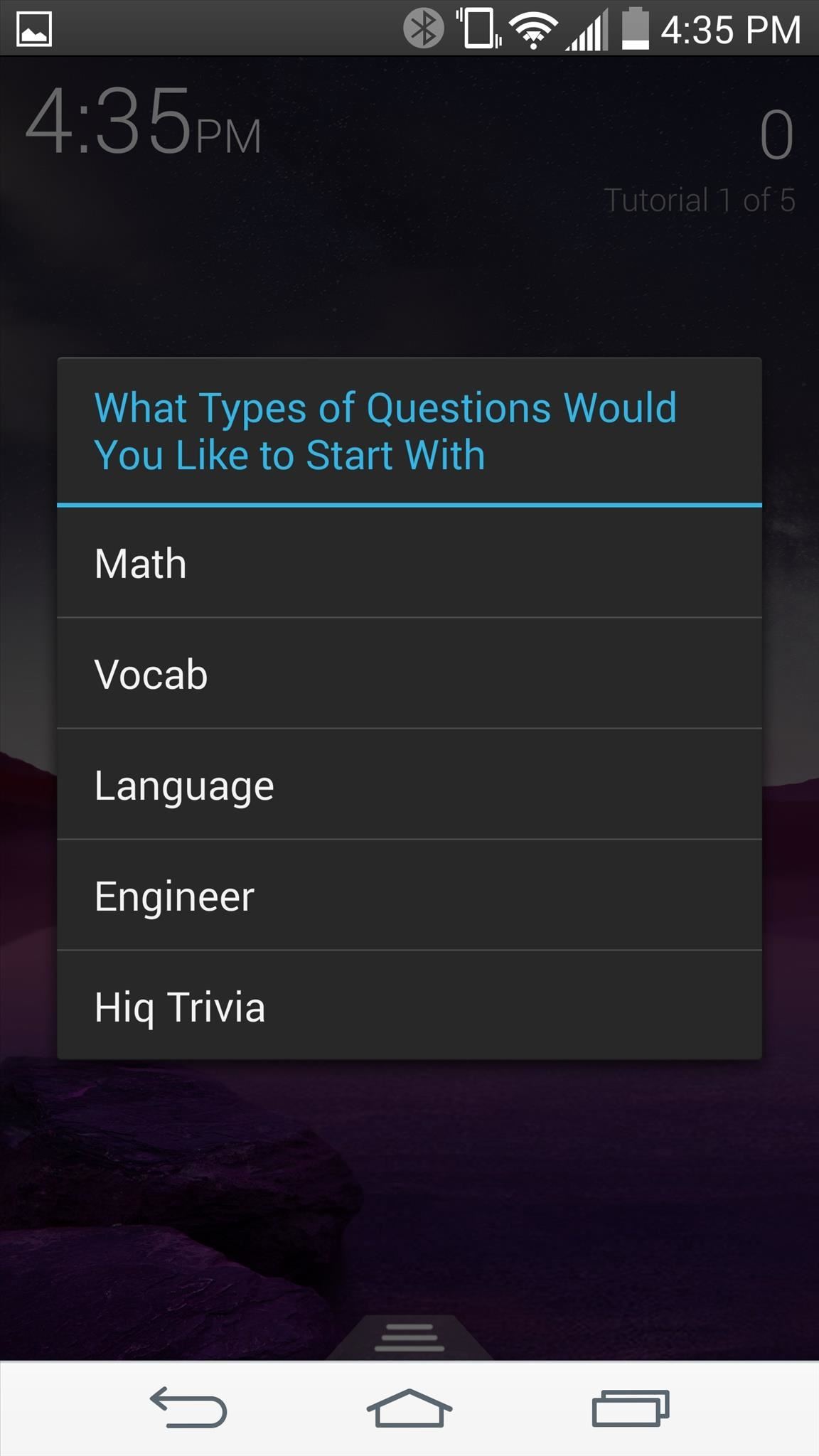
Step 1: Set Up Hiq on Your Lock ScreenHiq, pronounced "High-Q," will initially run through a quick tutorial where you will be able to select the types of trivia asked, as well as how frequently Hiq appears as the lock screen.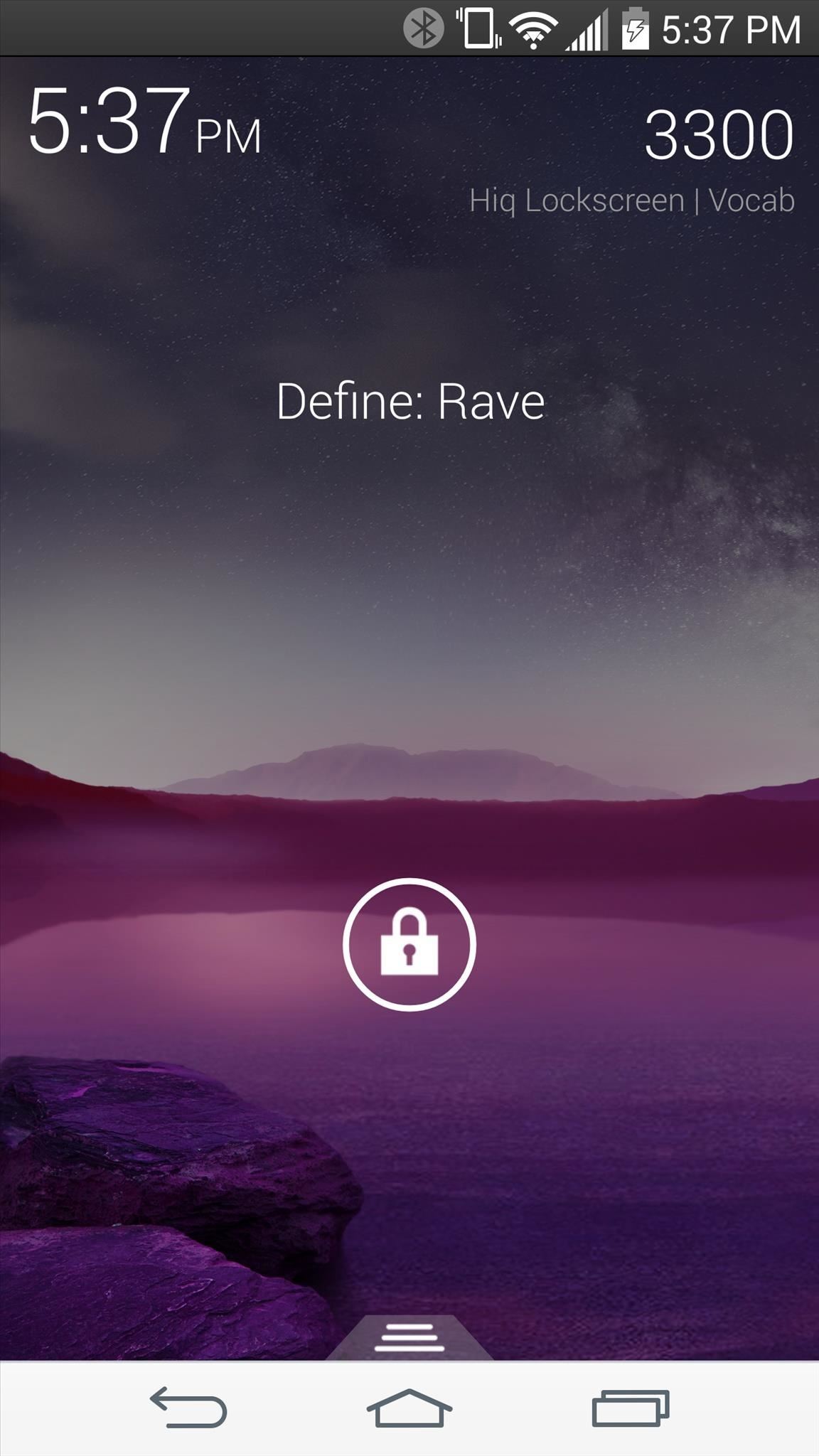
Step 2: Answer Questions to UnlockQuestions will be displayed in the top half of the screen. To answer and unlock your device, drag the lock icon over to the correct answer.
Step 3: Skip the Multiple Choice QuestionIf you're not in the mood to pause and answer a question, bypass the multiple choice requirement by double-tapping the padlock icon. This will expose the correct answer for you to quickly slide over to and unlock.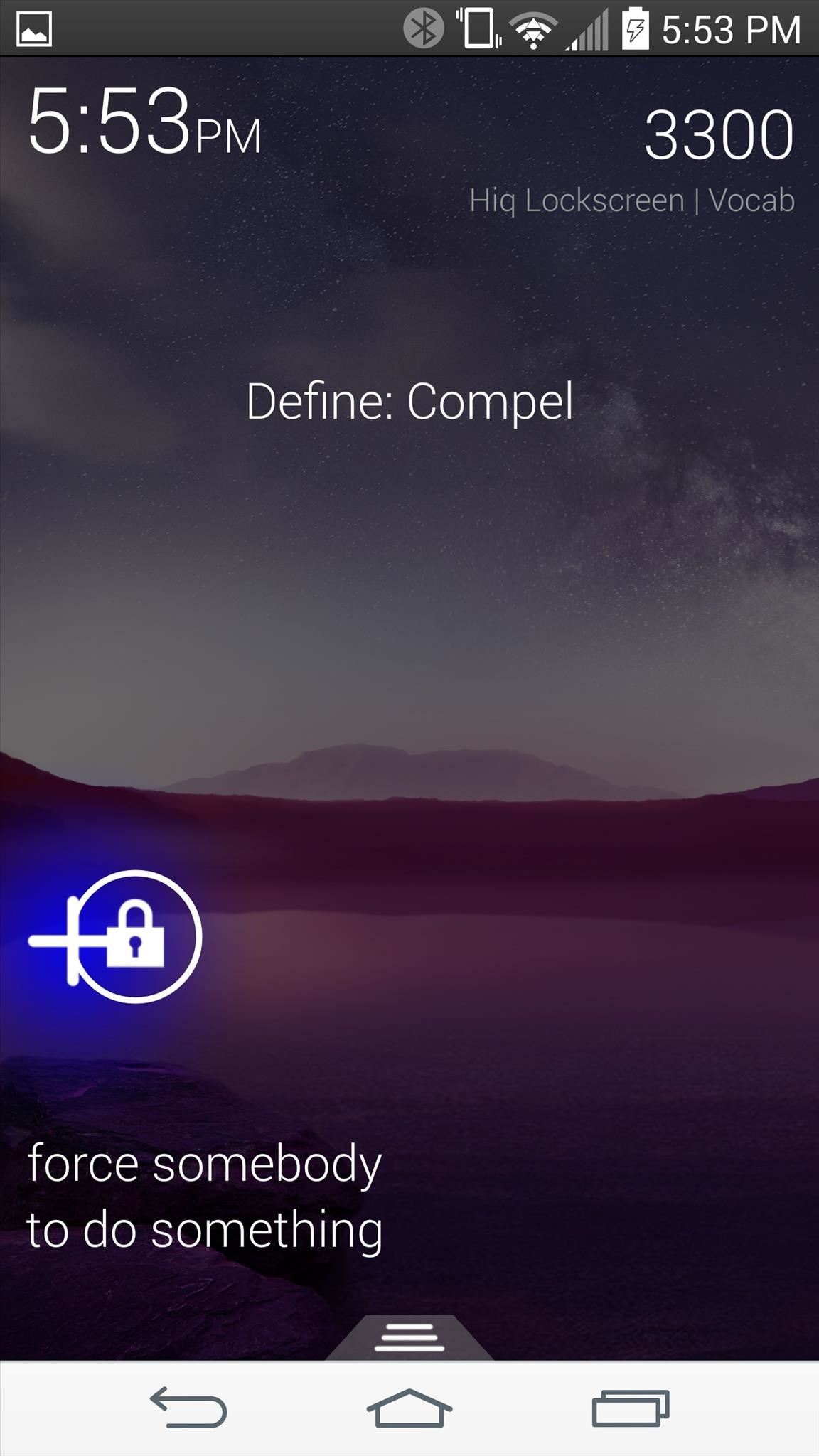
Step 4: Add Apps to the Hiq Lock ScreenNot only can you learn with this lock screen, but Hiq also makes it easy to add apps that you can quickly access. Double-tap on the padlock icon and drag it to the addition sign. Choose an app from the list to add it (up to six applications).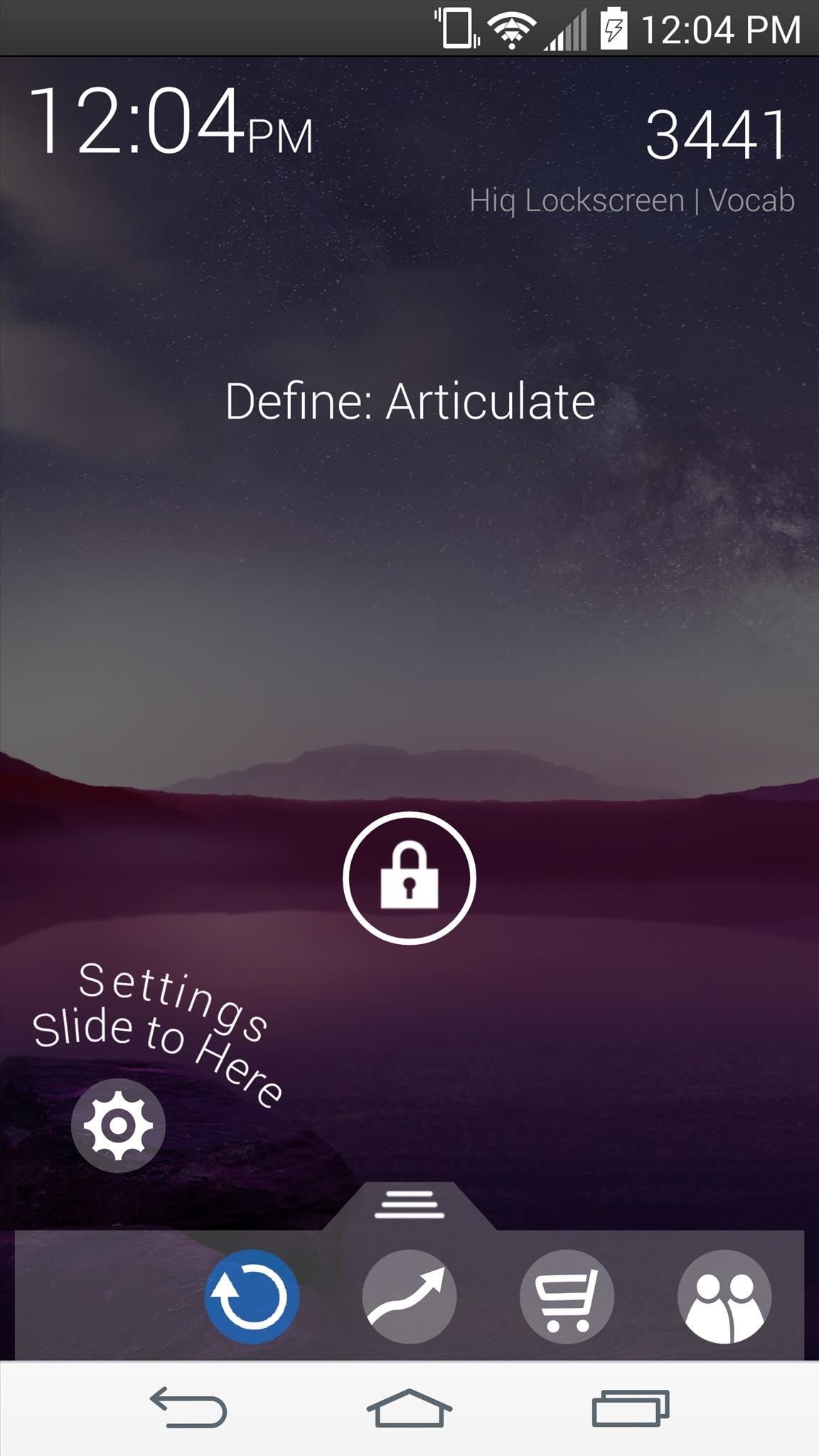
Step 5: Create Your Own TriviaTo enter the settings, pull up the dock on the bottom edge of the screen and slide toward the cog icon. To add your own questions, tap on Questions Pack, then slide all the way down and select Question Packs. Next, Enable custom questions, then tap on Edit Custom Pack. From here, you have the option of importing a CSV (formatting instructions are given), or creating a new question on the spot. This is a great way to use your device to study for a test you have coming up, Ã la flash cards, so try it out.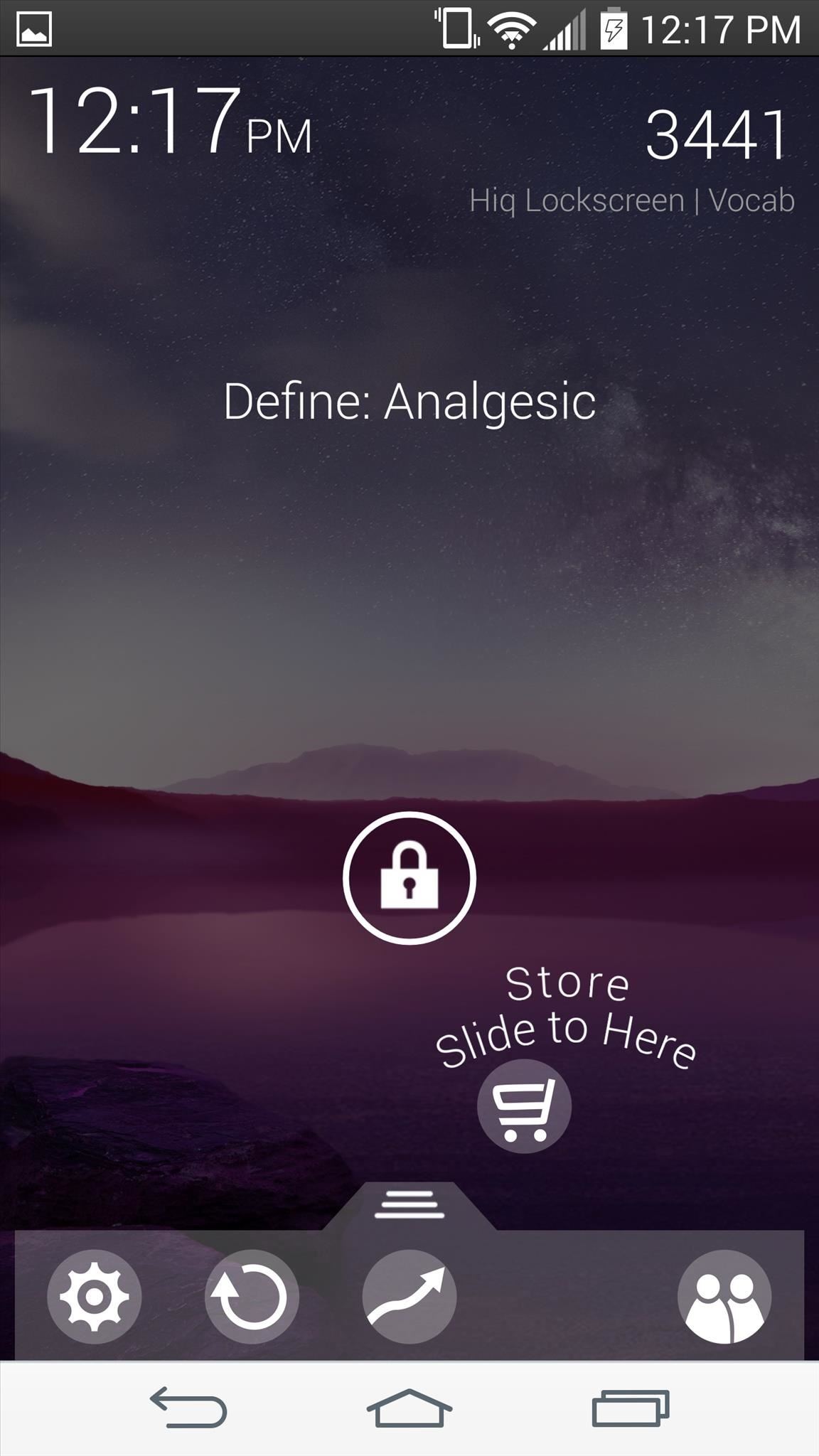
What Are the Coins For?As you answer questions correctly, you'll notice that you collect coins, and yes, they serve a purpose. By selecting the shopping cart icon on the dock along the bottom of the screen, you can make in-app purchases or use your coins to unlock new question packs. Considering how frequently we unlock our devices, this app can definitely make you a bit smarter, or at the very least, help you improve your trivia skills.If security is your priority, don't worry, Hiq is placed over your device's lock screen, so once answered correctly, you'll be prompted to enter your passcode, pattern, or whatever you have enabled.For another cool lock screen that makes you smarter, check out UnlockYourBrain, free on the Play Store.
Android O feature spotlight: Notifications for apps displaying over other apps can once again be disabled Three annoying notifications. is displaying over other apps" one. To disable it
How to Disable or Mute Annoying App Notifications on the
How To: Automatically Mute Media Playback When You Put Your Android in Priority Mode News: The OnePlus 6T — a Few Additions and 1 Major Subtraction News: People Are Pissed About the Lava Red OnePlus 5T October 30: The OnePlus 6T — What's Rumored & What We're Hoping For
How to Mute or Pause Music on Your HTC One by Just Waving
At this point, you'll need to select the apps whose background services you'd like to kill automatically—tap "Add a new app to the hit-list" to do just that. From here, you'll be taken to a list of all services that are currently running in the background on your device.
Auto-Kill Background Services on Android [How-To] - YouTube
iOS 11.3 Beta 5 Released with Mostly Under-the-Hood Improvements Sponsored by: Salehoo -
Halloween: How to Creep Out Your House. Production designer Corey Kaplan (the X-Files, Cold Case) shares her secrets Every autumn this Pasadena institution becomes a Halloween superstore where
Ottieni il nuovo widget meteo del Galaxy S8 sui vecchi
And if you absolutely have to, you can always turn to a word processor later in your workflow, when you need to format or print a document. (Although, I suspect that if most of your writing is intended for the web, you'll have little use for it at all.) Remember, friends don't let friends use Microsoft Word. (Like this idea? Click to tweet it.)
5 Word Processing Apps for Smartphones and Tablets
How To: Turning Video Clips into High-Quality GIFs Is the Easiest Thing Ever with Imgur Raspberry Pi: Physical Backdoor Part 1 How To: Produce and mix hip hop drums in Avid Pro Tools 9 How To: Use the Transport tool in Pro Tools SE
How To: Install Adobe Flash Player on a Samsung Galaxy S4 to Watch Amazon Instant Videos & More How To : Install Flash Player on a Samsung Galaxy S5 to Stream Web-Based Flash Videos
How to install Adobe Flash Player on an Android device
If you've found your speakers to be lacking in the visuals department, this is just the mod for you. Using 3" PVC, you can turn your speakers into light-up glow rods that pulse to the beat of your music. You'll need some electrical skills and experience soldering to get this one together, but otherwise it's not all that complicated.
How to Identify Genuine Beats by Dre Studio Headphones
Not so long ago, Apple announced the Apple Watch, and we now have a screen saver of the Apple Watch Clock Face for Macs. The said screen saver works just like any other screen saver on your Mac and lets you have the Apple Watch-like screen on your Mac.
How to display a screen saver on your Mac - Apple Support
How To Craft A Homemade Digital Music Box With A Cheap MP3 Player. WonderHowTo. Feb. 17, 2011, 12:44 PM using an old cigar box and a cheap, miniature MP3 player—an iPod Shuffle knockoff
How To Craft A Homemade Digital Music Box With A Cheap MP3 Player
'Do not show notifications' if a Microsoft Exchange ActiveSync® account is set up on the device. 'Show all content' for all other users. From a Home screen, touch and swipe up or down to display all apps. These instructions apply to Standard mode and the default Home screen layout. Navigate: Settings > Lock screen. Tap Notifications.
This wikiHow teaches you how to send an email from your computer as a text message to a phone number. You can do this by entering your recipient's phone number and their carrier's email code in the "To" text field of your email service and then typing in a message.
How to Send Emails From Your Computer to Mobile Phones
With so many natural disasters of late, here are a few useful tips to keep your cell phone charged during a power outage. Be safe! 5 ways to keep your smartphone charged. 1. Charge up every laptop in your home.
5 Ways To Keep Your Smartphone Charged During A Power Outage
iPhone or iPad lock/power button not working? It's a common problem, and even Apple has admitted it. Here's how to fix a broken iPhone lock button. The button at the top of my iPhone 4s, commonly
Four ways to fix an unresponsive iPhone home button - CNET
0 comments:
Post a Comment