How To: Jailbreak iOS 9.2-9.3.3 on Your iPad, iPhone, or iPod Touch
We haven't had a working jailbreak method since October of last year, and that only worked for about a month until iOS 9.2 came out and shut down the loophole it was using. So all of those cool Cydia tweaks have been out of the question for quite a while now, unless you downgraded your firmware to keep jailbreak compatibility.But the Pangu team, makers of the vast majority of past jailbreak methods, never rested. After months of hard work, they've finally released a utility that will jailbreak your iPad, iPhone, or iPod touch—as long as it's running any iOS version from 9.2 all the way up to 9.3.3.Don't Miss: The 10 Best Reasons to Jailbreak iOS 9The tool is called "PPJailbreak," and it's only available in Chinese at the moment, but it's a straightforward process. You'll just have to make sure you're clicking the right buttons, so I'll cover the whole process with easy-to-follow pictures below.
RequirementsWindows PC or a dual-boot Mac with Windows installed iTunes installed iOS 9.2 - 9.3.3 iPhone 5s, 6, 6 Plus, 6s, 6s Plus, SE, iPad Air 1, iPad Air 2, iPad mini 2 and up, or 6th-generation iPod touch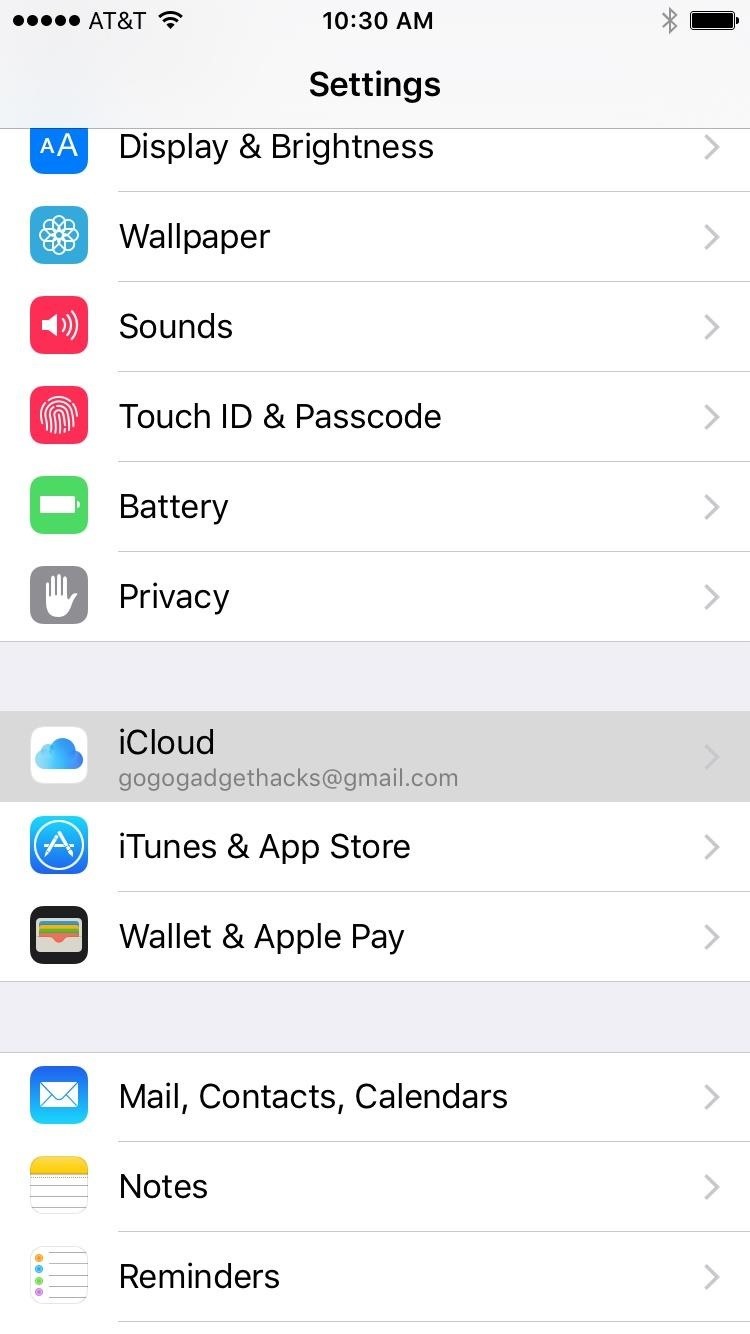
Step 1: Prepare Your Phone & PCFirst up, you'll need to disable Find My iPhone to prevent conflicts. So head to the iCloud menu in Settings, scroll down toward the bottom and select "Find My iPhone," then turn the feature off. Once you've done that, connect your iOS device to your PC, and if this is your first time doing so, you'll have to tap "Allow" to grant access on your iPad, iPhone, or iPod touch. From here, open iTunes on your computer, and you may be asked to allow access from this side as well, so click "Continue" when prompted.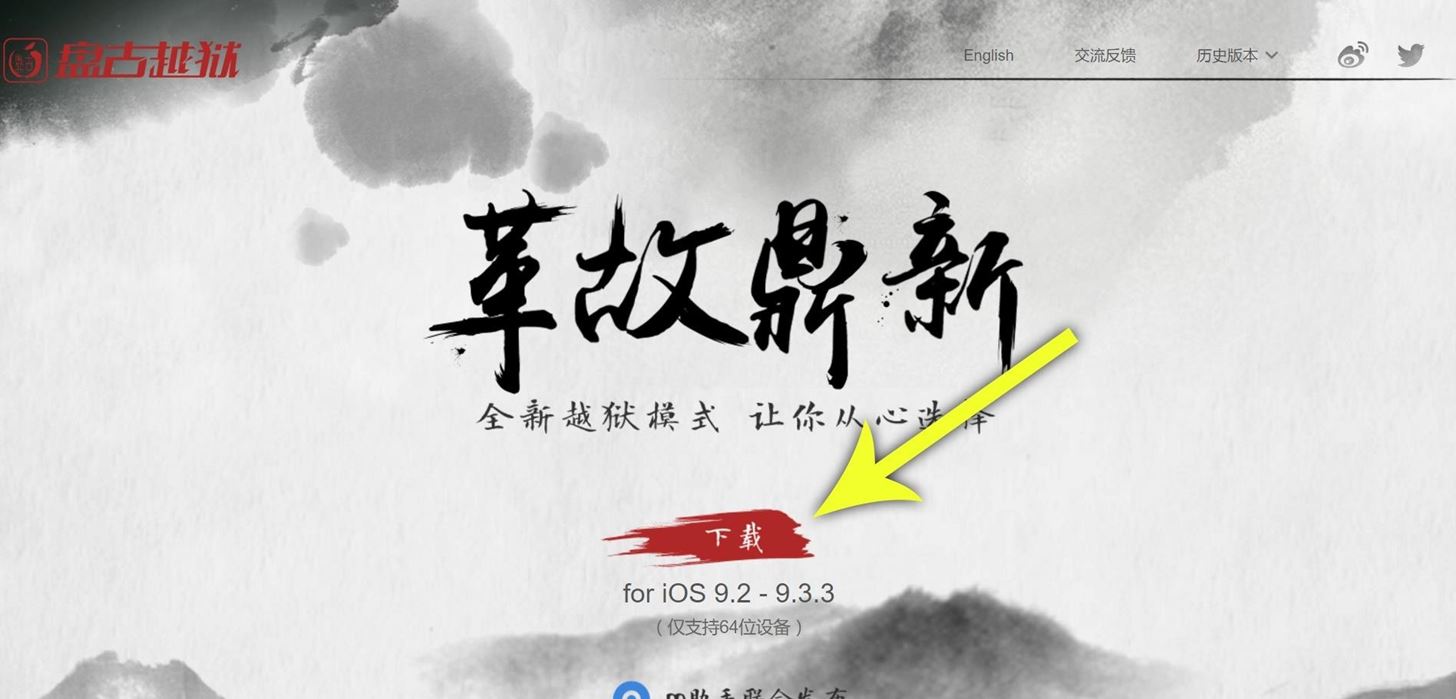
Step 2: Download PPJailbreakNext up, head to the iOS 9.2-9.3.3 PPJailbreak tool from your PC, then click the red stripe near the center of the screen. The text will be in Chinese, but don't worry, I'll walk you through it. After that, you'll be taken to the download page. Scroll down a bit, then stop when you see a blue circle with a screenshot below it. From here, just click the link between these two items to download the tool.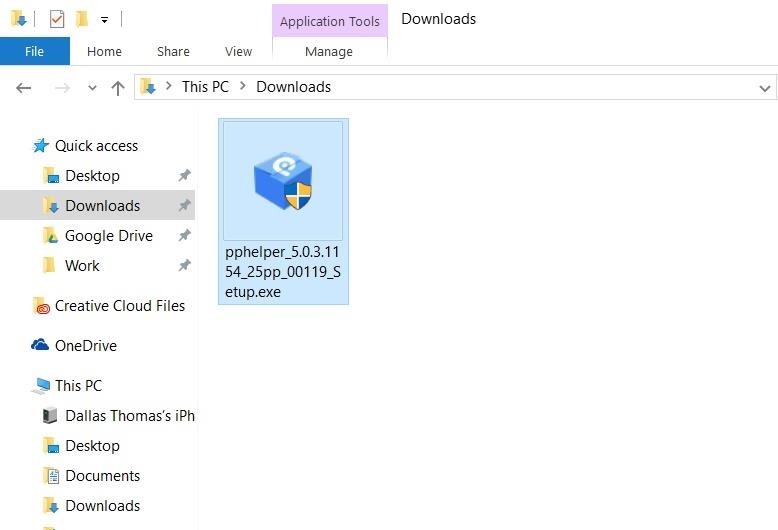
Step 3: Install the PPJailbreak Helper on Your PCOnce that's finished, open your Downloads folder, then double-click the pphelper_5.0.3_Setup.exe file to run the utility. Next up, just click the lone button toward the bottom of the popup. Then, do the same one more time. Depending on your setup, you might see a Windows Firewall warning at this time. If you do, tick the boxes next to "Private networks" and "Public networks," then click "Allow access."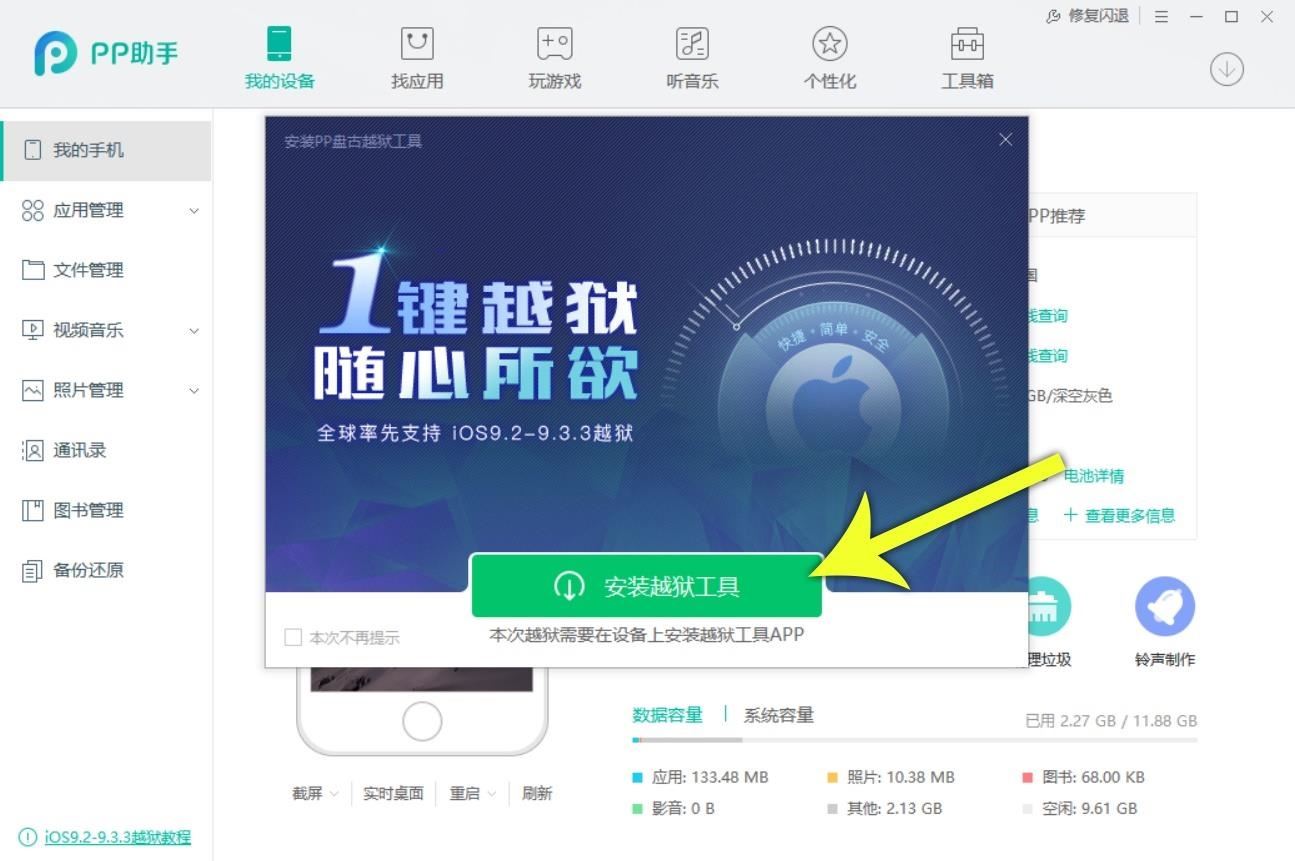
Step 4: Install the PPJailbreak App on Your DeviceAt this point, the utility will be installed on your computer, but there are some files it still needs to download. So click the lone button towards the bottom of the popup that appears on first-run. Shortly after that, you'll probably see a CAPTCHA—it's in English, so just type the letters you see, then click the button at the bottom. It may take as long as 15 minutes to download the necessary files, so be patient here. Once the files have finished downloading, you'll see another similar message. Again, just click the button towards the bottom of this interface. After that, you'll see a menu with two iPhone screenshots. Click the lone button at the bottom here as well. Once you do that, a "Device Management" screen will appear on your iOS device. Select the email address shown below, then tap the "Trust" button on the following screen, and verify your choice on the popup. This is installing the PPJailbreak app on your iOS device. Back on your PC, you'll see another similar screen, so click the button at the bottom again. At this point, you'll be taken to the jailbreak utility's main menu. This is strictly for diagnostics, and it's not in English, so you can disregard this screen. From this point on, the rest of the work will be done on your iOS device.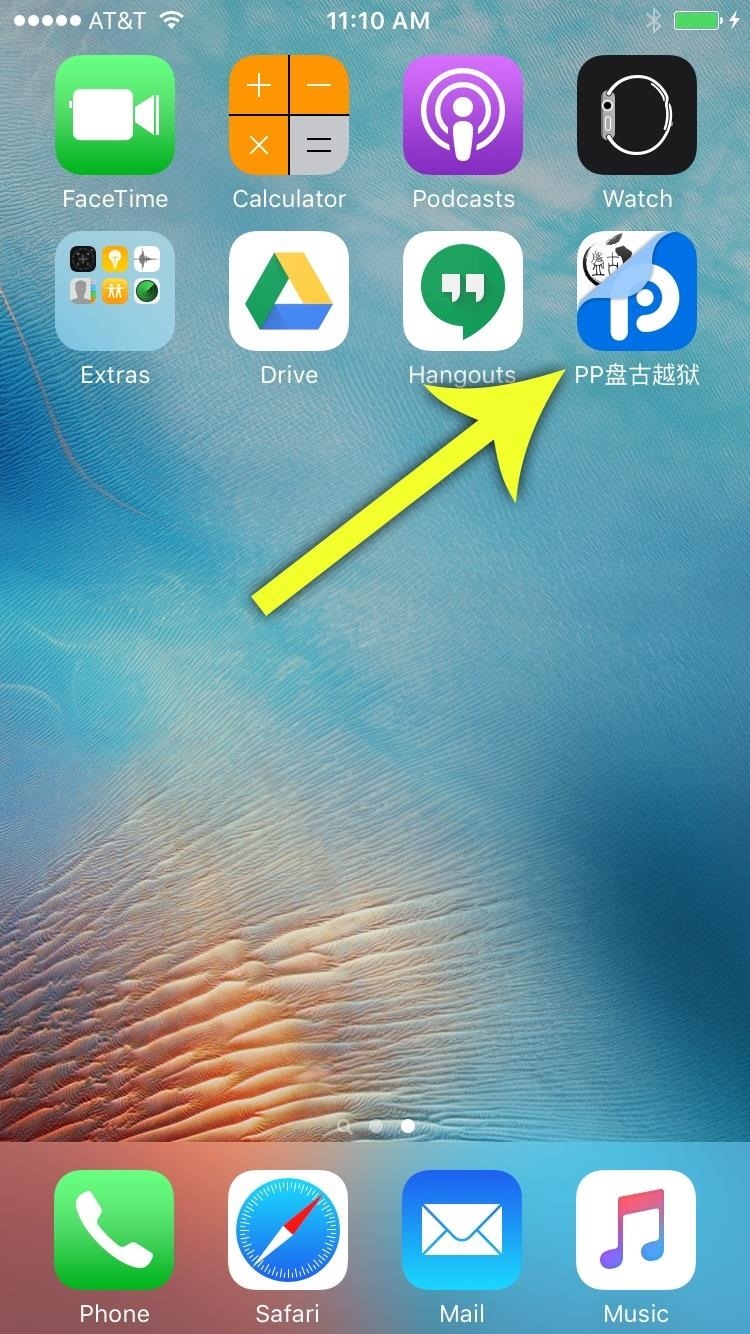
Step 5: Jailbreak Your DeviceBack on your iPad, iPhone, or iPod touch, you'll now find an app labeled "PP" on your home screen. Go ahead and open this, then press "OK" when prompted to allow notifications. From here, tap the circular button in the center of your screen to jailbreak the device. At this point, the circular button in the app will go away, and some Chinese text will appear in its place. When this happens, lock your device using the power button. The actual jailbreak process will start as soon as you do that, and you can check your lock screen to see the progress. But when everything's done, your device will automatically reboot, and you'll be jailbroken.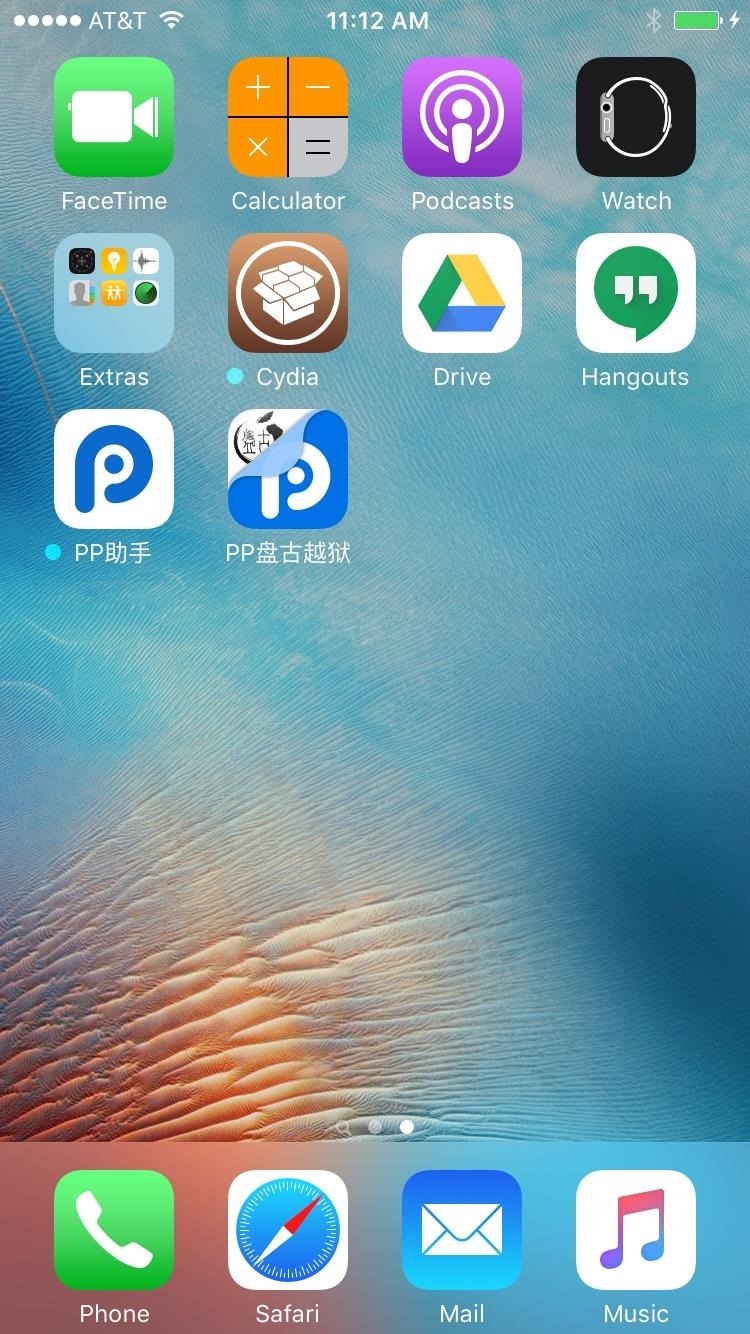
Step 6: Enjoy JailbreakWhen you get back up, you'll find the Cydia app sitting right on your home screen, which you can then use to apply many different jailbreak tweaks. However, this is an "Untethered" method, which means that jailbreak will be lost if you reboot your iOS device. If that happens, simply open the "PP" app again, then tap the circle and lock your device. It will enable jailbreak again using the same process shown in Step 5, so there's not much to lose. Keep in mind that this is an early release, so some bugs should be expected. And, of course, a jailbroken device is less secure, so that's something to be aware of. Nonetheless, the process is really simple, and the untethered aspect can serve as an easy way to disable jailbreak when you want to.Follow Gadget Hacks on Facebook, Twitter, Google+, and YouTube Follow Apple Hacks on Facebook and Twitter Follow Android Hacks on Facebook and Twitter Follow WonderHowTo on Facebook, Twitter, and Google+
Cover photo and screenshots by Dallas Thomas/Gadget Hacks
Luckily, though, Android now has a built-in feature that allows you to set up multiple user accounts, which means you can set up a secondary user profile that shares absolutely no data with your own. It's a great way to maintain your privacy while allowing someone else to access your device, and I'll show you how to set it up below.
Search for nearby places and explore the area - Android
So the problem probably occurs during the transfer from iTunes to iPhone. The user manually syncs ringtone with iTunes, so he/she is able to select the ringtones they want to sync. iTunes will sync media files together in one sync, when users sync ringtones to iPhone, they will get music synced as well.
If you're being charged for a subscription, but you don't see it in your list of subscriptions, it might be billed through someone other than Apple. If the subscription you want to manage isn't installed on your Apple TV, you'll have to use your iPhone, iPad, iPod touch, Mac, or PC to change it.
How to View and Get iPhone Messages on PC/Mac Computer
How To: Make an Impossible-to-Find Doortop Safe to Hide Secrets, Cash, & Other Valuables How To: This Easy DIY Money Indicator Light Makes Sure You Always Have Cash in Your Wallet How to Make Ferrofluid: The Liquid of the Future How To: Make Marble Photo Magnets
No Smartphone Stand? Just Use Your Wallet - WonderHowTo
News: Google's New App Fixes Everything Annoying About Apple's Live Photos News: Thanks to Google, iPhone Users Can Finally Pick a New Frame for Their Live Photos How To: 3 Ways to Try the Pixel 2's New 'Motion Photos' on Any Android
How to Bring Apple's 'Live Photos' Feature to Your Android
How To: Jailbreak iOS 7 on Your iPad, iPhone, or iPod Touch Using evasi0n7 How To: The Trick to Nesting App Folders Within Folders on Your iOS 8 Home Screen How To: Remove Stock iOS App, Without Jailbreak (iOS 6) How To: Hide Home Screen Text Labels on Your iPhone or iPad in iOS 10
How to hide folder labels on iOS without jailbreak - iOS Hacker
Amazon Video. Amazon Video is another excellent service to watch movies offline without Internet on iPhone XS Max. All you'll need is a subscription to Amazon Video, or have it bundled in as part of your Amazon Prime subscription.
NXT-ID's Wocket Smart Wallet Named Number One Best Tech Gift for 2015 by Rethink Modern to replace your entire wallet with one single card. Then it uses some pretty cool high tech security
The Best of CES « Edit on a Dime :: WonderHowTo
The latest jailbreaking tool for iPod touch, iPhone and iPad, Spirit, is now available for free download. The Spirit jailbreak is untethered, which means that once the iPad, iPhone or iPod touch is hacked and jailbroken using the one-click software, the device can be restart or reboot anytime, anywhere at will, just like a normal unhacked device.
How To Jailbreak iPhone, iPod Touch Using Spirit For iPhone
How to Break Into Your Locked Android Device. This wikiHow teaches you how to unlock your Android if you don't know the lock screen passcode or pattern. There are a few ways to do this, ranging from using Find My Device to unlock your
How to Change the Keyboard on Your Android Device - YouTube
Facebook Help Center | Facebook
Oct 29, 2012 · 5 ways to keep your phone charged in a power outage. chargers are just two ways to keep your mobile phone viable during power outages. and background apps to extend smartphone battery life
0 comments:
Post a Comment