Action Launcher 101: How to Use the New Adaptive Folders Feature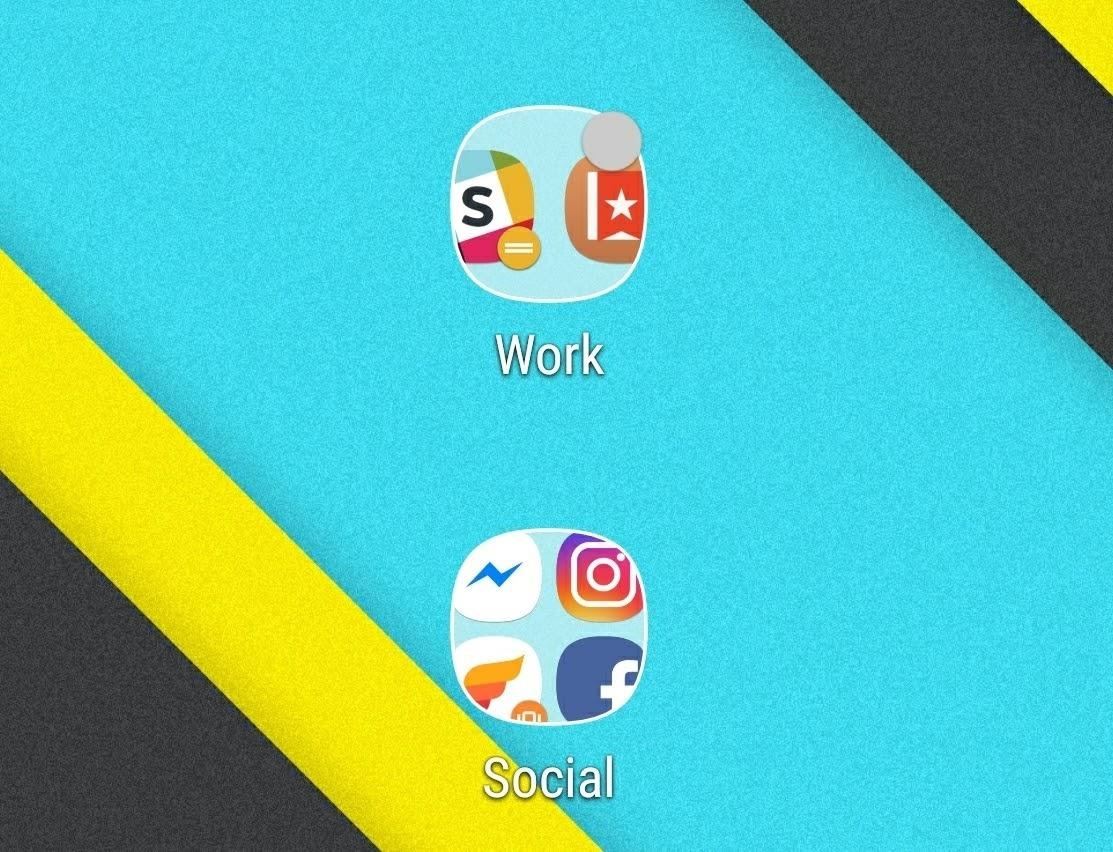
Chis Lacy's Action Launcher is easily one of the best third-party home screen apps for Android. If you're interested in the basic feature set of this impressive app, check our our overview of the top five launchers on Android. Today, we're taking an in-depth look at the brand new Adaptive Folders feature included in the latest update.With Android Oreo, Google introduced adaptive icons to change the shape and look of your custom icons and make the UI more appealing. Developers submit Adaptive Icons in two layers, a transparent foreground layer and a solid background layer, which are cut into shape by the phone's launcher.Submitting an icon in two layers has a few important benefits. Developers can now play with their icons, enabling light and depth effects based on the way the two app icon layers interact. With this latest update, Action Launcher is taking this idea one step further by extending the adaptive framework to folders. Action Launcher included adaptive icons a few updates back, but now the folders on your home screen will adapt to the same shape as the icons inside them. All of the adaptive shapes featured in Android Oreo are present in Action Launcher, in addition to the option for Samsung TouchWiz-shaped icons.The inclusion of TouchWiz icons is a nice touch for all of us using a Samsung device as a daily driver. Enabling adaptive folders is quite simple, requiring two quick steps inside Action Launcher's settings menu.
Step 1: Choose Adaptive Icon StyleIn order to use adaptive folders, you need to choose your adaptive icon style within Action Launcher first. To enable adaptive icons, long-press any empty space on your home screen, then select "Settings" to open Action Launcher's main menu. From there, tap on "Icon Appearance & App Shortcuts," then select your desired style. In the examples below, I am using the Teardrop and Samsung TouchWiz icon styles.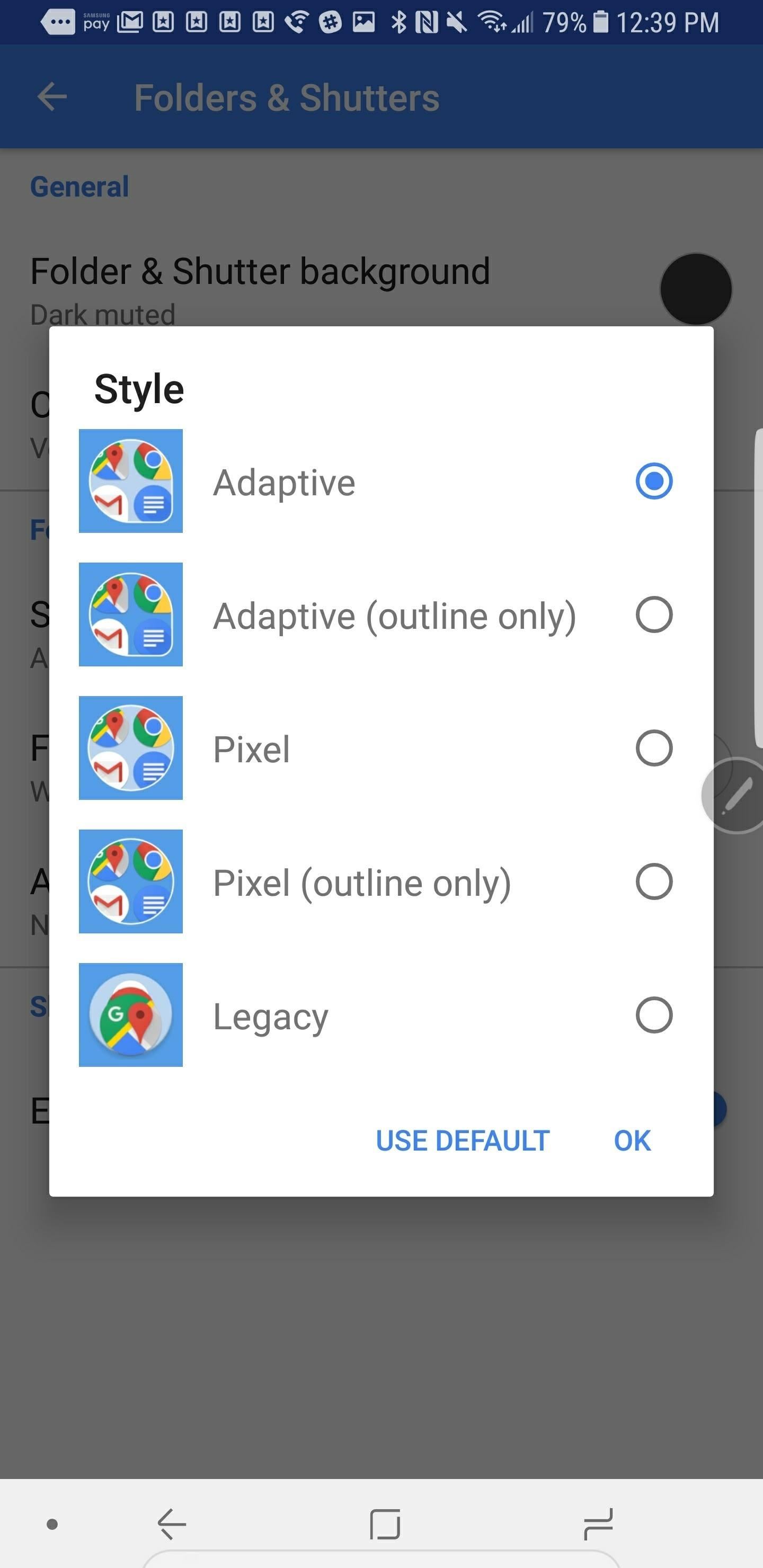
Step 2: Enable Adaptive Folders & Choose StyleOnce you've enabled adaptive icons, you're now ready to add the new adaptive folders feature. To enable adaptive icons, head to Action Launcher's settings again, tap on "Folders and Shutters," then select "Style," and choose Adaptive. There is also an option to choose adaptive folders with only the outline shown. After you pick one of these two adaptive styles, head back to your home screen and enjoy your new adaptive icons and folders! Customization is one of the best things about being an Android user. Third-party launchers like Action Launcher provide endless options to personalize your home screen, icons, widgets, and app drawer. With the new adaptive folders option, you have the ability to match your organized folders with your personalized icons. The new update also features a few other goodies, including support for the Essential phone that is notch-friendly. If you're using Action Launcher, chime in with your favorite features in the comments!Don't Miss: The 5 Best Home Screen Launchers for AndroidFollow Gadget Hacks on Facebook, Twitter, Google+, YouTube, and Instagram Follow WonderHowTo on Facebook, Twitter, Pinterest, and Google+
Cover Image and Screenshots via Jeff Springer/GadgetHacks
Action Launcher 101: How to Use the New Adaptive Folders
Standout features include: • All Pixel Launcher features: swipe up from your dock to reveal the new full screen All Apps mode, tint the dock, use the new circular folder style, place the Google Pill and Date widgets and more. Enabled by default, and available for free!
Action launcher update brings essential phone support, adds
Action Launcher 3 brings must-have features to Android A new take on folders that brings different actions that I highly recommend you read because it covers all of Action Launcher's features.
Release Notes - Action Launcher
Action Launcher 101: How to Use the New Adaptive Folders Feature How To: Get Action Launcher's Shutters on Nova Launcher & Turn Your Icons into Widgets How To: Create Your Own Gesture Controls with the Microsoft Launcher Nova Launcher 101: How to Set Up Home Screen Gestures
Action Launcher gains enhancements to AdaptiveZoom, adaptive
Action launcher update brings essential phone support, adds adaptive folders Action Launcher, the popular Android app that allows users to customize their smartphones, is gettin
Action Launcher 3 brings must-have features to Android
The v34 update has a new folder animation, better adaptive icon support, and more. A little less than a month ago, Action Launcher v33 was released with a highlight feature called "AdaptiveZoom." AdaptiveZoom is a new app-opening animation that gradually fills your phone's screen with the background color of each app icon, and with v34, […]
Action Launcher adds Adaptive folders, Essential Phone
My third-party launcher of choice is Action Launcher 3. Not only me, but around 5 million Android users are using this amazing launcher, and it rightfully deserves so as it has lots of awesome features like quickdrawer, quickpage, etc. that make operating the device a breeze.
Action Launcher: Pixel Edition - Apps on Google Play
NEW: Introducing AdaptiveZoom - an exclusive Action Launcher feature that zooms an adaptive icon to the center of the screen as the app loads! Note: AdaptiveZoom in beta, and requires adaptive icons (so you must be running either Oreo or AdaptivePack). NEW: 2018 Supporter badge is available!
Once you've enabled adaptive icons, you're now ready to add the new adaptive folders feature. To enable adaptive icons, head to Action Launcher's settings again, tap on "Folders and Shutters," then select "Style," and choose Adaptive. There is also an option to choose adaptive folders with only the outline shown.
Action Launcher 101: How to Set Up Covers & Shutters to Get
Finally, apart from improvements to zooming animations and the inclusion of new folder and drag animations, Action Launcher's bundled calendar icons for Google Calendar now use adaptive icons
Action Launcher v34 adds new animations and improved adaptive
Now that feature, which allows the shape of icons to be changed across the whole operating system, can be added to folders via Action Launcher. In even better news, adaptive icon support is now
5 Action Launcher 3 Features You Should Start Using | DroidViews
0 comments:
Post a Comment