How To: Use Your Android Smartphone as a Real-World Search Engine
When you're browsing the internet on a computer, you just need to hit Ctrl F (or Command F) and type something out to find all instances of that word in the webpage. It's a handy feature baked into most browsers (nearly all mobile browsers have a "find" feature, too), but unfortunately, it doesn't work with real-world documents, signs, and menus—or at least it hasn't, up until now.Don't Miss:Use Your Smartphone's Camera to Instantly Translate AnythingThe development team at CTRL-F.io has come up with an ingenious way to use your smartphone's camera as a sort of search engine for real life, so now we can get "find in page" functionality in the physical realm. Their app can scan any printed text you come across, then quickly convert it into a searchable PDF, ultimately making your smartphone just a bit smarter. 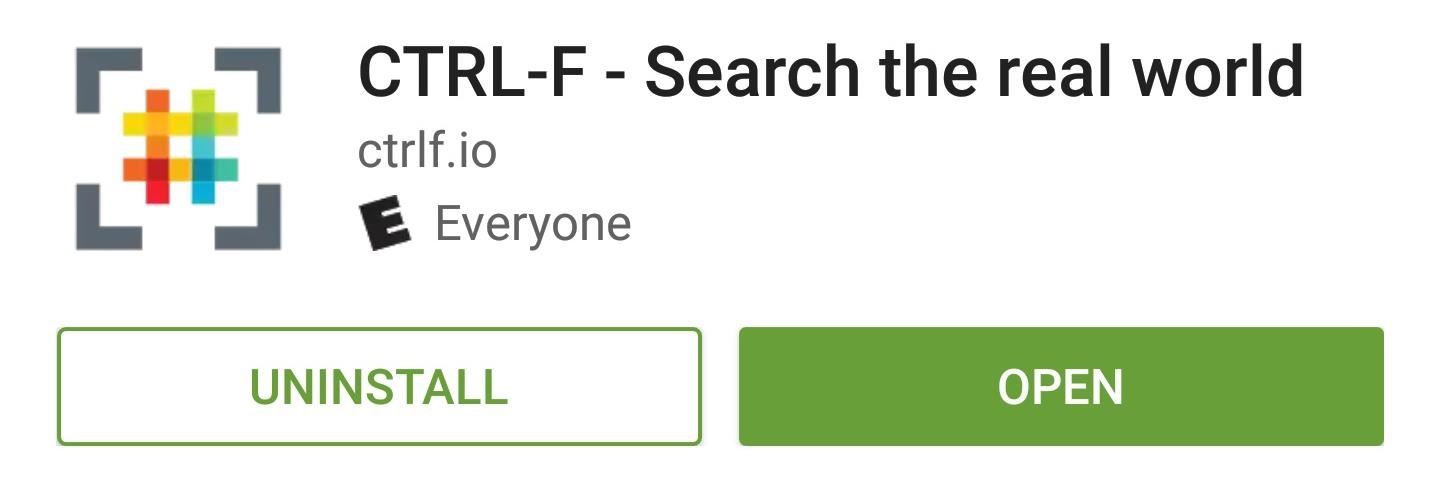
Step 1: Install CTRL-FTo try this one out, start by installing the app, which is called CTRL-F - Search the real world.Install CTRL-F for free from the Google Play Store Then, if you're running Android Marshmallow or higher, you'll have to grant the app a single permission, so tap "Allow" on the message that appears on first run.Don't Miss: Global Find & Replace, Undo & Redo Finally Comes to Android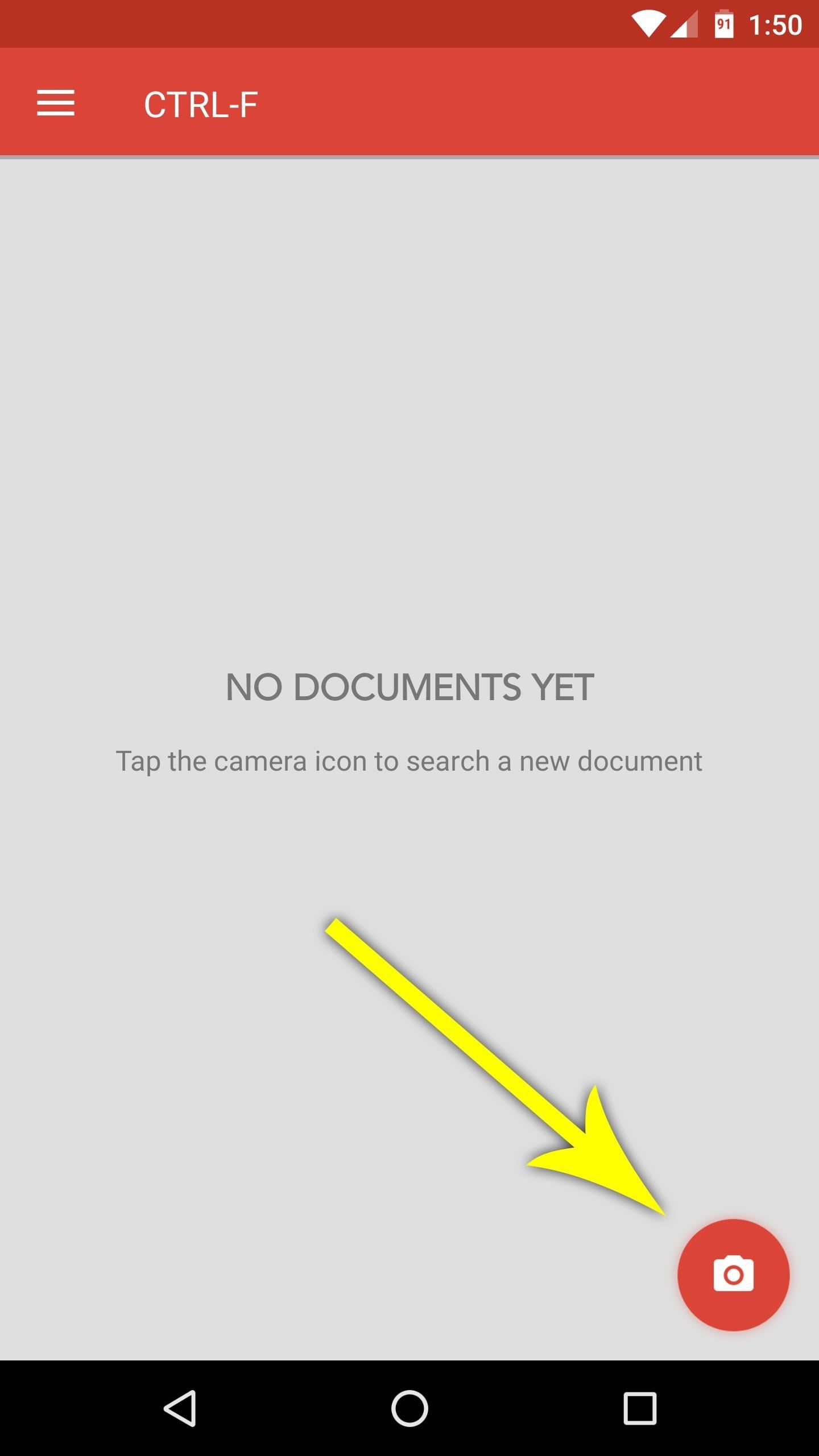
Step 2: Scan Any DocumentFrom now on, when you want to search any real-world document, just open the app, then tap the floating action button in the bottom-right corner. From here, snap a quick picture with your camera, making sure to line up the text as best you can, then tap the check mark to load the image into CTRL-F.Note that CTRL-F works best with typed text, though it can handle a bit of printed writing here and there. Next, crop the picture by dragging the blue dots, and try your best to only keep the text portion of the image. Then, after tapping the forward arrow, you'll be asked which language the document is in—if you're not bilingual, I'd suggest ticking the box next to "Always use English," then pressing "OK." Finally, the app will straighten and enhance your image, then it will scan the entire document for every word it can find.
Step 3: Find Keywords in the DocumentAt this point, just tap the floating action button again, then type in your search term at the top of the screen. Almost immediately, you'll see all instances of the word highlighted in blue—just like your favorite web browser does it.Then, if you'd like to save a copy of this image for future searches, just tap the three-dot menu button at the top of the screen, then select Export searchable PDF. This feature makes CTRL-F a solid document scanner as well—almost like a more practical version of CamScanner or Office Lens—so there's plenty to love about the app.Don't Miss: The 5 Best Apps for Scanning Text & Documents on Android CTRL-F should be incredibly useful when you're signing a new lease, buying a car, or looking over any document that has lots of fine print, because it's amazingly fast at scanning every word that it sees. Or, if you're on a strict diet, you can quickly scan the ingredients section of any product while you're standing in the grocery aisle, so there's tons of practical applications here, and it's one of those apps you should keep installed just in case you need it.Follow Gadget Hacks on Facebook, Twitter, Google+, and YouTube Follow Android Hacks on Facebook and Twitter Follow WonderHowTo on Facebook, Twitter, and Google+
Cover photo and screenshots by Dallas Thomas/Gadget Hacks
Smart Drawer - Apps Organizer Is ginlemon,smartdrawer,personalization,smart,drawer application.Get Free Smart Drawer - Apps Organizer APK Free Download Version 1.0.1 (ginlemon.smartdrawer). App developed by Smart Launcher Team File size 3.86 MB.
JINA App Drawer, Sidebar & Folder Organizer | APK Download
Have a load of games you want to play, but don't want to be seen in public playing on your old school Nintendo DS system? Play them on your Samsung Galaxy Note 2! Now, I've already covered how to play N64, GBA, and SNES games on your Galaxy Note 2, so it only makes sense to continue my gaming series with the Nintendo DS portable console.
Play N64 (Nintendo 64) Games on Your Samsung Galaxy Note 2
Install the Android 5.0 Lollipop Messenger App on KitKat
Nextbit's Robin is an Android phone that never runs out of storage Thom Holwerda 2015-09-02 Android 13 Comments Nextbit, a company founded by former Android engineers from Google, HTC, and others, has unveiled its first smartphone .
Nextbit Robin review: A 32GB smartphone that never runs out
How to Download the Facebook Application for the iPhone. This wikiHow teaches you how to download the Facebook application onto your iPhone. Open your iPhone's App Store. Tap the App Store icon, which is a light-blue app with a stylized,
News: Malware Targets Mac Users Through Well-Played Phishing Attack Android Malware Disguised as Super Mario Run Targets Your Bank Account
Beware : Super Mario Run Android game is Actually Malware
Remember that younger generations often change work every few years, and so traditional seniority approaches to time off penalize them and can hasten their exit from your business. When I Work is now FREE for to up 75 employees.
Android runs on a variety of devices that have different screen sizes and pixel densities. The system performs basic scaling and resizing to adapt your user interface to different screens, but there is more work you should do to ensure your UI gracefully adapts for each type of screen.
Android P's Lock Screen Weather Not Working? Try These Tricks
If it helps, you can now view your "liked" photos on web.stagram.com!
How to view my past Instagram comments - Quora
The screen is bigger in general, so there's more space your app can use. Your app content should not cover areas with a notch or native on-screen buttons. Otherwise, the elements you place at these parts of the screen are not accessible. To support different device models and screens, most apps use a responsive layout. This means that the
How to Make Your Phone Limit Your Screen Time for You - The
Tired of browsing Google in the same old style ! ? Has it become monotonous ? Need some spice? Try the Revolving Google, Uneven Google or Toogle! Open this website and get ready to be surprised
Make Google your homepage - Google
Don't Miss: How to Disable Apple Music's Auto-Renewal Previously, in iOS 8.3 and lower, you could go to the Songs tab in the Music app, pull down to bring up additional options, and select "Shuffle" to start a totally randomized mix of all of the songs in your library. In the iOS 8.4 version of the Music app, the Shuffle option is gone for Songs.
3 Ways to Shuffle Music on iOS 10 - wikiHow
Mini Matchstick Gun - The Clothespin Pocket Pistol. Funny. 3:38. Mini Matchstick Gun - The Clothespin Pocket Pistol. Beedas Saareye. 1:41. How to make a rubber band
0 comments:
Post a Comment