How To: Use Google Maps to Share Your Location with Friends & Family
Life is all about spending time together with loved ones, experiencing new places together to enjoy and create memorable moments. Luckily, Google has made it easier for us to rendezvous with friends and family at specific places by letting us broadcast our locations using Google Maps.This feature lets you share your current location on Google Maps to important people in your life using an iPhone or Android phone, making it incredibly easy for them to locate you. This nifty tool is perfect for meeting up for dinner at a new restaurant or other locales, as they can then easily navigate to your location using Google Maps, saving time and headache.Best of all, Location Sharing on Google Maps is very easy to use on both platforms, so if you'd like to learn more about this feature and start giving your closest friends your current whereabouts, keep reading further to find out how.Don't Miss: Download Maps for Offline Use on Google Maps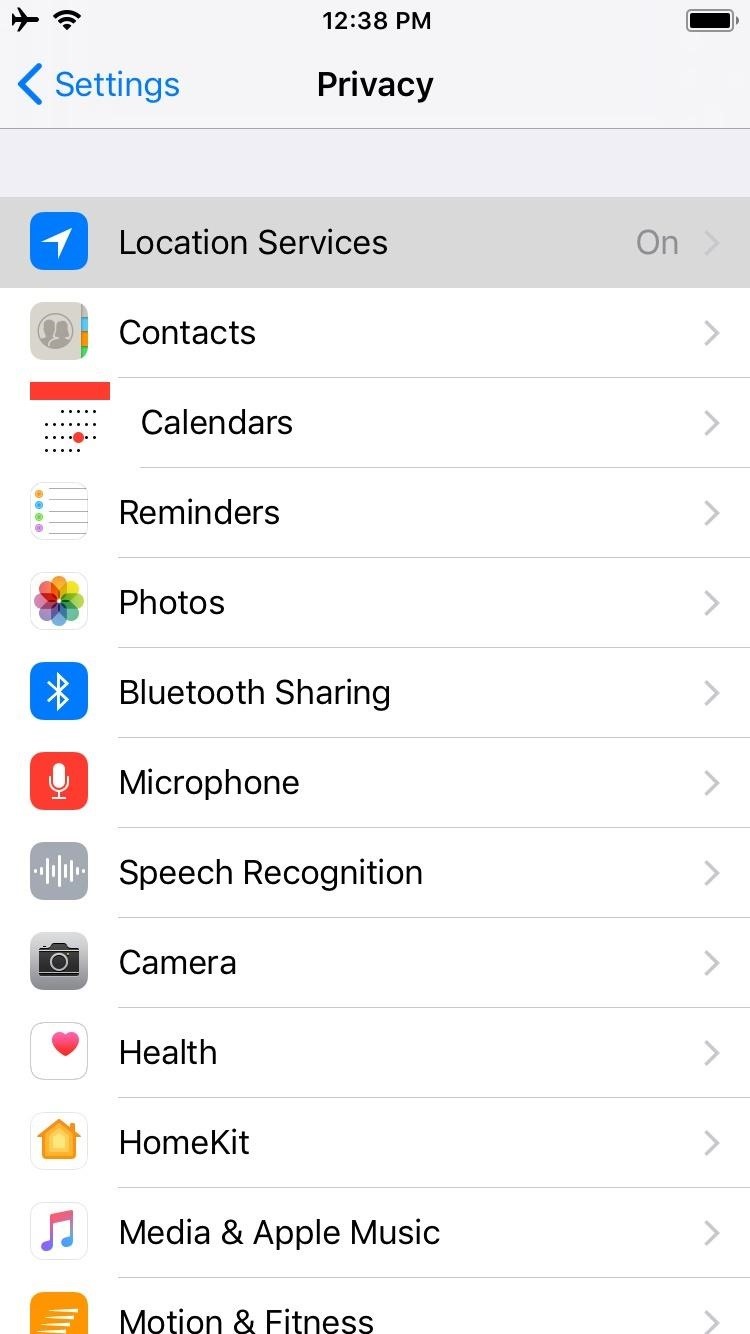
Step 1: Make Sure GPS Is EnabledBefore we get started, we'll need to make sure Google Maps can use your GPS signal. If you already have location services turned on for your device, you can skip this step and proceed to Step 2.To turn it on for your iPhone, head over to "Privacy" in your Settings app, then tap on "Locations Services." On the next page, make sure "Location Services" is toggled on, then make sure "Google Maps" is set to "Always." Getting to location services can vary due to the sheer amount of devices running on Android, so the quickest way to access the settings entails searching for "Location" within your device's settings, and making sure that the feature is toggled on. Alternatively, you can simply tap on the "Location" tile within your phone's quick settings panel if you have it set as a shortcut. With your GPS connection up and running, we're now ready for the next step. The process is the same for both iPhone and Android, so scroll down once you're ready to proceed.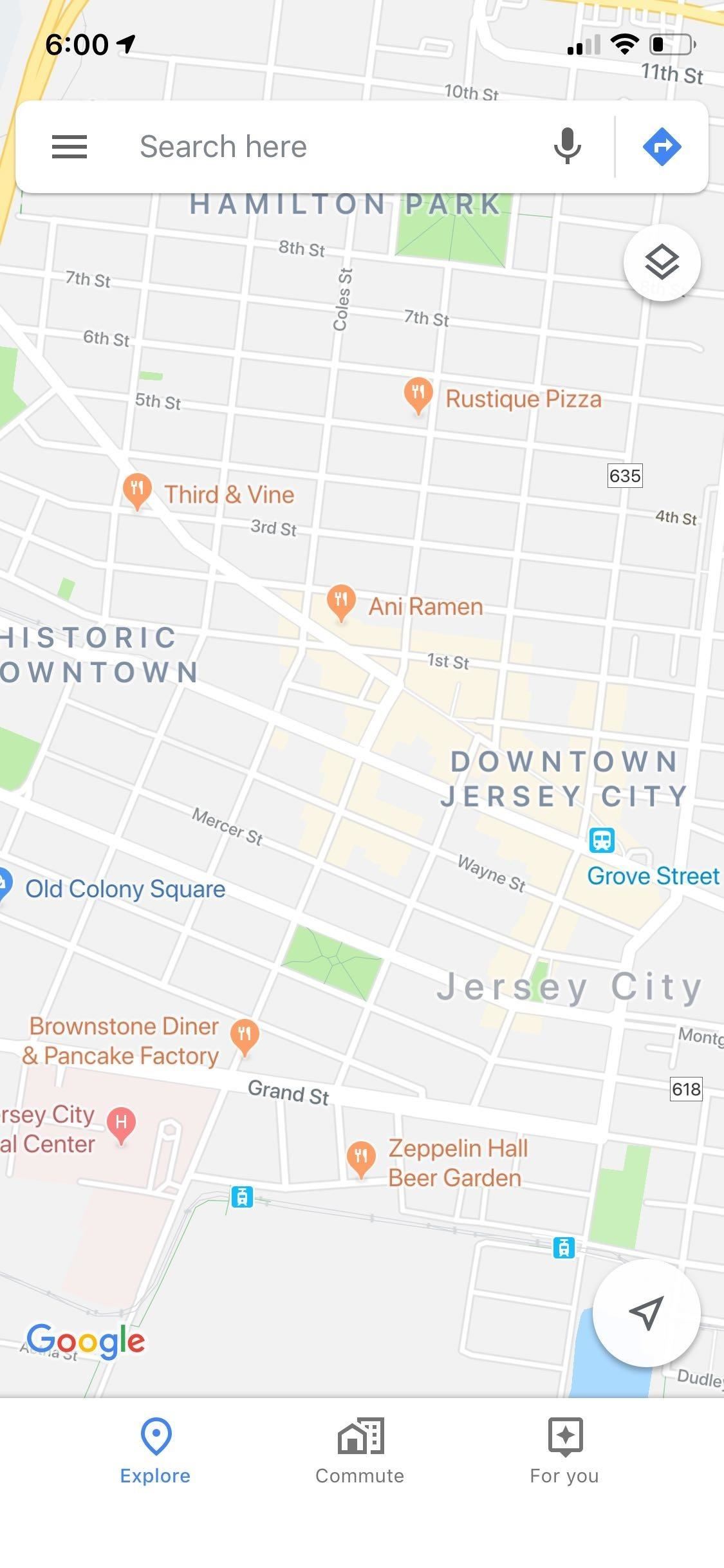
Step 2: Open Google Maps & Set the TimeOpen Google Maps, then tap on the hamburger icon on the top left of your screen to open the menu. A dashboard will slide open, and from there, choose "Share location." A prompt will now appear on the bottom of the screen to let you set up real-time location sharing and let you choose its duration. You can either set a time limit on it, adding to or subtracting from the total time by tapping on the "+" and "-" buttons, or set it on indefinitely by tapping on "Until you turn this off."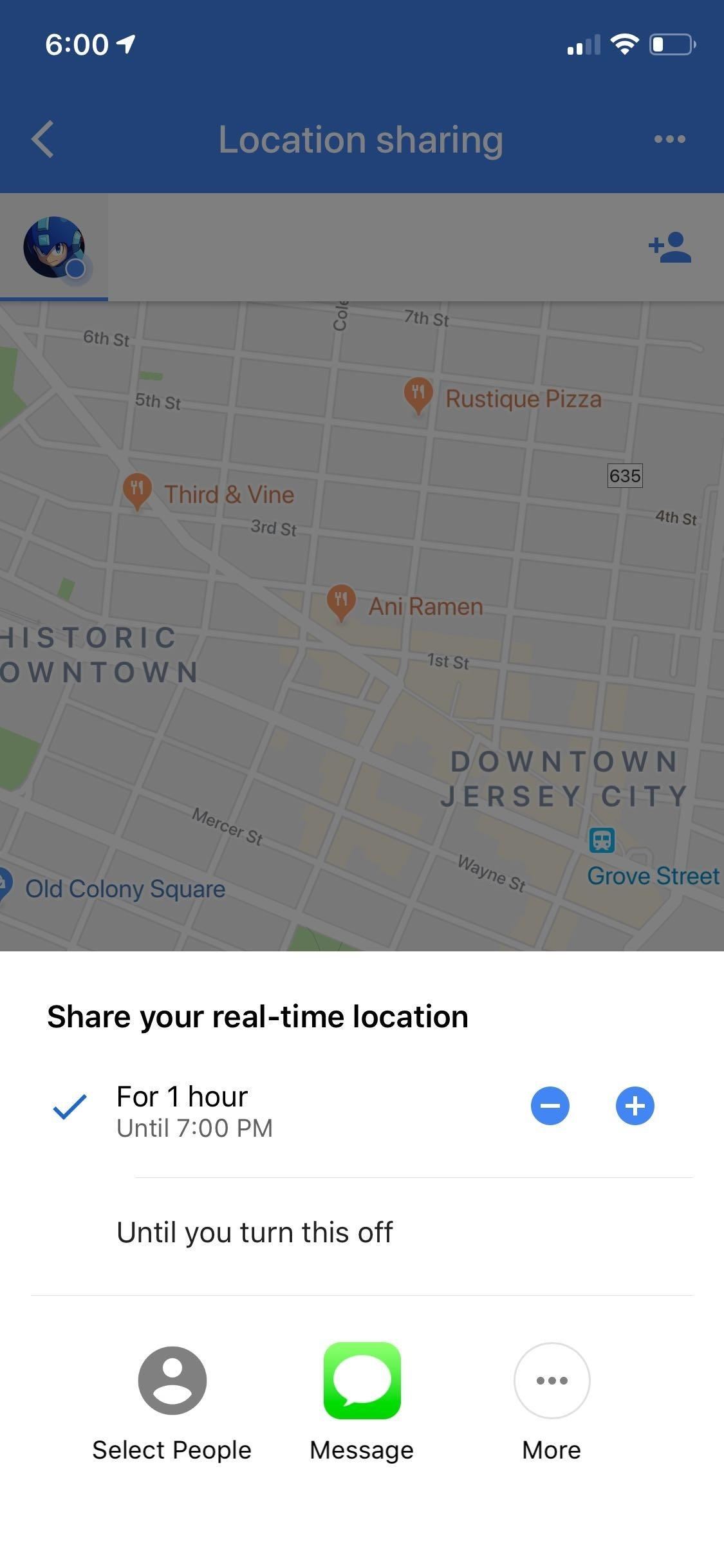
Step 3: Share Your LocationAfter deciding how long you want to share your location for, you're now free to let friends and family know where you are, so choose which method you'd want to give them a head's up. If you only want an individual to a few people to know where you are, tap on "select people" to choose from your contacts, or "Messages" to group text multiple recipients.If you want to announce where you are to everyone you're connected to in social media, select "More" and use apps you have installed, like Twitter, Facebook, and Slack, to name a few. Whichever method you use, tapping on "Send" or "Tweet" will seal the deal and broadcast your location to the people you've chosen to share it with.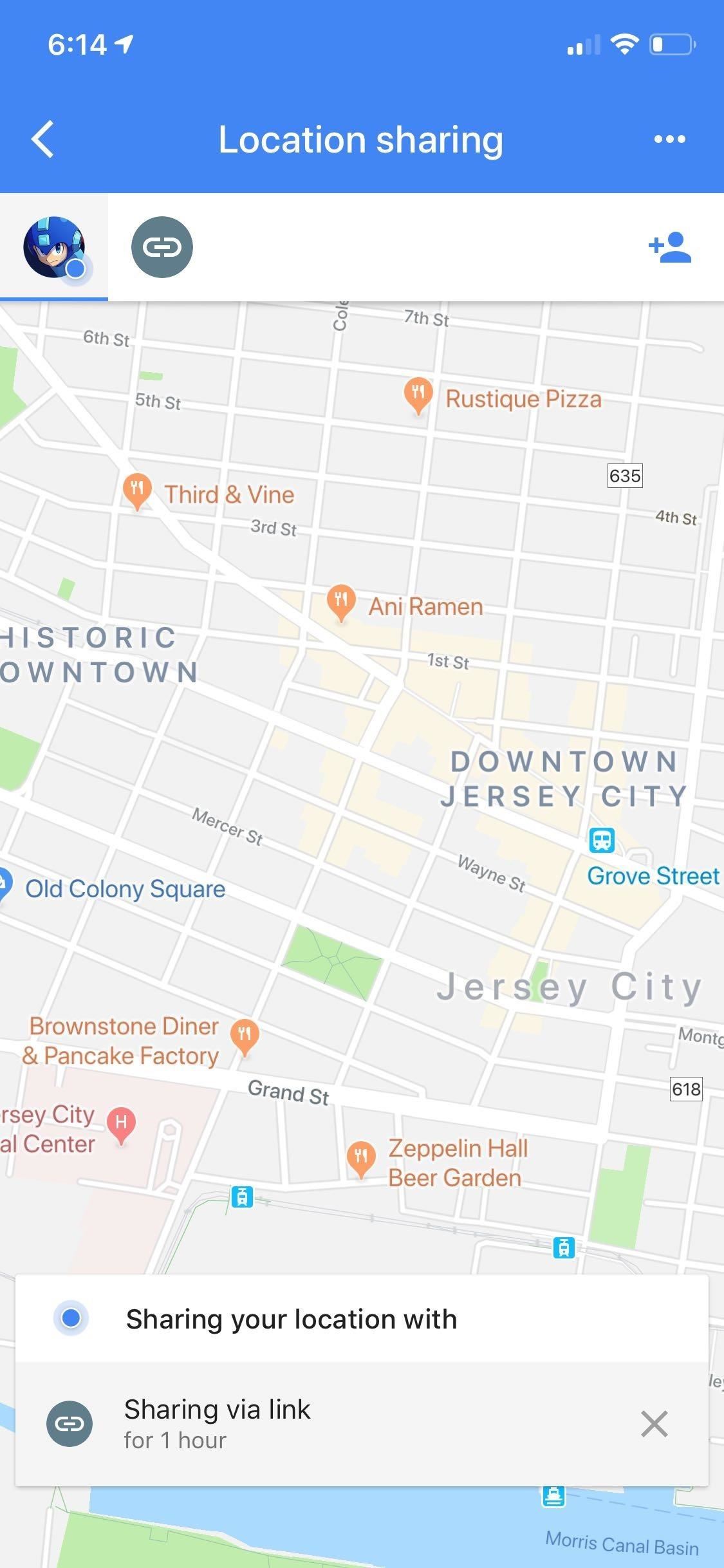
Turning Location Sharing OffLocation sharing will turn off automatically once the allotted time has run out if you chose the timed method when you set it up. But for both methods, you can turn this feature off manually by opening Google Maps and either by tapping on the "x" symbol or tapping on "Sharing via link" and toggling the switch off on the right-hand side. Now that you can share your location with friends and family using Google Maps, what places do you plan to visit soon and would love to experience with loved ones? As always, feel free to share your thoughts by posting in the comment section down below.This article was produced during Gadget Hacks' special coverage on traveling with your smartphone. Check out the whole Travel series.Don't Miss: More Google Maps Tips & Tricks for all Your Navigation NeedsFollow Gadget Hacks on Pinterest, Reddit, Twitter, YouTube, and Flipboard Sign up for Gadget Hacks' daily newsletter or weekly Android and iOS updates Follow WonderHowTo on Facebook, Twitter, Pinterest, and Flipboard
Cover photo, screenshots, and GIFs by Amboy Manalo/Gadget Hacks
(expires 29 Aug, 2017 - visit m
How to Build a Radio/Drone Jammer | From the Trenches World
You want to fake location in Snapchat app on your iPhone without the jailbreak. Here is how to fake Snapchat location on iOS devices. You don't need to use any
SnapChat++ on iOS(iPhone/iPad) Without Jailbreak with
Here in this post we will tell you how to take a screenshot on iPhone without using power button. Complete procedure is explained below: iPhone is and has always been an amazing device that comes up with cool innovations with every hardware or software upgrade that it introduces every year.
[3 Ways] How to Take Screenshots on Android - samsung
There is no straightforward way to lock your iPhone screen rotation in landscape mode, but here's a hidden trick that allows you to do so. The regular iPhone rotation lock feature only works for portrait (vertical) screens and is useless if you plan on using the iPhone in landscape mode for an extended period of time.
SBRotator Adds Landscape Mode to Your iPhone Home Screen
How to Edit the Settings Menu on Your Android Device. Feeling that there are some settings missing in the settings of your device? Or do you think some settings are a bit too tedious to reach?
How to Get Android Oreo on Your Verizon Galaxy S8/S8+ Right Now
Force restart or hard reset, as the name suggests, it force the device to reboot. You need to press a certain combination of keys to force restart your device, which may differ from device to device. For Samsung devices, it is power and volume up buttons. When you press these buttons in the specific steps, the device will simulate a battery pull.
How to Force Shutdown Samsung Galaxy S9 Plus - Android Flagship
Google Play Music 101: Finding & Adding New Music to Your Library
With embedded notifications in Firefox, you're stripped of Facebook's busy interface and instead given a simple toolbar on the top right side of the browser that keeps you updated with notifications, messages and friend requests.
How to Enable Facebook Notifications and Chat in Firefox Toolbar
Get Organized: How to Set Up Your Phone for International Travel Unless you prepare in advance, using your smartphone abroad can be a nightmare. These tips can help smooth the way.
3 Ways to Prepare for International Travel - wikiHow
Mapplets are small applications that run within Google Maps rather than being hosted on a third-party web site. Learning to Use the Google Maps API To add panels, special controls, and customized views to Google Maps, the Google Maps API is needed.
5 Ways to Use Google Maps - wikiHow
If you are not able to transfer a file with Bluetooth, depending on the file type and size you may be able to email it to your phone's email address, set up through your provider. See Email to a Cell Phone for more information. Sometimes MP3 files will not work on older phones or on phones that restrict file types.
How to Share Files Over Bluetooth in Windows 10 - groovyPost
One thing to consider if your PCB isn't too large (or doesn't have any heavy component) is to use 0.032" thick boards instead of the standard 0.064". Much easier to cut (and easier on the drilling bits too). You can cut these with no problems with an office guillotine.
Does cutting through circuit boards with a Dremel tool pose a
How to clear notifications in Notification Center on iPhone and iPad; How to access Lock screen notifications on your iPhone and iPad. The Lock screen is the screen you see when you first wake up your iPhone, whether it's by pressing the Sleep/Wake button or by lifting your iPhone to wake it up. It's also where your notifications pop up.
What are the features of the LG Cosmos? what i wonder the most is: does the LG Cosmos have threaded text messaging? so, for text messages, do you see the whole conversation? thanks! what else do you know about the phone? like its special features and stuff? thanks!
0 comments:
Post a Comment