How To: Revert Back to the Classic Google Maps Version for Desktop
When the Google Maps web app got a massive redesign earlier this year, I was pretty excited to try it out, but it was a fairly disappointing update for me. The slower load times, confusing street view, and bicyclist neglect are just a few of the reasons I don't enjoy it over the old classic Google Maps. The brand new drag-and-drop measuring tool released this week is actually pretty useful, but not enough to change my mind.So, if you're feeling nostalgia for the service that actually worked, join me and revert back to old Google Maps forever. But first, let's talk more in depth about what's going on in the new Maps version. Scroll down to the bottom if you just want to revert right now.
What's Wrong with New Google Maps?Introduced earlier this year, the new Google Maps premiered its vector-based architecture Google MapsGL. This feature, based on a JavaScript API called WebGL, delivers 3D graphics inside of your browser. It sounds cool and looks pretty, but is it worth the excruciatingly long loading times? Probably not, especially because there are a number of user interface design flaws in the map as well.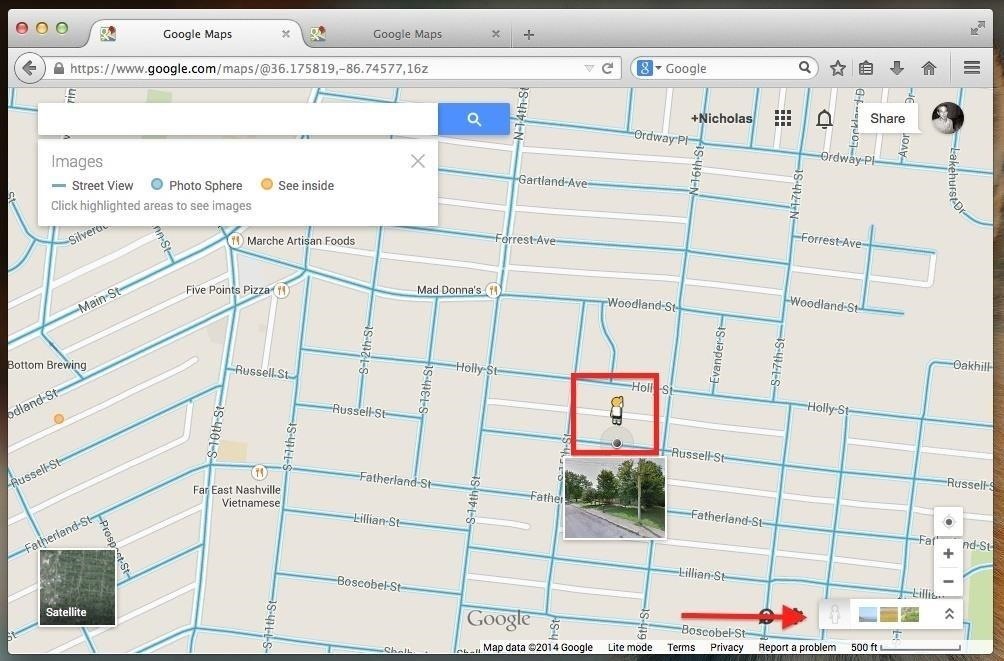
Street View Is Treated Like a Neglected Step-ChildThe gas pedal of a car doesn't need to be moved because we all know where it's at and how it works. Why did Google feel the need to shove the little Street View man into a corner? Is he in trouble? New Google Maps: Street View guy in the corner, with not directional arrow for placement. When you finally do find him and decide to drop him somewhere, you have to hold left-click until the Street View thumbnail loads, or he'll just be sent back to his corner. Old Google Maps: Street View guy on the left, with directional arrow during placement. Unlike the old version, the new street man doesn't let you know which way he's facing. There's no little green arrow to tell you if he's looking North, East, South, or West -pretty damn inconvenient, though once you're actually in Street View, you can see it.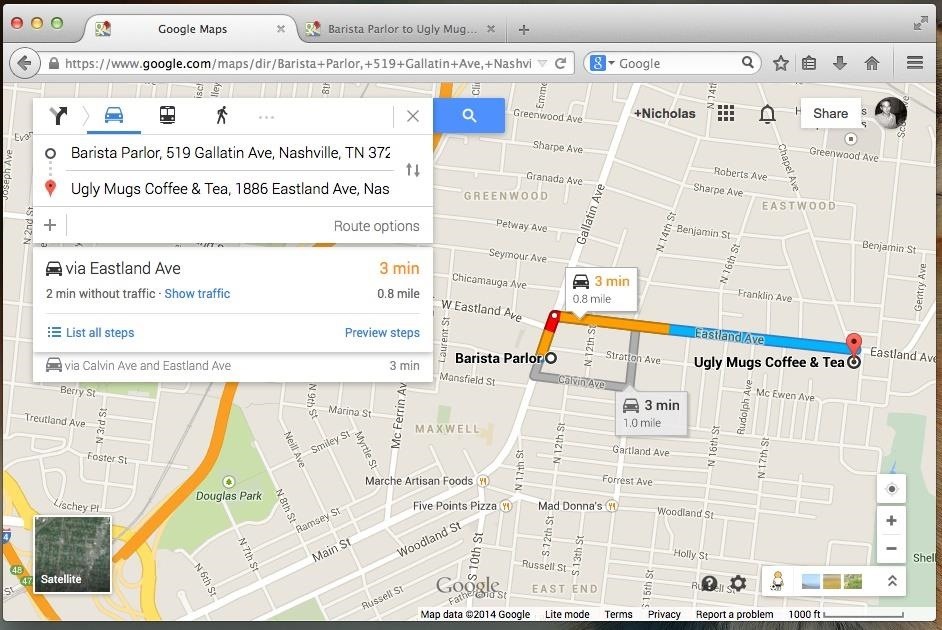
It's Almost Useless for BikersGreat, new Google Maps offers directions with a bunch of weird multicolored lines, but how do I quickly look at terrain, and where in God's name are the bike routes?! New Google Maps: Not as biker-friendly as before. New Maps is terrible for bikers. On old Maps, you simply put in your directions, and selected the "Bicycling" and "Terrain" options to get a pretty good idea of the safest and least difficult route. Old Google Maps: Easier for bikers to navigate faster. Image via wonderhowto.com New maps? Not so much. In fact, it doesn't even offer basic directions for bikers unless you click the three almost-invisible small dots in the search bar. Not a big deal, but as someone who bikes around town a lot, it bugs me.
If You Ever Figure Out How to Print, You'll Be DisappointedSome of us still print things. It comes in handy during long trips when we know we won't have access to Wi-Fi and don't want to resort to offline maps on a mobile. Old Google Maps: The super easy to find and click Print button. So, like old Maps, there should be an easily accessible print button on new Maps, right? That would just be too easy. New Maps has hidden the print icon behind another little link named "List all steps," which is itself hidden in the search bar. New Google Maps: You have to list all steps first before printing anything out. Image via wonderhowto.com Once you access it and click the print icon, you'll notice a lot less options than older Google Maps. New Google Maps: Less print options. Image via wonderhowto.com Remember how old Maps let you add comments, include Street View, and modify the way your map was printed? New Maps did away with all that and just prints it for you in some ambiguous display. Old Google Maps: You can enter notes!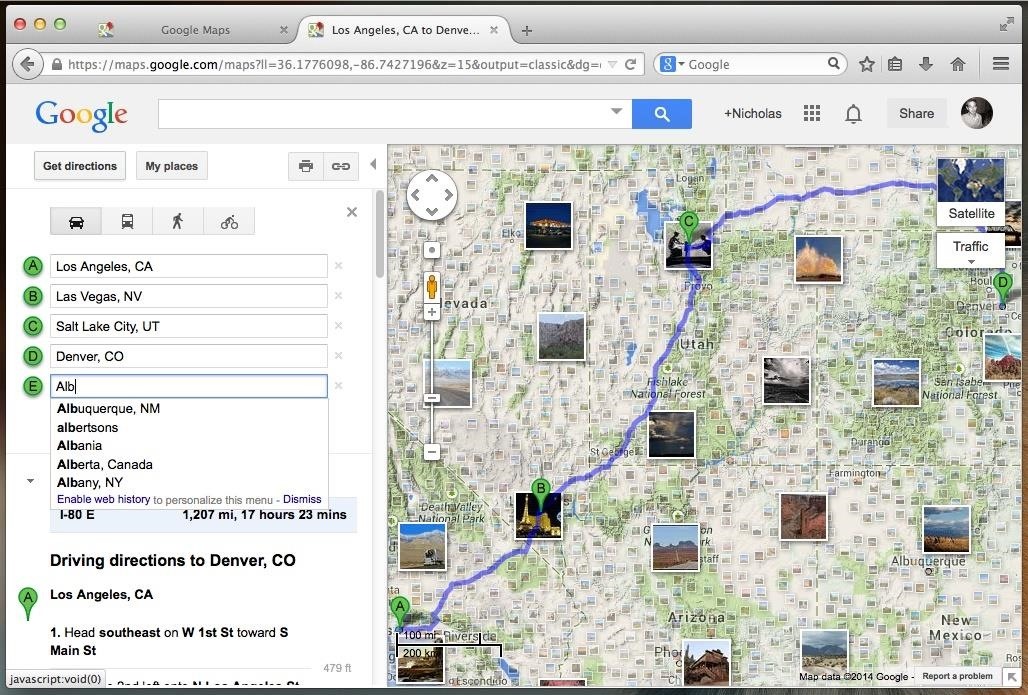
Completely & Absolutely Useless for Road TripsOld Google Maps led me through several amazing road trips. However, for some reason Google decided to remove just about much every useful road-tripping feature Maps had to offer.Look at the beautiful map below. Not only is the terrain visible and each of the destinations clearly pinned, but there are hundreds of thumbnails of scenic sights for you to consider visiting along the way. That is what road tripping is all about! Old Google Maps: A better road trip view. Now look at the following image. Yes, the one with the map that hardly exists. There are no thumbnails, no ways to view traffic and terrain, and you can't even add new cities to your route without redoing the entire map. New Google Maps: Not so great for road-tripping. Image via wonderhowto.com
How to Revert Back to the Old-Style Maps for GoodGoogle knew you'd want to revert back, so they made it easy for you. At least, for now. There's no telling when this option will disappear, but you can get it while it's hot. Just like everything else important, the option is hidden in the right corner. Locate the question mark icon and click it. 1. Tap on the "?" icon. In bold, the very first option that appears is "Return to classic Google Maps." Huh, maybe something that's classic shouldn't be changed. Anyway, select this option. 2. Select "Return to classic Google Maps". Now, before clicking the blue text that says "Return to classic Google Maps," make sure you let them know your thoughts and check the box next to "Prefer classic Google Maps." Maybe they'll take a hint. 3. Give feedback before reverting. To seal the deal, click "Yes" when asked if you'd like to "Remember this choice for next time." Unless, of course, you enjoy being confused and angry. 4. Click "Yes" for it to remember your preference. And that's it. I know there's a lot to love and hate about the new Google Maps, and everyone has their own opinion. So, let us know your thoughts on the latest design below.
This tutorial video will show you how to run the browser in safe mode for faster internet speed. In browsers add-ons consume memory and slow down the browser's speed. But you could open your browser in safe mode where the browser opens without add-ons. This safe mode increases internet or browser speed.
How to Get the New Google Navigation Menu - WonderHowTo
Download Samsung Galaxy S10's New One UI Wallpapers Right Here. Today was a busy day for us. After Vivo and Xiaomi announced the V15Pro and Mi 9, Samsung kicked off Unpacked with the
how to move pictures into the wallpaper gallery - samsung
Epic Game's previously invite-only iOS beta for Fortnite has finally gone free-to-play for Apple users. The mobile game will run on iPhones SE/6S or later, as such on the iPad mini 4/Air 2 or
Fortnite Season 7 iOS Update Brings 60fps Performance to iPad
In this video I'm trying to change LED in a computer mouse for different color. The cheap mouse doesn't work well on shiny surfaces with the original red LED, but it works much better with white
Change Your Mouse LED Color!: 5 Steps - instructables.com
Some folks like the Messenger Bubble called Chat Heads and others don't. Here is how to find to turn on or off. Thumbs Up! Subscribe!! Follow me!: Facebook:
Chat Basics | Facebook Help Center | Facebook
How To: Remove Any Status Bar Icon on Your Galaxy S10 — No Root Needed How To: Monitor Cellular & Wi-Fi Data Speeds from Your Samsung Galaxy Note 2's Status Bar or Notification Tray How To: Trick Out Your Galaxy S3's Status Bar with New Icons, Clocks, Colors, & More
How To Change, Remove, And Customize Android Status Bar
News: Google Unleashes the Powers of Childish Gambino aka Donald Glover in AR via New Pixel Playmoji How To: How Google's Titan M Chip Makes the Pixel 3 One of Most Secure Android Phones News: Google Pixel Reviews Are Out—Here's What People Are Saying
Google's ARCore Will Do for Android Hardware What Apple's
The following are some of the ways to use Google for hacking: 1. Using Google to Hack Security Cameras: There exists many security cameras that are used for monitoring places like parking lots, college campus, road traffic etc. With Google, it is possible to hack these cameras so that you can view the images captured by them in real time.
How to Hack Google « Digiwonk :: Gadget Hacks
Don't bother. CDMA phones are different from GSM phones. The primary difference is that GSM phones have sim cards and CDMA does not. Unlocking a GSM phone is simple: A. Call your carrier and ask them to unlock it (at a price) and they'll do it rem
How-To: Safely Root MOTOROLA Droid 4 | One Click Root
Please do. Such an ability is the basic tenet of a white-list strategy per user. This is going to be a mandatory concept for parents of young children who should only be dealing with a short list of certain websites (wixie.com for school projects, learning sites, etc.) I'll be investigating other 3rd party "net nanny" style utilities now.
NetNanny image search block. How to? - Experts Exchange
Like most Samsung phones, the Galaxy Note 9 comes with a second app store known as Galaxy Apps, which contains Samsung-specific apps and mods. This is where you'll find the mod that enables split-screen for any app. Find Galaxy Apps in your app drawer and select the icon to open it.
How to Work Each Split-Screen Application on Your Galaxy Note
Nico Schottelius/ blog/ How to extract your Amazon ebooks The ebooks of the Amazon Kindle app can be found on your Android phone in and try to read them.
Amazon.com: Kindle for Android: Appstore for Android
This quick video walks you through how to disable and get rid of bloatware on your Galaxy Note 9. All those apps that come pre-installed out of the box wasting space, yeah, let's get rid of those.
Galaxy S8 Bloatware List - What to Remove, Keep, Consider
0 comments:
Post a Comment