How To: This Samsung Galaxy Dialer Code Lets You Test Each Sensor on Your Phone
With the S9 and S9+ upon us, you maybe wondering if it's time to retire your aging Galaxy and either sell it or do a trade-in to get Samsung's latest flagship. Before you do, however, it's important to make sure that all its components — most notably the sensors — are working fully in order to avoid potential headaches.Fortunately, Samsung has a secret feature that lets most Galaxy owners test out their device's components. And best of all, this hidden diagnostic mode can be accessed simply by inputting a little-known code, making it extremely easy to test if your Galaxy's sensors are running as they should.Don't Miss: Gamify Diagnostics on Your Android Phone with This Cool Little App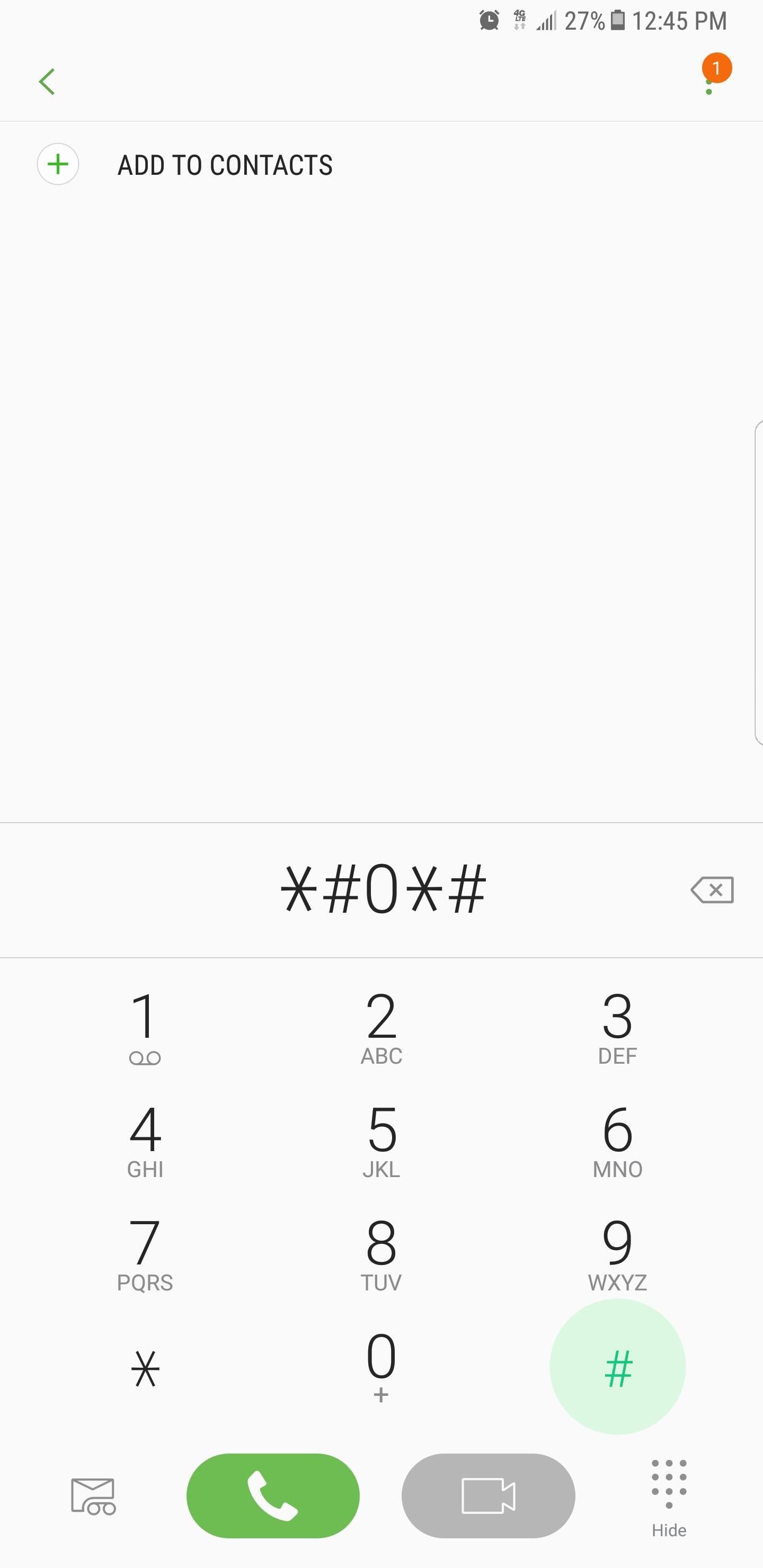
Accessing the Secret Diagnostic MenuBefore we get started, it's worth noting that this feature may not be available on your device. Some carriers like Verizon and Sprint are known to block the code-based diagnostic mode on their Samsung smartphones and tablets. Though newer phones from Sprint, such as the Galaxy S6, seem to have this functionality restored.With that out of the way, it's time to get started, so open your Samsung's phone app. From there, enter *#0*# using the dial pad and the phone will immediately go into its secret diagnostic mode. The process is automatic, so there's no need to tap on the green call button to input the command. If you enter the code and nothing happens, the feature is disabled on your device. Now, tap on the "Sensor" button to access the diagnostic page. This will yield a test page for a variety of sensors — namely the accelerometer, proximity sensor, barometer, light sensor, gyroscope, magnetic sensor, HRM, and fingerprint scanner. Let's go over all of them in more detail.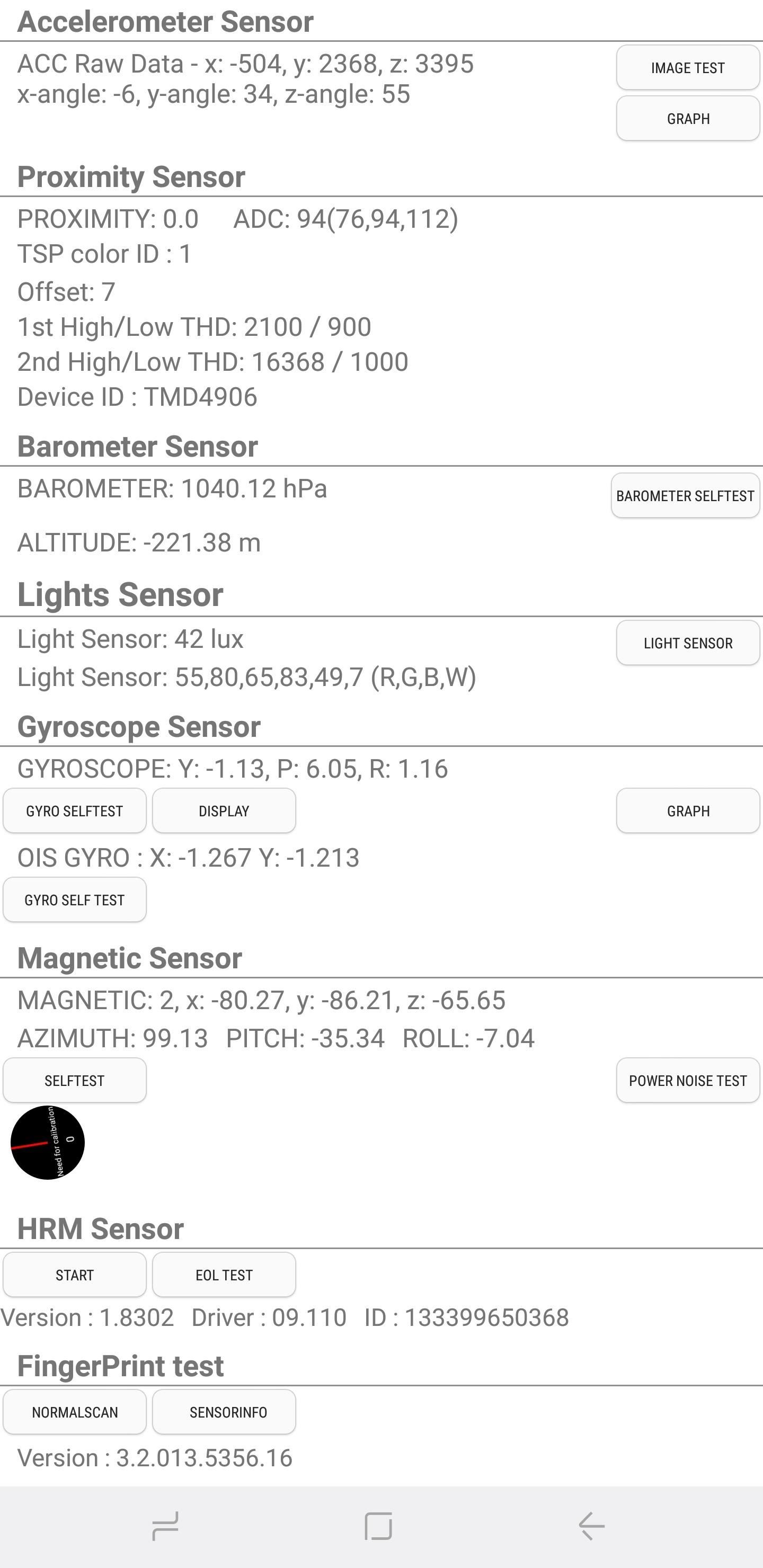
AccelerometerThe accelerometer detects the orientation of your phone and measures its linear acceleration of movement. To check if it's working properly, tap on either "Image Test" to check for landscape-to-portrait transitions, or "Graph" to see how well the sensor detects movement by shaking your device up and down.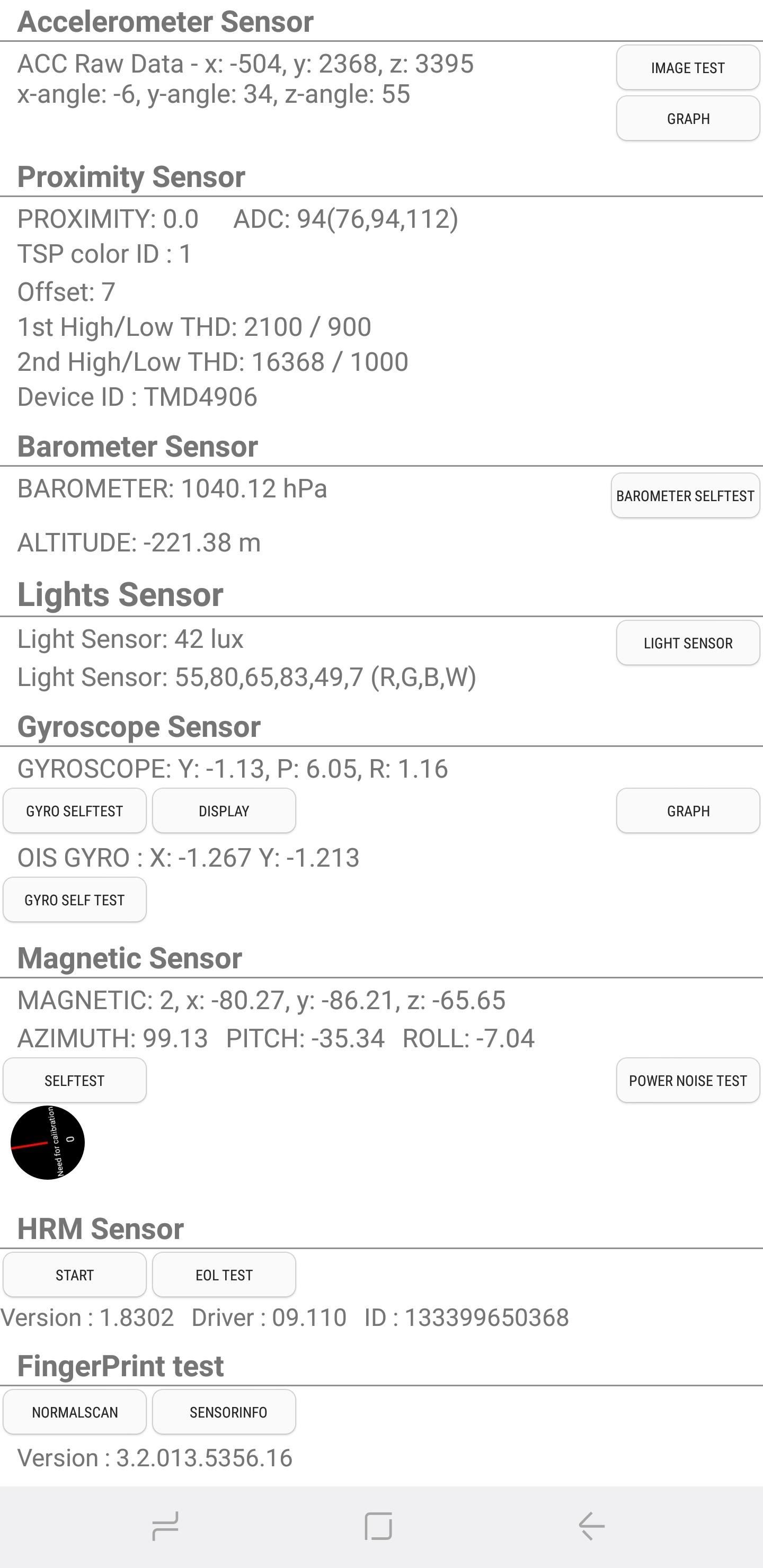
Proximity SensorThe proximity sensor is responsible for putting your screen to sleep whenever your phone is against your face during phone calls (to prevent unintentional touches). Testing for this feature is easy and involves simply covering the top of your phone with your hand. If the sensor works, the screen will turn green every time you cover it and revert back to white once you remove your hand.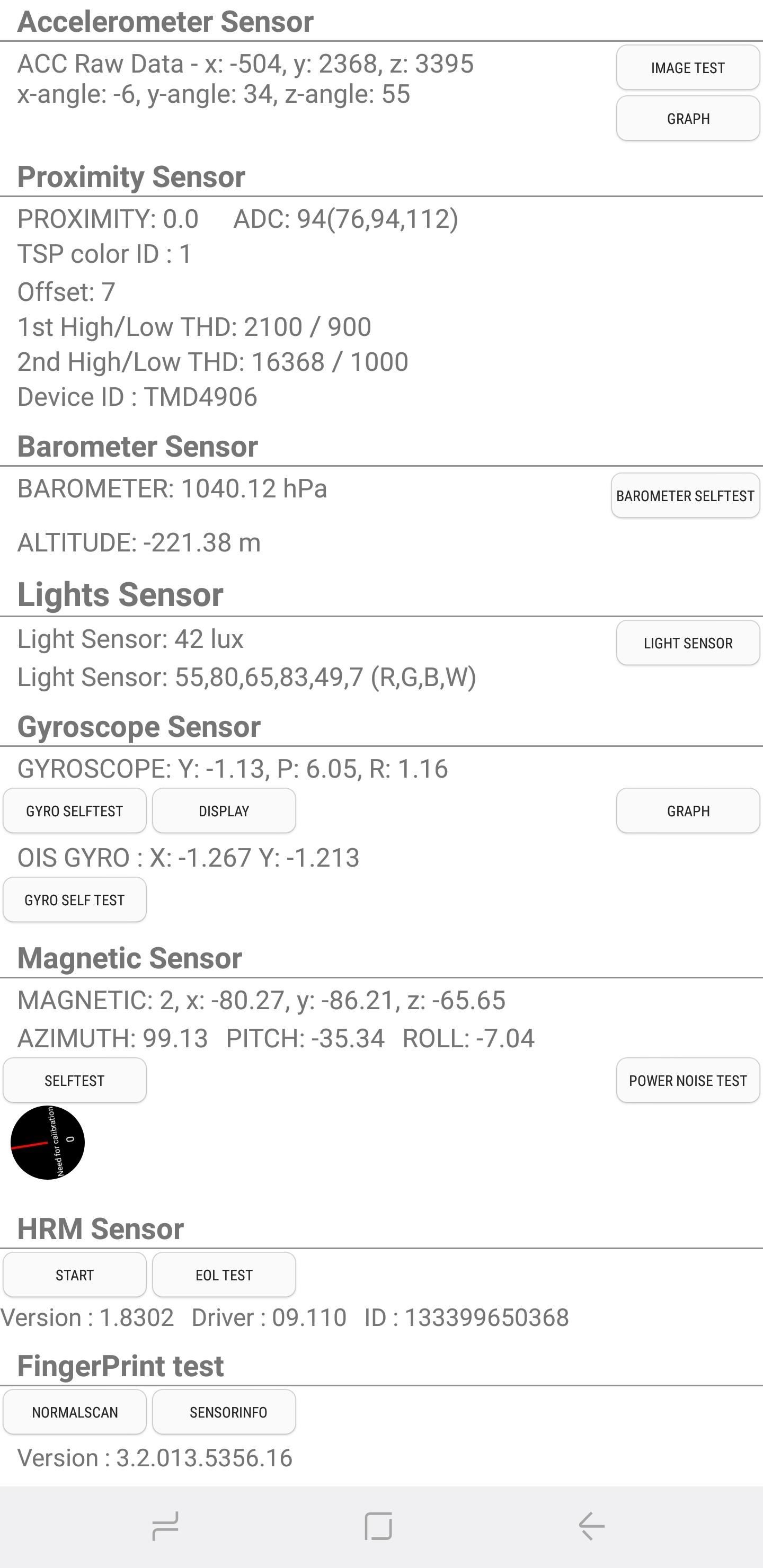
BarometerThis sensor primarily keeps track of altitude, which contributes to more accurate GPS readings. Testing for this function is straightforward — select "Barometer Selftest" to start an automatic test which will instantly let you know if it's functioning as it should.
Light SensorThe light sensor detects ambient light. To test for its functionality, simply tap on "Light Sensor" to begin. Now, expose your phone to light of varying brightness, and three levels should register in turn. These levels start from "Level 1" for dim lighting, all the way up to "Level 3" for extremely bright.
GyroscopeThe gyroscope measures your phone's rotations and works in conjunction with the accelerometer to paint a more thorough picture of general movement. There are two main ways to test your handset's gyroscope — you can perform a manual test by tapping on either "Display" or "Graph," and rotate your phone around while reading the corresponding results in either numbers or linear graph form. The second main test is automatic — you can perform by tapping on "Gyro Selftest," which will yield a result of either pass or fail for both the x and y axis.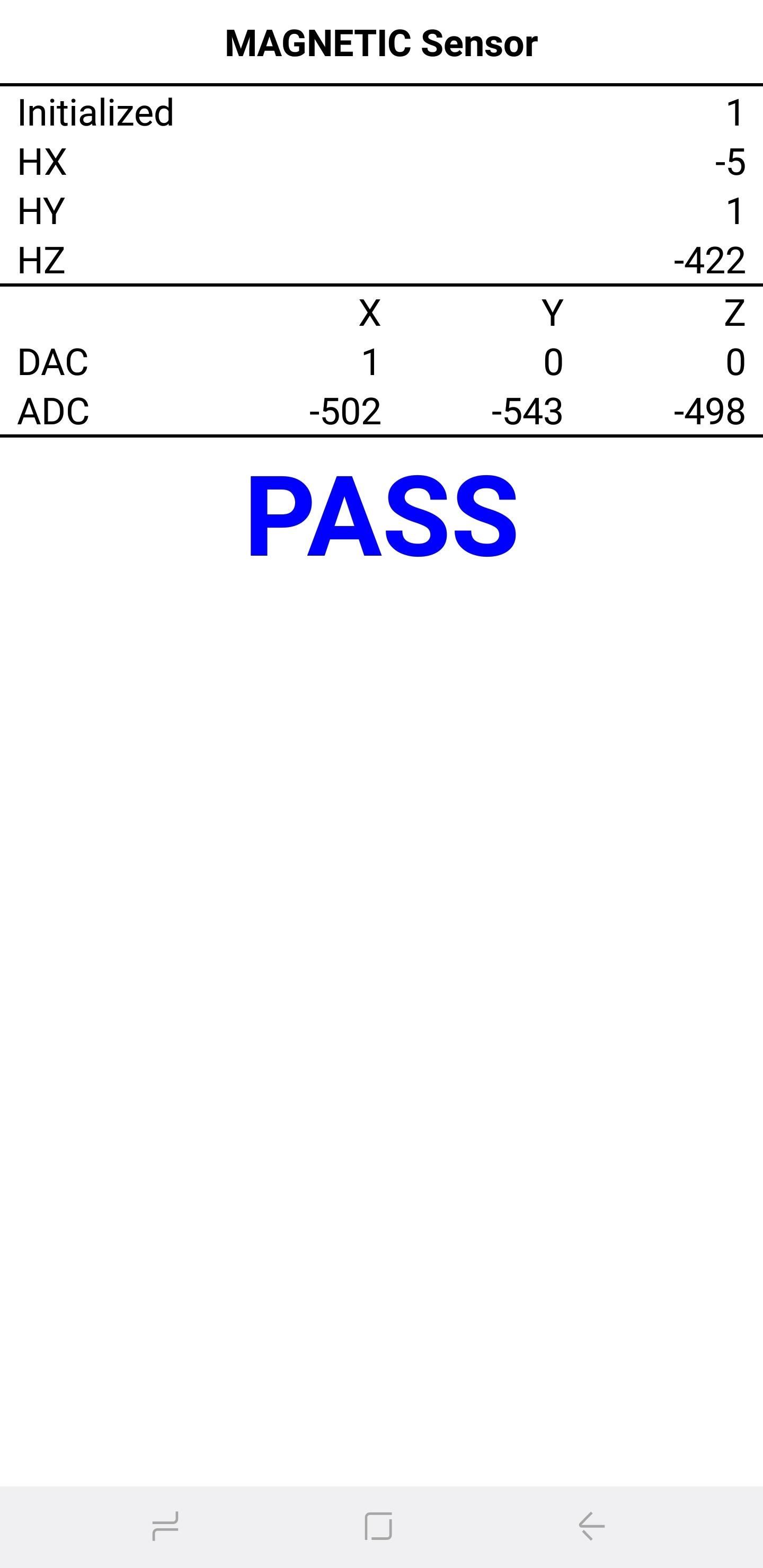
Magnetic SensorYou can test for the functionality of your phone's magnetic sensor in two ways. Selecting "Selftest" will run an automatic test to see if your device passes or fails. To perform a manual test, tap on "Power Noise Test," then run a magnet around your phone. On the S8, for example, the magnetic sensor is located along the top-left corner of the phone, as shown by spikes on the graph when a magnet is close to it.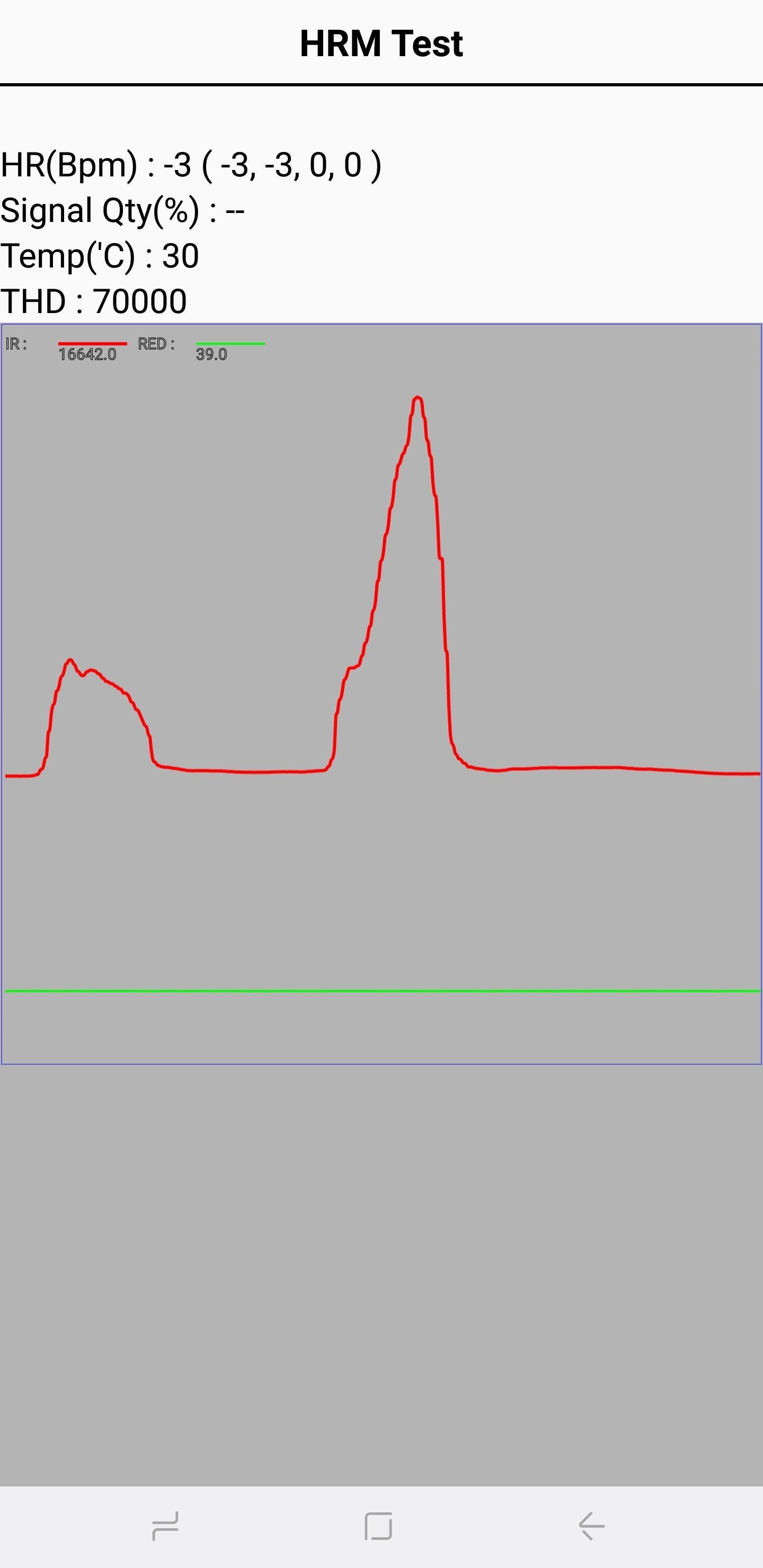
Heart Rate Monitor (HRM)The HRM section contains a series of tests for your smartphone's heart rate monitor, which can be performed in two ways. To manually test the sensor, tap on the "Start" button within the "HRM" tab to go to the "HRM Test" page. From there, simply place your finger on the sensor to see if it successfully reads your heart rate.To run an automatic diagnostic test, select "HRM EOL," then place your phone on a flat surface and keep it completely still. This is very important, as any movements will interfere with the test and result in multiple component failures.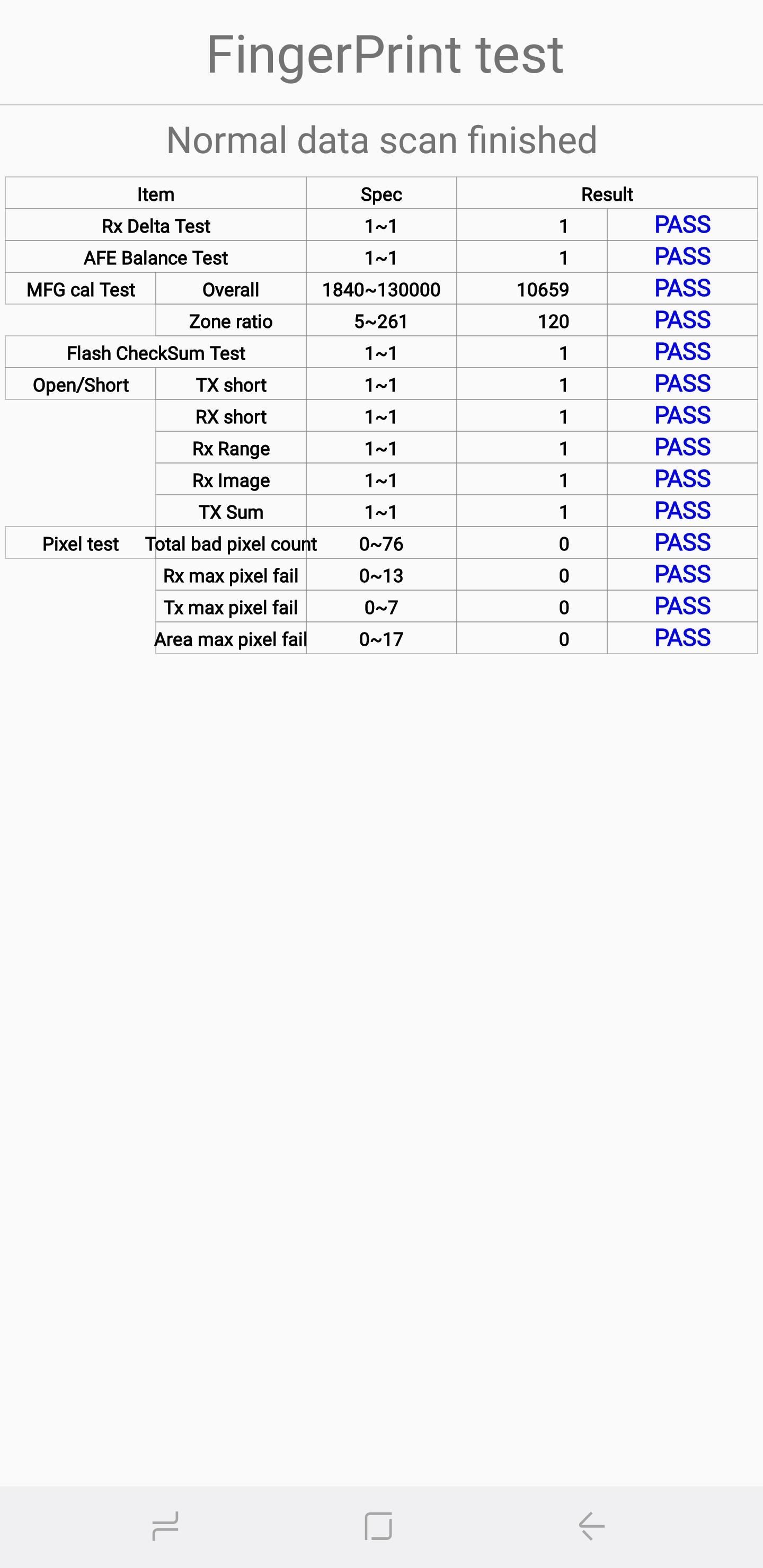
Fingerprint SensorTo test out your device's fingerprint sensor, tap on "Normal Scan" to get started. The test itself is automatic and checks for each component's functionality. If you'd like to find out the sensor's firmware version, simply tap on "Sensor Info" to view it.
Exiting Out of Test ModeAfter you've finished testing our your phone's sensors, you're free to exit out of HwModuleTest Mode. To get out of diagnostic mode, tap on the back button twice bring you back to the dialer page, then exit from there as you normally would.Don't Miss: All the Best New Features in Samsung's Oreo UpdateFollow Gadget Hacks on Facebook, Twitter, YouTube, and Flipboard Follow WonderHowTo on Facebook, Twitter, Pinterest, and Flipboard
Cover image and screenshots by Amboy Manalo/Gadget Hacks
FREE SHEET MUSIC FOR JUNE 3, 2019 Every two weeks, Virtual Sheet Music offers a new item for free download from its high quality, pure digital sheet music catalog. Come back on this page regularly to download the latest free titles, because after one month, each title returns to our "for purchase" only catalog (is no longer free) and a new free
SCORECLOUD | Free Music Notation Software - Music Composition
The next time you upload photos or videos to your story they will be automatically added to the archive. You can view the archive stories in the same way we viewed archived posts above. Archived stories don't take up space on your phone as the photos and videos are stored on Instagram's server.
How to automatically save your Instagram Stories forever
GIFs are a fun way to communicate with others and have become highly popular. There are multiple ways to find and send GIFs on an iPhone, let's look at the option Apple has built-in to iOS as
How to flash Verizon 8830 or 9530 Storm to Cricket or Metro
How To: Type More Accurately & Efficiently on Your Samsung Galaxy S3 with WordWave's Intelligent Keyboard News: Samsung's Amazing Music-Making Tool Soundcamp Is Coming to All Androids How To: Autocorrect Only Fixes Mistakes, but This Android Keyboard Helps Prevent Them
The 5 Best Apps for Recording an Electric Instrument with
To enable dark mode in Windows 10, simply select the "Dark" setting under "Choose your default app mode" and Windows 10 will immediately change the color scheme to the new dark mode theme as shown
How To Enable The Hidden Dark Mode In Microsoft's Chromium
Facebook Search Finally Lets You Search For Posts Again More than a year after it promised the post-search ability, the social network will roll it out for English language users in the United States.
How to search for old Facebook posts - CNET
If your HP tx1000 tablet PC is stuck on a black screen, you are not alone. The HP tx1000 tablet has a defective NVIDIA chip which sometimes causes the laptop to get stuck at a black screen and not boot over time. This often happens (conveniently) after your 1 year warranty ends.
HP tx1000 no boot / black screen / motherboard repair - YouTube
From headphones and speakers to accessories for their vinyl LPs, these gift ideas will 14 Delightful-Sounding Gifts for the Discerning Audiophile can play streaming audio from a phone or
2018 Gift Guide: Must Have Phone Accessories for Audio Files
Step 4: Turn off toggle on top of the screen to disable all notifications on your galaxy Note 9. Here you can see below given lock screen notification settings on your Samsung galaxy Note 9 Oreo 8.1 devices. Hide content. Enable/disable content you want to hide from lock screen and always on display on Galaxy Note 9. Notification icon only
How to change lock screen notifications on Galaxy note 8
It's hard enough to actually type emails and notes on the small keyboard, but when auto-correction thinks it knows more about what you're writing than you do, it could become frustrating. So how do you stop Auto-Correct? Best Buy has answers. The Best Buy Mobile team explains how simple it is to turn off Auto-Correction on the Apple iPhone 3G.
How Do I Turn Off Autocorrect On An iPhone? Here's The Fix!
With over 10,000 possible combinations, a four-digit passcode may seem secure, but it's fairly easy for someone to crack your code—no matter how clever you think it is. Luckily, there are many other options for securing your iPhone's lock screen—especially if your running iOS 9. Even with Touch
7 Ways to Bypass Android's Secured Lock Screen « Android
Get today's best tech deals HERE:
0 comments:
Post a Comment