How To: 8 Ways to Cool Down & Prevent Your Samsung Galaxy S5 from Overheating
It's one hell of a device, but the Samsung Galaxy S5 is still susceptible to the many hazards that other smartphones are prone to: theft, cracked screens, poor battery life, and particularly, overheating.If your Galaxy S5 is burning a hole in your pocket—and it's not from your overpriced data plan—then check out a few of my tips below that could help cool that sucker down.
Tip #1: Don't Leave It in Your Car (Or Any Other Hot Places)Surrounding temperatures play a big role in overheating a smartphone. Temperatures inside of a car can inflate to 20° higher than the outside temperature when it's hot, turning a beautiful 80°F day into a sweltering 100°F hellhole, so don't leave it in there. Not even in the glovebox. Also don't leave your S5 on a countertop with direct sunlight, or anywhere else where temperatures might rise above normal. This can lead to overheating, which can affect the chemistry of your battery, even causing it swell up and stop working—it could even explode. Image via TechnoKontrol
Tip #2: Cut Down on Videos & Internet BrowsingVideo streaming and internet browsing use lots of data processing power, which equates to more work for your processor. While these functions are staples of smartphone usage, abusing them can lead to overheating, so cut down on your videos and web surfing (if you're doing it a lot) and you'll be all good.
Tip #3: Don't Play Huge HD Games While ChargingPlaying high definition, immensely sized games like Modern Combat 4: Zero Hour or Blood & Glory already consume a hell of a lot of battery life and work the processor harder than usual. So why play these games when you're charging your S5? Instead, just leave your phone alone when it's charging. Don't play games, don't watch videos, don't surf the web. Just let that baby charge.
Tip #4: Take Off Phone Cover When ChargingAnother tip when it comes to charging is to take off your phone cover. Some cases trap heat far more than others, so removing your case could give your phone time to cool off—especially when charging.
Tip #5: Don't Use Your Old SD CardWhen you switch smartphones, your old SD card may come along for the ride. Unfortunately, SD cards carry a lot of baggage with them—whether it be pictures, videos, documents, or other files.Filled up, worn out, or corrupted SD cards could cause your S5 to work harder than usual, trying to process a bunch of crap. Instead of using an old SD card, invest in a new one, or format your old one.
Tip #6: Turn Off Unnecessary FeaturesDo you really need mobile data, Wi-Fi, GPS, Bluetooth, NFC, Multi-Window, and all other features on all of the time? No, you don't. Use these features only when needed.Turn off GPS when you don't need your location. Keep Bluetooth off when you're not connected to other devices. And if you're not multitasking, disable the damn Multi-Window feature!
Tip #7: Use the Correct Cable/Charger/SocketInput voltage, current consumption, tip size, and tip polarity all vary from smartphone to smartphone, so it's good to use the correct charger for your S5. When it comes to the cable, use the new "superspeed" 3.0 USB that comes packaged with it. As for the AC adapter, the 5.3V works best. In addition, be weary of any electric sockets or extensions that might have varying voltage—especially if you're overseas. Stick to ones that automatically manage that.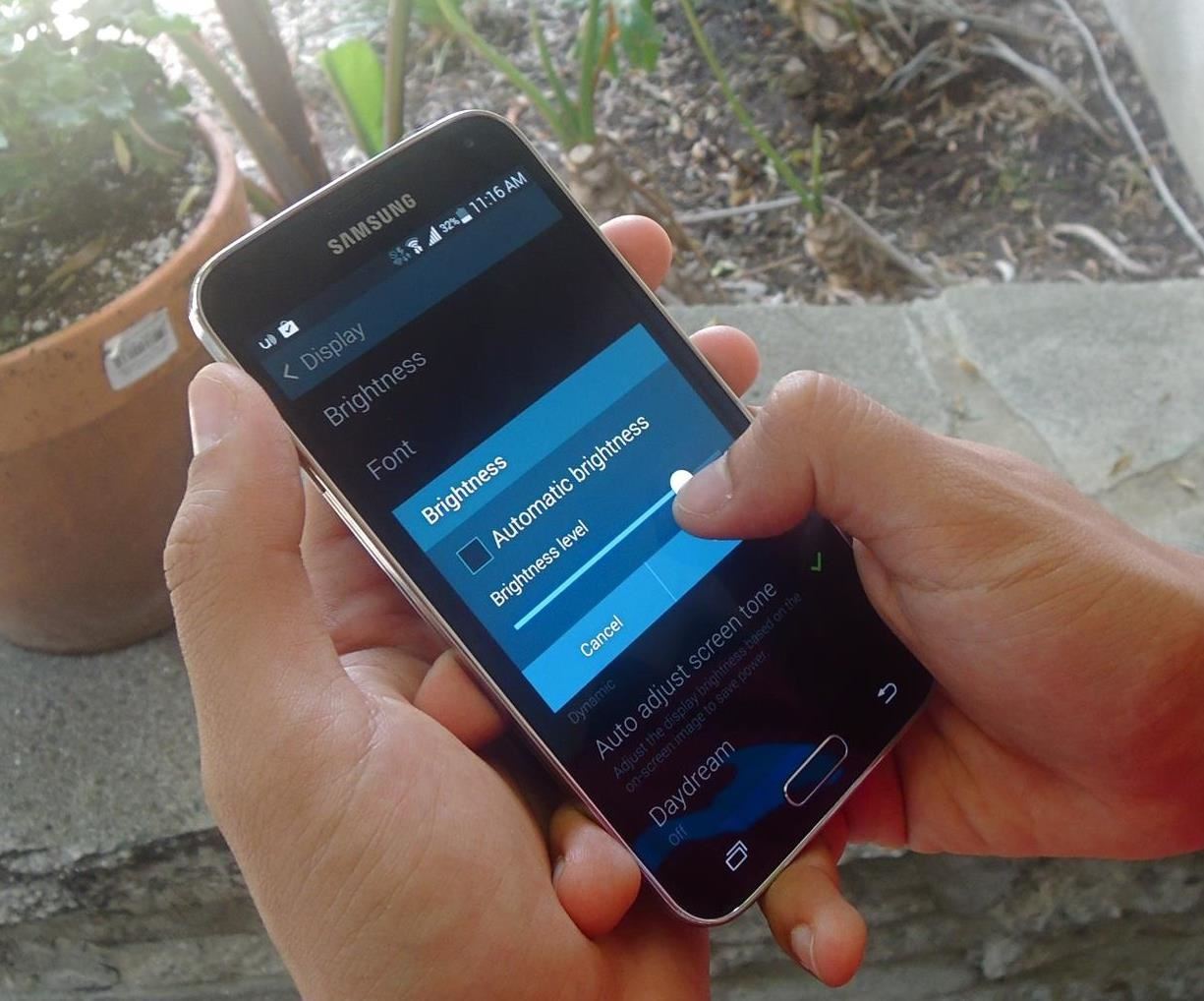
Tip #8: Monitor Display LightConstant brightness of the display can cause additional heat, especially if it's high. Use Samsung's built-in Auto adjust screen tone feature to adjust the brightness based on on-screen content.You can also use third-party applications like Lux Auto Brightness, which will automatically adjust the display brightness based on your environment.If all else fails, manually adjust the brightness when needed. Just make sure not to keep the brightness cranked all the way up, all day long.
Other Helpful TipsClose out background applications. You really don't need them all running, all the time. Monitor malicious applications. Some of them might be eating your CPU, so monitor them with something like Watchdog Task Manager Lite. Update applications often. New versions often fix bugs, like data leaks, which could cause issues such as overheating. Keep your S5 well ventilated. If it's overheating in your pocket, take it out and let it breathe. Reboot your S5 every once in a while. Keeping it on all of the damn time is never a good thing. You may think these tips will limit your new flagship in ways that it shouldn't be limited, and you'd be right. But remember, overheating shouldn't be a constant concern—if it is, you might consider exchanging your device for a new one.These tips are to help you in a jam, and to keep your pockets cool, so they're great to use in a pinch when needed.
Jan 15, 2016 · Netflix has announced plans to crack down on subscribers who use tools such as proxies or VPNs to watch video from other countries.. Doing so gives users access to a much larger selection of
Best VPN for Netflix in 2019 - 5 VPNs to Unblock Netflix - VPNpro
On older Samsung Galaxy phones you could pull out the battery if the phone was acting up, but these days this is no longer an option. However, you have another option instead. Using a particular combination of buttons, you can force your Galaxy S9 Plus to restart the system.
How to force restart Galaxy S7 or Galaxy S7 edge - Wccftech
How to Center the Status Bar Clock in Android Lollipop
There's an app in the App Store called Mass Delete. That's what I use and it does what the app's name suggests. Just login your Instagram account & then select the photos you wanna remove all at once. Done. Ps.
Instagram 101: The Quickest Way to Like All Photos in Your
Polaroid's answer to the masculine-fueled GoPro comes in the form of a tiny family-friendly square, fittingly named the Polaroid CUBE. Starting at a very modest $99.99 , the water-resistant action camera comes in all different colors, shoots HD video at 1080p, allows users to take 6MP pictures, and supports a microSD card of up to 32GB.
How to Record Your Sleep Patterns with Samsung Health — No
Method 1 - How to stop pop-up ads on Chrome A. How to get rid of pop-ups using Settings on Chrome. If you have an Android phone, you're probably using Google Chrome. So let's take advantage of the browser's built-in settings for removing those annoying pop-up ads: Open the Chrome App.
Report Ad
Free Shipping Available. Buy on eBay. Money Back Guarantee!
How to install iOS 13 beta 1 on your iPhone or iPad right now. Chris Smith @chris_writes. June 3rd, 2019 at 3:23 PM. Share Tweet.
How to Install iOS 10 Public Beta on iPhone / iPad
As of right now, there are hundreds of flashlight apps in Google Play, but none of them except Adjustable Torch lets you actually adjust the brightness of the LED flash.
How to Change Flashlight Brightness on Your iPhone in iOS 10
Your iPhone can use its cellular data connection to create a personal Wi-Fi hotspot that your Mac (or iPad) can connect to. Apple calls this handy feature Personal Hotspot, and it is commonly called tethering. Personal Hotspot is easy to set up and is far more secure than jumping onto random public Wi-Fi networks.
NB: You can also make a test by sending emoji between an iPhone and a Windows Phone. You'll see that each phone will display its own emojis, since it's the system who has a set of images corresponding to the emoji characters. TLDR: Your girlfriend's phone doesn't seem to send emojis characters but simple smileys.
When you're done there, repeat this same process for any remaining icons, then Awesome Icons will add the new rounded versions to your home screen. These icons will not appear in your app drawer, only on your home screen, but at least you can get the new Pixel look before the phone is even released.
Apps Icon For Iphone #278115 - Free Icons Library
chittagongit.com/icon/apps-icon-for-iphone-18.html
Apps Icon For Iphone #278115. Download Apps Icon For Iphone,How to Get These Badass Circular App Icons to Round Out Your iOS 7 image for free Circular App Icons
Získejte tyto Badass kruhové App ikony zaokrouhlit váš iOS 7
Basically, it lets you edit your own selfies so you can look anywhere between 5 to 15 pounds lighter (thankfully, the app doesn't let you go higher than that, because Green says the camera only
Before-and-After Weight Loss Using Lose It App | POPSUGAR Fitness
How To: Add a Floating Softkey to Your Samsung Galaxy S3 for Faster "Screen Off" How To: Turn Off Your Android's Screen with Your Fingerprint Scanner How To: Keep Your Night Vision Sharp with the iPhone's Hidden Red Screen How To: Nexus 5 Keeps Restarting or Shutting Off? Here's the Fix
4 Ways to Clean Up the Status Bar on Your - Samsung Galaxy S6
0 comments:
Post a Comment