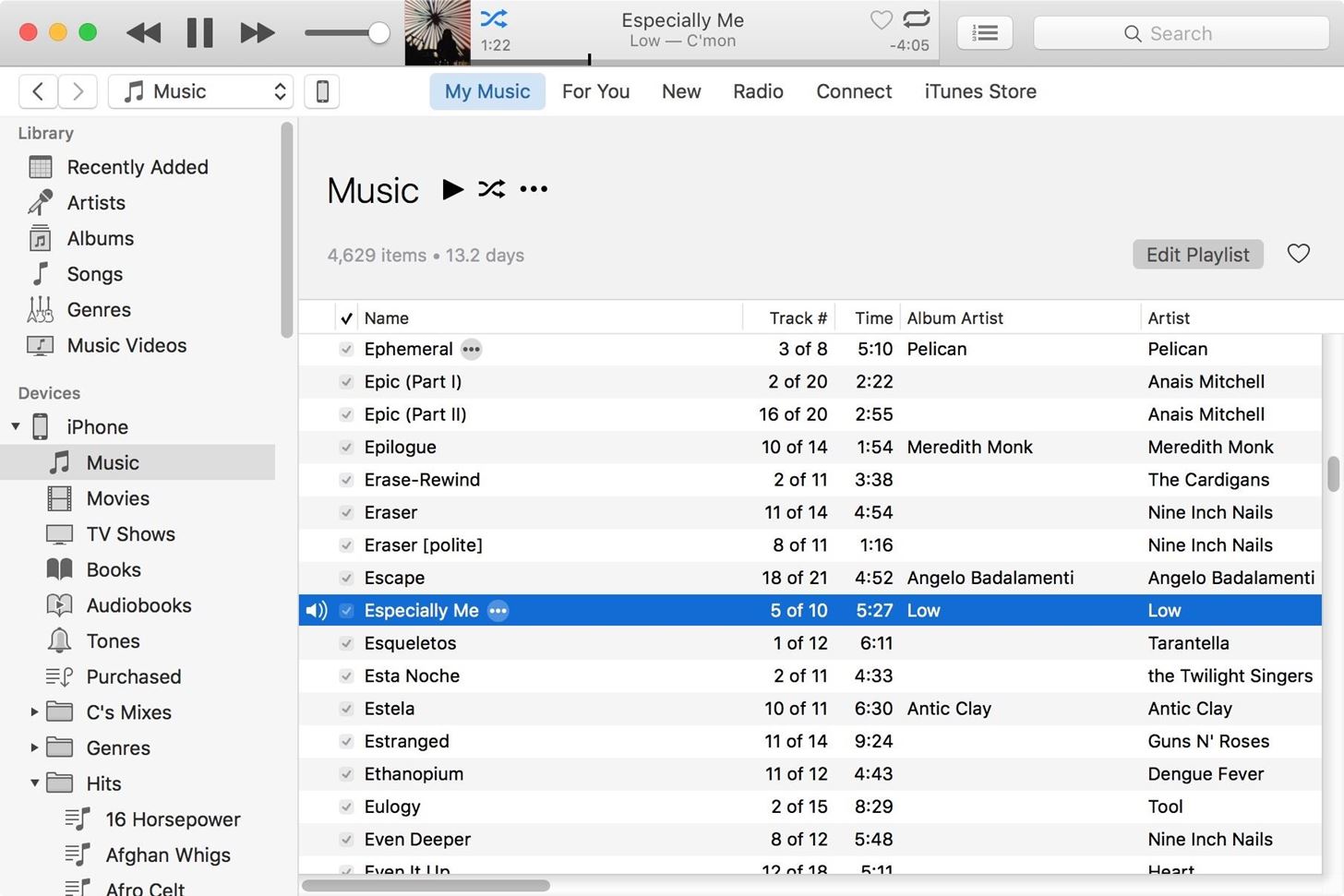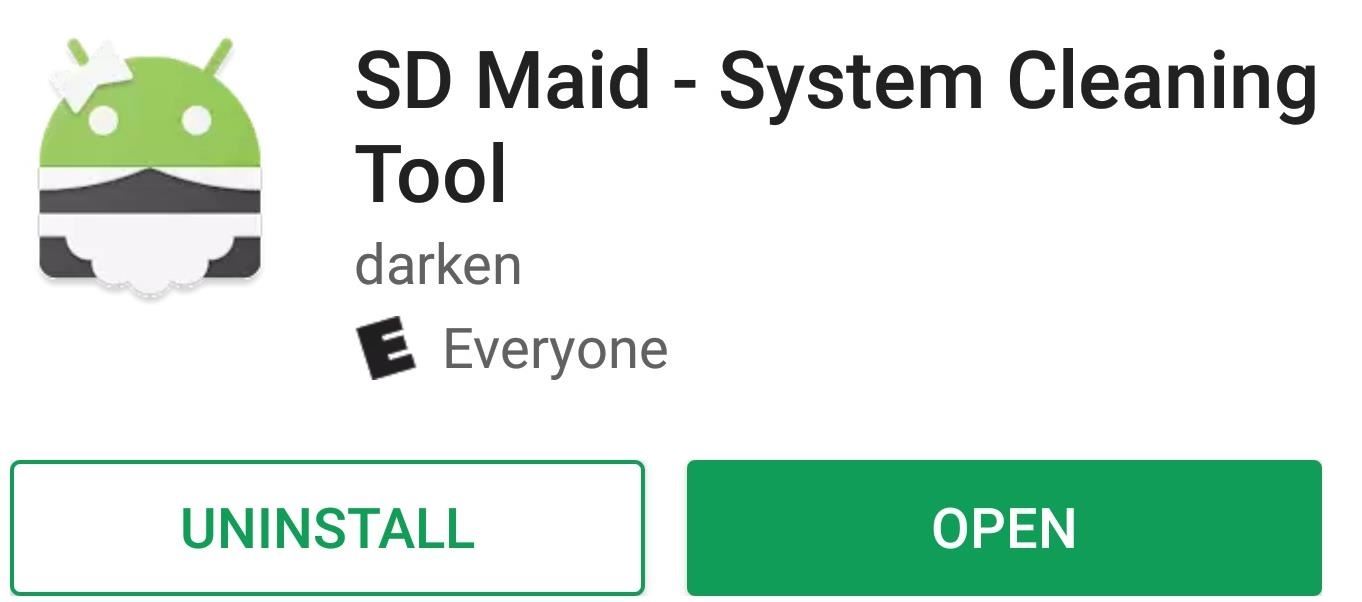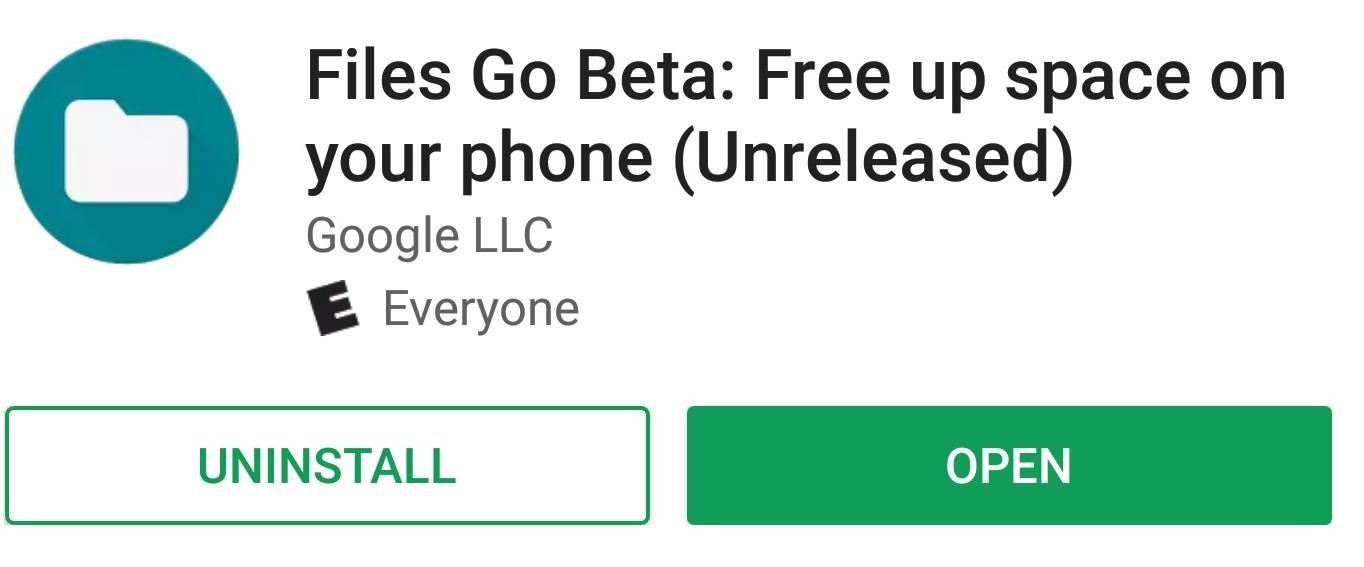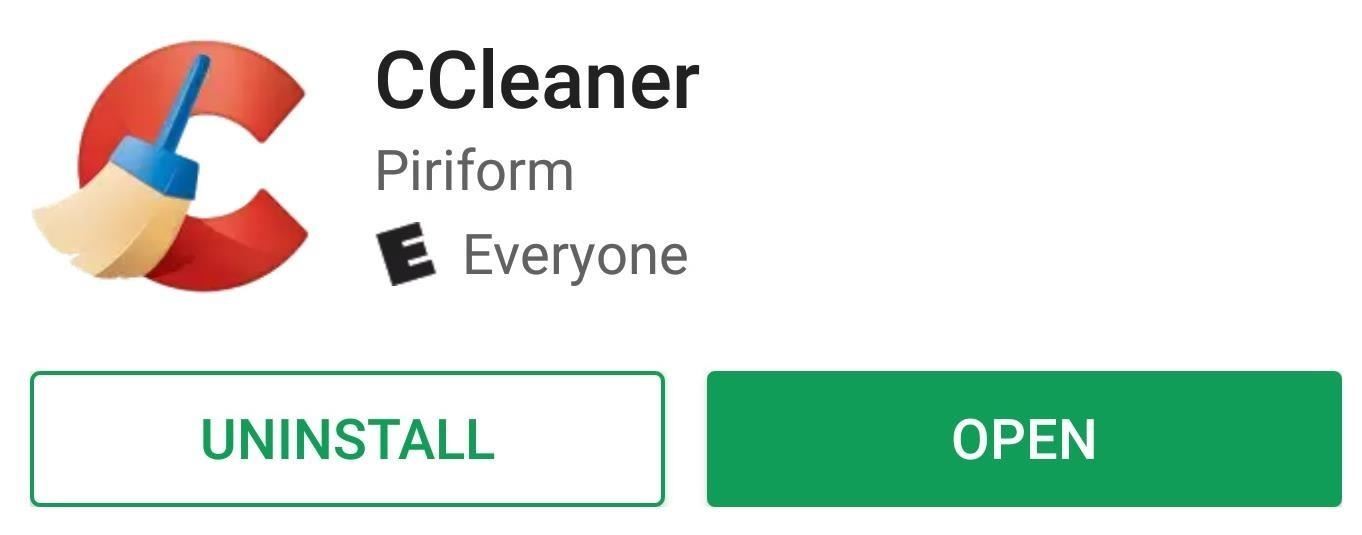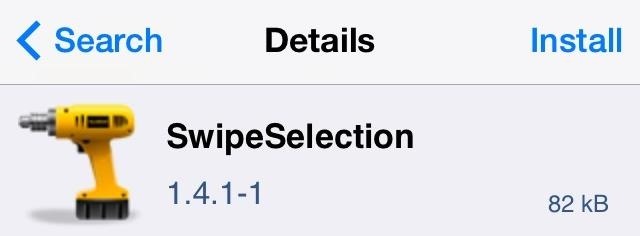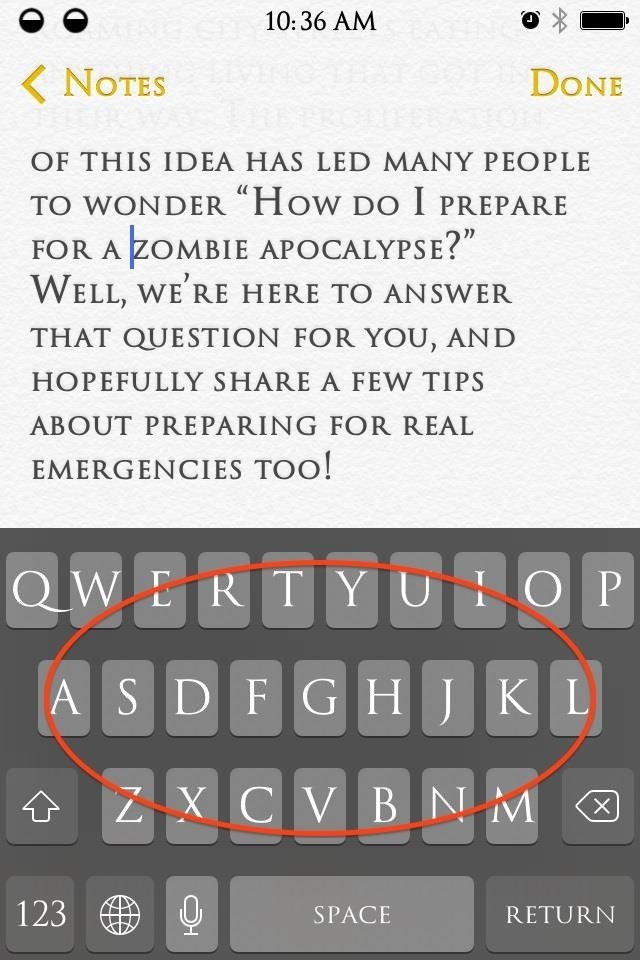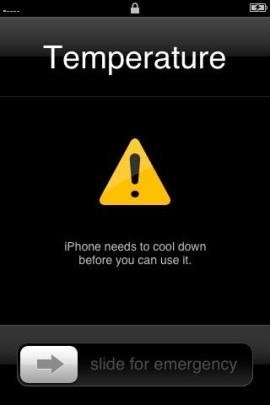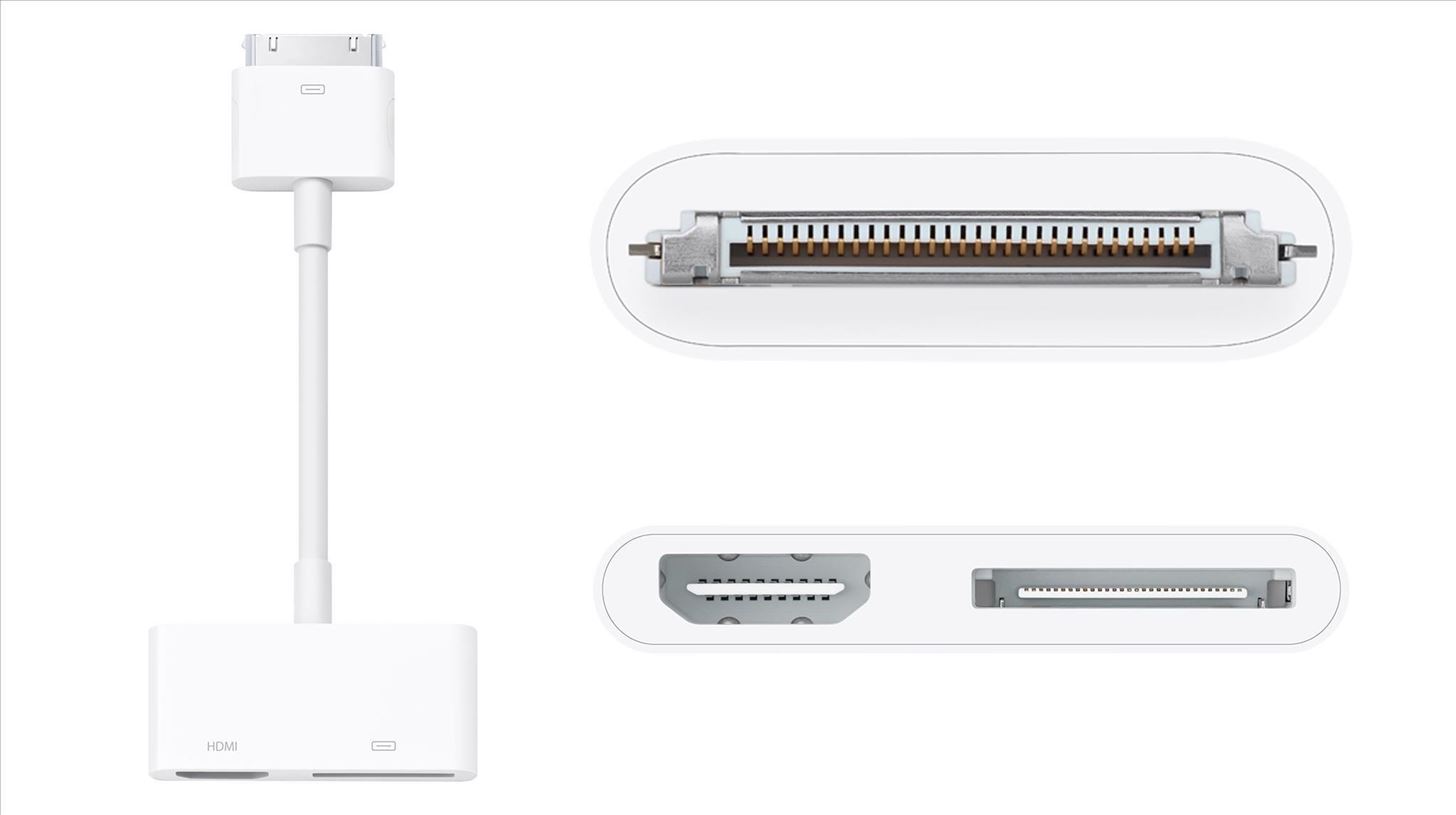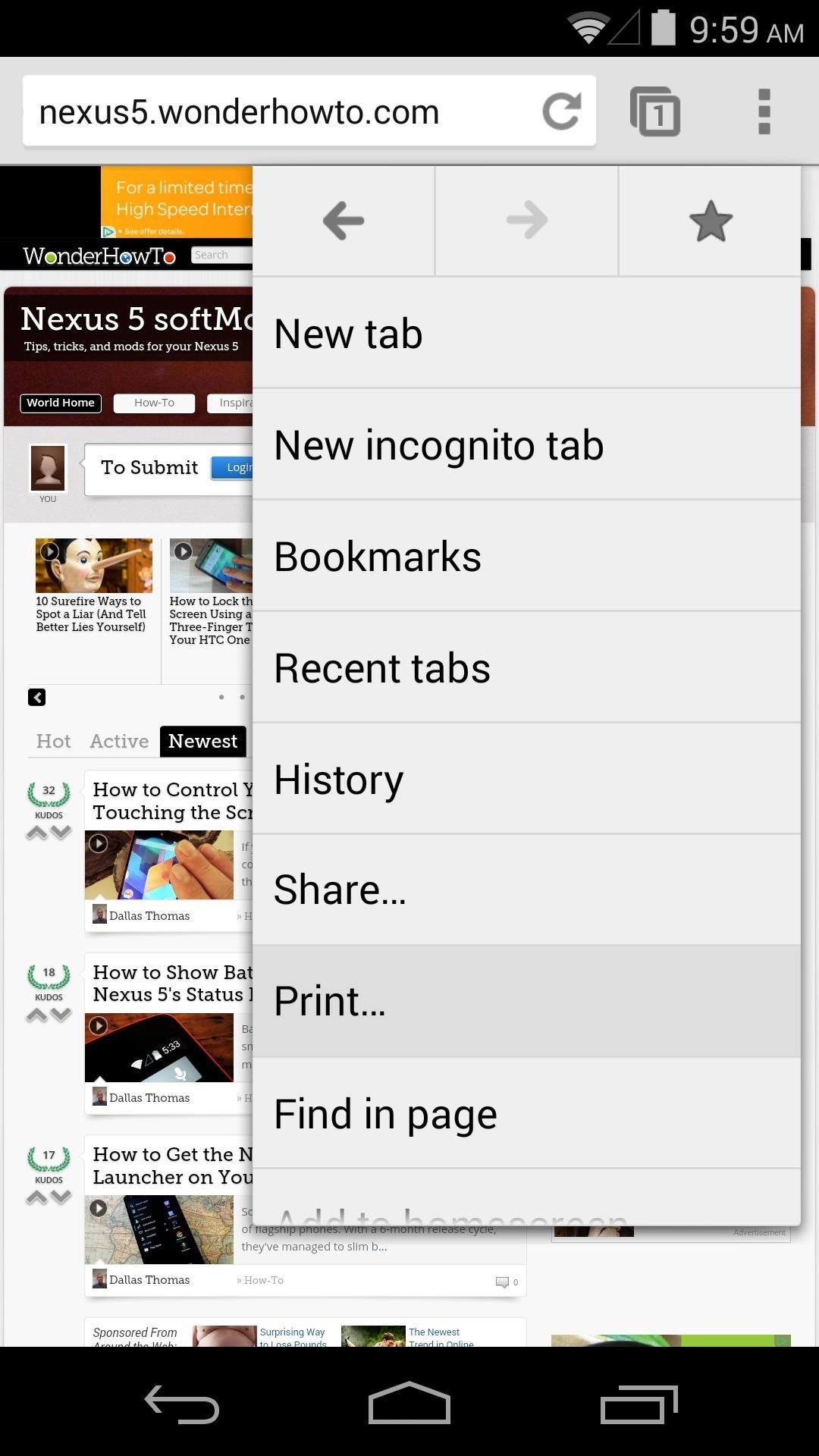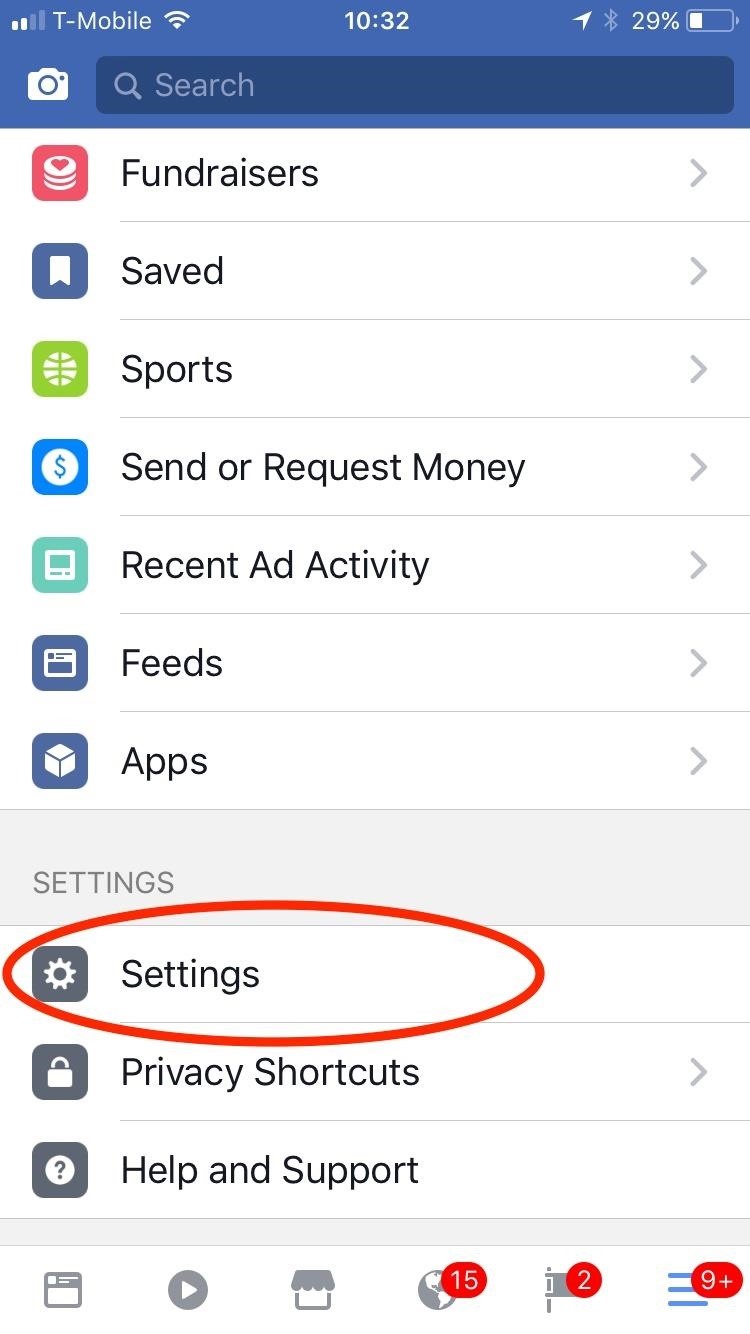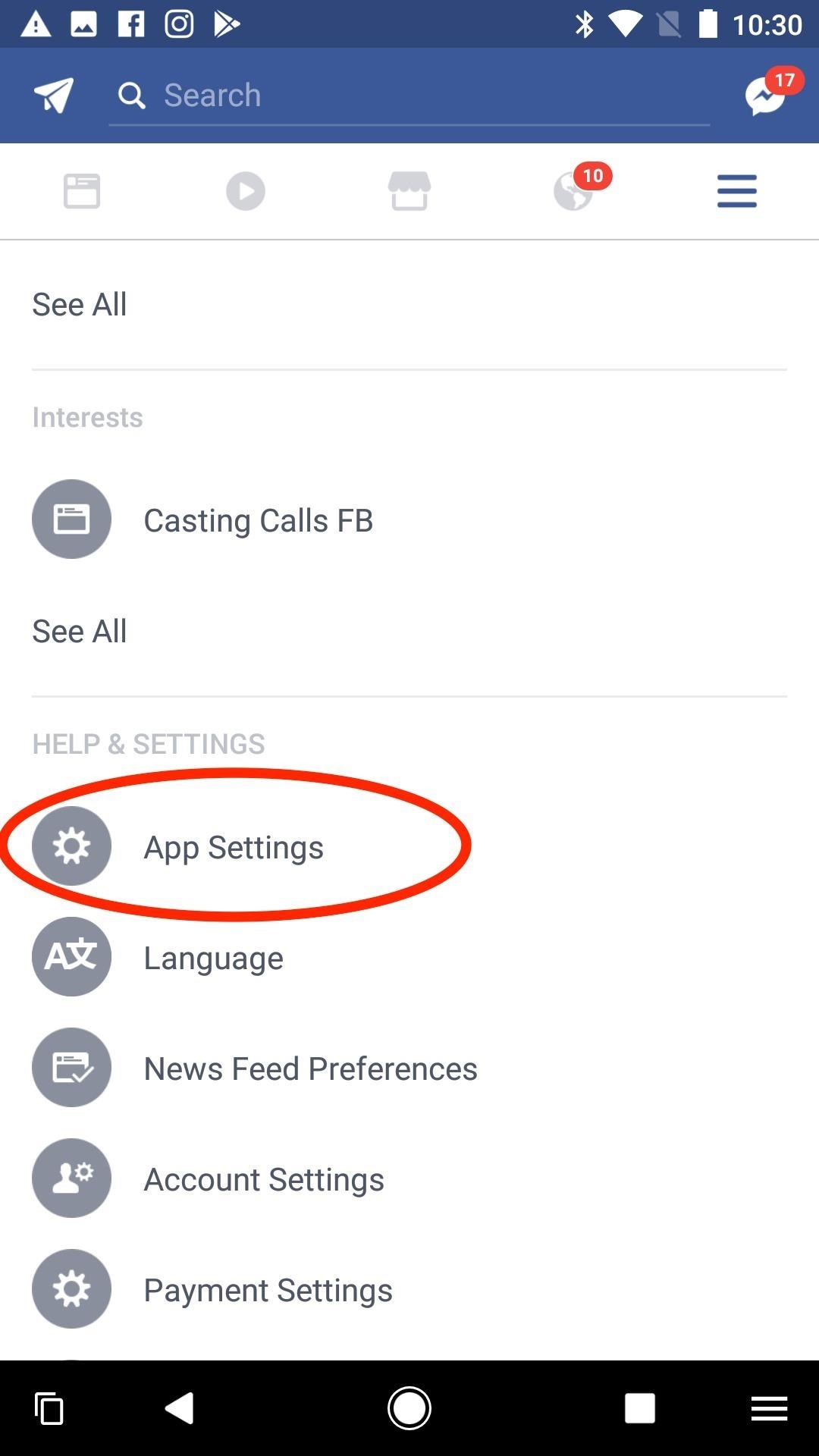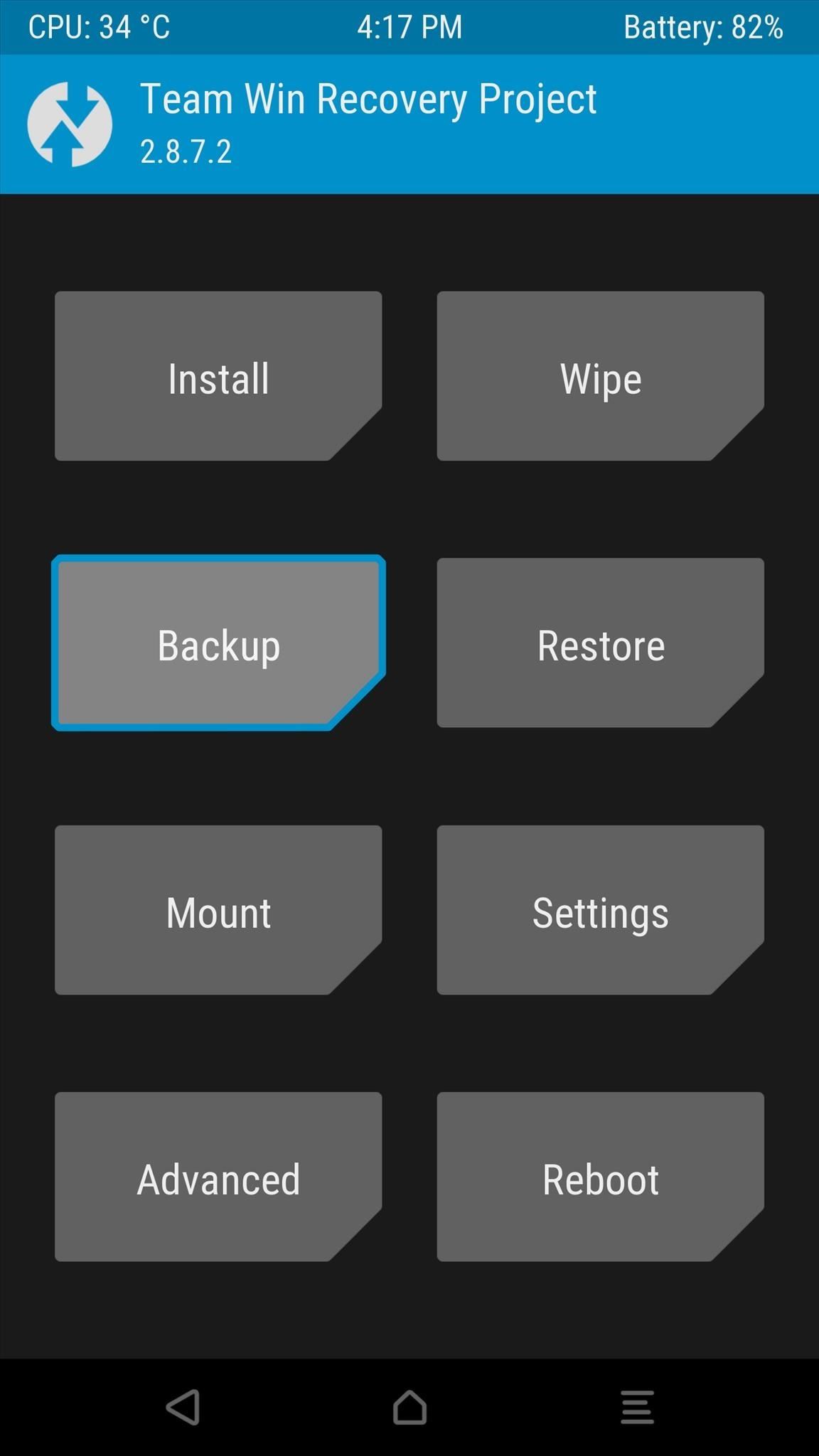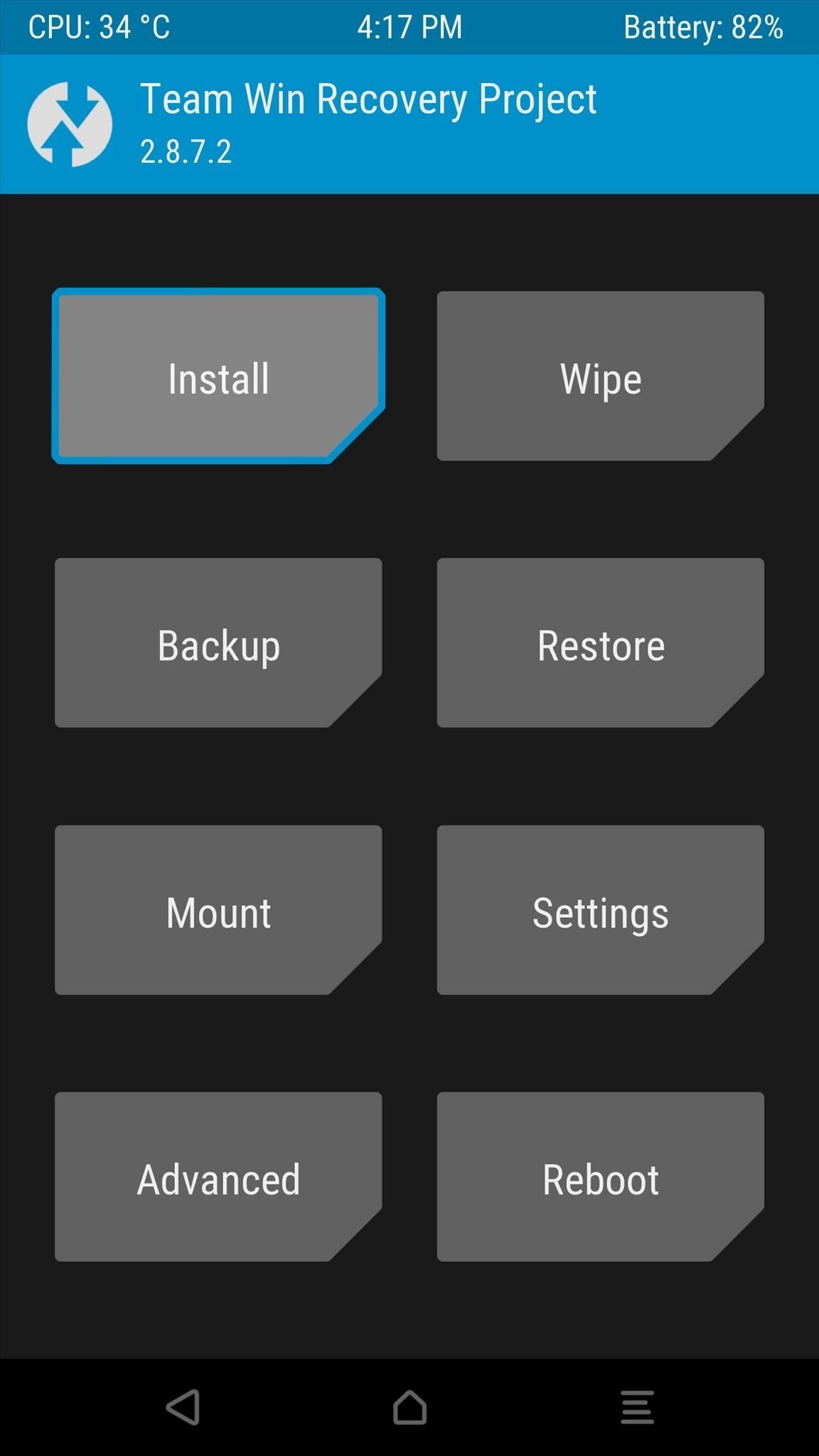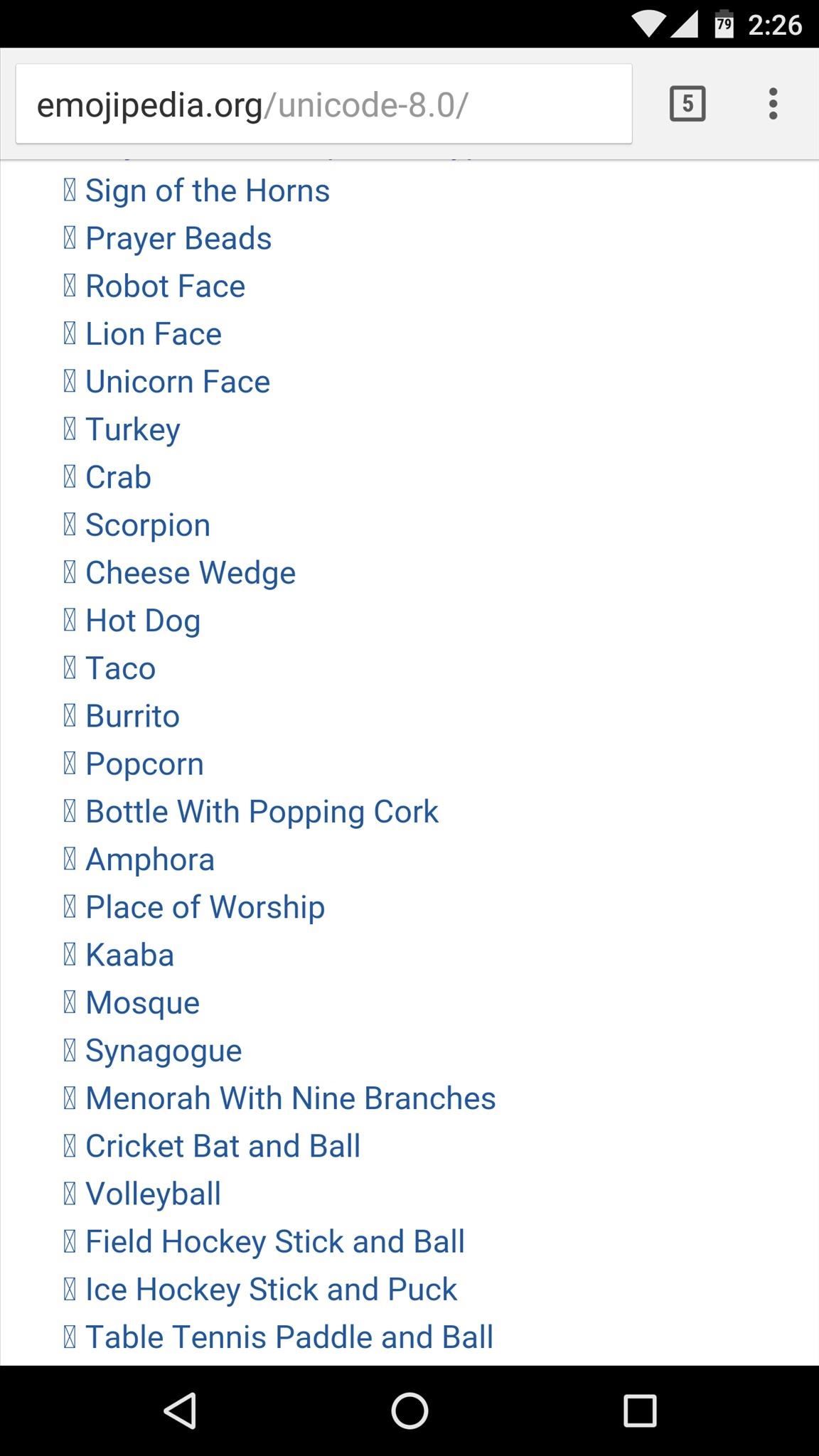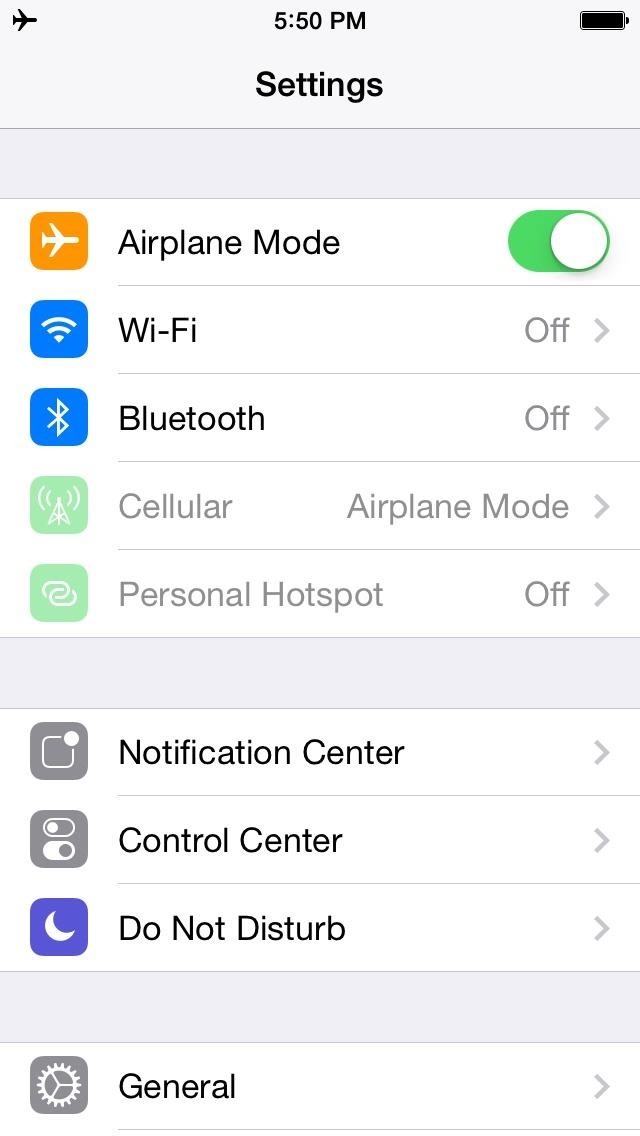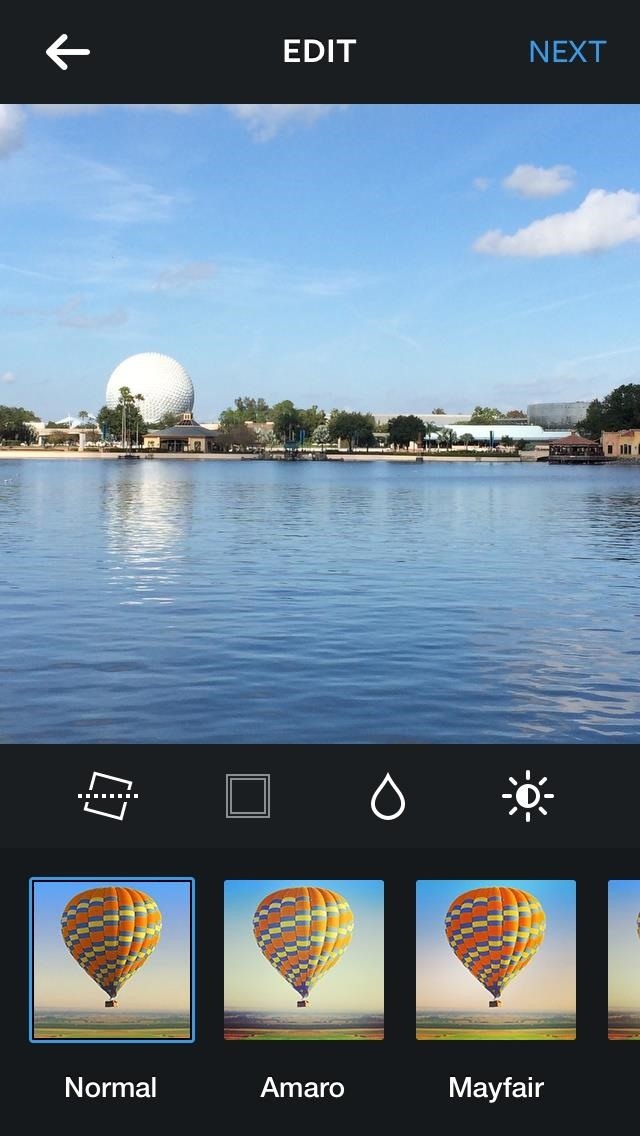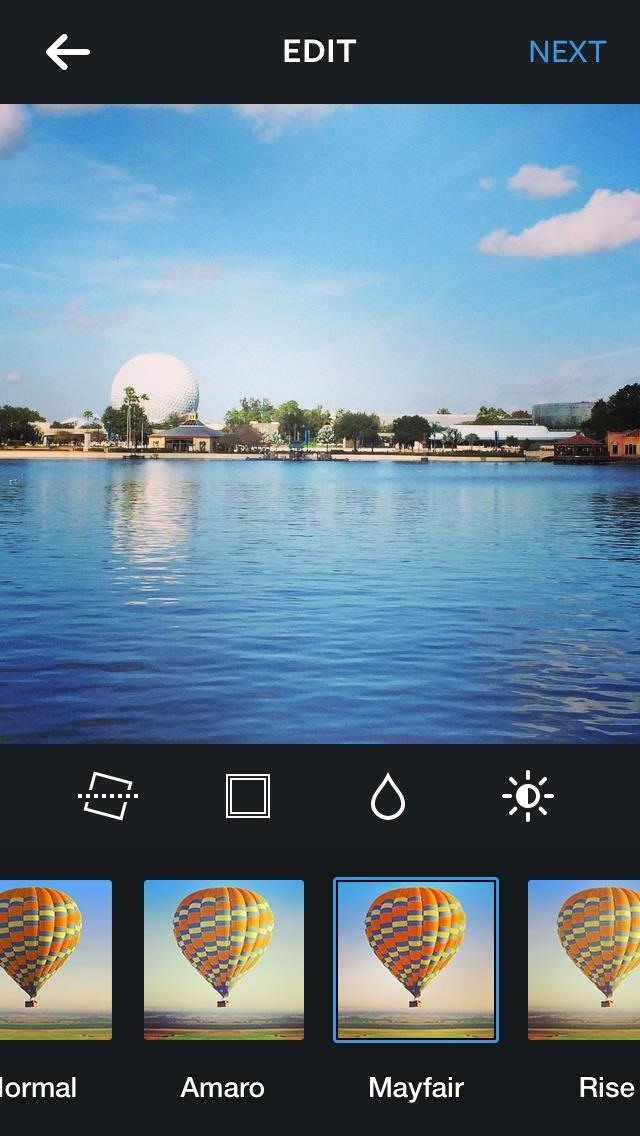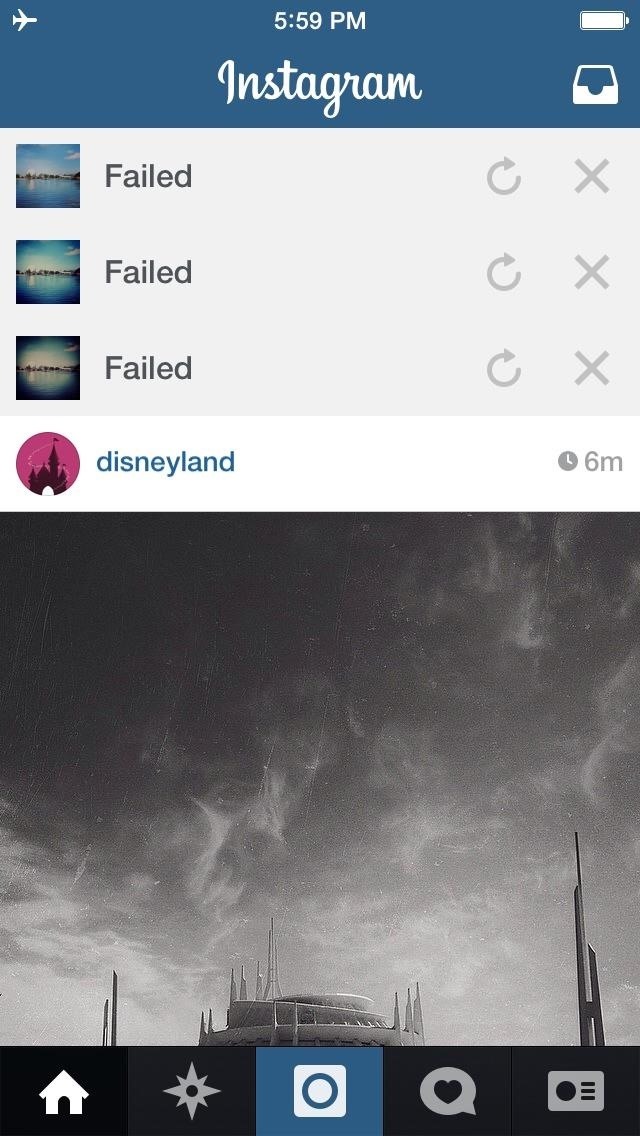How To: Most File Cleaners Are Trash Here's Which Ones You Can Trust
Since the release of the T-Mobile G1, the Play Store has been flooded with apps that claim to improve performance by clearing cache and storage. These apps are typically useless, rarely providing more than a temporary fix which Android undoes immediately. As Android has continued to improve cache and storage management, such apps have become more trivial. However, there are few decent ones out there.The apps which we recommend are not the most popular, because many users still believe some of the more outrageous claims made by other cache and storage cleaners. But these apps do provide great functionality while not trying to be everything for everyone. For example, you won't find subpar antivirus programs or charging optimizers in these apps. Instead, they perform the job well and have at least a handful of useful features that add to their value.
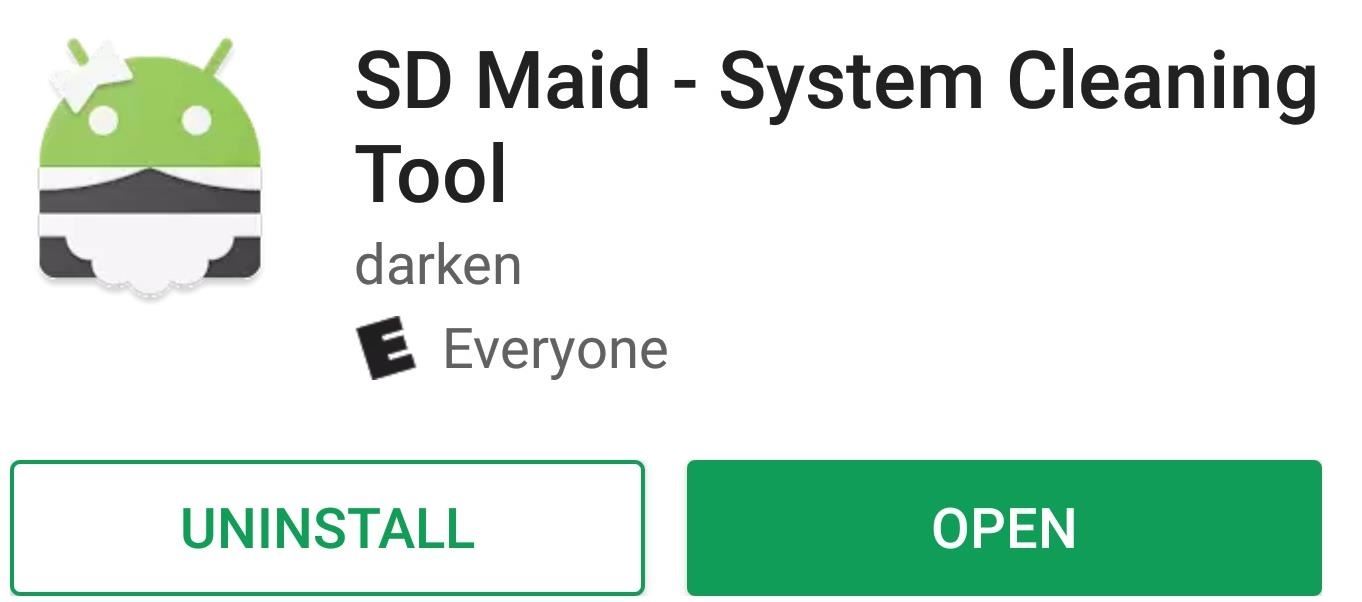
1. SD MaidSD Maid is a cache and system cleaner with a few additional useful features. While many are only accessible by paying for the $3.49 Pro version, it does offer all the basic functionality for free.Install SD Maid for free from the Play Store Many apps, when installed, create folders in the local storage that hold data and downloaded files. Unfortunately, when we uninstall these apps, they don't always delete these folders. SD Mail's CorpseFinder features will search the local storage for these folders and provide the option to delete them.SD Maid will also scan system apps, installed apps, and databases to clean up the cache or empty storage. SD Maid also does a great job of identifying duplicate files which take unnecessary space. A file manager is included with a complete view of the local storage (minus root access), providing information about each file and folder to help you make a decision as to their necessity.With the Pro version, you can schedule SD Maid to run automatically, choosing which cleaner you wish to run. You are also granted the ability to clean apps for cache and other extraneous files and are provided an analysis of your usage of the application (including what had been previously deleted).
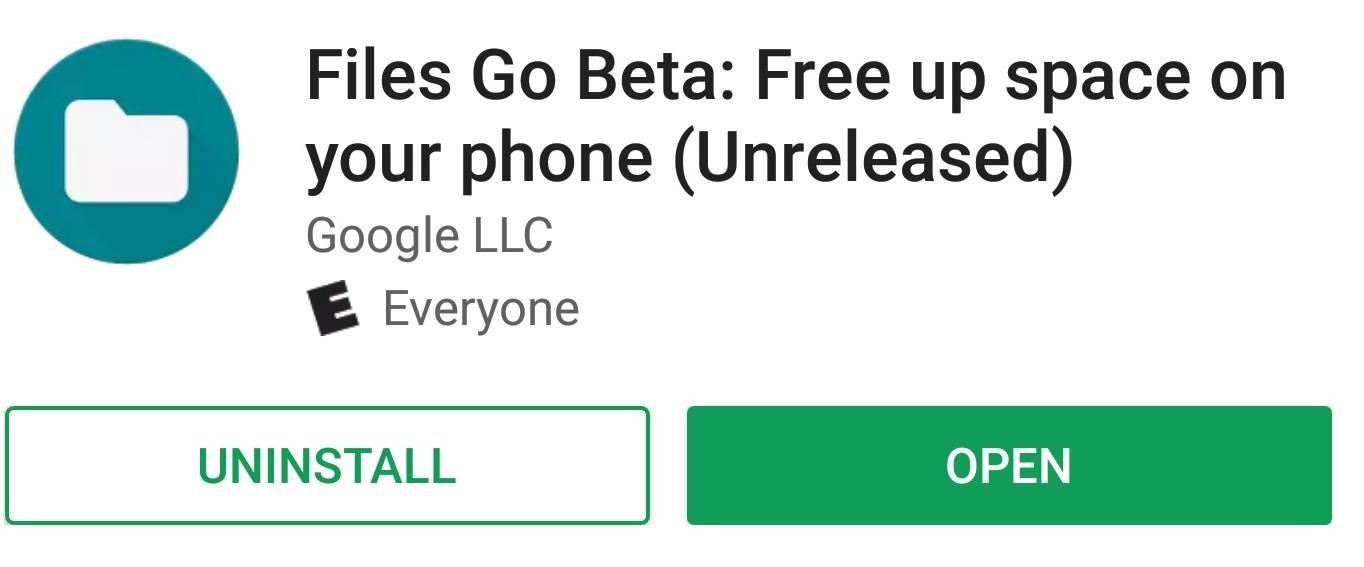
2. Files Go (Beta)Google has finally released their secret file manager which was recently discovered within the Play Store but unavailable to download. Although technically a file manager, its more capable as a cache and storage cleaner. It is currently in beta, so users may experience bugs and lagginess, but so far, it has caused us no issues. The focus with this cache/storage cleaner is simplicity and sharing.Install Files Go (Beta) for free from the Play Store Similar to many of their others apps, Google aims to provide a uncomplicated experience for their users. The main tab reflects this idea by providing easy access to the cache and storage cleaner.Files Go also (when provided Usage Access) can monitor your app usage and recommend uninstalling unused apps. Files Go will also alert you when your storage is low so you can make an adjustment. The biggest selling point of Files Go is the ability to transfer files securely without the need of the internet. Similar to Apple's AirDrop, nearby friends using the app can transfer files among each other using Bluetooth and Wi-Fi Direct.Files Go does come with a basic file manager, but simplicity comes at the cost of functionality, as popular features from other file managers are simply not here. There is no access to cloud services and other network file transfer protocols (FTP, SFTP), and the file manager only allows access to a limited set of files which are organized in folders only found in the app (the exception being the Download folder which directly links to the locally stored folder of the same name). Despite these limitations, if you want to use Files Go as way to monitor and save storage space on your device, it's a terrific app. If you're looking for a full-fledged file manager, we suggest looking elsewhere.
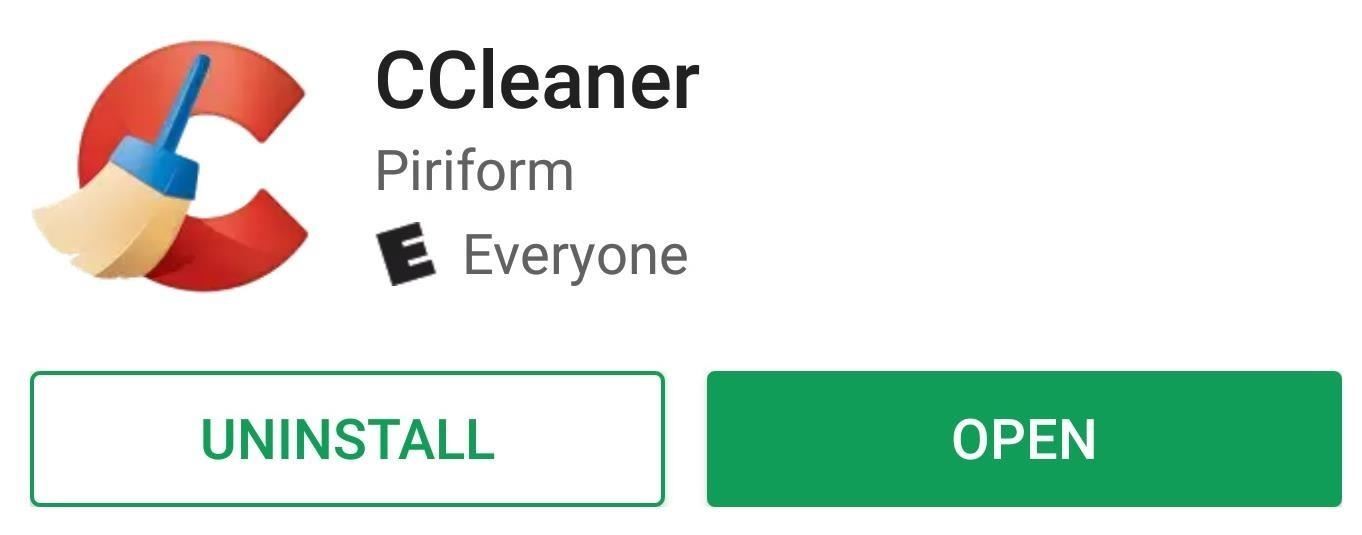
3. CCleanerCCleaner is a well-known application for desktops that provides thorough cleaning of local storage. Piriform, the creator of CCleaner, has replicated their success with the desktop app in a no-nonsense cache/storage cleaner for Android.Install CCleaner for free from the Play Store CCleaner for Android will clear cache and clean up storage with little additional features. However, this limitation is great for those who just want a storage cleaner and not a bunch of other apps.It does provide basic info about your smartphone and an app manager to quickly uninstall applications. There is also a Pro version for $3.99, which removes ads, allows you to schedule cleaning automatically, and gives you access to storage cleaning. These apps were selected because of their focus on providing cache/storage cleaning without the addition of bloatware. They provide limited additional functionality, but that increases their usability by keeping things simple. Although they are all great cleaners, our top recommendation is SD Maid because of its adequate file browser and numerous options for cleaning your device.While cache/storage cleaner did you decide to use? Let us know in the comments down below.Don't Miss: The Top Five Free File Explorers for AndroidFollow Gadget Hacks on Facebook, Twitter, Google+, YouTube, and Instagram Follow WonderHowTo on Facebook, Twitter, Pinterest, and Google+
Cover image and screenshots by Jon Knight/Gadget Hacks
Step 4: Customize Your LED Notifications From within Light Manager, you'll have options to change the LED settings for different types of notifications. To change the notification light for each of these types of messages, simply touch the one you want to change and select a new color.
Customize LED Notifications on Nexus 5 Without Rooting
Keep Android's Notification Tray Clean and Clear with Centralized Hub. 4. After all that press the back button of your device to go back to the previous screen inside the app, there on that screen you would be again prompted with the message asking you for a grant to access usage information that is helpful to manage the apps on the notifications panel.
info update gadget: Keep Android's Notification Tray Clean
This wikiHow teaches you how to remove a person from your Facebook friends list, which will prevent you from seeing their posts and vice versa. You can do this in the Facebook mobile app as well as on the desktop site. If you would rather remain friends but stop seeing their posts, you can unfollow them instead.
How to Not Show Up in Suggested Friends on Facebook - wikiHow
Hack Someone's Android Phone to Steal Their Pictures? Hack A Phone To Read Text Messages 2018 Androrat is an open source tool that allows a remote attacker to control your phone.
How to Hack Into Someone's Phone Pictures Quickly | Spy on a
How to Make a Motion Detector. You're sleeping or your back is turned as a friend is trying to sneak up and scare you. Well not anymore! With this simple DIY motion detector you can solve that problem easily.
Can I use my Webcam as a Motion Detector and Security Monitor?
ask-leo.com/can_i_use_my_webcam_as_a_motion_detector_and_security_monitor.html
I've tried just about every motion detection software out there. One of my favorites is justrecorded.com They're a recent a startup that does webcam motion detection. Its different from most of the programs out there in that the pictures are stored online in your account, so you can view them from anywhere.
The Animal Detector
Samsung has just rolled out it's latest flagship Samsung Galaxy S5 to over 125 countries few days back. The device, in all it's glory, is available on the shelves now and offers some really nice and cool features that are enough to empty your pockets.
How to Backup / Restore EFS from any Android Samsung Device
I don't know about you, but when I shoot a slow-mo video on my iPhone, I'd also like to have a regular speed copy of it, just in case slow motion doesn't fit the video right. Traditionally, converting slow-motion video required manually speeding the video back up in editing apps such as iMovie, but it turns out that iOS has a secret way to do
How to Convert Slow Motion Video to Normal Video on iPhone/iPad
How To: Add a Battery Meter & System Stats to the Information Stream on Your Galaxy S6 Edge By Dallas Thomas; Samsung Galaxy S6; Exclusive to the Samsung Galaxy S6 Edge, "Information stream" is a screen feature that lets you see quick, at-a-glance information with a simple swipe while the screen is off.
How to Check the Battery Status on a Samsung Galaxy Device
Create your own Snapchat Filters and Lenses! Whether it's a Filter that frames the moments at a friend's wedding, or a Lens that makes birthdays even more hilarious, your custom creations will make any event more special.
Snapchat 101: How to Unlock Hidden Filters & Lenses
How To: Unblock MySpace (or any other site) at school or work How To: Hide comments on MySpace How To: Reveal hidden MySpace profile content with FireFox How To: Save music from MySpace and covnert it to an MP3 How To: Get onto MySpace at school when it's blocked
How to you view a hidden myspace without using firefox
This is a Tutorial that shows How to control your android phone with your PC or How To Mirror Android Screen to Pc. phone with your PC or How To Mirror Android Screen to Pc. Mirror/Cast
How to mirror your Android device on your PC with ease
How to Keep Root, Custom Recovery, & Disabled Encryption When
How To Change Boot Animation On Any Samsung Mobile For those of you who want custom Android boot animations on your Samsung devices such as Galaxy S4, S5, S6
Easily Change Boot Animations on Your Samsung Galaxy S5
drippler.com/drip/easily-change-boot-animations-your-samsung-galaxy-s5
Easily Change Boot Animations on Your Samsung Galaxy S5. Most Android devices allow you to simply replace a ZIP file in your /system/media folder if you want to change your boot animation. Unfortunately, though, this isn't the case for the Galaxy S5, as it's been buried deep in Samsung's TouchWiz skin.
How to change your Android Boot Animation - androidfact.com
androidfact.com/how-to-change-your-android-boot-animation/
If you need to revert your boot animation back to the stock Boot Animation, just delete your current bootanimation.zip file, (this is safe to do, because this was the file we downloaded, so it's disposable, as long as you didn't delete the backup of the stock boot animation we had earlier), and rename the stock boot animation file from
[Boot Animation] [TW] [SAMSUNG] Change Boot … | Samsung