How To: Access Your Notifications from the Pattern or PIN-Protected Lock Screen on Your Galaxy S4
Smartphone users these days can get bombarded with texts and emails every hour. Online retailers sending you coupons to get you to buy stuff. Girlfriends asking where you are. Service providers reminding you to pay your bills on time.You probably don't need to read or respond to every single one of these messages as soon as they reach your Samsung Galaxy S4. Android lets you access your notification shade from your lock screen, so you could just take a quick look at whatever message you get and decide from there whether it's actually worthy of your attention or not.However, if you enable any form of lock screen security (PIN, pattern, or face unlock), then this functionality gets disabled.Thankfully, the Xposed framework helps us get around that. No need to have to decide between a secure lock screen or quick access to your notifications. We can have both! Please enable JavaScript to watch this video.
Before Proceeding: Make Sure You Have XposedYou'll need the Xposed framework for this mod, so if you don't already have it, check out my guide on how to install Xposed on the GS4. Created by XDA developer rovo89, this framework opens your phone up to all kinds of mods and customizations.
Step 1: Back Up Your DataIf you have a custom recovery like ClockworkMod or TWRP, use it to make a full nandroid backup just in case. If not, try to back up your apps and as much system data as you can. Titanium Backup and Helium are two very popular choices for doing that.
Step 2: Enable the 'Unknown Sources' SettingWe'll be installing an app from outside of the Google Play Store, so we need to tell our phone that it's okay to do so. Head to your GS4's Settings -> More -> Security, and under Device administration, make sure Unknown sources is checked.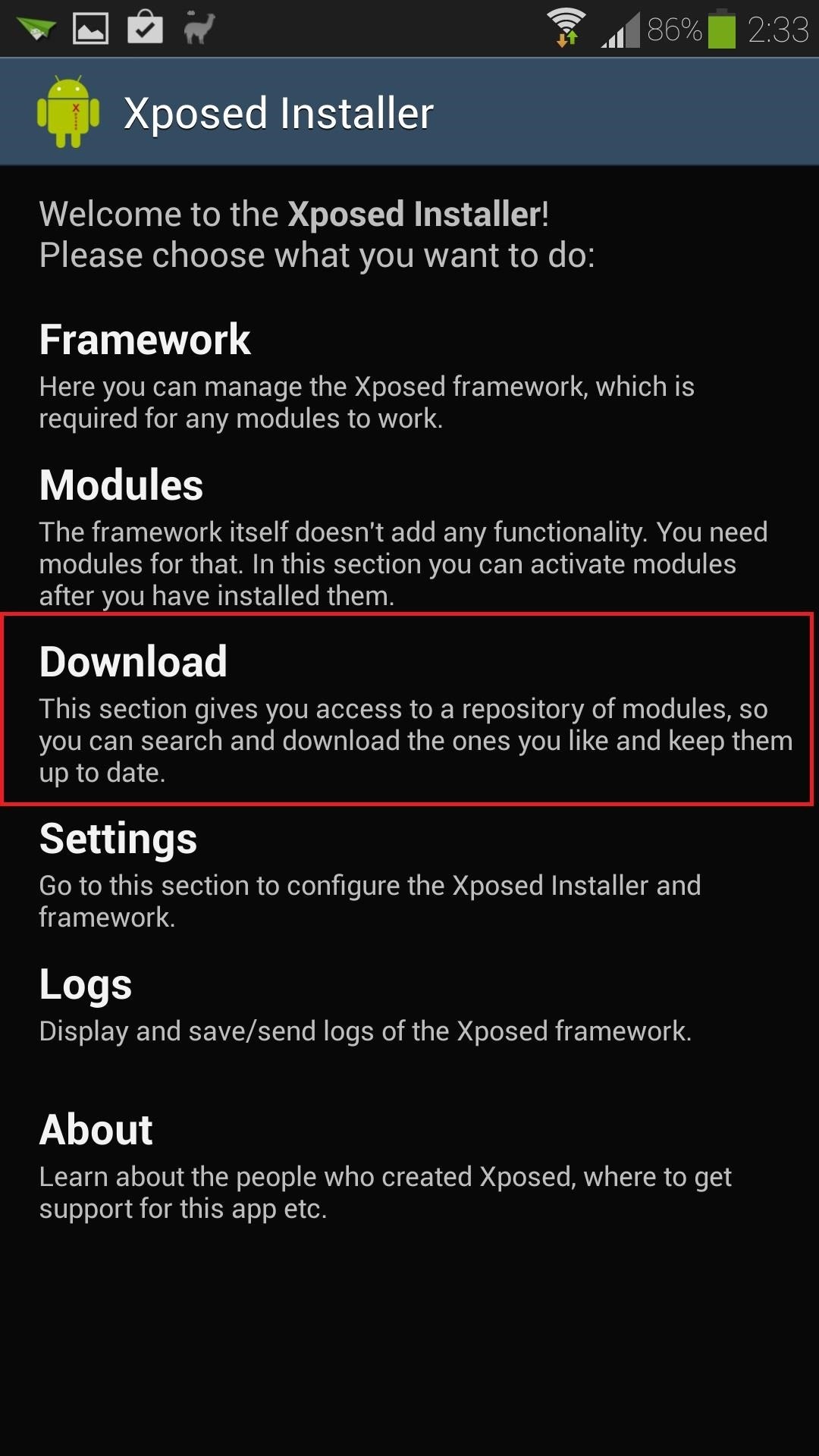
Step 3: Download the Notification ModuleOpen up the Xposed Installer from your app drawer. The module we'll be using is available straight from the Xposed Installer's repository, which you can open up by tapping Download. You can use the search icon or just scroll down the list of modules (it's in alphabetical order) and look for the one called Notification Mod, by XDA developer vrthe1. Tap the Download button.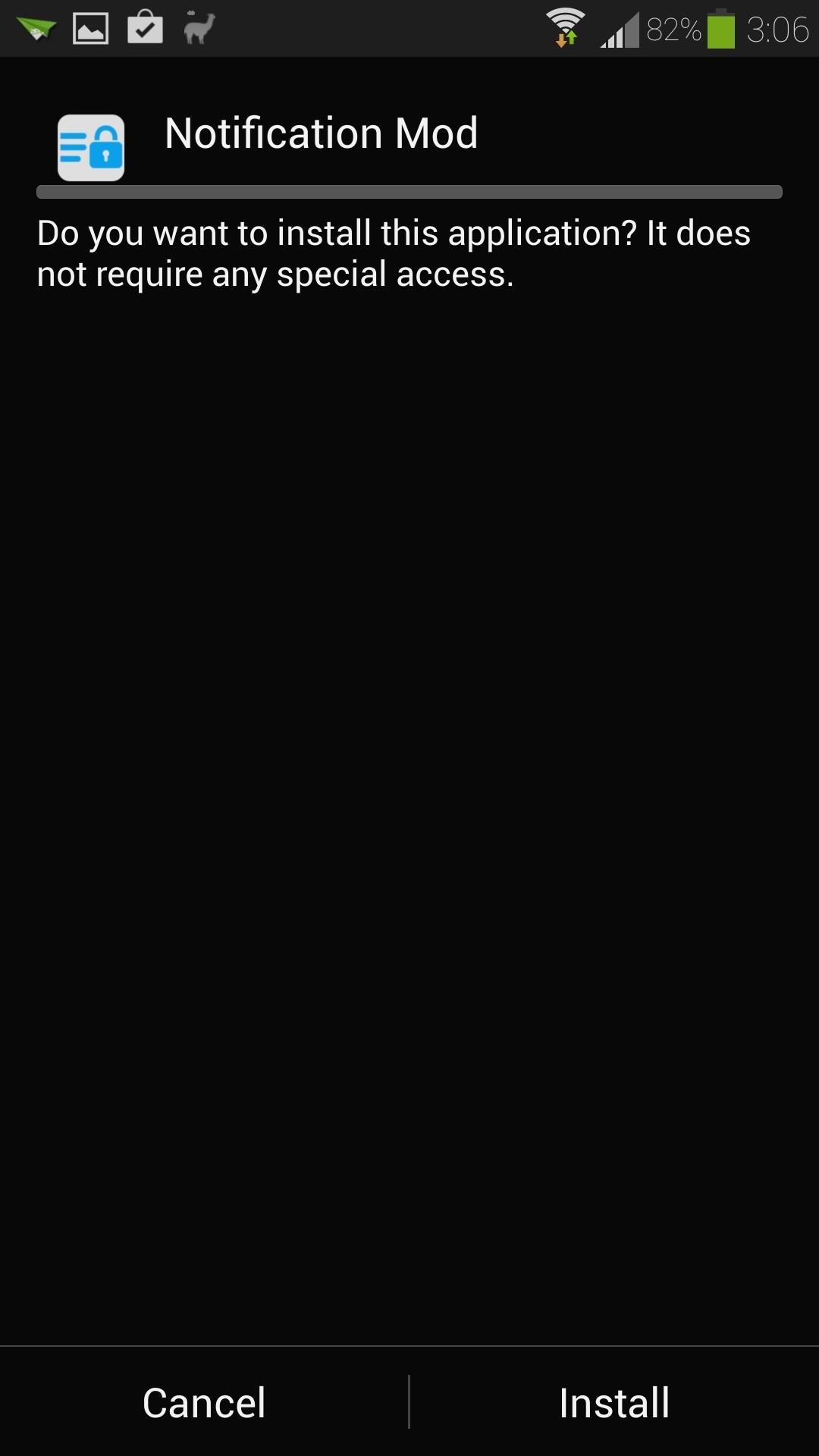
Step 4: Install the Notification ModuleOnce the download has finished, the installer will start. Tap Install at the bottom right corner, then Done once it's finished.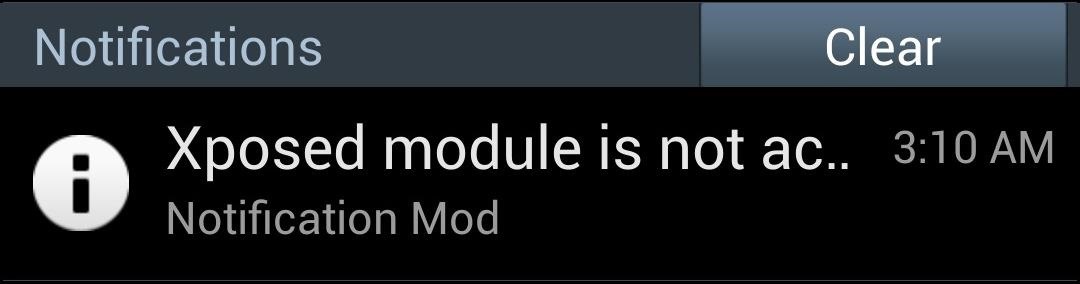
Step 5: Activate the Notification ModuleYou may have noticed a notification telling you that the module isn't activated yet. Tap on it to head to Xposed's Modules page. If you miss the notification, you can always access this page from Xposed's main menu. Check the box next to Notification Mod, then reboot your GS4 for the module to go into effect.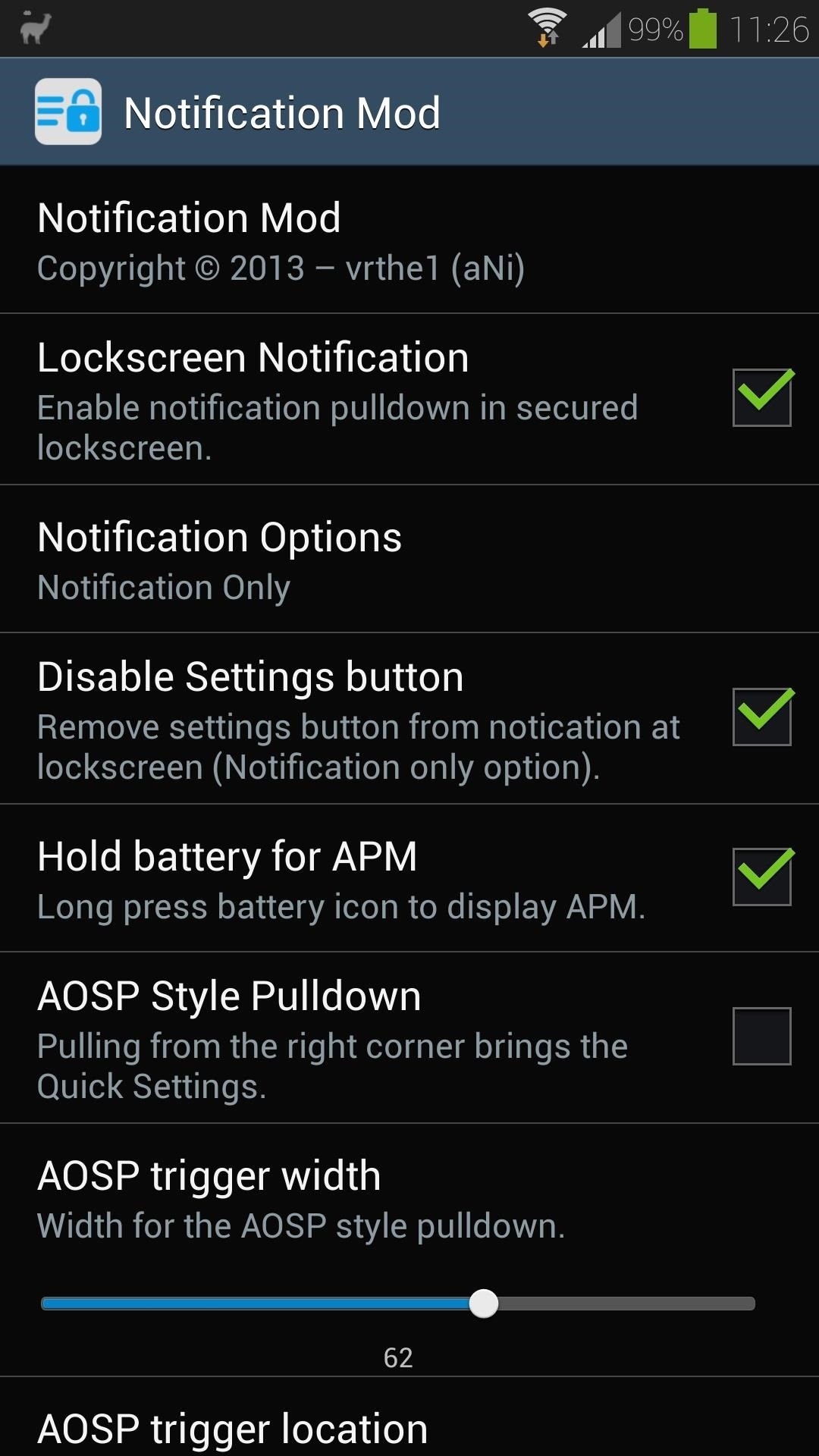
Step 6: Customize Notification Mod's SettingsYou can now access Notification Mod from your app drawer, so open it up to customize your settings. Make sure Lockscreen Notification is checked. Under Notification Options, you can choose whether you want the whole notification panel, or only the quick settings toggles accessible from the lock screen. Although, if you choose Notification Only, the quick settings toggles can still be accessible by pulling down the notification shade with two fingers instead of one (this is a built-in TouchWiz feature). Certain features like the Disable Settings button are experimental and may or may not work for you. You can help by giving the developer some feedback in his XDA thread. Other features like the AOSP Style Pulldown work great, but as mentioned before, pulling down your notification panel with two fingers brings up the quick settings anyways, so it's a little redundant.As with most Xposed modules, after you change the settings, you'll need to reboot for them to take effect.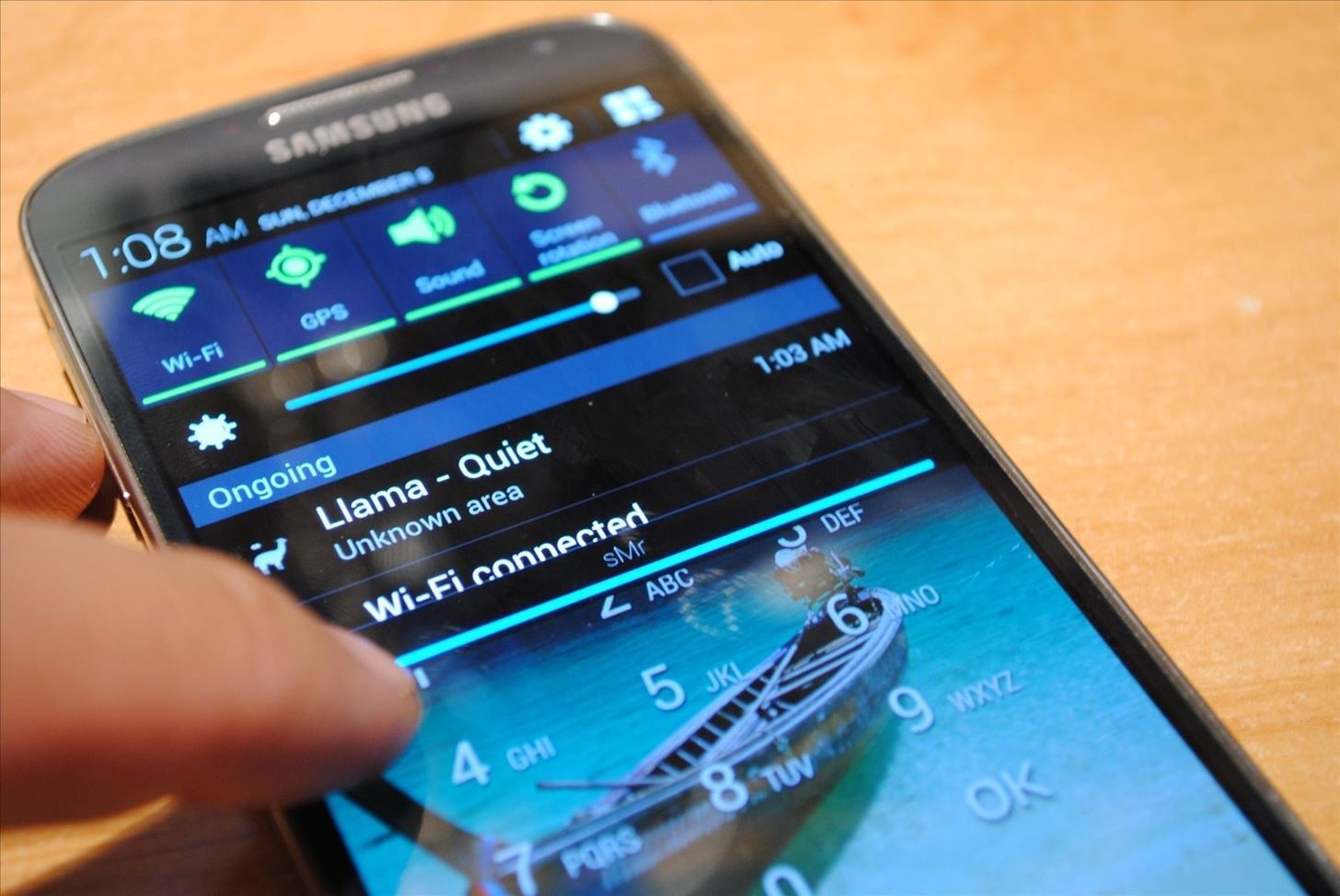
Step 7: Try Out Your New Lock Screen NotificationsAfter you've rebooted, you can try out your new lock screen mod. Just pull down on your Status bar, and you'll be able to see all your notifications! Now you can see whether or not that text or email is actually worth replying to before unlocking your phone. Know of any other cool lock screen modifications? Let us know in the comments below.
Setting-up Multiple Subdomains in Your Localhost Using XAMPP. Home / PHP / Setting-up Multiple Subdomains in Your Localhost Using XAMPP.
How to setup laravel on macOS xampp 2019 - Arrow Empire
Is your carrier charging you too much for sending texts? You might well want to send a text online! While there are several ways to send SMS online I love using Gmail for it. Not many of you might know this but Gmail is not just for sending and receiving emails! You can send and receive texts on Gmail too! Here's how you can send SMS from Gmail.
How To Send SMS Using Your Email Account - MobileAppDaily
You can add reminders in Google Calendar. Reminders carry over to the next day until you mark them as done. For example, if you create a reminder to make a restaurant reservation, you'll see the reminder each day until you mark it as done. Your reminders are private and can't be shared with anyone else. Create a reminder. Open the Google
How to use Google Now cards: 7 tips for managing what they
Research suggests that as many as about 40% of women and men in the US who are in their 30s and 40s have tried it at least once. Some never try it again. Some do it every now and then. As is being pointed out in this forum, however, few people engage in it frequently. However, everyone is different and if you enjoy it, then have fun!
MakeVR Lets You Create 3D Models in Virtual Reality with Real
If you haven't participated in this week's Math Craft project on the platonic solids, maybe this will inspire you to do so. Michael Hansmeyer is an architect and programmer based out of Switzerland who works with algorithms in architecture.
My Rca mp3 Player Screen Froze Up and I Was Wondering if
Uber Price Estimate: Get an Accurate Price Estimate in Your
A diy handcraft powered flashlight that uses a handcraft to generate the power for the light. Subscribe to JoshBuilds:
Through the App Store, iTunes Store, and Apple Books, you can gift apps, music, movies, TV shows, books, audiobooks, or money as Apple ID credit. If you find an item in the App Store, iTunes Store, or Apple Books that you want to send to a friend or family member, you can gift it to them.
Movies, music, books and games: Apps to track your media · Exist
If you're looking for a more traditional, do-it-yourself method, you can split your file up into smaller parts. For example, if you had a 50MB file you wanted to email—or even a collection of large files—you could use a file compression program like 7-Zip to create an archive, and then split the archive into five 10MB pieces.
How to Break a PDF File Into Parts | It Still Works
Launch Apps & Custom Actions with Screen-Off Gestures on
There are multiple ways you have stored animated GIFs in the Photos app on your iPhone; either you have downloaded your favourite GIFs from a website, or you may have received such files via email or a friend of yours may have sent you one. In any case, you can send that animated GIF with the help of Messages app on your iPhone. Step #1.
Send & Receive Animated GIFs in Messages on iPhone
osxdaily.com/2013/07/25/send-receive-animated-gifs-iphone/
Send & Receive Animated GIFs in Messages on iPhone. A fun little-known feature of Messages for iOS is that it supports animated gifs, meaning you can send and receive those quirky moving web graphics that were so popular in 1996 and are currently enjoying a resurgence on the web.
How To Send Animated Gifs In Text Messages For Iphone
0 comments:
Post a Comment