How To: Unlock Android 9.0 Pie's New 'Feature Flags' Menu to Modify System Settings
There's a new secret settings menu hiding in Android 9.0 Pie that offers Chrome-style "flags" to the overall operating system. Since it's currently the first Developer Preview and Public Beta versions, it's possible that this menu could disappear entirely when the stable version finally gets released, but it could also persist in its current hidden state where you have to unlock it.With this new flags menu unlocked, you can tweak a few settings design choices in Android Pie back to their equivalent Android Oreo versions, including the menus for the battery, connected devices, and time zones selections. You can also test out a few new UI choices such as a redesigned "About phone" section.Don't Miss: Volume Buttons in Android P Control Media by Default Now
Step 1: Enable Developer OptionsIn order to see the new secret "Feature flags" menu, you'll need to enable "Developer options." This process is slightly different than on previous Android versions because of Android Pie's new interface, but it's pretty much the same overall. If you need help, check out the guide below for directions.More Info: How to Unlock Developer Options on Your Pixel in Android P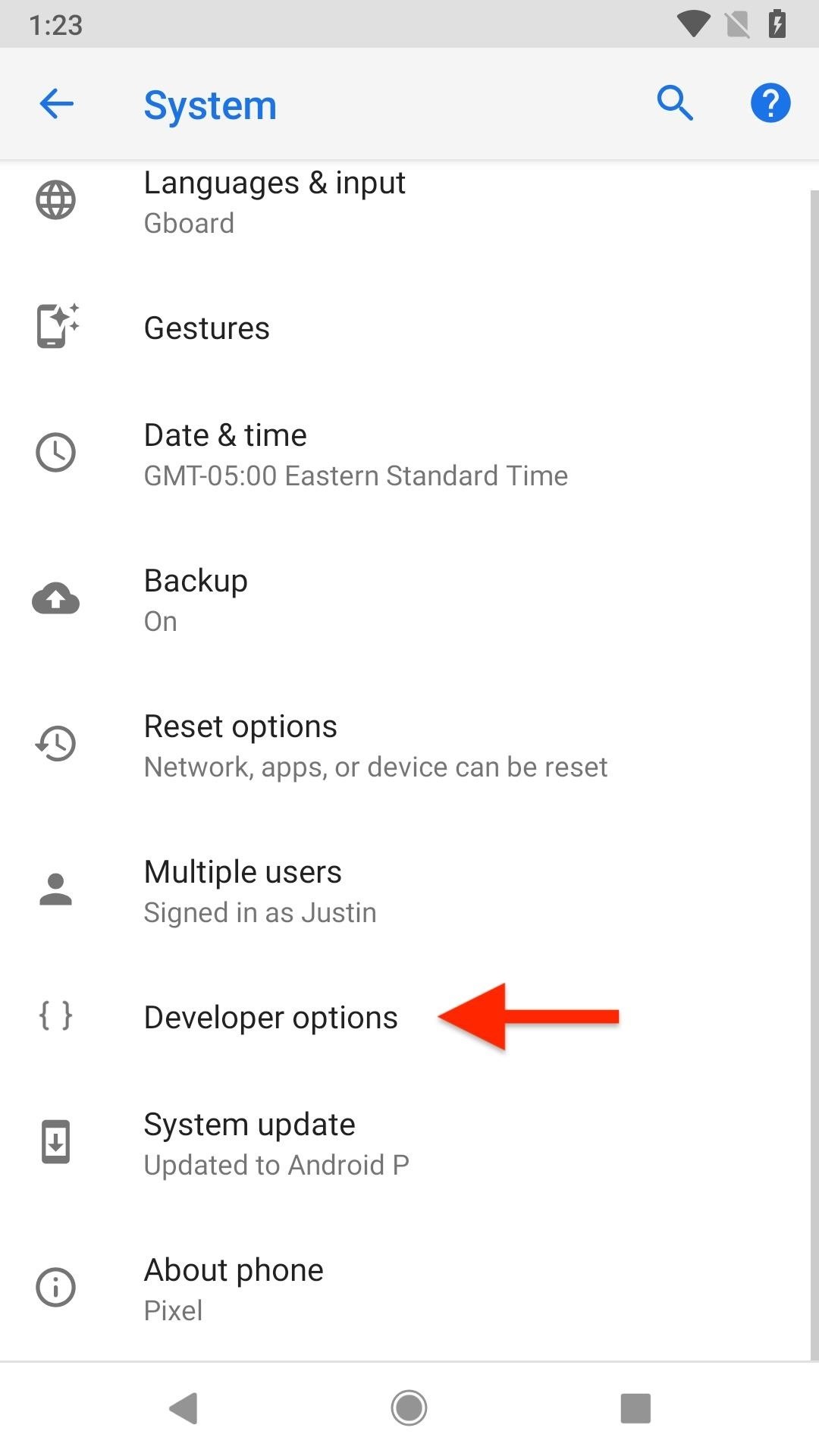
Step 2: Find the Feature FlagsWith the "Developer options" now available to you, head back to the "System" menu, select "Developer options," then tap on "Feature flags" under the Debugging section to see all of the system-wide flags you can toggle on or off. In the Developer Preview, there were eight flags, while the Public Beta dropped it to just six, and toggling them on makes them true and off makes false.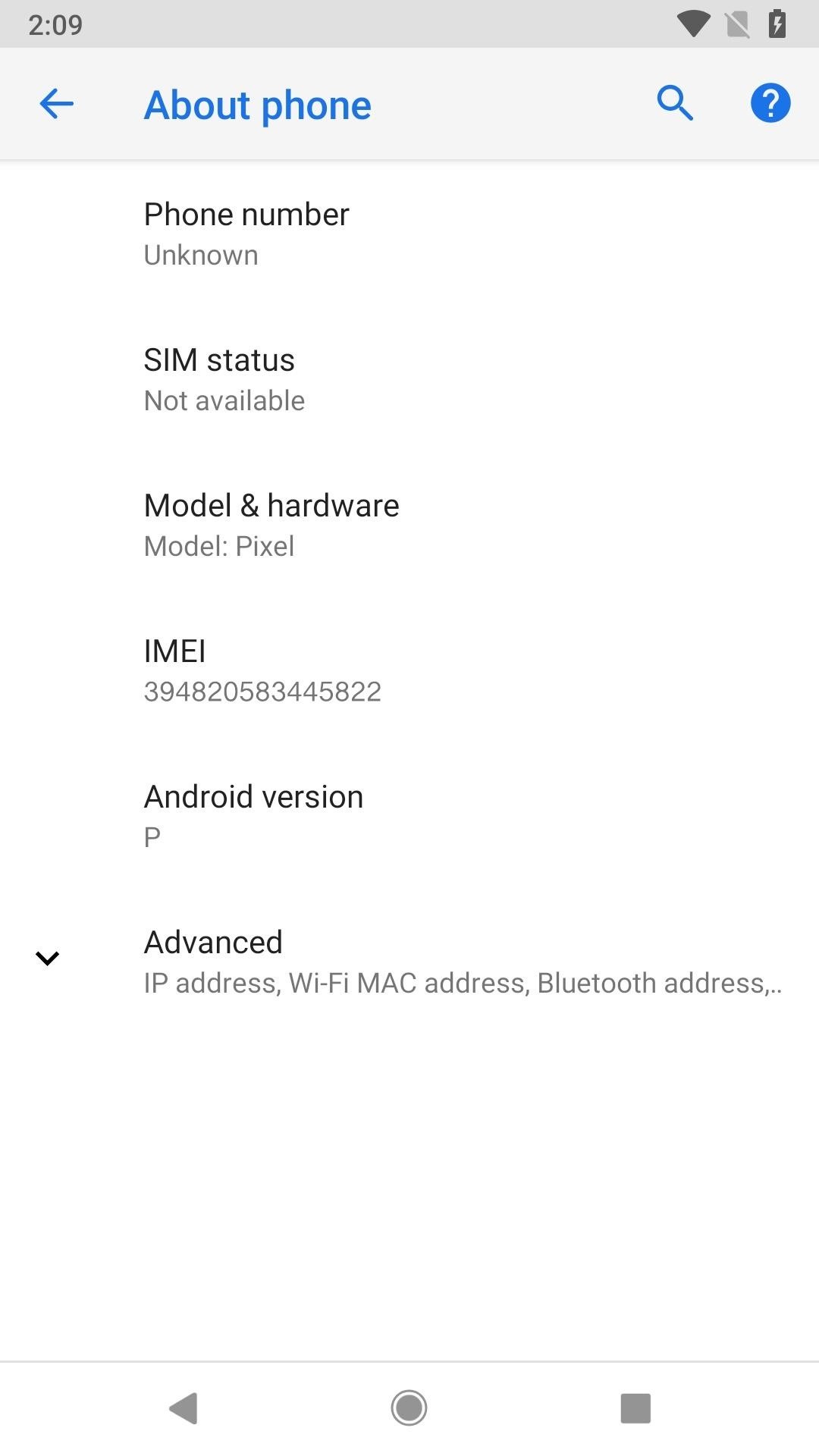
Step 3: Have Fun Checking Out What HappensNow that you have access to this menu, you're probably wondering what each of these items does. Well, here's a quick list including the differences between on/off.settings_about_phone_v2: With it "false," it will look like normal. Making it "true" will move the "About phone" option to the top of the "System" menu, and when you tap on it, will show "My Phone" up top, with your name right below. There's a lot more listed here, and even the "Advanced" section stuffs more in. False (left) vs. true (right). settings_bluetooth_while_driving: With it "false," nothing about driving will show up in "Connection preferences" in the "Connected devices" settings. Making it "true" will add a "Use Bluetooth when driving" toggle that's, by default, turned off. Turning it on will automatically enable Bluetooth while driving. False (left) vs. true (right). settings_connected_device_v2: This flag has disappeared in subsequent betas, but in case you're running an older one ... With it "true," you'll see a simpler "Connected devices" settings menu. Making it "false" will make it look like it did in Android Oreo, where all the "Connection preferences" seen above are immediately available. Tapping on "Bluetooth" is the same as "Add device" seen below. True (left) vs. false (right). settings_data_usage_v2: Unknown. Whether it's set to "false" or "true," there seems to be no visible change to any of the menus in Android Pie. We'll update this once we get more info. device_info_v2: This flag has disappeared in subsequent betas, but in case you're running an older one ... Unknown. Whether it's set to "true" or "false," there seems to be no visible change to any of the menus in Android Pie. We'll update this once we get more info. settings_audio_switcher: Unknown. Whether it's set to "false" or "true," there seems to be no visible change to any of the menus in Android Pie. We'll update this once we get more info. settings_zone_picker_v2: With it "true," when you go to "Date & time" in the "System" settings menu and toggle off "Automatic time zone," when tap "Select time zone" you'll be presented with a more detailed view. Making it "false" will return it back to its Oreo equivalent, where it's simple and less cluttered. True (left) vs. false (right). settings__battery__v2: This flag has disappeared in subsequent betas, but in case you're running an older one ... With it "true," you'll have less information in the "Battery" settings as before in Oreo. Move it to "false," and you get everything back how it was in Oreo, including access to advanced stats and individual app usage. True (left) vs. false (right). settings_battery_display_app_list: With it "false," the "Battery" settings view will look just like above whether or not you have the settings_battery_v2 set to true or false. However, if you set this option to "true," you'll get a list of system resources in the "Battery settings," but only if settings_battery_v2 is set to true. False (left) vs. true (right). Like I mentioned before, this menu could disappear when the public release of Android P hits Pixels and other smartphones. A lot of these options they are probably testing out and waiting to get feedback on which is best to include in the final release, but that doesn't mean 100% that this hidden menu will disappear and we'll be stuck with whatever they chose for us. Only time will tell.Don't Miss: All the Cool New Features & Changes in Android 9.0 PieFollow Gadget Hacks on Facebook, Twitter, YouTube, and Flipboard Follow WonderHowTo on Facebook, Twitter, Pinterest, and Flipboard
Cover photo and screenshots by Justin Meyers/Gadget Hacks
How to Block Pop Ups in Safari on an iPhone. This wikiHow teaches you to turn on the native popup blocker for Safari. Open the iPhone's Settings. This is the grey icon with gears on your home screen.
How to Block or Allow Pop-ups on Safari on Your iPhone
Google started the roll out of new privacy controls for its customers on May 1, 2019 that allow Google customers to configure auto-delete parameters for Activity data that Google collects. Customers may enable auto-delete to have data deleted automatically when it reaches a certain age.
Android Auto gets major update, now works in every car - Roadshow
How To Copy And Paste On An iPhone. Before you can copy anything on an iPhone, first you need to select it. In other words, you need to tell your iPhone, "This is the text I want to copy." Some people say highlighting text instead of selecting, but since select is the "proper" term, that's what we'll use in this article.
How to Cut, Copy, and Paste on Your iPhone 4S - dummies
Adding shortcut to the Android Home screen: From the Home screen, tap Apps, then tap on the Widget page to find the SugarSync Shortcut. Once it's dragged to the Home screen, the Create Shortcut option will be shown. Browse for the folder where this shortcut should point to. Remove a shortcut on the Android Home screen: From the Android Home
2 Android Apps to Create Custom Homescreen Shortcuts
Yes, there's a way for you to get translations of foreign language websites on your iPhone using the built-in Safari app. Problem is, it's not super obvious. Actually, you'd never know the option was there if someone didn't tell you. But with a little setup on your part, you can have Safari
How can Firefox convert a webpage in a foreign language into
How To: Get Your FIFA Fix & Play Kings of Soccer on Your iPhone Right Now By Amboy Manalo; iOS & iPhone; Gaming; Kings of Soccer recently soft launched in the Netherlands and a few other countries, garnering positive reviews from the mobile gamers who've experienced it.
How to Easily Change Your Play Store Country to Download
Awesome tips to increase traffic traffic on the website. I was looking for some effective tips of link building. I started off with new SEO project and I was a little confused about where to start. Dealing with dead links of wikipedia and finding authoritative sites I found the best. I hope it will work for me. Thanks,
$610 17 Min Free Traffic
AD
ultimatetrafficmonster.com
Report Ad
Ultimate Traffic Monster is finally live! (use discount code utm123)
If you want to install cool apps on your iPhone or iPod Touch for free, easily, breaking Apple-imposed limitations without breaking your warranty or Applethingie, here is the how-to guide for Mac
How to Get Customized iOS Themes on Your iPhone or iPad
How To: Make App Shortcuts on Your Galaxy Note 2's Lock Screen Adapt to Your Routine News: 5 Great Lock Screens That Put Your Android's Default to Shame How To: Add Custom Widgets to the Lock Screen on Android Lollipop
You will see your mobile Samsung Galaxy S7's name in the corner of the open page of the unlocking tool. Click "apply" and wait for a while. With this simple command you actually give an order to the Unlock Samsung Galaxy S7 Code Generator. To use your details and enter the database. Of locked mobile Samsung Galaxy S7 devices.
How to Use Intelligent Scan to Unlock Your Galaxy S9 Faster
How To Download Videos From Any Site Using Google Chrome, In this video we are sharing with you how to download video using google chrome browser, How to use Google Chrome to download any videos
How To: Download Any Video On Google Chrome - YouTube
How To: Hack WiFi Passwords for Free Wireless Internet on Your PS3 WiFi Prank: Use the iOS Exploit to Keep iPhone Users Off the Internet How To: Save Battery Power by Pairing Wi-Fi Connections with Cell Tower Signals on Your Galaxy Note 3
How to Get Free Wi-Fi on All of Your Mobile Devices with
The gold master was released on September 9, 2015 during the iPhone 6s event, and the official release date was set for September 16, 2015. At the same time, iOS 9.1 "Boulder" was released in beta. iOS 9 is available now as a free download for supported devices.
iOS 10 GM download now available for iPhone and iPad - BGR
0 comments:
Post a Comment