How To: Record Your iPad or iPhone Screen Without Jailbreaking
If you're running iOS 10 or lower, there is no built-in way to make a screen recording on an iPad, iPhone, or iPod touch directly from the device, but that doesn't mean there isn't a way to record your screen at all.Occasionally, there will be an app in the iOS App Store that offers screen recording, like Vidyo, but Apple removes them just as quickly as they pop up. There was also a hack that let you sideload a screen recording app on iOS, but it doesn't currently work in iOS 9. Besides that, there are a few jailbreak apps, but the safest way is to just use your Mac.There are third-party Mac apps for recording your iOS device's screen, like Reflector, but Apple introduced a native way to record an iPad, iPhone, or iPod touch's screen in Mac OS X Yosemite for free — as long as the device has iOS 8 or higher.Don't Miss: How to Record Your iPhone's Screen with Audio in iOS 11 — No Jailbreak or Computer NeededSo whether you just need to share a video of some Settings tweaks for your grandmother in another state, or want to capture some awesome gameplay footage that you'd like to upload to YouTube, here's how it's done.
RequirementsIn order to record the screen on your iPad, iPhone, or iPod touch, make sure to meet these requirements before moving on.iPad, iPhone, or iPod touch with a Lightning port iOS 8 or higher Mac running OS X Yosemite (10.10) or higher QuickTime Player 10.4 or higher USB-to-Lightning cable Note that this will not work with QuickTime 7 Pro, only the version that comes preinstalled in OS X Yosemite or higher.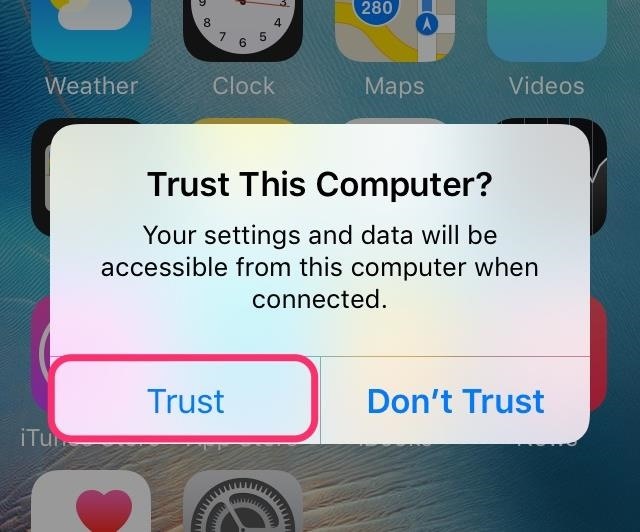
Step 1: Connect Your iOS Device to Your MacConnect your iPad, iPhone, or iPod touch to your Mac using your USB-to-Lightning cable. Depending on if you've connected your iOS device to your computer before or not, you might get an alert on your iPhone asking if you want to "Trust This Computer?"—just tap on Trust.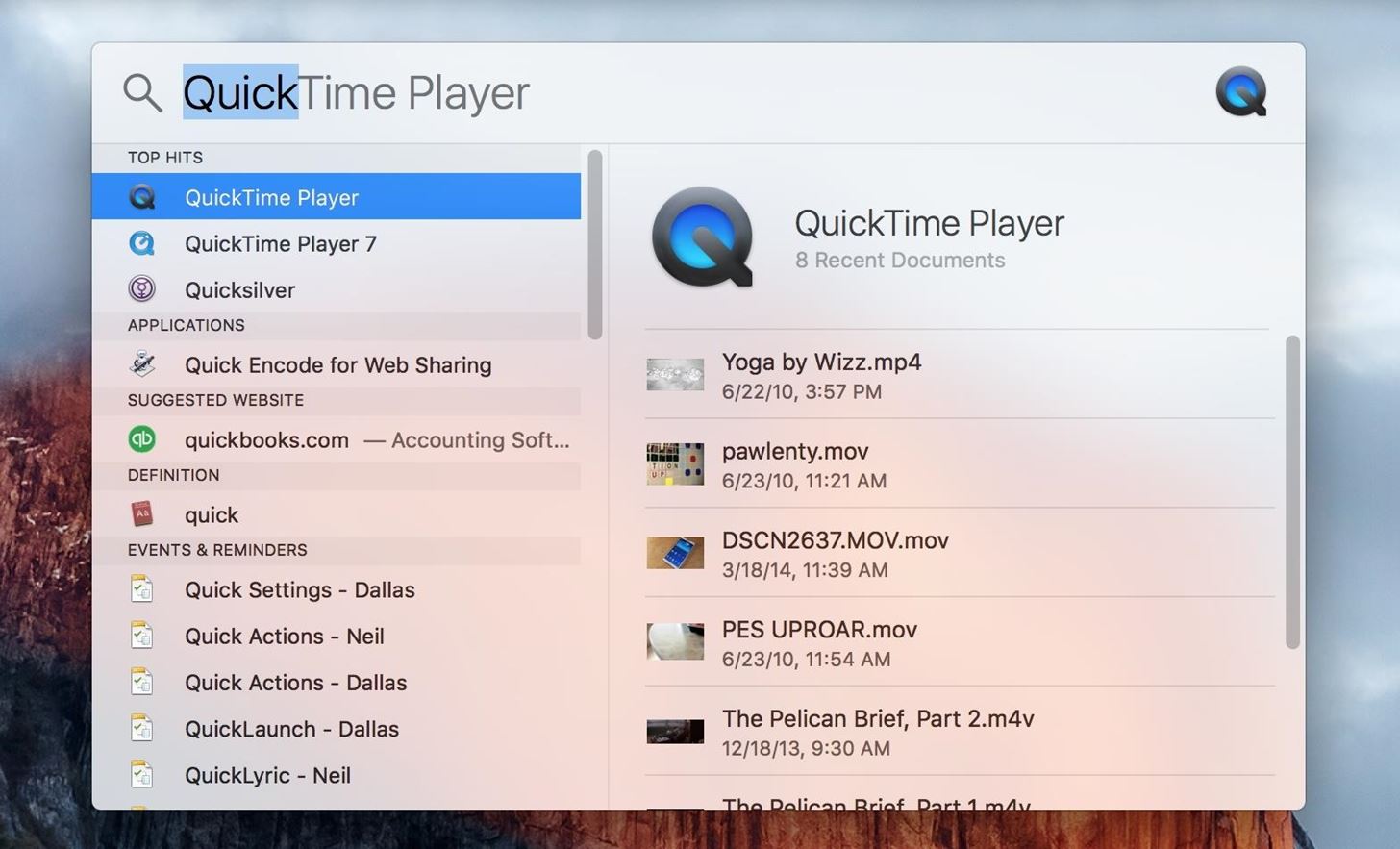
Step 2: Launch QuickTime PlayerQuickTime Player is the dark magician that is responsible for recording your iOS device's screen. The fastest way to summon QuickTime Player is via Spotlight; click on the magnifying glass icon in the menu bar or use the Command + Spacebar keyboard shortcut, then type in "QuickTime" and hit Enter or double-click on QuickTime Player. (You can also find QuickTime Player in your Applications folder.)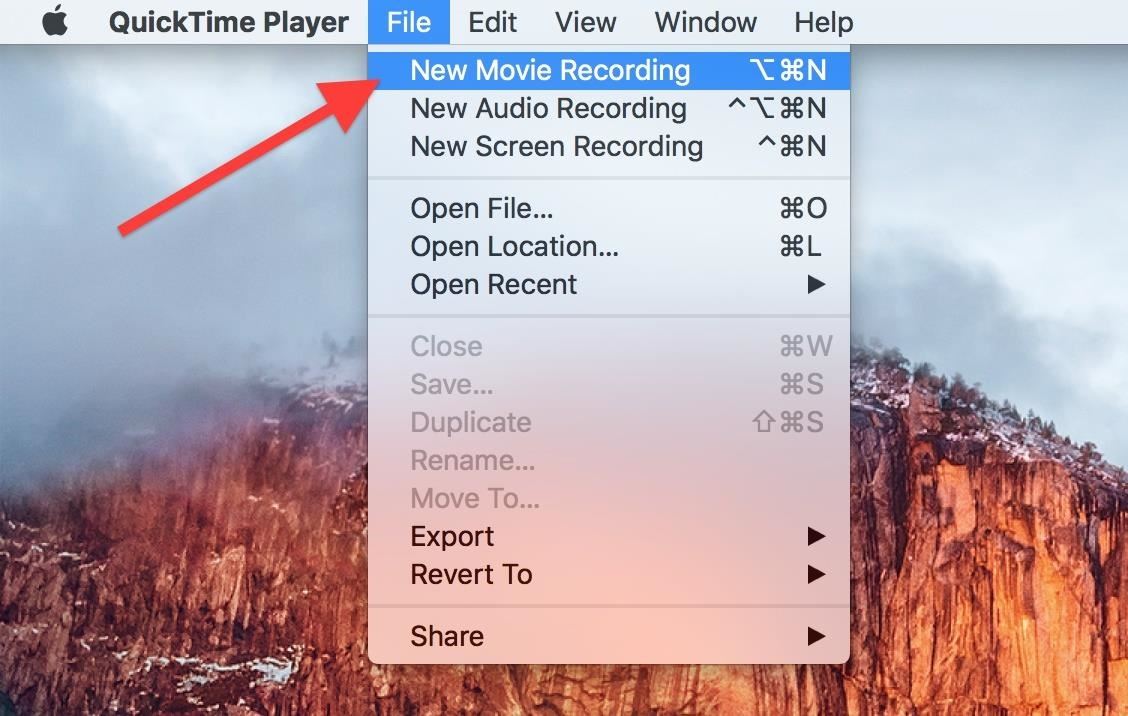
Step 3: Set Your OptionsGo to File in the menu bar and choose the New Movie Recording option, or use the Alt + Command + N keyboard shortcut. Now the Movie Recording screen should pop up, which should also activate your Mac's built-in FaceTime camera—just ignore that for now.On the right side of the red Record button, click the downward-facing arrow to bring up the options. From this menu, choose iPhone (or whichever iOS device you have connected) in the Camera section. As you can see, you also have the option of narrating or recording from your iPhone's microphone as well as from your Mac's built-in Mic or another microphone input. Plus, you can choose between High or Maximum quality.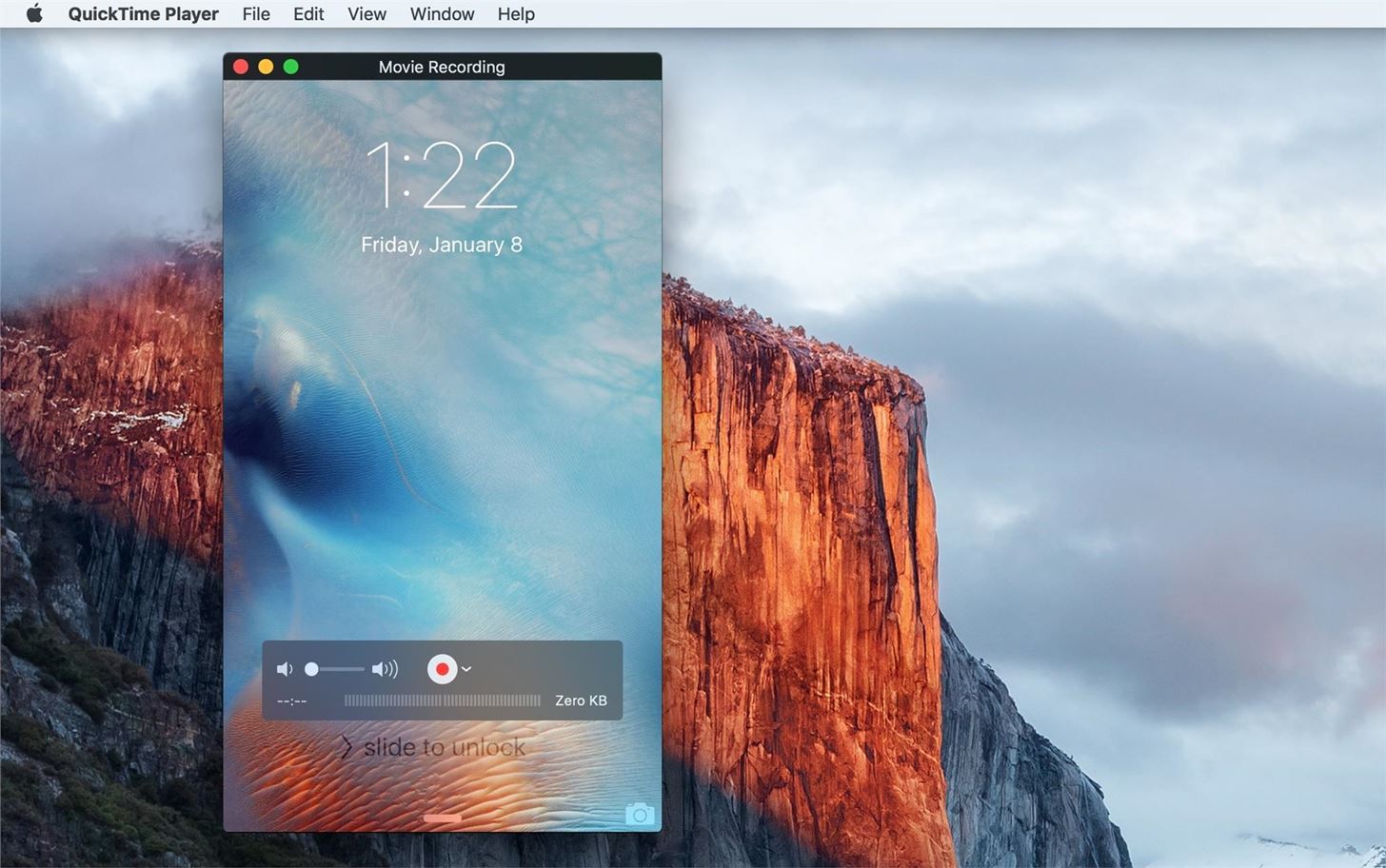
Step 4: Record Your ScreenYou should now see your iPhone's screen on your Mac's desktop. All that's left for you to do is to hit that nice red record button and the show is on. QuickTime will detect rotation, so as you rotate your device's orientation, the recording will adjust accordingly. The actual recording is almost live, meaning that there is a slight lag between touching your iOS device's screen and it showing up in QuickTime. For the most part, the delay is almost negligible, though if you're recording a heavy duty 3D-intensive game, results might be less than optimal, especially if you're trying to make a voiceover.If your iOS device falls asleep for any reason, the recording will be paused, and once you wake the device back up, recording will resume.
What You Can't Change on the RecordingIf you haven't already noticed, the time listed on-screen in the recording will always be 9:41 AM, but all other times (on the lock screen, Notification Center, etc. will be their normal times). If you're curious as to why it's 9:41 AM and not another time, check out the reason.Also, you will also have a full signal strength indicator (no matter what your true cellular signal strength is), a full Wi-Fi icon (even if you have Wi-Fi disabled), a fully charged "green" battery, and the connected Lightning symbol.
Step 5: Stop & Save RecordingWhen you want to stop recording, hover over the QuickTime recording window to unhide the controls, then click on the stop button. QuickTime Player now shows you what you recorded, and if you like what you see, you can go ahead and save it as a .mov file—select File -> Save from the menu bar, use the Command + S keyboard shortcut, or click on the red X to close the window. The file will be saved in the directory you had selected, and will be saved in the original dimensions of your iOS device's screen resolution. For instance, for an iPhone 6 Plus, it would be 1080 x 1920 pixels.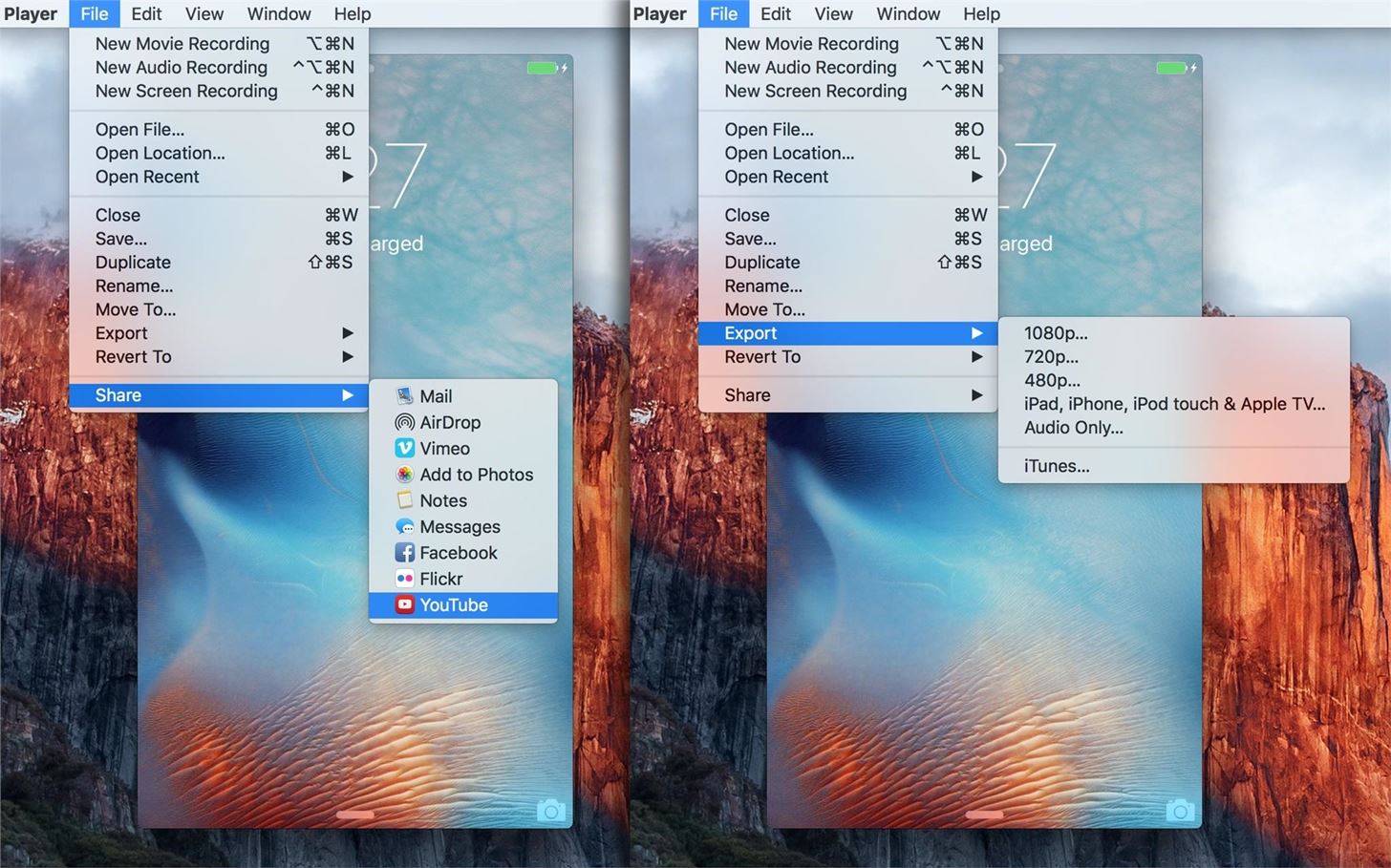
Step 6: Sharing the VideoIf you want to, you can export or save the video right then and there. Just go to File in the menu bar and select either Export or Share, depending on what you want to do. You can export in different sizes, or just the audio only, and you can share via Mail, AirDrop, or Messages, add to a Note or your Photos app, and even upload to Vimeo, Facebook, Flickr, or YouTube.Don't Miss: How to Record Your Mac's Screen for FreeFollow Gadget Hacks on Facebook, Twitter, Google+, YouTube, and Instagram Follow WonderHowTo on Facebook, Twitter, Pinterest, and Google+
(expires 29 Aug, 2017 - visit m
How to Build a Radio/Drone Jammer | From the Trenches World
Most of these types of APKs are categorized by either processor type or the target DPI value, which represents a device's display density and helps the app know how much content can fit on the screen. So in order to know which APK you should download, you'll have to find your device's DPI class first, and I'll show you how to do that below.
A Guide on How to Find Your Phone's Screen Density Value (320
With Text Message Forwarding, the SMS/MMS messages that you send and receive on your iPhone can appear on your Mac, iPad, and iPod touch. You can then continue the conversation from whichever device is closest to you.
3 Ways to Block Text Messages on an iPhone - wikihow.tech
Opinion works with iOS 7 and above, and is a very simple app that allows you to record podcasts directly from your iPad, iPhone, or iPod touch. With an intuitive user interface, Opinion features a record button at the top left of the screen when you're ready to start recording your podcast.
Voice Recorder & Audio Editor on the App Store - iTunes
How To: Make the Status Bar's Battery Percentage Text Easier to Read on Your Nexus 7 How To : Mirror Your Android Notifications Over to Your Nexus Player How To : Enable the Hidden "Double Tap to Wake" Feature on Your Nexus 6
How to Customize the Status Bar on Android (Without Rooting)
Unroot Samsung Galaxy Note5 and restore back to official stock firmware using Smart Switch (First Method) There are two effective method to unroot the Samsung Galaxy Note5. The first method is by using Samsung's owned app called "Smart Switch" that allows Galaxy Note 5 users to back up and transfer files but it also capable for restoring
Unroot and Restore Galaxy back to Stock using Samsung Odin
Xbox Kinect Converted To 3D Video Camera. Researcher used hacker's reverse engineering work to capture objects in three dimensions with the Microsoft gaming console's add-on. A University of California Davis researcher has figured out how to turn the Microsoft Xbox Kinect into a 3D video camera.
Hack turns Kinect into 3D video capture tool | N4G
How to Make a Coilgun. Coil guns may sound like futuristic weapons, but they're actually something you can build at home. They use a current to charge copper wires and create an electromagnet to launch a projectile.
PDF : Lab 2: Gauss Gun Conservation of Momentum, Work and Energy
How to Keep Your PC Running Fast and Smooth. Windows was designed to be user friendly, and this convenience directly contributes to its success. The drawback is that the more convenient something is, the more potential there might be for
Is Your PC Running Smoothly? Make Sure with a System
Top 10 Photoshop Tricks You Can Use Without Buying Photoshop. Whitson Gordon. but you can still select areas in the same way with the regular lasso tool. Sometimes your photos get pretty
How To Get Photoshop For FREE! Download Photoshop For FREE
Google Voice may not get much attention from Google these days, but it's still a great service. Google Voice gives you a phone number to use that, when called, will ring any of your phones
How to Use Google Voice on Your iPhone or Android Smartphone
izitru uses automated forensic analysis techniques to certify unmodified digital camera images, so that you can share them in a more trusted manner. Unlike the other 2, it is a very basic photo forensic software that only gives out a 'true' or 'false' answer. You only have access to the basic features.
How does FotoForensics detect fake photos? - Quora
CES 2015: Linx Headbands Can Keep You Safe from Permanent Head Injuries How To: Build a Minecraft Creeper Head Halloween Costume How To: Style a French braided headband in your hair How To: Make a Gamora Guardians of the Galaxy Costume for Only $5
How to Tie a Turban Headband with a Twist in the Front
15 best Android apps of 2019! 2.6K. LastPass is one of those must-have Android apps. It's a password manager that lets you save your login credentials in a safe, secure way. News, reviews
0 comments:
Post a Comment