How To: Like Tabs? Put a Tab in Your Tab with Chrome's New Sneak Peek Feature on Android
If you ever looked at Apple's Peek and Pop feature on Safari and said "I want that," Google has kinda-sorta delivered. A new hidden Chrome feature brings similar functionality to Android despite the lack of 3D Touch, and while it's a bit redundant and nowhere near as polished, it does make navigating the web easier.Chrome's new "Sneak Peek" feature does exactly what its name implies: it allows you to quickly view links without committing to opening a tab. Especially when researching a topic, "Sneak Peek" can save you time that would normally be wasted on links that just don't have the information you need. Unlike like tabs that can easily overwhelm any phone's browser, with "Sneak Peek," you can "peek" at the link, view the information, and close out of it within a few seconds.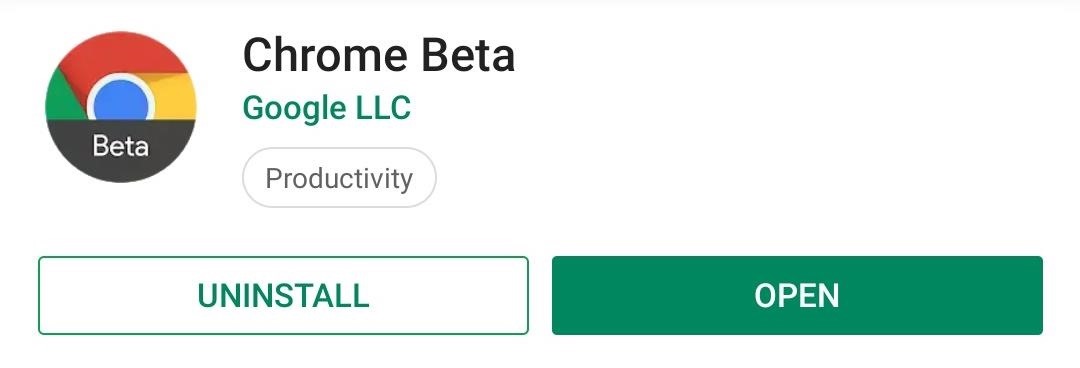
Step 1: Install Chrome BetaAt the time of this writing, Sneak Peek is slowly rolling out to Chrome for Android. Right now, it's currently only available in either Chrome Beta or Chrome Canary, two pre-stable versions of the popular browser. Chrome Beta is far more stable, so if you don't already have either of these versions, we recommend installing this version to try out Sneak Peek.Play Store Link: Chrome Beta (free)
Step 2: Enable Sneak PeekNext, open either Chrome Canary or Chrome Beta and type the following into the address bar, then hit "Go" or enter. chrome://flags Here, you will have access to Chrome's hidden settings menu. This menu is home to a number of experimental features, including "Sneak Peek." In the searh box located in the upper-left corner, input "Sneak Peek." This should yield one result, titled "An Ephemeral Tab in an Overlay Panel." Select the drop-down menu below and choose "Enabled."The drop-down menu should now have a blue background, and a prompt should appear along the bottom of your screen with the button "Relaunch Now." Select this button to restart your browser and activate the feature.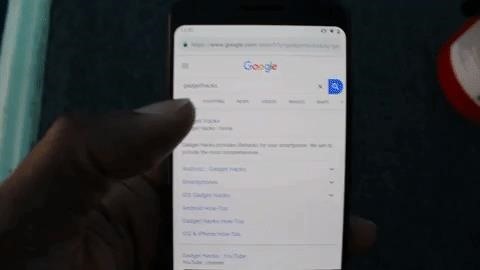
Step 3: Try Out the FeatureNow you're ready to try "Sneak Peek." Long-press any link in the browser, and along with the usual options, you'll see a new one titled "Sneak peek." Selecting "Sneak peek" will open the link in an overlay along the bottom of the page. You can swipe up to make this overlay occupy 80% of your screen, where you can interact with the website normally. This includes selecting links on the new web page. Once you are finished exploring the page, you can swipe down to close the overlay or choose the "X" in the top-right corner. Image by Jon Knight/Gadget Hacks If the first thing you thought was "this is similar to Safari's Peek and Pop feature," you won't be alone. In some ways, it's a lite version that brings a sort of workaround since most Android devices lack the 3D Touch technology. But if we're being honest, the implementation is terrible when compared to Apple's — at least in these early stages.The first problem here is how you have to select an option from a context menu after long-pressing the link. With Safari, you simply 3D Touch the link lightly to open a similar preview page, then press a bit harder to open the link in the browser. Which brings up the next issue.One of the largest differences is the inability to move the pop-up page to a new tab or open the link in the full browser if you decide you like what you see. If you want actually to visit the website, you have to close the overlay, then tap the link again (or long press and choose "Open in a new tab").Another limitation is the inability to navigate within the overlay. There is no way to go back or forward within the overlay. If you select the back arrow on your navigation bar, it will remove the overlay. In its current state, it's hard to see why you would choose "Sneak Peak" from that initial context menu instead of "Open in new tab."Although this feature does have its limitations, it shows some promise. Instead of having to open links that aren't what you're looking for, you can "peek" at them using the overlay and decide if you want to explore. And since most Android browsers are based on Chromium, there is a chance other browsers such as Brave will get this feature in the future.Don't Miss: 15 Tips, Tricks & Shortcuts Every Android Pro Should Know AboutFollow Gadget Hacks on Pinterest, Reddit, Twitter, YouTube, and Flipboard Sign up for Gadget Hacks' daily newsletter or weekly Android and iOS updates Follow WonderHowTo on Facebook, Twitter, Pinterest, and Flipboard
Cover image and screenshots by Jon Knight/Gadget Hacks
Preview your sound profile once you've completed the test, then hit "Save" to wrap things up. For a full guide on Adapt Sound, check out the link below. Don't Miss: The Galaxy S9's 'Adapt Sound' Feature Makes Your AKG Earbuds Sound Even Better. 3. Set the Volume Buttons to Control Media by Default
[Tricks] AKG earbuds sound much, much better after Adapt
By default and without exception, the Samsung Galaxy Note 8 notification bar will contain a series of toggles for the main settings; Depending on your carrier, a slider that allows you to adjust the display brightness might also be present; If you want to customize what you see on the Notification Bar, you must first access the Quick Settings
How to Keep Apps from Running in the Background on Samsung Galaxy
Images via ggpht.com. If you don't like the way that Lux is adjusting, you can teach it to behave a certain way. All you have to do is open the Dashboard and adjust the brightness levels to your desire, hold the link button down, and the app will now use this as its new reference from now on.
Turn On Your Android's Flashlight Using the Power Button
Essential — the smartphone company started by Android co-founder Andy Rubin — is set to release its bezel-less smartphone before the end of June. The highly-anticipated phone is set to be stocked full of features, including an edge-to-edge display, magnetically-connecting 360-degree camera, rear fingerprint reader, and much, much more.
In this tutorial, I'll be showing you how to set up Tapdeck, which is a live wallpaper for Android phones and tablets that learns from your taste in photography to always show pictures that you'll
How to Get Moving Cinemagraph Wallpapers on Your Android's
Blackberry storm 9530 cricket browser download. How can i download pictures from the internet using nokia c3-00? i open the opera mini browser but when i press full view on a picture there is no do; Why wont my blackberry storm 9530 internet browser connect to the internet? Installing metro browser on flashed blackberry storm 9530
Can a blackberry storm be flashed to cricket.???if not what
This video shows in detail the best way (in my opinion) to search for files on MegaUpload.com. I review certain sites that help with search MegaUpload, among many other file sharing sites.
Download Files From Rapidshare & Megaupload As Premium User
From there, all selected photos and video will transfer. This works better for small batches of images, rather than your entire photo library; if you want to transfer your entire Mac library, you may be better off using iTunes or iCloud Photo Library. How to use Dropbox to transfer photos from your Mac to your iPhone or iPad
I can't upload photos. | Facebook Help Center | Facebook
The iPhone XS, XS Max, and XR share a lot of the same features. but who am I to judge if a maxed-out (forgive me) 512GB iPhone XS Max is more your thing. How to preorder the iPhone XR;
iPhone XR: how to preorder - The Verge
Google is known for throwing Easter Eggs—hidden games, tricks, and other fun things—into its products. At one point or another, I'm sure you've seen some of these little things, whether it's the Android version icons or one of the many hidden games in Chrome.
How to Play Google's Hidden Text Adventure Easter Egg
Android on a Stick, or how to install Android-x86 on a USB
linuxbsdos.com/2015/03/26/android-on-a-stick-or-how-to-install-android-x86-on-a-usb-stick/
Android on a Stick, or how to install Android-x86 on a USB stick March 26, 2015 5:53 pm The Android-x86 project provides ISO installation images of Android that can be installed on personal computers, which is cool, because that makes it possible to use the most popular operating system on the planet without buying an Android tablet or smartphone.
Chrome OS - Wikipedia
0 comments:
Post a Comment