How To: Fix a Slow Sleep Button on Your iPhone X, XS, XS Max, or XR
Pick up any iPhone with a Home button, and you'll notice something peculiar when compared to your iPhone X, XS, XS Max, or XR; If you press the Sleep/Wake button on the Home button model, it sleeps immediately. Press the Side button on your Face ID-equipped iPhone, and it lags considerably. What's going on here, and can it be fixed? The short answer is yes, but not without a little sacrifice.The iPhone X line of devices has its obvious differences from Apple's traditional catalog of Home button smartphones. The notch, Face ID, and an edge-to-edge display are the changes that first come to mind. However, there's another change that's important for understanding why your new iPhone takes an extra second to go to sleep — the Side button is not the same as the Sleep/Wake button.Don't Miss: The Side Button Cheat Sheet for Your Face ID-Equipped iPhone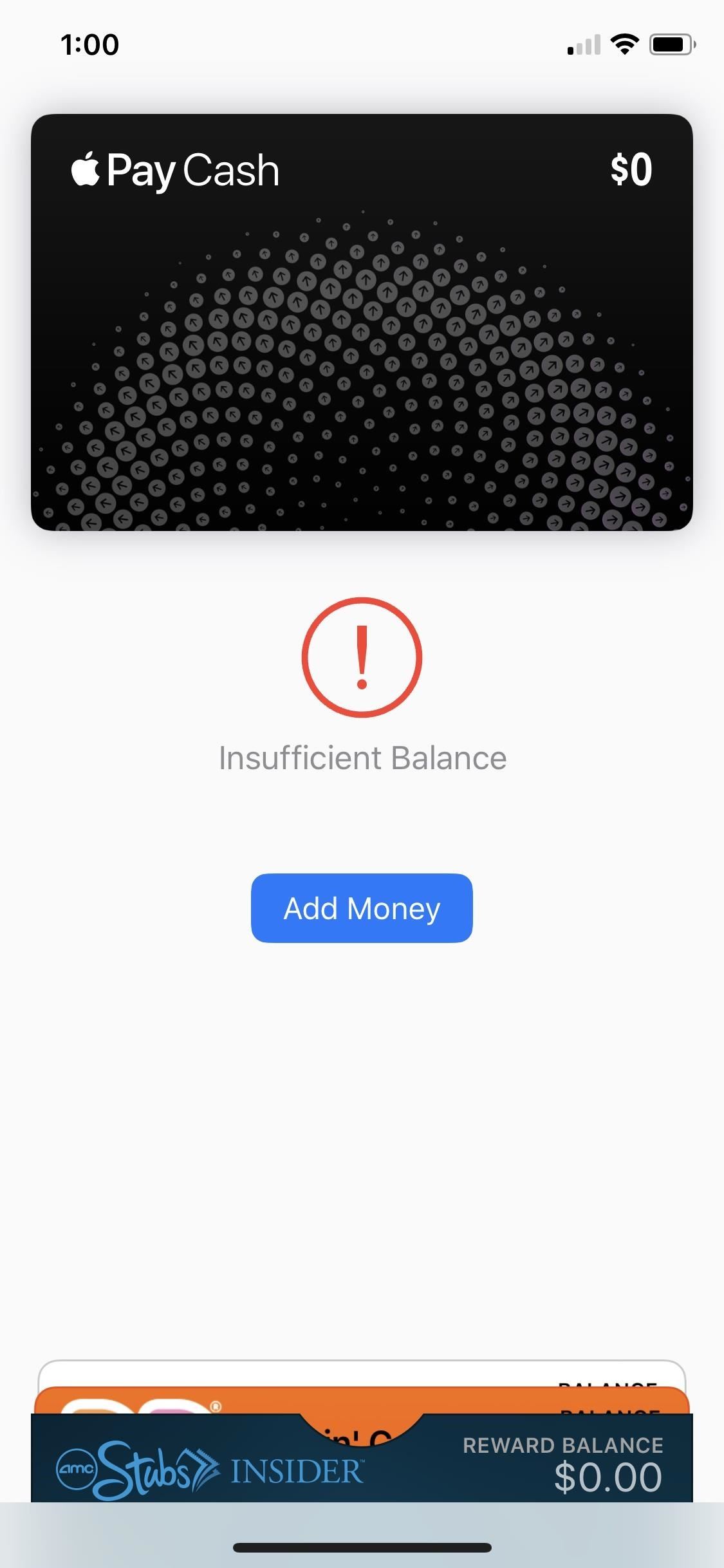
What Features Are Slowing Down Screen Sleeps?The Side button on an iPhone X, XS, XS Max, and XR has additional responsibilities you wouldn't find in the Sleep/Wake button. Besides locking or waking the iPhone, you use it to activate Siri, disable Face ID quickly, and buy apps with Face ID, among many other tasks. But two uses, in particular, are what causes the delay in question — Accessibility Shortcuts and Apple Pay.Apple Pay requires two Side button clicks to launch the Wallet with all cards and passes you've set up inside. Accessibility Shortcuts are activated by pressing the Side button three times, but only if you enabled them. For instance, if you turn on the Magnifer, it's automatically added as a triple-click shortcut; Other features you have to enable the shortcut for manually, such as Smart Invert. If you have more than one enabled, you will be presented with a list of your shortcuts to choose from.Don't Miss: How to Use 'Smart Invert' to Activate iOS' Secret Dark Mode Double click for Apple Pay, Triple click for Accessibility Shortcuts
Why Do These Shortcuts Affect Lock Speeds?If your iPhone went to sleep the second you press the Side button, as it would when pressing the Sleep/Wake button, activating Accessibility Shortcuts or Apple Pay would be near impossible. More often than not, trying to trigger Smart Invert or access Apple Pay from the lock screen would result in a sleeping iPhone.To prevent this, your iPhone puts a delay on sleeping to make sure you don't press the Side button an extra time or two. After that timer is up, it goes to sleep, assuming you only wanted to lock the iPhone.Strangely enough, if you have Emergency SOS to work after clicking the Side button five times in a row, this will not slow down the sleep speed like Accessibility Shortcuts and Apple Pay does, so you don't have to worry about this setting at all.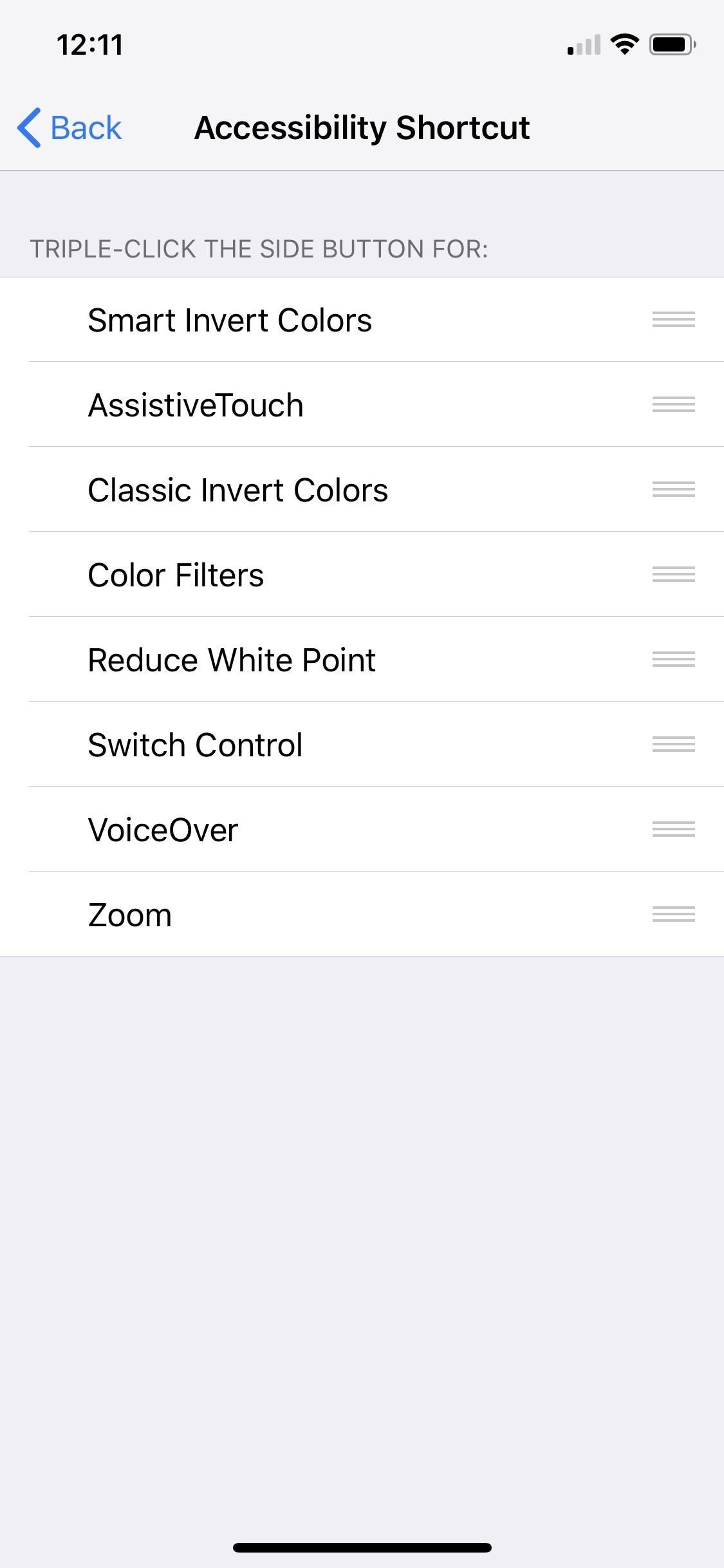
How Do You Eliminate the Delay?Unfortunately, the only way to see your iPhone match the lock speeds of your old Home button iPhone is to disable these two Side button shortcuts.Disable Side button shortcut for Accessibility Shortcuts: Head over to Settings –> General –> Accessibility –> Accessibility Shortcuts, and ensure none of the options are checked. If it's the Magnifier that's checked, you won't be able to adjust that from here; Instead, jump back to the main "Accessibility" menu, then tap "Magnifier" up top. and toggle it off. Disable Side button shortcut for Apple Pay: To take care of this, simply go to Settings –> Wallet & Apple Pay, then disable "Double Click Side Button."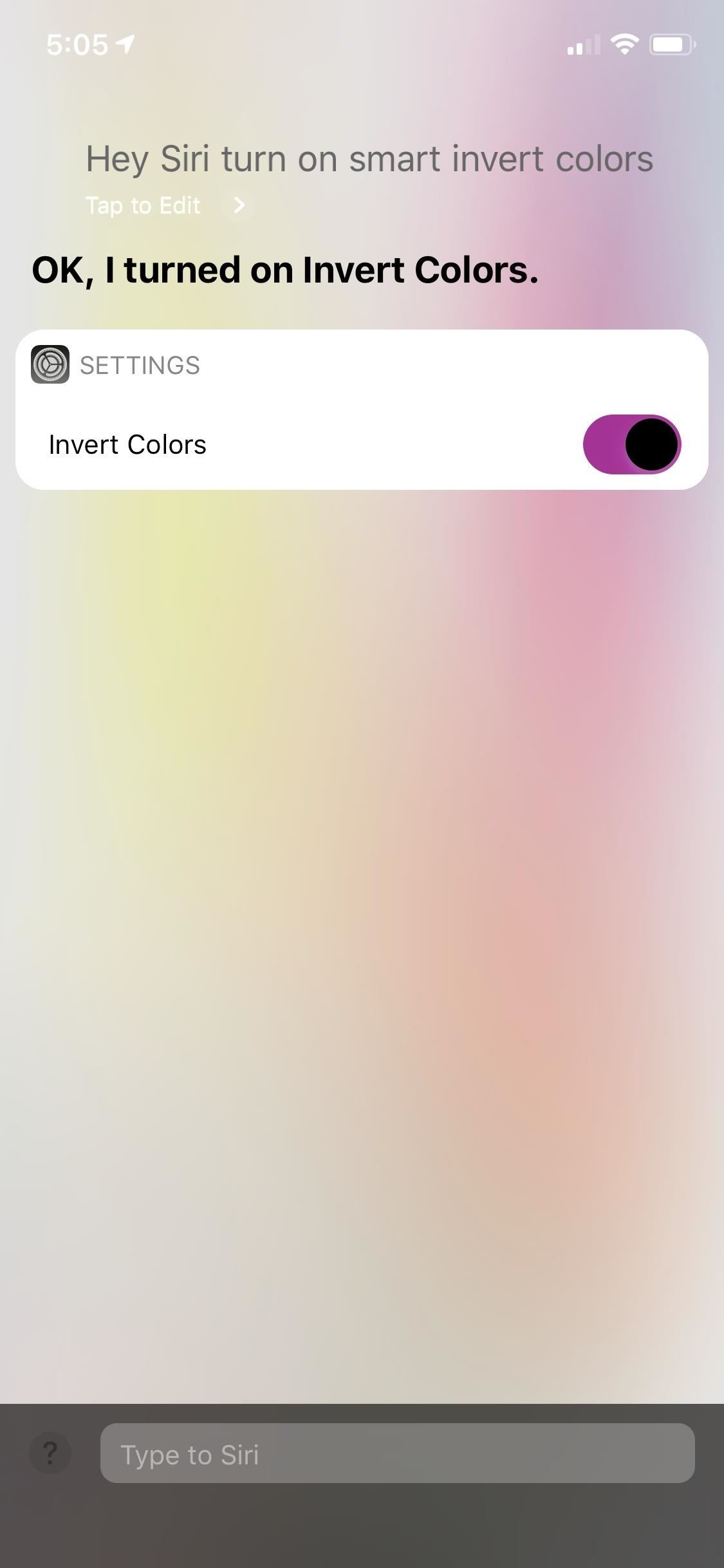
How Do You Use These Features Without the Side Button?Luckily, Apple Pay will activate automatically when your iPhone is placed near a POS terminal, so for most situations, disabling this shortcut shouldn't affect you — unless you use it for rewards or gift cards like AMC or Starbucks. Still, you can use Siri to open up your Wallet app, but you'll need to unlock your device to see it.In addition, you can ask Siri to enable or disable any Accessibility Shortcut of your choosing. Just make sure you use the full name of the setting (e.g., "Enable Smart Invert Colors" rather than "Enable Smart Invert"). Don't Miss: iPhone X, XS, XS Max, & XR Tips & TricksFollow Gadget Hacks on Pinterest, Twitter, YouTube, and Flipboard Sign up for Gadget Hacks' daily newsletter or weekly Android and iOS updates Follow WonderHowTo on Facebook, Twitter, Pinterest, and Flipboard
Cover image and screenshots by Jake Peterson/Gadget Hacks
Apple Music in iOS 9 gets a much-needed redesign | Macworld
Jumping Netflix regions used to be one of the best things about Netflix. You'd simply throw a switch and you'd have a massive library of content that wasn't previously available to stream. In recent years, Netflix has stamped down on VPN usage but recently, we've seen lots of sites once
Mullvad VPN not Working with Netflix? Here's What You Should Do
Galaxy S8 Oreo Update: Lock Screen Clock Now Matches Wallpaper Color Galaxy S8 Oreo Update: New Colors & Clock Styles for Samsung's Always On Display How To: Customize the Crap Out of Your Samsung Galaxy Note 2's Status Bar How To: Make Your Android's Status Bar Clock Change Colors Throughout the Day
How to Set Rotating Lock Screen Wallpapers on Samsung Galaxy
Big Brother Is Watching You. There's a good chance you've heard someone say, ''Big Brother is watching you.'' Maybe they said it to discourage you from doing something you shouldn't when you were
How to Get Your Little Brother to Stop Bugging You - wikiHow
How to Fix iOS App Stuck at Loading or Installing on iPhone
Change password. Change your Google Account password. In order to change your password, you need to be signed in. Change your Google Account password.
How to Change Your Google Password - wikiHow
Windows firewall blocked apps on windows 10 Original title:Windows 10 Firewall Every time I boot up my computer I get pop up from Windows Firewall that some features have been blocked for the same apps: Chrome, Steam, and any steam game that I boot up.
How to Monitor Your Kid's App Usage on Android « Nexus
How To Install iNDS Nintendo DS Emulator on iOS 12.0 - 12.2 (No Jailbreak & No Computer) iPhone, iPod touch & iPad January 1, 2019 Josh Emulators, iOS 10, iOS 11, iOS 12, iOS 9, iPad Air, iPad Mini, iPad Pro, iPhone 6s, iPhone 7, iPhone 8, iPhone SE, iPhone X, iPod touch 6 1
How to Install iNDS Nintendo DS Emulator on iOS 10.0 - 10.2
How do I remove my carrier name from the notification bar? That Carrier Name thing did come in handy while I was traveling though. and in the status bar on
How to change carriers « Samsung GS4 :: Gadget Hacks
xda-developers Samsung Galaxy Note 10.1 Galaxy Note 10.1 General Creating CUSTOM BACKGROUNDS for your S-Notes by mitchellvii XDA Developers was founded by developers, for developers. It is now a valuable resource for people who want to make the most of their mobile devices, from customizing the look and feel to adding new functionality.
How To: Diagnose Your Car's Check Engine Light Using an Android Phone By Nick Epson; Android Hacks; Whether you're a professional mechanic, a hobbyist, or someone who just wants to know why their check engine light came on, your Android device and an OBD-II adapter can provide insight as to what's going on with your car.
How to Test bObsweep Standard's Sensors and Parts - WonderHowTo
Mimic Sony's STAMINA Mode to Save Battery Life on Any Android
How to Enable Samsung's New Swipe Gestures on Your Galaxy in
Hidden Web Browser Found in New Nook Touch Reader
How to Unroot Samsung Galaxy A8s & Restore Stock ROM - Install
0 comments:
Post a Comment