How To: Easily Scan Documents on Your iPhone in iOS 11
Scanning important paperwork on smartphones is a tedious process, often relying on either external scanners or third-party apps that had to be either purchased or were loaded with annoying ads just to get the job done. Thankfully, iOS 11 now lets you easily scan documents using your iPhone, and finally does away with the need for third-party apps or machines.While the Notes app in iOS 11 didn't receive a full makeover like the Control Center did, Apple has given it a slew of great features like document scanning that make this native app a lot more useful for iOS users. So if you want to learn more about using the Notes app to scan important paper files, keep on reading to find out how.Don't Miss: The 6 Best New Notes Features in iOS 11 for iPhone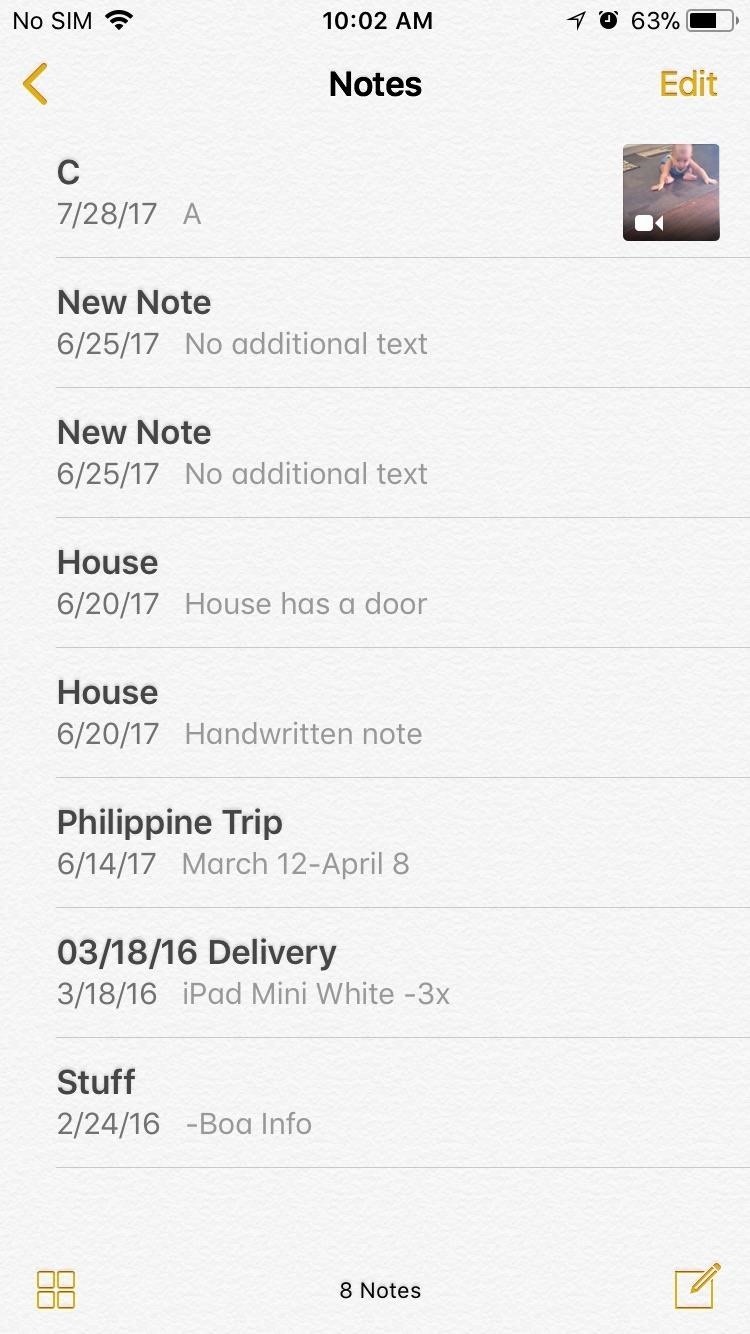
Step 1: Open the Document ScannerOpen the Notes app on your iPhone to get the ball rolling, and either select an existing note or create a new note by tapping on the pen and paper icon. Once inside the note page, tap on the + button to bring up the toolbar, then select "Scan Documents."
Step 2: Scan DocumentsYou can now scan your document. Notes will show a yellow box overlayed on the document to help you get the best angle so that's it's as straight as possible before snapping the photo.There's a toolbar provided for various photo options. The lightning icon gives you options for flash, the triangular three-dot button lets you choose between colored, black and white, and grayscale images, and tapping on the "Auto" button lets you toggle between automatic and manual image capture. Note that choosing black and white will automatically remove any shadows cast during the scanning process.Once you've captured your target document, tap on "Save" to exit camera mode.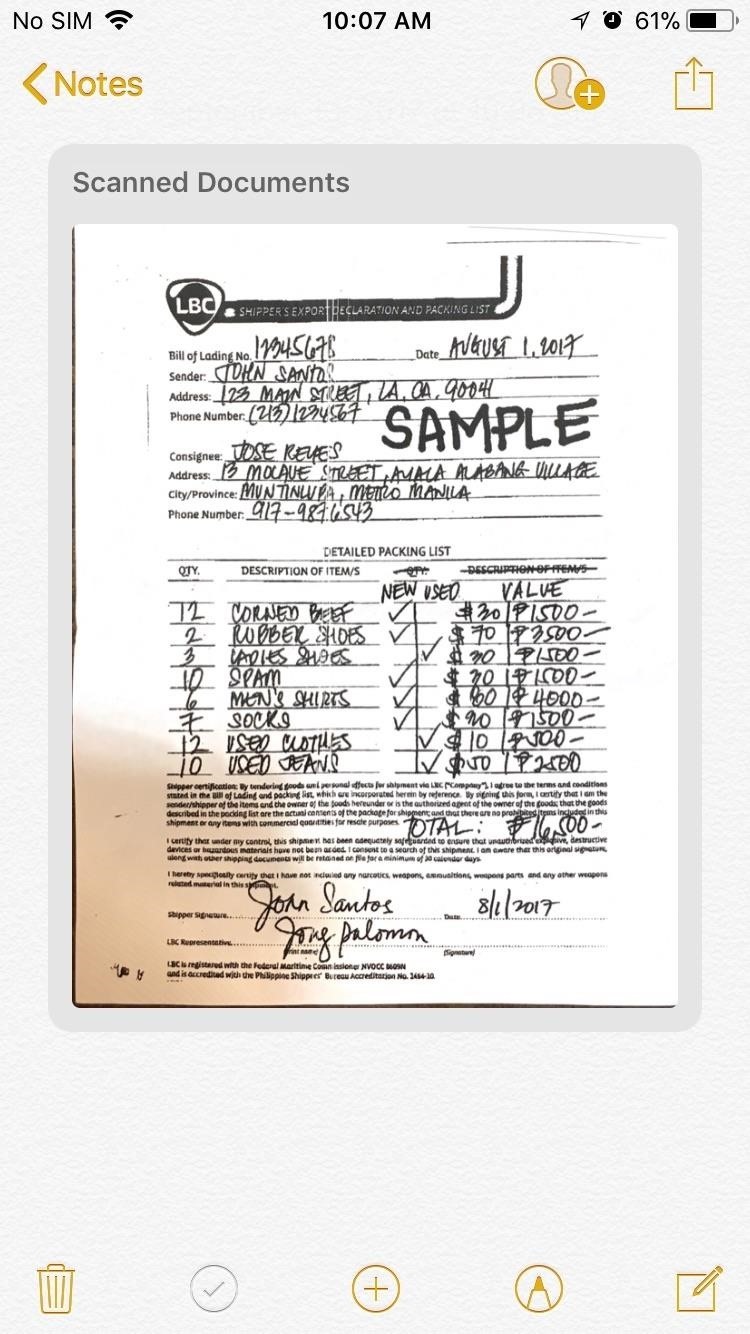
Step 3: Editing DocumentsInside the note page, tap on the image inside the Scanned Documents box to further edit it. If you scanned the document as a colored image, you can still erase any shadows by tapping on the three-dot button on the center of the toolbar and choosing "Black & White." You also have options for cropping, rotating, or deleting scanned documents by tapping on the crop, rotate, and trash buttons, respectively.Once you're finished sprucing up your documents, you can exit by tapping on "Done."
Step 4: Share or Print DocumentsOnce you're scanned documents are ready, you have the options for sharing them via messaging or email by either tapping on the contacts icon or share button. You can also save, create a PDF document, or print your scan by tapping on the export button and selecting any of them from the prompt that pops up.Don't Miss: Quickly Save & Markup PDFs of Notes, Webpages & More in iOS 11 What enhancements do you want to see Apple implement to make scanning documents even more efficient? Post in the comment section down below and share your thoughts. We'd love to hear your thoughts!Don't Miss: The 85 Coolest New iOS 11 Features You Didn't Know AboutFollow Gadget Hacks on Facebook, Twitter, Google+, YouTube, and Instagram Follow WonderHowTo on Facebook, Twitter, Pinterest, and Google+
Cover photo and screenshots by Amboy Manalo/Gadget Hacks
The End of Dead Phone Batteries Is Closer Than You Think
How To "Tether" Your iPhone For Free Without Jailbreaking (or paying AT&T's absurdly high monthly fee for tethering). PCWorld helps you navigate the PC ecosystem to find the products you
Gadget How To: iPhone Tethering Without Jailbreaking
Picking a movie to watch on Netflix is often pretty hard. What is on Netflix? taps into Rotten Tomatoes and IMDB scores to help you quickly find something good.
How to Add IMDB or Rotten Tomatoes Ratings to Your Plex Media
This is adorable: a tiny charcoal BBQ grill using an Altoids Sours tin, two metal computer fan guards, and some sheet metal screws for legs. DIY Friday: Make an Altoids Mini-BBQ. Perfect For S
Altoids Sours BBQ Grill: 7 Steps (with Pictures)
How to Avoid an 'Unblockable' Presidential Alert. The President has the authority to send unblockable text messages to nearly every cell phone in the US, and a test of this system is scheduled for 2:18 p.m. Eastern time on October 3, 2018.
How to change default shipping address & payment m
Adding shortcut to the Android Home screen: From the Home screen, tap Apps, then tap on the Widget page to find the SugarSync Shortcut. Once it's dragged to the Home screen, the Create Shortcut option will be shown. Browse for the folder where this shortcut should point to. Remove a shortcut on the Android Home screen: From the Android Home
2 Android Apps to Create Custom Homescreen Shortcuts
To be clear, extensions are only available in the mobile version of Firefox if you're running Android — but if you are, it's really easy to add new functionality to your browser. Extensions range from ad blockers to video plugins, so there's one for virtually every need.
New Google Chrome and Firefox hack can take over browser and
Detta mjuklanserade spel låter dig skapa och dela Pac-Man Mazes på din iPhone Med en aning från Super Mario Maker, har Bandai Namco blivit lanserad PAC-MAN Maker i Kanada före en global release. Det här är välkommen nyheter för mobila spelare, eftersom du inte behöver en konsol för att njuta av det här klassiska arkadspelet när det
Deluxe Pacman - Free Downloads of Deluxe Pacman Software
In this video from rscp1050 we learn how to SSH into a jailbroken ipod touch or iphone. First go into Cydia and search for SSH. How To: SSH into an iPod Touch 2G
iPod Touch Jailbreaking Info: How to SSH
A download manager or download accelerator is a software that can increase the download speed by running multiple processes and help user download multiple files at once. Some of the best free
Increase download speed with free download manager
You can also turn Low Power Mode on and off from Control Center. Go to Settings > Control Center > Customize Controls, then select Low Power Mode to add it to Control Center. When Low Power Mode is on, your iPhone will last longer before you need to charge it, but some features might take longer to update or complete.
[Discussion] Would you be interested in a power menu with
Odin is a firmware flashing tool for all Samsung Galaxy devices including the Galaxy Note 5, Note 4, Note 3, S7 Edge Plus, S6, S5, S4 and Tab S series. As a matter of fact, Samsung release the official updates over the air (OTA) however there are certain cases where a Galaxy user is forced to use this tool to manually flash the stock firmware
The display calibrations on the Pixel XL are terrible. The standard mode white balance are to cool and the colors are way oversaturated. This mode wouldn't be half bad if they would have gone down the colors and made the WB less blue. The sRGB mode is not great either. Why make the white balance lean towards green of all colors.
How to Calibrate Your Monitor Color in Windows 10
0 comments:
Post a Comment