How To: Sync All Your Messages with iCloud in iOS 11.4
One major problem in previous iOS versions is that there was no way to keep messages in sync between an iPad, iPhone, iPod touch, and Mac. If you deleted a message in the Mac app, it would not be deleted on your iPhone, and vice versa. Apple finally fixed this issue in iOS 11.4 by storing all of the messages in iCloud, not on individual devices.By storing messages in iCloud, Apple is solving a huge issue. If you wanted to permanently delete a bunch of incriminating messages of your iPhone, you risk having them still reside on your Mac computer since deleting them on an iPhone will not delete them from the Messages app in macOS. Those messages can be hiding everywhere without you even knowing it.This feature was first introduced at WWDC 2017 and even appeared in an early iOS 11 beta, as well as the iOS 11.3 betas. It reappeared in the iOS 11.4 betas before finally being released to everyone in the stable iOS 11.4 update.Don't Miss: 6 Cool New Features in iOS 11.4 for iPhone While this feature is fantastic for keeping Messages across your Apple devices synced, as well as saving you plenty of storage space, Apple doesn't make it entirely clear if text (SMS) and MMS messages are also stored and synced across devices. Apple's iCloud Backup help page makes it seem like all messages, not just iMessages, are stored in iCloud and synced across all devices, so things are looking good.
Step 1: Update to iOS 11.4First things first, your iPhone needs to be running iOS 11.4 in order to take advantage of Messages in iCloud. The update was released on May 29, 2018. You can access the update from Settings –> General –> Software Update, then follow the installation instructions.More Info: iOS 11.4 Released with AirPlay 2, Messages in iCloud & More
Step 2: Enable Two-Factor AuthenticationTwo-factor authentification (2FA) is a security measure that uses one of your trusted devices to confirm your identity. In Apple's case, any time you sign in to service that uses two-factor authentication, one of your trusted devices receives a code that you must enter into the device using the service. If you only have one Apple device, that code is sent to that device.You don't need to enable this security feature before activating Messages in iCloud, as Apple will walk you through the steps when you attempt to activate the new Messages feature (see Step 4 below). However, if you want to preemptively set up two-factor authentication. If you've ever used Apple Pay or Apple Pay Cash, you likely already have this done, since it's also a prerequisite for that.Don't Miss: How to Enable Two-Factor Authentication on Your iPhone in iOS 11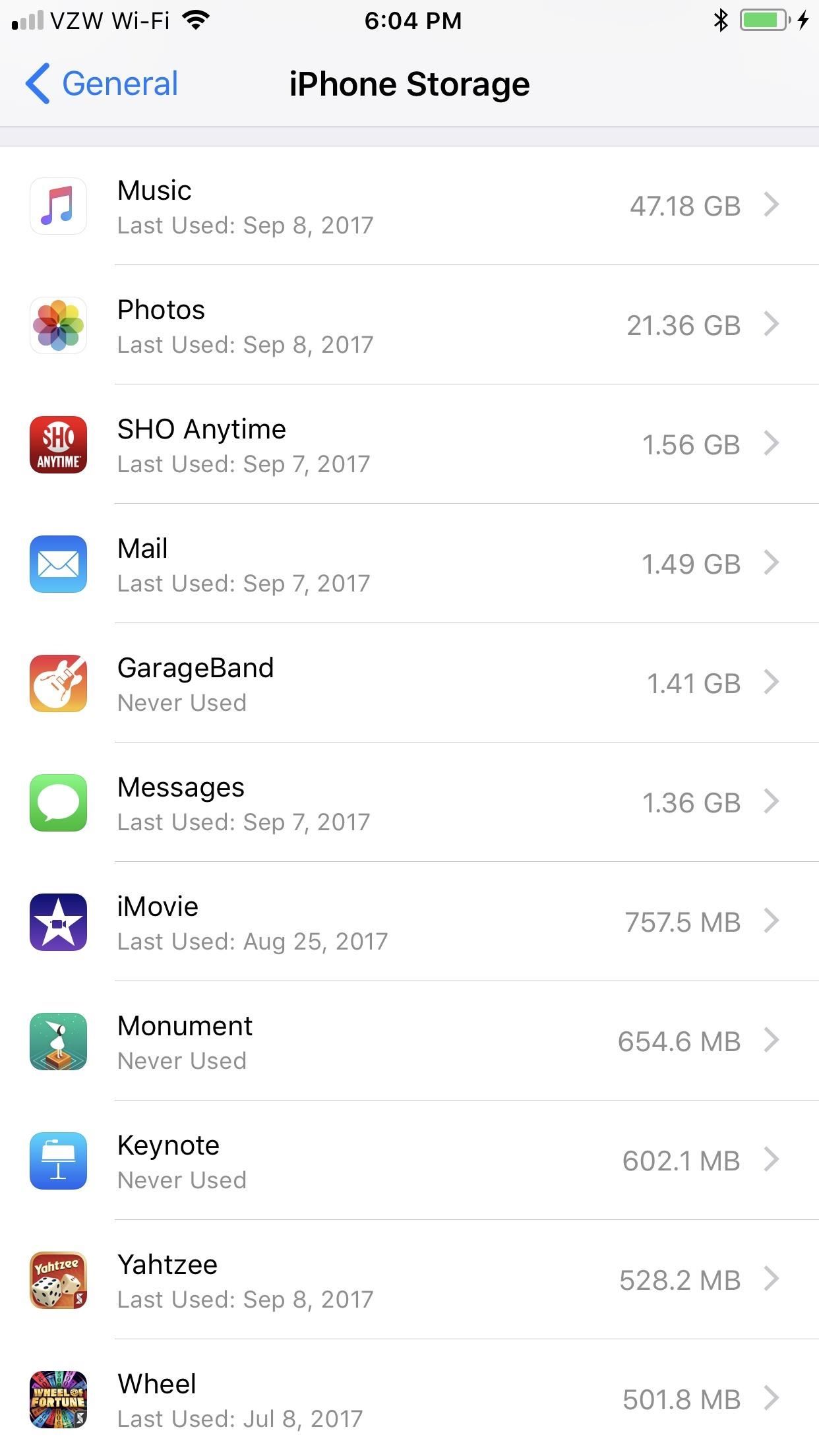
Step 3: Verify How Much Space You'll Use in iCloudBefore proceeding, make sure to see how much free space you have on your iCloud account. If you have a free plan and a ton of attachments in your messages, it might not all fit.To view how much space your Messages app is currently taking up, open Settings and go to General –> iPhone Storage. Once there, you can see how much storage "Messages" is taking up. Then, go back to the main Settings page and tap on your name up top, followed by "iCloud." There you will be able to see how much space you have available in iCloud.
Step 4: Enable Messages in iCloudEnabling this feature is simple. Open the Settings app, then tap the Apple ID settings with your name at the top of the page. On the Apple ID page, Tap "iCloud," then toggle on "Messages." If you have not set up two-factor authentication, Apple will walk you through the process here. Once 2FA has been enabled, the Messages icon should be as well. Once you enable the "Messages" toggle, when you open up the Messages app, it should say "Uploading Messages to Cloud" to indicate it's doing just that. If you're not connected to Wi-Fi and not plugged in to charge via USB, you will get an "Uploading to iCloud Paused" message stating to plug in your device and connect to Wi-Fi. Once it's done, the popups will disappear.
Step 5: Enable Messages in iCloud on Your MacNow, you won't notice anything different about Messages right away. Most of Messages in iCloud's features are under the hood. However, if you are running the iOS 11.4 on another device or if your Mac is running macOS 10.13.5 (it needs to be enabled in the Messages settings), you'll notice what happens on one Messages app happens on the other.If you enabled it on your iOS device already, you should get a prompt on your Mac to enable it. If not, open the Messages app, then click on "Messages" in the menu bar, followed by "Preferences." From there, click on the "Accounts" tab, and select the iMessage account listed on the left side of the window. If you haven't already, you may need to check the box that says "Enable this account." When that's good, check the box next to "Enable Messages in iCloud" (beta versions at one point called it "Enable Messages on iCloud").Don't Miss: 'Messages in iCloud' Arrived Three Days Late for Mac Users If you don't see this option, you are likely still running iOS 11.3.4 and will need to update your software.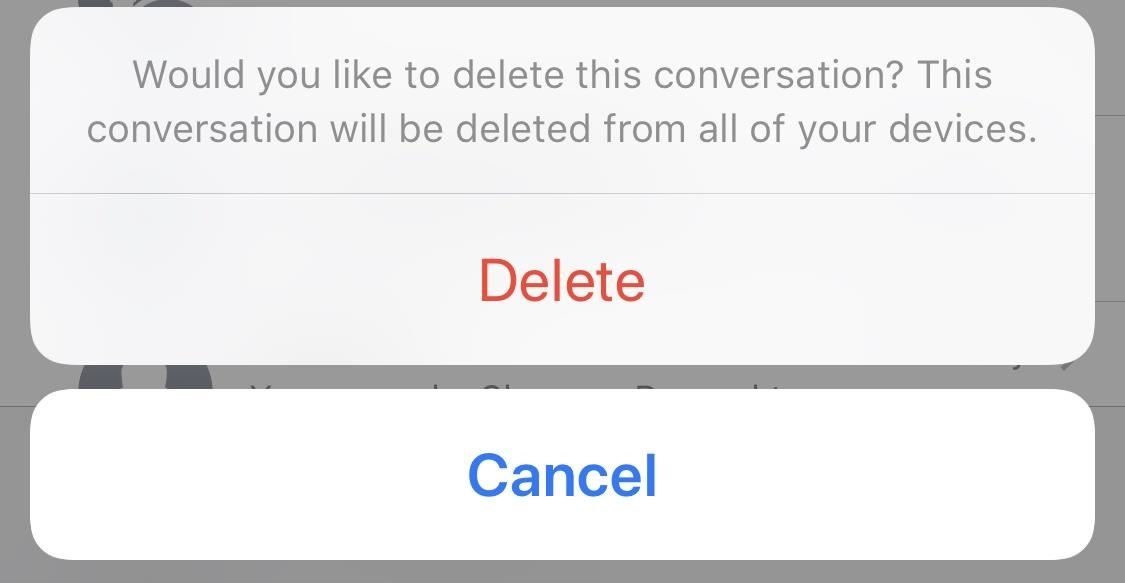
Step 6: Start Using Messages in iCloudDelete a message on your iPhone? It's gone on your Mac. Wipe a thread completely from your iPad? You won't see it on any connected devices. Sure beats the old way of doing things.When you actually try to delete a message thread from now on, you'll get a prompt asking "Would you like to delete this conversation? This conversation will be deleted from all of your devices." Just hit "Delete" to do so.When deleting individual texts, you will just get the "Delete Message(s)" option. However, when selecting "Delete All" from inside a thread you are currently editing, it will just ask you to confirm with "Delete Conversation" so there's no warning that it will disappear on other devices too. Messages in iCloud will also save you storage space. Apple removes photos and attachments, as well as older messages from your device, and moves them to the Cloud. This frees up your device for other content while making sure all of your information is backed up and safe.Don't Miss: How to Back Up & Restore Your iPhone Without iTunesFollow Gadget Hacks on Facebook, Twitter, YouTube, and Flipboard Follow WonderHowTo on Facebook, Twitter, Pinterest, and Flipboard
Cover image and screenshots by Jake Peterson/Gadget Hacks
Best Custom ROM for Essential Phone PH-1. Here is the list of Best Custom ROM for Essential Phone PH-1. To Install Any Custom ROM on Essential Phone PH-1, you need TWRP Recovery on your device. Once you have installed TWRP, you can easily start installing Custom ROM or any mods on your Essential Phone PH-1 device.
How to Install the ElementalX Custom Kernel on Your OnePlus
Download NetVideoHunter Mozilla Addon, NetVideoHunter Addon for Mozilla FireFox web browser browser is to This add-on is a downloader that lets you easily download videos from sites like Youtube, Facebook, Metacafe, Dailymotion, Break, VKontakte and music for example from SoundCloud, Grooveshark and from many other sites
Best firefox add-ons - netvideohunter - Video Grabber, Grab
Modern versions of Windows have revamped the lock screen to make it a lot more useful. If you're coming from Windows 7 and older versions of the OS, this lock screen is both new and useful (though you can turn it off if you just don't want it). Don't Miss: Everything You Need to Disable in Windows 10
How to Customize Lock Screen on iOS 11/10 - FonePaw
Apr 01, 2019 · Apple even treats their limits this way. When you set a time limit on an app in Screen Time, your iPhone or iPad will let you use the app uninterrupted until you pass that limit.
What are your thoughts on phones with a display "notch"?
A communication system pretty much always breaks down to two parts, a transmitter and a receiver. Laser communication systems are no different: the laser is the transmitter and for the receiver we will use a photo-resistor. So really it's two circuits. For this project I am going to keep both of them very basic.
How to Build a Space Communication System Out of Lasers
Blackberry phones all carry the same software, which means all the models are operated the same. Learn how to operate a Blackberry with advice from a cell phone representative in this free video
Secure Smartphones - Secure Devices - BlackBerry Devices
Yes, there's a way for you to get translations of foreign language websites on your iPhone using the built-in Safari app. Problem is, it's not super obvious. Actually, you'd never know the option was there if someone didn't tell you. But with a little setup on your part, you can have Safari
How can Firefox convert a webpage in a foreign language into
How To: This Boomerang Hack Lets You Post Apple's Live Photos on Instagram News: Google's New App Fixes Everything Annoying About Apple's Live Photos SUBMIT: Your Best Double Exposure Photo by December 12th. WIN: Paper Pinhole Camera Kit News: Mad Hatter Yourself News: Phone Snap! Wants to Feature Your Work at the International iPhoneography
iPhone 6s Plus: Living with Live Photos - 9to5Mac
**verizon Blackberry Storm 9530 Full Flash To Cricket So. Cal****re: Help Please**** HowardForums is a discussion board dedicated to mobile phones with over 1,000,000 members and growing!
How to get cricket internet browser for blackberry storm 9530
Google has launched an all new keyboard app called Gboard for iPhone.Packed in with pretty cool features like, GIFs, Emojis, Glide Typing and the built-in Google Search, it has everything that it takes to enhance typing on iOS devices significantly.
iPhone Basics: Using the Keyboard - edu.gcfglobal.org
The Motorola Moto X's always-on, active notifications are reason enough to consider the phone as your day-to-day device, but just because you're eyeing another phone doesn't mean you have to miss
How to get moto display/ active display on any smartphone no
Dropping the Beat: How to Make Google Translate Beatbox for You
0 comments:
Post a Comment