TWRP 101: How to Install the Best Custom Recovery for Android
When it comes to modding Android, root gets all the glory, but a good custom recovery is really the only thing you need. Not only does it allow you to back up your entire phone, install flashable ZIPs, and load custom ROMs like LineageOS, but a custom recovery will even let you root your device. For years now, the only custom recovery worth mentioning has been Team Win's TWRP.The reason for TWRP's success is simple — it supports hundreds of phones and tablets, and its touch-based interface makes performing complicated tasks incredibly easy. Really, the only hurdle when it comes to using TWRP is getting the custom recovery installed in the first place, so we'll show you how to do just that.Don't Miss: The 5 Best Phones for Rooting & Modding
RequirementsTo use this method, your phone will need to be rooted and your bootloader will need to be unlocked.This is because the app that installs TWRP uses root to do so, and with TWRP being a custom recovery image (rather than one provided by your phone's manufacturer), your phone will not let TWRP replace your stock recovery interface unless the bootloader is unlocked.The best way to take care of both of these requirements is to use CF Auto Root, which works for over 300 different devices. This utility automatically unlocks your bootloader, then roots your phone in one shot. To learn more about using CF Auto Root, check out our in-depth guide on the subject.However, some phones are not supported by CF Auto Root. If this is the case with yours, we recommend manually unlocking your bootloader, then installing TWRP using fastboot. To do that, follow steps 1–5 in our full fastboot-flashing guide, then use Method 2 in Step 7 to flash the TWRP image file for your particular model.Don't Miss: How to Root Over 300 Android Devices Using CF Auto Root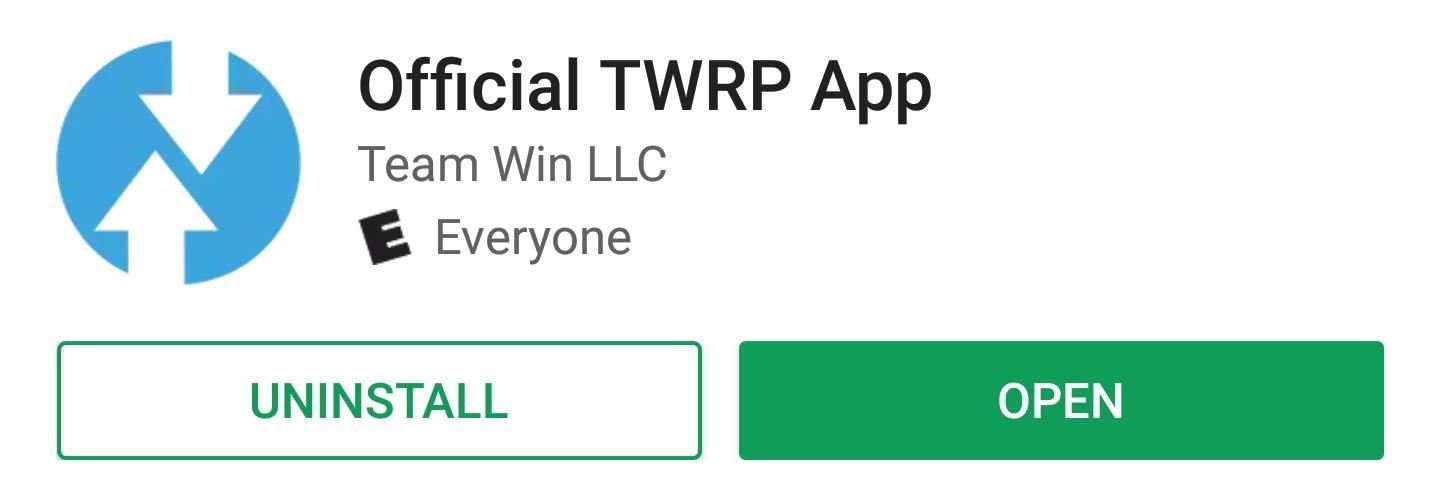
Step 1: Install the Official TWRP AppFirst up, you'll need to install the app that will help you install TWRP on your phone. It's the official TWRP app from Team Win, and you can grab it for free from the Google Play Store.Install the Official TWRP App from the Google Play Store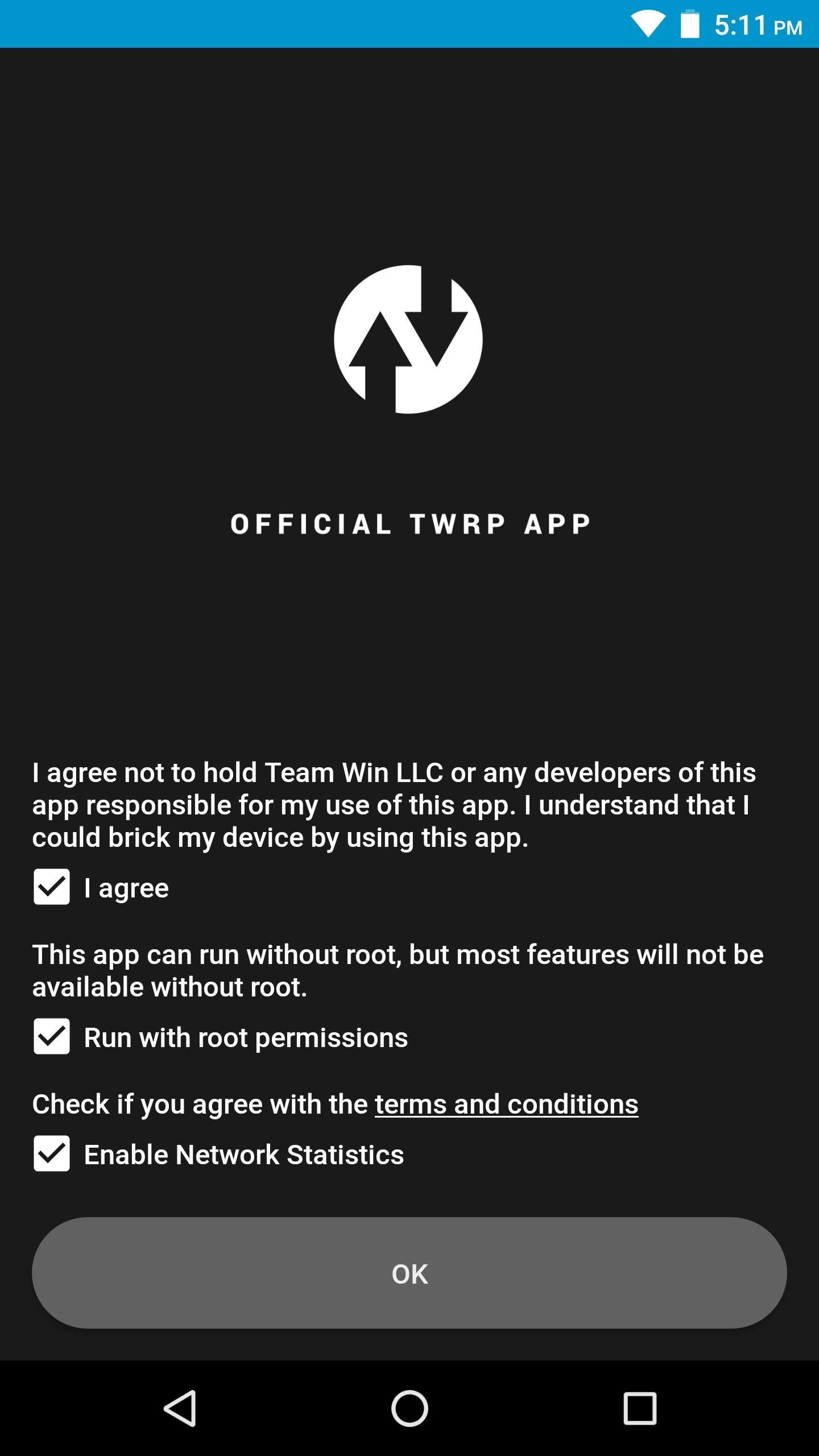
Step 2: Grant PermissionsNext, open the TWRP app, then you'll be asked to accept the terms of service, so tick all three check boxes, then press "OK." From there, the TWRP app will ask for root access, so press "Grant" on the Superuser popup.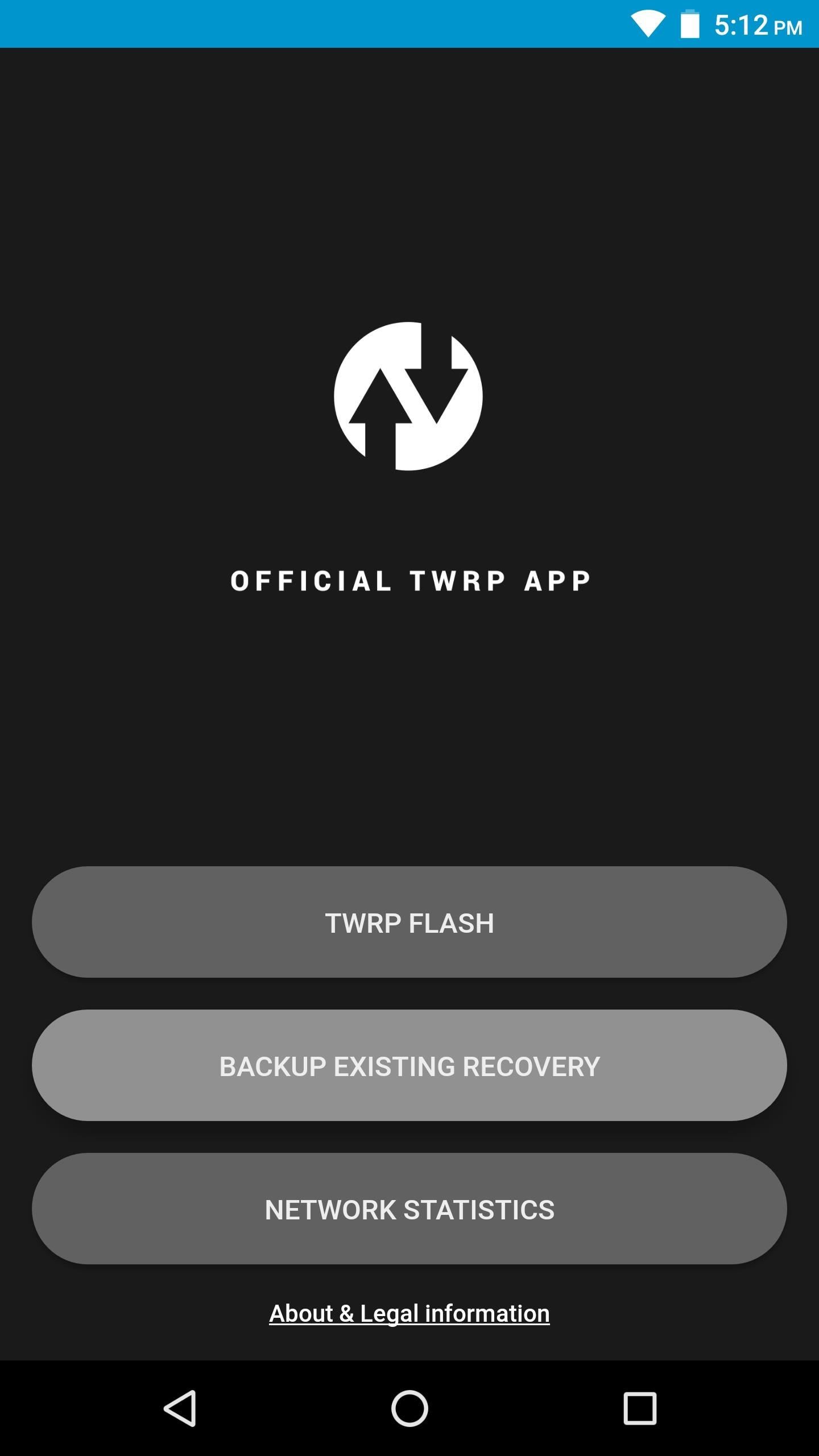
Step 3: Back Up Your Existing RecoveryIn the future, if you want to accept OTA updates or revert to stock, the best way to do this would be to create a backup of your existing recovery image before you flash TWRP. To do that, tap "Backup Existing Recovery" in the TWRP app's main menu, then select "Backup Recovery" and press "Okay." This process will take a minute or two, but when it's done, a copy of your existing recovery image will be saved on your SD card or internal storage partition. Keep track of this file, and if you need to remove TWRP in the future, you can restore this using the TWRP app's "TWRP Flash" function.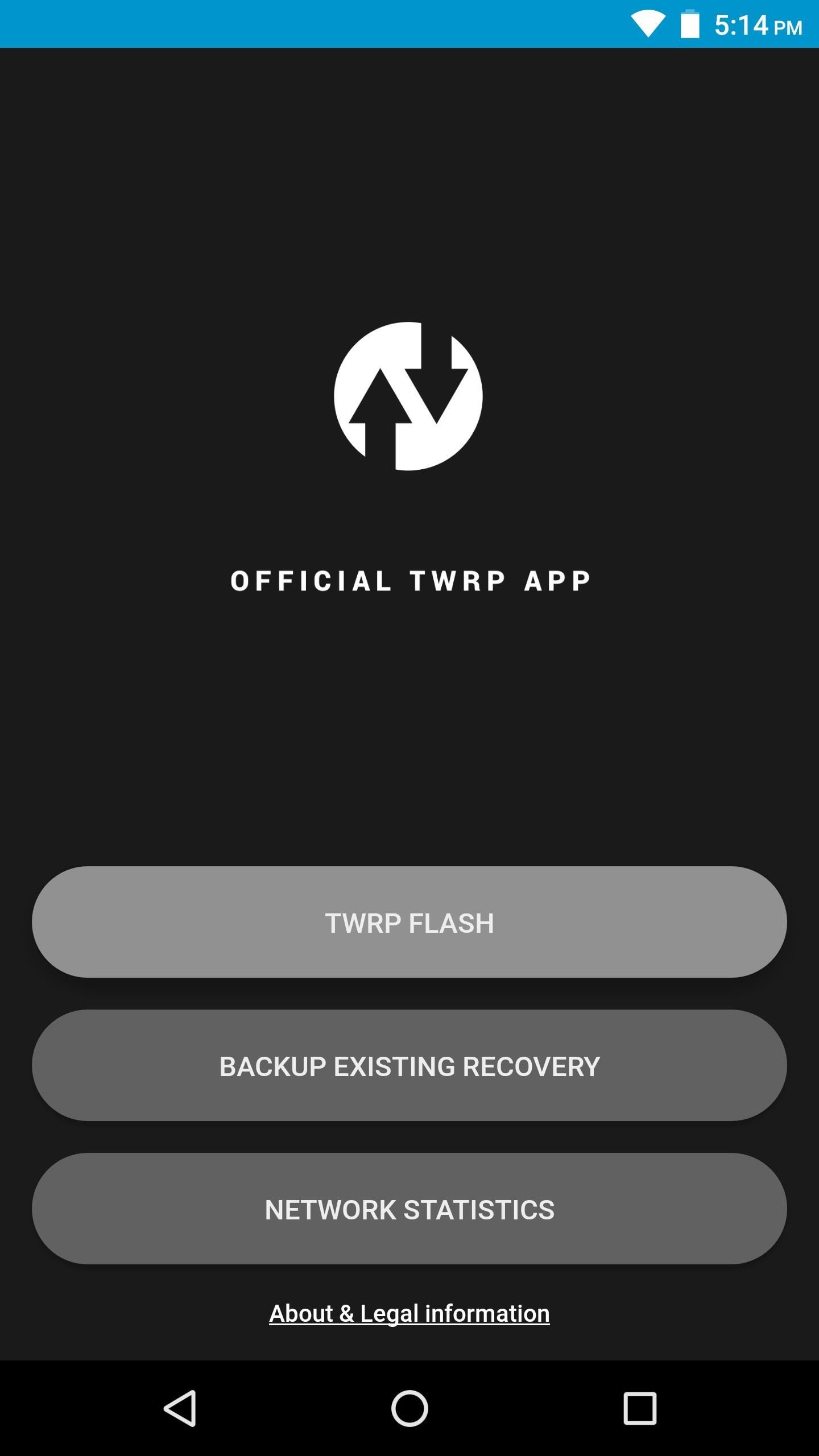
Step 4: Download the TWRP Image for Your DeviceNow it's time to download TWRP itself. To do that, press "TWRP Flash" on the TWRP app's main menu, then tap "Select Device" on the following screen. From there, choose your model from the list. Next, you'll be prompted to choose a TWRP version to download. We recommend going with the latest version, which will be first in the list. Once you've selected a version, you'll be taken to a download page in your browser. Tap the main download link towards the top of the page, and when that's finished, press your back button to head back to the TWRP app.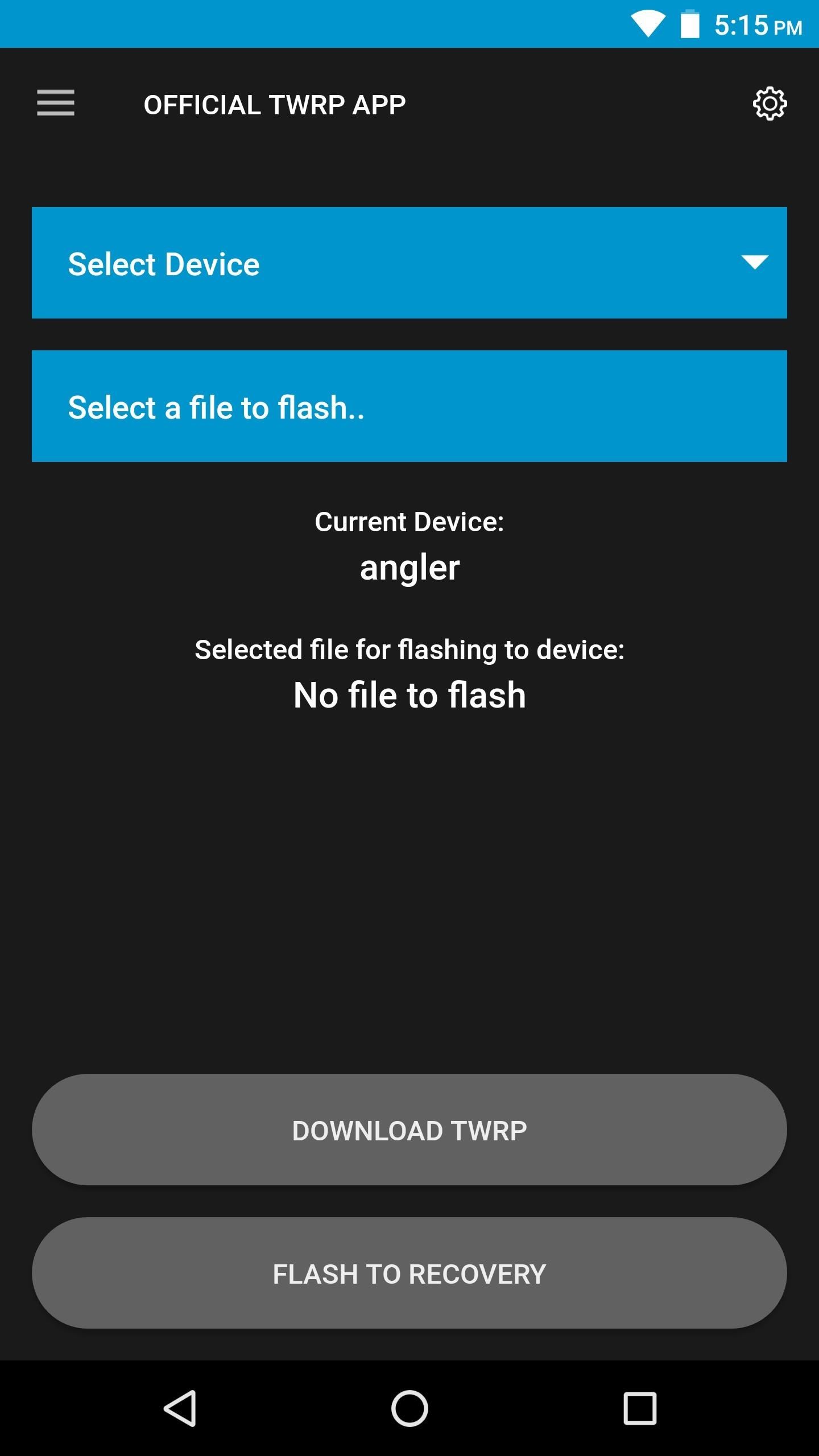
Step 5: Install TWRPNext, from the TWRP Flash menu, tap "Select a file to flash." From there, use the menu that appears to navigate to your device's download folder, then select the TWRP IMG file and tap the "Select" button. At this point, you're ready to install TWRP. So tap "Flash to Recovery" at the bottom of the screen, then press "Okay" on the prompt. It'll take roughly 30 seconds to complete, and when it's done, you'll see a message confirming that TWRP was installed.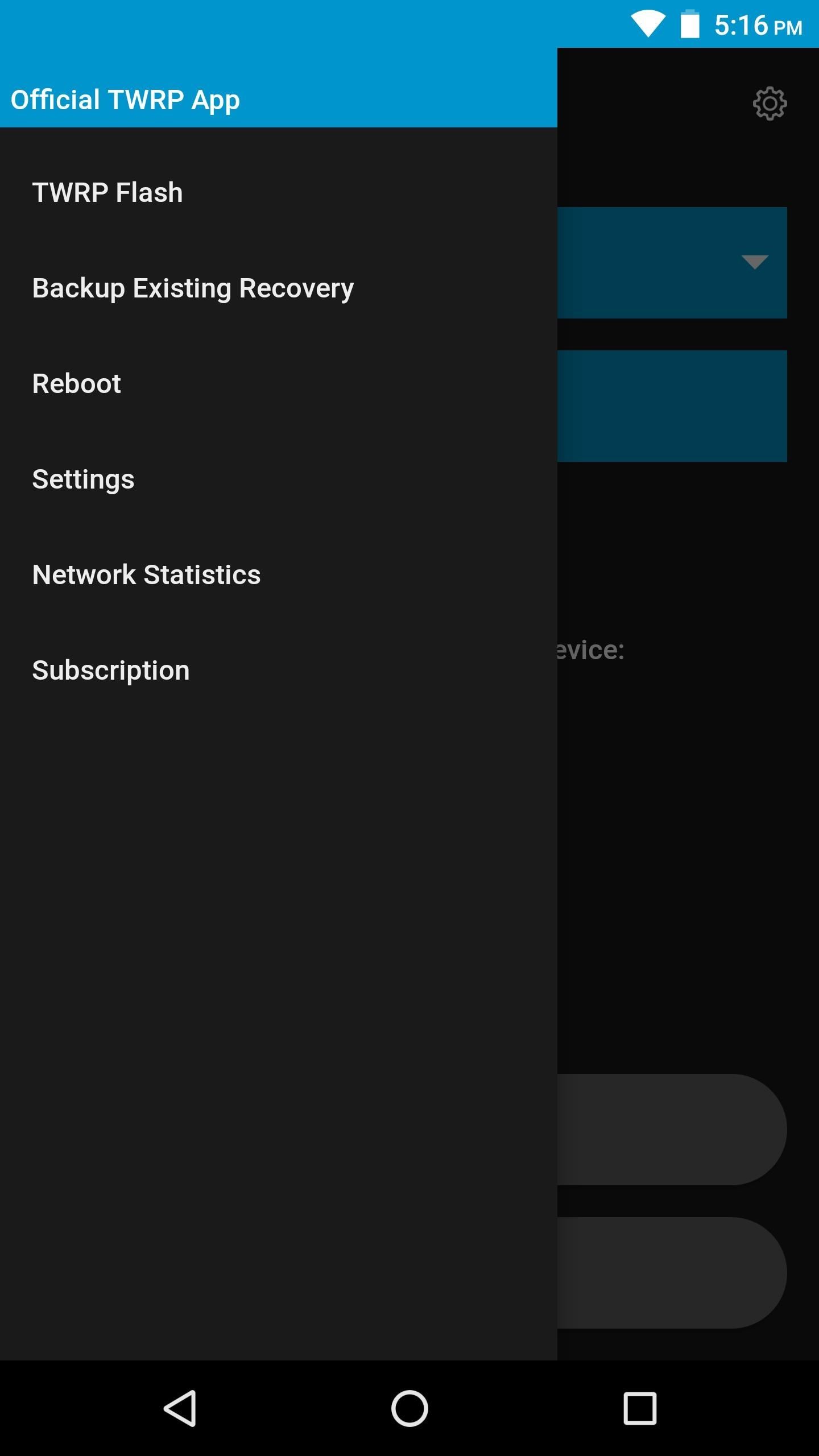
Step 6: Make TWRP Your Permanent RecoveryFinally, you'll need to make TWRP your permanent recovery, otherwise Android may overwrite it with the stock recovery image the next time you reboot. To do this, start by selecting "Reboot" from the TWRP app's side navigation menu, then press "Reboot Recovery" on the following screen. When TWRP boots up, you'll be prompted to make it your permanent recovery, so swipe the slider that says "Swipe to Allow Modifications" and you'll be all set! But before you run off to flash ZIPs and custom ROMs, the first thing you should do is create a full NANDroid backup. This serves as a restore point in case anything goes wrong in the future, and we've covered the process at the following link:Don't Miss: How to Make a Full NANDroid Backup Using TWRPFollow Gadget Hacks on Facebook, Twitter, Google+, YouTube, and Instagram Follow WonderHowTo on Facebook, Twitter, Pinterest, and Google+
Cover image and screenshots by Dallas Thomas/Gadget Hacks
Clear Caches Using Disk Cleanup in Windows 10. Disk Cleanup in Windows 10 is a free built-in utility designed to free up disk space. It can delete windows old folder, downloaded program files, temporary files, temporary Windows installation files, offline web pages, and log files, as well as empty the recycle bin and remove old thumbnails.
Clear All Cache and Free Up Disk Space in Windows 7/8/10
once you have all the ringtones you want set, go back into your contacts, select "options" and then ringtone, your list will pull up and you can select them from there and it works 100% I had used a couple different ringtone apps and for some reason when I "set as ringtone" in the app, it just does not apply correctly to the phone..
Siri isn't the brightest bulb in the box and she often misunderstands unusual words and names. Fortunately, you can teach her how to speak properly by adding phonetic pronunciations to your contacts.
Teach Siri How To Pronounce Contact Names Correctly In iOS 7
All the fixes are regarding the Google Play Services. You can try any of fix, to prevent the faster battery drain of your Android smartphone device. Fix Google Play Services Battery Draining Problem. You can't stop using your battery by apps, but you can do something to prevent extremely battery draining issues by following the steps listed
What Is Google Play Services, and Why Is It Draining My Battery?
Snapchat is like that very attractive girl at the bar that has one too many shots and ends up slobbering on the bouncer as she gets led out. Of course she can still recover since she is hot, but you only get so many chances before you just become a complete failure.
Download a game or an app within iPadian's App Store, then you can play it on your PC exactly the same on your iPad/iPhone, except now you are using your mouse instead of fingers. Tip : Only in the paid version can you download iOS games and apps from iPadian's App Store.
How to Play PC Games on your iPhone using Moonlight
Fortunately, there's a better way to catalog your recipes so you can always have them on hand. Enter Prepear, a multi-purposed app that is all about recipes. Sure, apps like Paprika exist, but Prepear is a great (and free) alternative. It lets you easily store them, group them, even add the food from your recipes to your shopping lists.
31 ways to optimize your smartphone | Popular Science
Android Oreo Galaxy S8 update - Every new feature coming to your Samsung smartphone SAMSUNG Galaxy S8 Android Oreo update is rolling out over the coming months and here's all the new features
27 Cool New Features & Changes in Android 8.0 Oreo
How-To Tips and tricks to get the most out of your Galaxy S9 camera. Don't worry - the camera app might look a bit complicated at first, but you'll be able to master it in a matter of minutes.
Five tips to make your Nexus 5 even better - CNET
Uber rolled out a new mobile app last month, making it easier to book a ride. However, if you installed the latest update, Uber has been tracking your location the entire time. Here's how you can stop
How to Stop Facebook App From Tracking Your Location In the
The software released in the 2015 iterations of the Samsung Galaxy line of devices—the S6, S6 Active, S6 Edge, S6 Edge+, and Note 5—have some pretty neat camera features that give these devices arguably the best smartphone camera on the market today.
13 Incredible Samsung Galaxy S9/S9+ Camera Tricks
Recently, Adobe has lifted the support of Flash from the Android Jelly to later versions. But there is a way out to install and use Flash Player on Android Jelly Bean as well as KitKat, Lollipop and Oreo. Flash Player is generally used for accessing the flash content such as online TV shows, gaming, videos and other multimedia purposes. So, it
Make Flash Player Work on Android 5.0 Lollipop - groovyPost
When you add a Gmail account to your iPhone or iPad, you'll have noticed that there's no delete option when you swipe from right to left on a message, only an Archive.
0 comments:
Post a Comment