How To: Get All the New iPhone & Marshmallow Emojis on Almost Any Android Device
Starting a few months back, you might have noticed that some text messages you received from certain friends or family members had blank or missing characters. This was because Apple included all of the new Unicode 8.0 emojis in an update to their iPhones, but Android devices didn't have some of these just yet, so they weren't capable of displaying them.Don't Miss: How to Get the iOS 9.1 Emojis on Android It didn't take long for Google to push out an update that included these newer emojis, and just last week, Android 6.0.1 debuted with the full Unicode 8.0 set baked right in. But if your phone hasn't received this update just yet, there's no need to wait, because developer Shooting Star Max has created a flashable ZIP that will install the new emojis on almost any Android device.
RequirementsRooted device running Android 5.0 or higher Custom recovery installed
Step 1: Download the ZIPFirst up, you'll need to grab a copy of the flashable ZIP that adds the new emojis to devices running Android 5.0 or higher. From your phone or tablet, tap the following link to take care of that.Download the Android 6.0.1 Emoji Pack Here When the file has finished downloading, go ahead and boot your device into custom recovery. For help with that process, see our full tutorial here.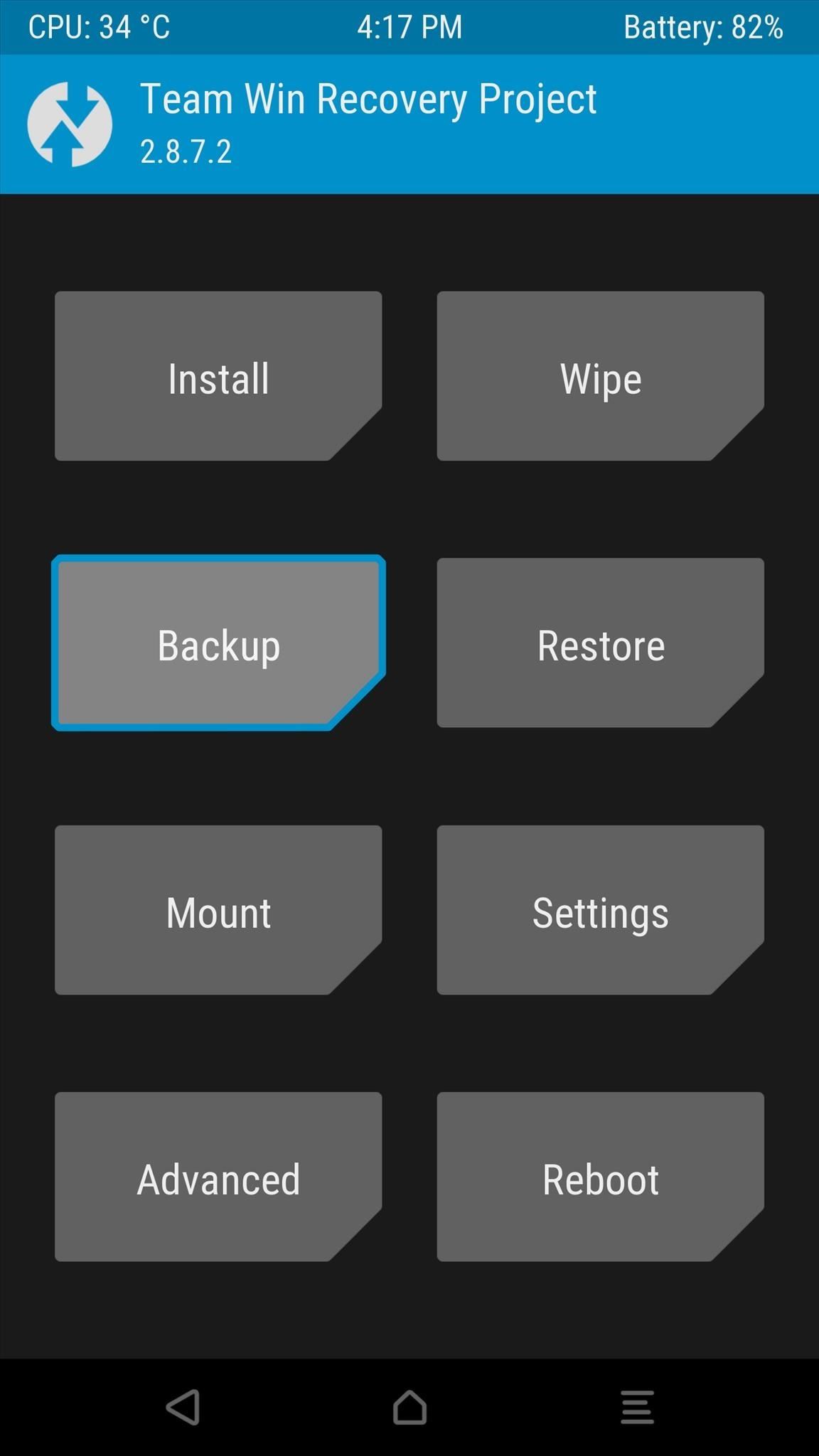
Step 2: Create a NANDroid BackupOnce you've made it into TWRP recovery, the first thing you should do is create a full NANDroid backup. So tap the "Backup" button, then leave everything selected as it is and swipe the slider at the bottom of the screen. Don't skip this step, because it's the only way to revert to the old emojis if this ZIP is not compatible with your device.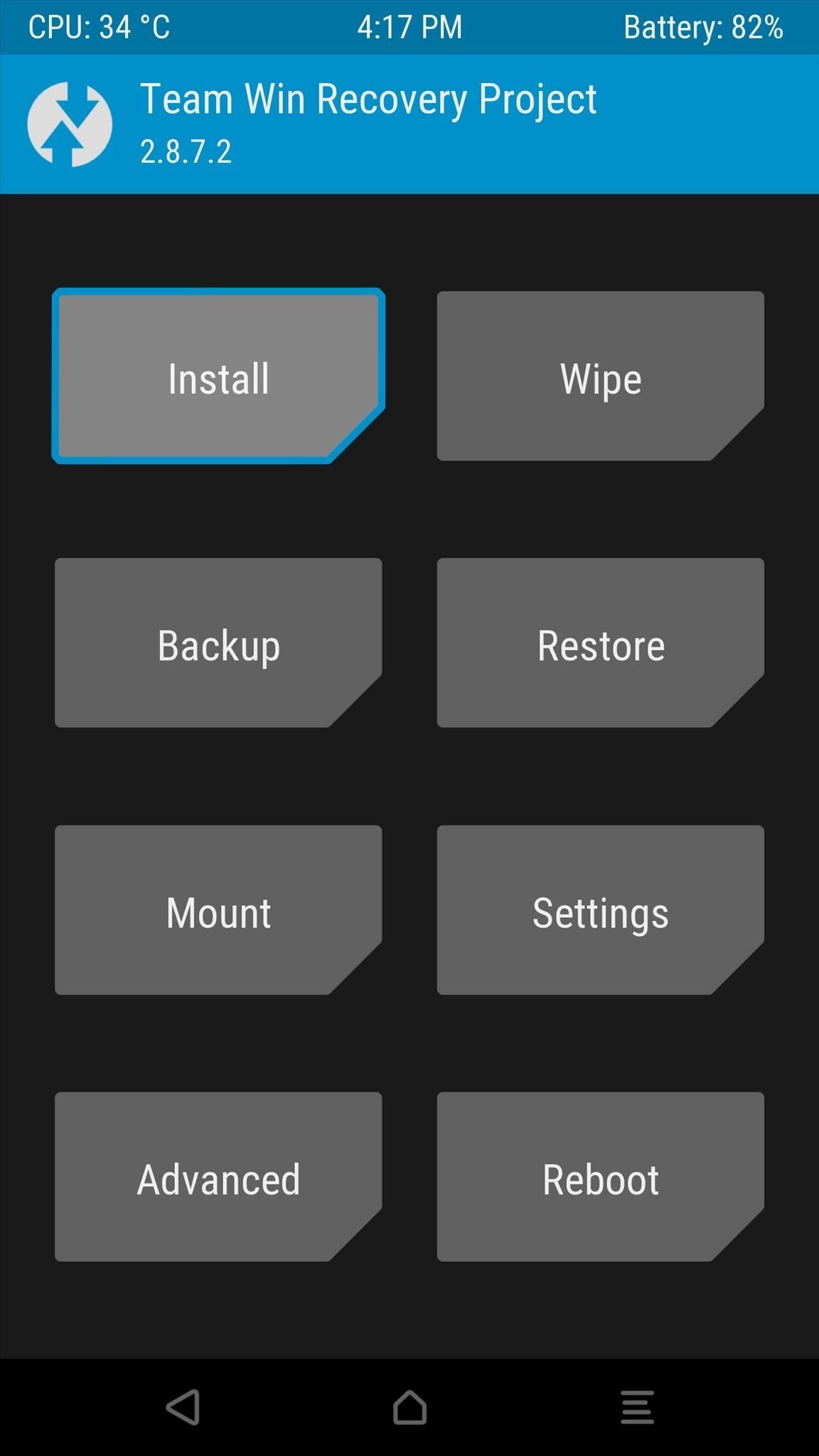
Step 3: Flash the ZIP in Custom RecoveryNext, head back to TWRP's main menu and tap the "Install" button. From here, navigate to your device's Download folder, then select the "6.0.1Emojis.zip" file. After that, simply swipe the slider at the bottom of the screen to install the emojis, then press "Reboot System" when it's done.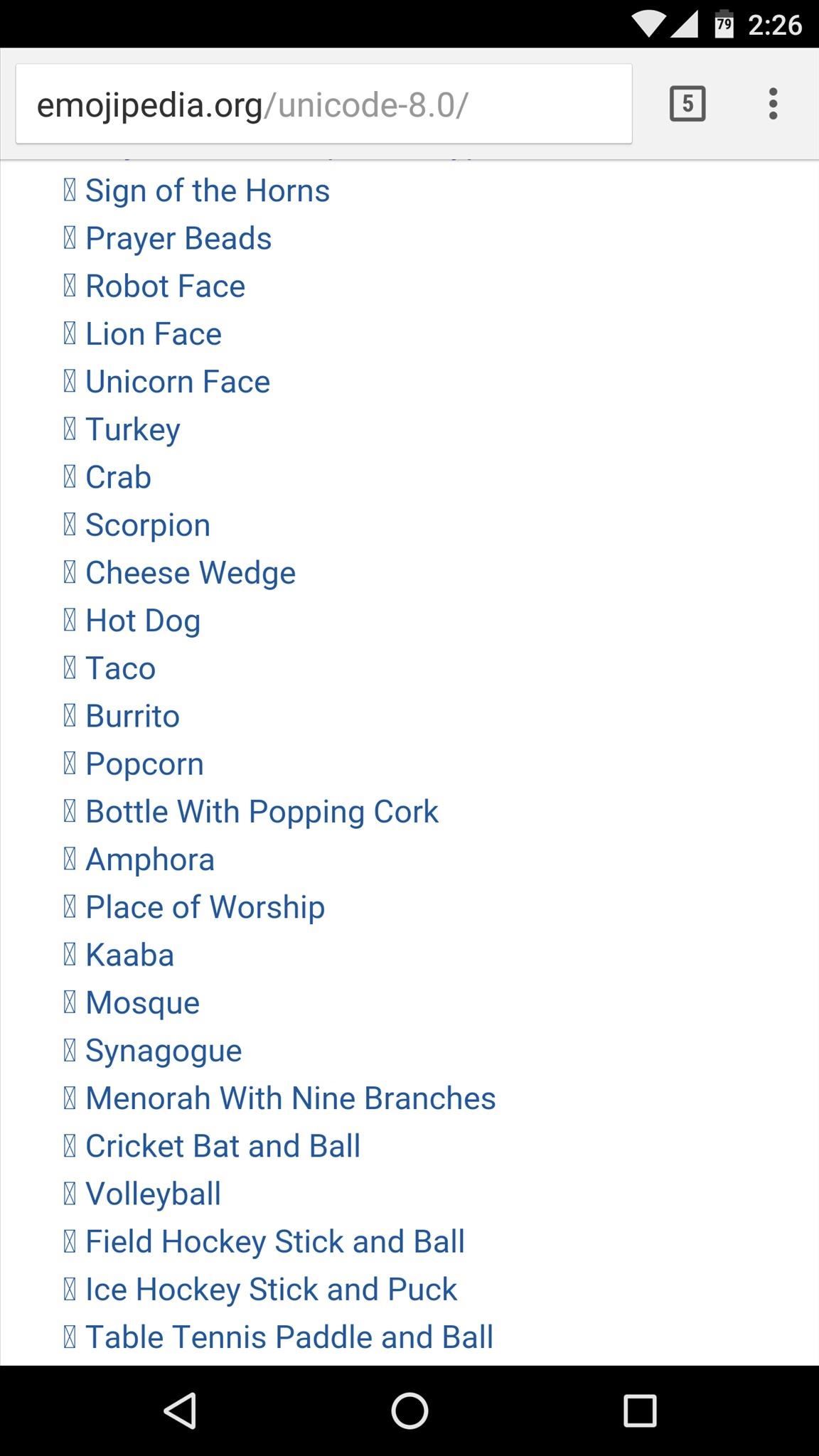
Step 4: Verify That the New Emojis Work on Your DeviceWhen you get back up, the new Android 6.0.1 emojis will be installed on your device system-wide. This means that any app or keyboard should be fully compatible and capable of using the new emojis. If you'd like to verify that, head to this link from your phone or tablet, and if all of the emojis are displayed, that means you're good to go. (1) Before, (2) After What are your favorite emojis from this new update? Let us know in the comment section below, or drop us a line on Android Hacks' Facebook or Twitter, or Gadget Hacks' Facebook, Google+, or Twitter.
How To: Change Slack's Sidebar Theme on Your iPhone or Android Phone for Customized Colors How To: Change the Login Screen Background on Windows 10 How To: Customize Finder's background on a Mac OS X How To: Change your desktop background picture in Windows 7
How to Change the Text Color & Default Blue Facebook Theme
If you're looking to cut down on your monthly bills, then you might want to switch over to FreedomPop. In this FreedomPop Review, we cover what you need to know about the service, and whether you should consider switching to one of its plans which also includes free internet and phone plans
How to get FREE internet in 2018 - FreedomPop - YouTube
If you keep the YouTube app on your device, any time you try to watch a video on Safari, you'll be redirected to the YouTube app where you won't be able to play it in the background. Go to YouTube's site in Safari, find the video that you want, then play it.
Bottles + Zippers = Cute DIY Pac-Man Monster Containers
To download the pictures from your phone to your computer you need to connect your computer and the mobile device using USB or Bluetooth connection. To transfer pictures from Mobile to your PC you may first install the software provided by your mobile phone manufacturer and try to download the pictures.
How To Stop WhatsApp From Saving Pictures To Gallery/Camera
Take a look at this instructional video and learn how to build your own miniature computer numerical control (CNC) machine. A CNC machine acts as a controller that reads G Code instructions for machine tools such as drills and printers.
S1-M2: Slide Mechanism and Concept - Build Your CNC
How to Play Space Invaders & Other Classic Atari Games on
Re-installing the stock firmware will wipe the root kernel and unroot your Samsung Galaxy S3. Prerequisites before you unroot T-Mobile Galaxy S3 and restore back to Stock firmware: Ensure that
How to unroot and reset to stock | Samsung Galaxy Tab S
Safe mode disables all third-party applications, so if bugs or other issues disappear while in this mode, you'll know definitively that one of the apps you've installed is the culprit. Booting into Safe Mode. To boot your S9 or S9+ into Safe mode, start by pressing and holding the power button until the power menu appears on your screen.
How to Boot Your Android Cell Phone Into Safe Mode: 12 Steps
How to Send an SMS "text" Message From Yahoo! to a Cell Phone
5 Steps to Curate an Instagram Feed with User Generated Content. So now that you understand the benefits of using user generated content on Instagram (saving time! creating a prettier feed!), it's time to learn how you can curate your own Instagram feed using UGC.
Instagram Now Lets You Follow Hashtags in Your Main Feed
Want to set the alarm clock on a Motorola Droid phone? This clip will show you how it's done. Whether you're the proud owner of a Motorola Droid Google Android smartphone or are considering picking one up, you're sure to benefit from this hands-on guide. For more information, including detailed
How to Use the Web Browser App on Your Android Phone
0 comments:
Post a Comment